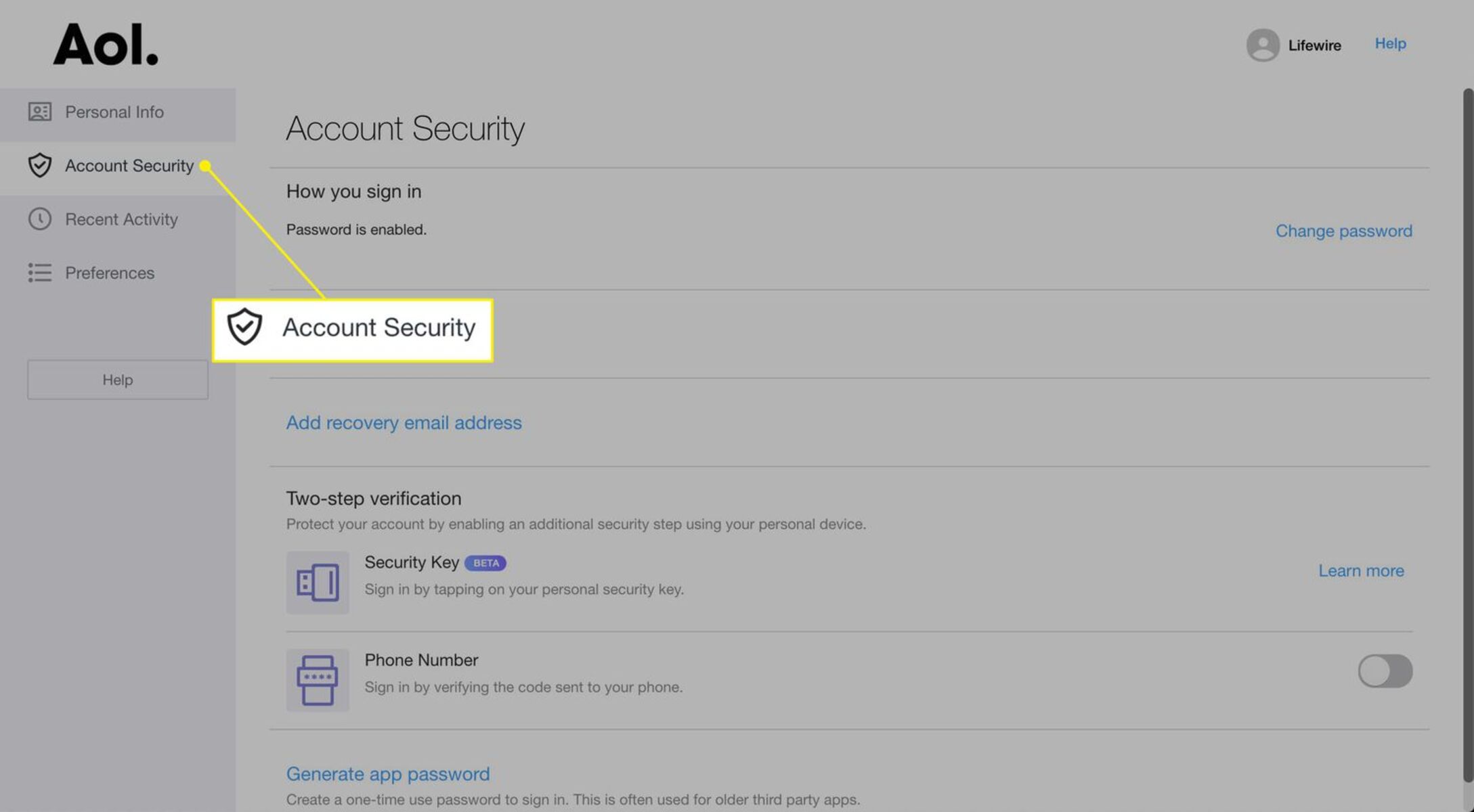Why should you change your AOL mail password?
Changing your AOL mail password regularly is an important security measure that helps protect your personal information and prevent unauthorized access to your account. With the increasing prevalence of cyber threats and data breaches, it is crucial to take proactive steps to safeguard your online accounts, including your email. Here are some reasons why you should consider changing your AOL mail password:
- Enhanced security: Regularly changing your password reduces the risk of your AOL mail account being compromised. By updating your password, you create a new barrier for potential hackers and strengthen the overall security of your account.
- Prevent unauthorized access: Changing your password regularly can prevent unauthorized individuals from gaining access to your AOL mail account. If you suspect that someone may have obtained your password or if you have shared it with someone in the past, it is essential to change it immediately.
- Protect personal information: Your AOL mail account may contain sensitive personal information, such as your contact details, financial information, or confidential emails. Changing your password regularly reduces the likelihood of this information falling into the wrong hands.
- Stay ahead of data breaches: Large-scale data breaches occur frequently, and hackers often target email accounts to gain access to valuable data. By changing your AOL mail password regularly, you can stay one step ahead of potential data breaches and minimize the risk of your account being compromised.
- Account recovery: If you have forgotten your current AOL mail password, changing it can help you regain access to your account. By creating a new password, you can reset your login credentials and take control of your account once again.
- Compliance with best practices: Security experts recommend changing passwords regularly as a best practice for online account security. By adhering to this advice, you proactively protect yourself from potential security threats and demonstrate a commitment to maintaining the integrity of your AOL mail account.
Considering the significant role email plays in our personal and professional lives, taking steps to secure our accounts is crucial. Changing your AOL mail password regularly is a simple yet effective way to enhance the security of your account and reduce the risk of unauthorized access.
Step 1: Access your AOL account
In order to change your AOL mail password, you first need to sign in to your AOL account. Follow these steps to access your account:
- Open your preferred web browser and go to the AOL website.
- Click on the “Sign In” button located in the upper right corner of the page.
- Enter your AOL email address or username in the provided field.
- Click on the “Next” button to proceed.
- On the next page, enter your AOL account password in the designated field.
- Click on the “Sign In” button to access your AOL account.
Once you have successfully signed in to your AOL account, you can proceed to the next step to change your password. It is important to note that you should only perform these steps on a trusted device and ensure you are accessing your account on a secure and private network.
Step 2: Go to the Security section
Once you have accessed your AOL account, you need to navigate to the Security section to change your password. Follow these steps to find the Security section:
- After signing in to your AOL account, look for your account name or profile picture in the upper right corner of the page.
- Click on your account name or profile picture to open a drop-down menu.
- In the drop-down menu, locate and click on the “Account Settings” or “Account Info” option. This will vary depending on the version of AOL you are using.
- On the Account Settings or Account Info page, look for the “Security” or “Security Options” tab or link. Click on it to access the Security section.
The location of the Security section may vary slightly depending on the version of AOL you are using. If you are having trouble finding it, you can use the search function on the Account Settings or Account Info page to search for “Security”.
It is important to note that accessing the Security section may require you to verify your identity, especially if you have enabled additional security measures such as two-step verification or security questions. Follow any prompted steps to proceed to the Security section.
Step 3: Change your password
Now that you have successfully navigated to the Security section, you can proceed to change your AOL mail password. Follow these steps to update your password:
- In the Security section, locate the “Change password” or “Change AOL password” option. Click on it to begin the password change process.
- You may be prompted to enter your current password for verification purposes. Provide the requested information and click on the “Continue” or “Verify” button.
- Next, you will need to enter your desired new password in the provided field. Make sure to create a strong and secure password that combines uppercase and lowercase letters, numbers, and special characters.
- As you type your new password, you will typically see a strength meter indicating the strength of your password. Aim for a high strength level to ensure maximum security.
- After entering your new password, you will usually be required to re-enter it in a confirmation field to ensure accuracy.
- Click on the “Save” or “Update” button to save your new AOL mail password.
Once you have successfully changed your password, you will be able to log in to your AOL account using your new credentials. Remember to keep your new password secure and avoid sharing it with others to maintain the integrity of your account.
Step 4: Choose a strong and secure password
When changing your AOL mail password, it is crucial to select a strong and secure password to enhance the security of your account. Follow these tips to create a robust password:
- Length: Aim for a password with a minimum length of 8 characters. The longer the password, the stronger it is against brute-force attacks.
- Complexity: Include a combination of uppercase and lowercase letters, numbers, and special characters. Avoid using common words or predictable patterns.
- Avoid personal information: Avoid using personal information such as your name, birthdate, or address in your password. This information can be easily guessed or obtained by hackers.
- Unique password: Use a unique password for your AOL mail account that you do not use for any other online accounts. Reusing passwords increases the risk of multiple accounts being compromised if one is breached.
- Regularly update: Change your password regularly, ideally every few months, to ensure continued security. This practice minimizes the risk of hackers gaining unauthorized access to your account over time.
- Password manager: Consider using a password manager tool to generate and store strong passwords securely. Password managers can help you create complex and unique passwords for each of your online accounts.
By following these guidelines, you can create a strong and secure password that significantly reduces the risk of unauthorized access to your AOL mail account. Remember to keep your password confidential and avoid sharing it with anyone.
Step 5: Update password for linked accounts
In addition to changing your AOL mail password, it is essential to update the passwords for any linked accounts or services associated with your AOL account. Follow these steps to ensure all your linked accounts have updated passwords:
- Identify any accounts or services that are linked to your AOL account. This may include social media accounts, online shopping accounts, or other apps and websites that you have used your AOL email address to create an account.
- Visit each of these linked accounts individually and follow their respective password change procedures.
- When changing passwords for linked accounts, ensure that you create unique and strong passwords for each one. Avoid using the same password across multiple accounts to reduce the risk of a breach.
- If available, enable two-factor authentication (2FA) for linked accounts. 2FA provides an additional layer of security by requiring a second form of verification, typically a code sent to your mobile device, along with your password.
- Keep a record of your updated passwords for linked accounts in a secure location or consider using a password manager to securely store your login credentials.
Updating passwords for linked accounts ensures that even if your AOL mail account is compromised, your other accounts will remain secure. With the increasing interconnectedness of online services, it is vital to practice good password hygiene across all your accounts to safeguard your personal information.
Step 6: Alternative way to change your password
If you are unable to change your AOL mail password using the traditional method outlined earlier, there is an alternative way to update your password. Follow these steps:
- Open your preferred web browser and go to the AOL website.
- Click on the “Sign In” button located in the upper right corner of the page.
- Enter your AOL email address or username in the provided field.
- Instead of entering your password, click on the “Forgot password?” or “Reset password” option.
- You will be prompted to enter your recovery email address or phone number associated with your account.
- Follow the instructions sent to your recovery email address or phone number to reset your password.
This alternative method is helpful if you have forgotten your current AOL mail password or if you are experiencing difficulties accessing your account. It provides a straightforward way to regain control of your account and set a new password.
It is important to keep your recovery email address or phone number up to date in your AOL account settings. This ensures that you can successfully use the alternative password reset method whenever necessary.
Step 7: Additional tips for password security
In addition to changing your AOL mail password and following the steps outlined earlier, here are some additional tips to enhance the security of your passwords:
- Use unique passwords: Avoid using the same password for multiple accounts. If one account is compromised, having unique passwords for each account will help minimize the impact on your other accounts.
- Enable two-factor authentication (2FA): Many online services, including AOL, offer the option to enable 2FA. This adds an extra layer of security by requiring a secondary form of verification, such as a code sent to your mobile device, in addition to your password.
- Regularly update passwords: Change your passwords on a regular basis, ideally every few months. Regularly updating your passwords helps protect your accounts and prevents potential unauthorized access.
- Beware of phishing attempts: Be cautious of phishing attempts, where cybercriminals try to trick you into revealing your password or other sensitive information through deceptive emails or websites. Always verify the legitimacy of the email or website before entering your login credentials.
- Use a password manager: Consider using a password manager tool to generate and store strong, unique passwords for your various accounts. Password managers provide convenience and security by securely storing your passwords in an encrypted format.
- Monitor your accounts: Regularly monitor your AOL mail account and other online accounts for any suspicious activity. If you notice any unauthorized access or unusual behavior, take immediate action to secure your account and change your password.
- Stay informed: Stay updated on the latest best practices for password security and online privacy. Technology and security measures continue to evolve, so being aware of the latest developments can help you stay one step ahead of potential threats.
By following these additional tips and incorporating them into your password management practices, you can further enhance the security of your AOL mail account and protect your online presence.