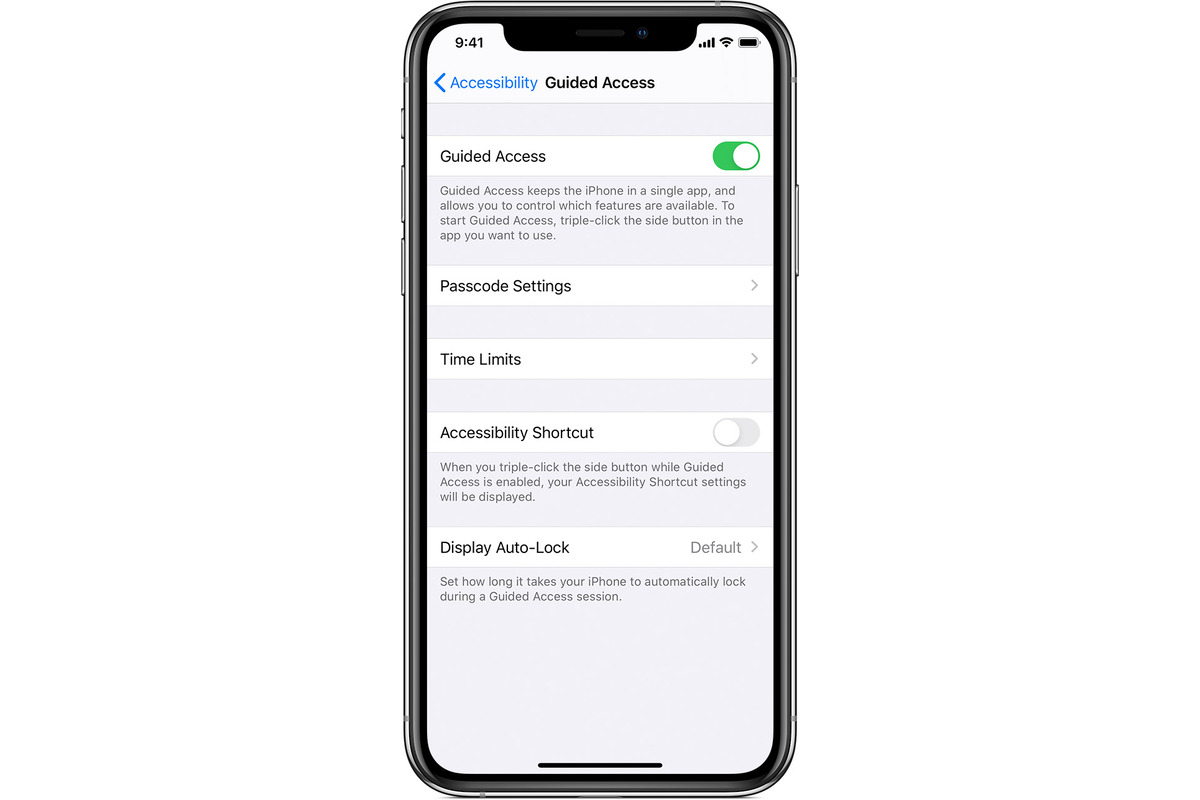What is Guided Access?
Guided Access is a powerful accessibility feature available on the iPhone 12 and other iOS devices. It is designed to help users stay focused on a specific app and prevent them from accidentally exiting to another app or accessing other device features. This feature is particularly useful for parents, teachers, and individuals with attention-related challenges, as it allows them to control and limit the functionality of the device to a single app.
When Guided Access is enabled, the user's iPhone 12 is restricted to a single app, and certain hardware buttons are disabled. This means that the user cannot switch to another app, make phone calls, or access other areas of the device without the assistance of the person who set up Guided Access.
Guided Access also offers additional flexibility by allowing users to control which areas of the screen are touch-sensitive and which hardware buttons are enabled. This level of customization ensures that the user can interact with the app in a way that suits their needs while maintaining a secure and focused environment.
In essence, Guided Access serves as a digital barrier, preventing users from navigating away from the designated app and ensuring that their attention remains where it is intended. This feature has proven to be invaluable in educational settings, where teachers can lock students into specific educational apps during lessons, as well as in homes, where parents can control their children's access to certain apps and content.
Overall, Guided Access is a versatile tool that promotes focus, accessibility, and security on the iPhone 12, making it an essential feature for individuals and organizations seeking to manage and control app usage on iOS devices.
Setting up Guided Access on iPhone 12
Setting up Guided Access on your iPhone 12 is a straightforward process that empowers you to control and limit app usage on the device. To begin, follow these simple steps:
-
Accessing Guided Access: Open the "Settings" app on your iPhone 12 and navigate to "Accessibility." From there, scroll down to find and select "Guided Access."
-
Enabling Guided Access: Toggle the switch to enable Guided Access. You can also set a passcode that will be required to exit Guided Access mode.
-
Setting Passcode: After enabling Guided Access, set a passcode that will be used to exit the mode. This passcode ensures that only authorized individuals can disable Guided Access.
-
Accessibility Shortcut: To make it easier to activate Guided Access in the future, enable the "Accessibility Shortcut" option. This allows you to triple-click the side button to quickly start Guided Access when needed.
-
Starting Guided Access: With Guided Access now enabled, open the app you want to restrict access to. Triple-click the side button (or the Home button, if your iPhone 12 has one) to start Guided Access. This will lock the device to the currently open app.
By following these steps, you can effectively set up Guided Access on your iPhone 12, providing you with the ability to control and restrict access to specific apps. This feature is particularly beneficial for parents who want to limit their children's screen time and access to certain apps, as well as educators who wish to maintain focus during educational activities.
Once Guided Access is activated, the user will be confined to the designated app, and certain hardware buttons will be disabled, preventing them from exiting the app or accessing other features of the device. This level of control ensures that the user remains engaged with the intended app, promoting focus and productivity.
In summary, setting up Guided Access on your iPhone 12 is a valuable tool for managing app usage and promoting a controlled and secure digital environment. Whether it's for educational, parental, or personal purposes, Guided Access offers a practical solution for regulating app access on iOS devices.
Using Guided Access to Restrict Access to Specific Apps
Guided Access empowers iPhone 12 users to effectively restrict access to specific apps, providing a valuable tool for managing screen time and promoting focused app usage. Once Guided Access is set up, utilizing it to limit access to particular apps is a seamless process that offers a range of benefits.
To begin, open the app that you want to restrict access to on your iPhone 12. Once the app is open, triple-click the side button (or the Home button, if your iPhone 12 has one) to start Guided Access. This action locks the device to the currently open app, effectively preventing the user from exiting to other apps or accessing additional features of the device.
By using Guided Access to restrict access to specific apps, parents can exercise control over their children's screen time and ensure that they remain focused on educational or age-appropriate content. This feature is particularly valuable in educational settings, where teachers can confine students to specific educational apps during lessons, minimizing distractions and promoting engagement with the learning material.
Moreover, Guided Access serves as a practical solution for individuals with attention-related challenges, as it allows them to interact with a single app without the risk of becoming disoriented or navigating away from the intended content. This level of control promotes a secure and focused digital environment, enhancing accessibility and usability for users with diverse needs.
Additionally, businesses and organizations can leverage Guided Access to limit access to specific work-related apps on employee devices, ensuring that productivity is maintained and sensitive information is protected. By confining devices to designated apps, organizations can mitigate the risk of unauthorized app usage and maintain a secure digital workspace.
In summary, using Guided Access to restrict access to specific apps on the iPhone 12 offers a versatile and effective means of managing app usage and promoting focused interaction with digital content. Whether it's for parental control, educational purposes, accessibility, or workplace management, Guided Access provides a valuable tool for controlling app access and fostering a secure and productive digital environment.
Customizing Guided Access Options
Customizing Guided Access options on the iPhone 12 allows users to tailor the experience to their specific needs, providing enhanced control and flexibility over app usage. By delving into the settings of Guided Access, individuals can fine-tune various parameters to create a personalized and secure digital environment.
Custom Passcode
One of the key customization options within Guided Access is the ability to set a custom passcode for accessing and exiting Guided Access mode. This feature ensures that only authorized individuals can enable or disable Guided Access, adding an extra layer of security and control. By setting a unique passcode, users can prevent unauthorized access to other apps or device features, reinforcing the integrity of the restricted environment.
Touch and Motion Restrictions
Guided Access also offers the capability to restrict certain areas of the screen from registering touch input, as well as disable motion detection. This level of customization is particularly beneficial for individuals with specific accessibility requirements or those seeking to limit interaction to specific areas of an app. By defining touch and motion restrictions, users can tailor the app interaction to suit their preferences, ensuring a seamless and personalized experience within the confines of Guided Access.
Time Limits
Another valuable customization option is the ability to set time limits for app usage within Guided Access. This feature is especially useful for managing screen time for children or regulating app usage in educational settings. By defining time limits, users can ensure that app access is restricted to a predetermined duration, promoting healthy device usage habits and preventing excessive screen time.
Audio and Speech Settings
Guided Access also allows users to control audio and speech settings within the restricted app. This customization option is particularly relevant for individuals who rely on audio cues or speech output for app interaction. By adjusting audio and speech settings, users can optimize the app experience to accommodate their specific auditory needs, enhancing accessibility and usability within the confined app environment.
Hardware Button Controls
Furthermore, Guided Access enables users to customize hardware button controls, determining which buttons remain active and which are disabled within the restricted environment. This level of control ensures that users can interact with the app in a manner that aligns with their preferences, while preventing unintended access to device features or navigation away from the designated app.
In essence, customizing Guided Access options on the iPhone 12 empowers users to tailor the app restriction experience to their individual requirements, promoting a secure, personalized, and accessible digital environment. By leveraging the diverse customization options offered by Guided Access, users can effectively manage app usage, enhance accessibility, and maintain control over their digital interactions.
Exiting Guided Access Mode
Exiting Guided Access mode on the iPhone 12 is a straightforward process that allows users to seamlessly transition out of the restricted app environment. Whether it's for parental control, educational purposes, or accessibility needs, understanding how to exit Guided Access mode is essential for maintaining a balanced and controlled digital experience.
To exit Guided Access mode, follow these simple steps:
-
Triple-Click Shortcut: If the Accessibility Shortcut is enabled, simply triple-click the side button (or the Home button, if your iPhone 12 has one) to access the Guided Access options.
-
Enter Passcode: Upon triple-clicking the designated button, you will be prompted to enter the passcode set for Guided Access. This passcode serves as a security measure to ensure that only authorized individuals can exit the restricted mode.
-
End Guided Access: After entering the correct passcode, Guided Access mode will be disabled, allowing the user to freely navigate to other apps and access additional device features.
Once Guided Access mode is exited, the iPhone 12 returns to its standard functionality, enabling users to interact with the device as usual. This seamless transition out of Guided Access mode ensures that users can effortlessly resume regular app usage and device operations, while maintaining the flexibility to re-enable Guided Access when needed.
Exiting Guided Access mode is particularly valuable for parents who implement app restrictions for their children, as it allows for a smooth transition between controlled app usage and regular device access. Additionally, educators can easily exit Guided Access mode after educational activities, ensuring that students can seamlessly resume unrestricted app usage.
Moreover, individuals with accessibility needs can confidently exit Guided Access mode, knowing that they can effortlessly transition to other apps or device features as required. This level of flexibility and ease of use enhances the overall user experience, promoting accessibility and usability for diverse user groups.
In summary, understanding how to exit Guided Access mode on the iPhone 12 is essential for effectively managing app usage, promoting accessibility, and maintaining a controlled digital environment. By following the simple steps to exit Guided Access mode, users can seamlessly transition between restricted and unrestricted app usage, ensuring a balanced and personalized digital experience.