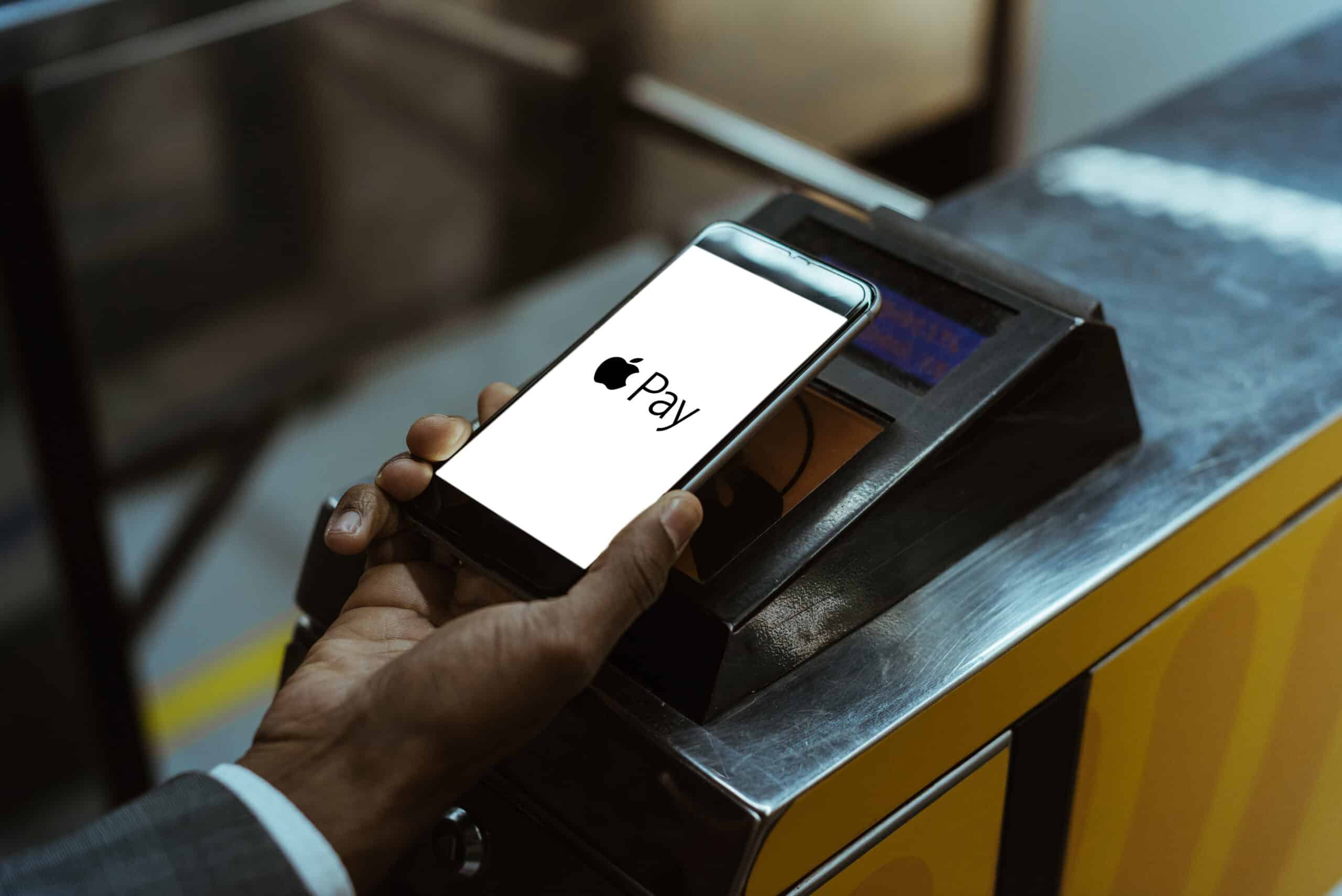Setting up Apple Pay on iPhone 13
Setting up Apple Pay on your iPhone 13 is a seamless process that allows you to make secure and convenient payments in stores, apps, and on websites. Here's a step-by-step guide to help you get started:
-
Open the Wallet App: Begin by locating the Wallet app on your iPhone 13. It's the app with a white background and a colorful depiction of cards.
-
Tap on the "+" Symbol: Once you've opened the Wallet app, look for the "+" symbol in the top right corner of the screen. Tap on it to initiate the process of adding a new card to Apple Pay.
-
Follow the Prompts: Your iPhone 13 will prompt you to add a new card. You can choose to add a credit or debit card by either using the camera to capture the card details or entering the information manually.
-
Verify Your Card: After entering the card details, your bank may require you to verify the card for security purposes. This typically involves receiving a verification code via text, email, or a phone call.
-
Agree to Terms and Conditions: Once your card is verified, you will need to agree to the terms and conditions provided by your bank and the card network.
-
Set Up Your Security Features: Depending on your bank and card issuer, you may be prompted to set up additional security features such as Touch ID, Face ID, or a passcode to authenticate your Apple Pay transactions.
-
Start Using Apple Pay: Congratulations! Your card is now added to Apple Pay, and you can start using it for contactless payments in stores, apps, and on websites.
By following these simple steps, you can quickly and easily set up Apple Pay on your iPhone 13, adding a new level of convenience and security to your payment options.
Adding credit or debit cards to Apple Pay
Adding credit or debit cards to Apple Pay on your iPhone 13 is a straightforward process that empowers you to make secure and convenient payments. This feature eliminates the need to carry physical cards and provides an added layer of security through tokenization and biometric authentication. Here's a detailed guide to help you seamlessly add your credit or debit cards to Apple Pay:
-
Open the Wallet App: To begin, locate and open the Wallet app on your iPhone 13. The Wallet app features a white background with a colorful depiction of cards, making it easily recognizable.
-
Tap on the "+" Symbol: Once inside the Wallet app, look for the "+" symbol located in the top right corner of the screen. Tapping on this symbol initiates the process of adding a new card to Apple Pay.
-
Follow the Prompts: Your iPhone 13 will prompt you to add a new card. You have the option to use the camera to capture the card details or enter the information manually. This intuitive process streamlines the card addition, ensuring a hassle-free experience.
-
Verify Your Card: After entering the card details, your bank may require verification for security purposes. This typically involves receiving a verification code via text, email, or a phone call. This verification step adds an extra layer of security to the card addition process.
-
Agree to Terms and Conditions: Once your card is verified, you will need to agree to the terms and conditions provided by your bank and the card network. This step ensures that you are aware of and consent to the usage terms associated with adding your card to Apple Pay.
-
Set Up Your Security Features: Depending on your bank and card issuer, you may be prompted to set up additional security features such as Touch ID, Face ID, or a passcode to authenticate your Apple Pay transactions. These security features are designed to safeguard your transactions and personal information.
-
Start Using Apple Pay: With your card successfully added to Apple Pay and the security features set up, you are now ready to make contactless payments in stores, apps, and on websites. This seamless integration of your credit or debit cards into Apple Pay enhances your payment options and elevates the overall convenience of your iPhone 13.
By following these steps, you can effortlessly add your credit or debit cards to Apple Pay, unlocking a world of secure and efficient payment experiences with just a few taps on your iPhone 13.
Using Apple Pay in stores
Using Apple Pay in stores with your iPhone 13 offers a seamless and secure payment experience that eliminates the need to carry physical cards or cash. With the increasing adoption of contactless payment technology, Apple Pay has emerged as a convenient and efficient method for making purchases at various retail outlets. Here's a comprehensive guide on how to use Apple Pay in stores with your iPhone 13:
-
Look for Contactless Payment Terminals: When you're ready to make a purchase at a store, look for the contactless payment symbol or the Apple Pay logo at the checkout terminal. This indicates that the store accepts contactless payments, allowing you to use Apple Pay for your transaction.
-
Authorize the Payment: Once you've selected your items and are ready to pay, hold your iPhone 13 near the contactless reader. Your device will prompt you to authenticate the payment using Face ID, Touch ID, or your device passcode. This additional layer of security ensures that only authorized users can complete the transaction.
-
Wait for Confirmation: After authorizing the payment, wait for a moment as the contactless reader processes the transaction. You may receive visual or audible confirmation that the payment was successful. Some terminals may also prompt you to remove your device once the transaction is complete.
-
Receipt and Transaction Details: In most cases, the store will provide a digital receipt for your purchase. Additionally, you can view the transaction details, including the store name, date, and amount, in the Wallet app on your iPhone 13. This feature allows you to easily track your expenses and review your purchase history.
-
Enjoy the Convenience: With the transaction successfully completed, you can simply gather your items and leave the store. The entire process of using Apple Pay in stores is designed to be quick, secure, and hassle-free, enhancing your overall shopping experience.
By leveraging Apple Pay in stores, you can streamline your payment process, reduce the need to carry physical cards, and experience the convenience of contactless transactions. This modern payment method aligns with the evolving landscape of retail technology, offering a secure and efficient alternative to traditional payment methods. With your iPhone 13 and Apple Pay, you can confidently navigate the retail environment, making purchases with ease and peace of mind.
Using Apple Pay in apps and on websites
Using Apple Pay in apps and on websites with your iPhone 13 provides a seamless and secure method for making purchases and transactions without the need to manually enter payment and shipping information. This streamlined process not only enhances convenience but also prioritizes the security of your sensitive financial data. Here's a detailed exploration of how to leverage Apple Pay in apps and on websites, empowering you to navigate the digital landscape with ease and confidence.
In Apps:
- Select Apple Pay at Checkout: When making a purchase within a supported app, look for the Apple Pay option at the checkout stage. This streamlined payment method is often accompanied by the familiar Apple Pay logo, signaling its availability for use.
- Authenticate with Touch ID or Face ID: Upon selecting Apple Pay, your iPhone 13 will prompt you to authenticate the transaction using Touch ID, Face ID, or your device passcode. This additional layer of security ensures that only authorized users can complete the payment.
- Confirm the Payment: After authentication, the transaction is swiftly processed, and you will receive confirmation of the successful payment within the app. This seamless process eliminates the need to manually input payment details, expediting the checkout experience.
On Websites:
- Choose Apple Pay at Checkout: When shopping on a website that supports Apple Pay, look for the Apple Pay button at the checkout stage. This button is typically displayed alongside other payment options, offering a convenient and secure alternative for completing your purchase.
- Authenticate the Transaction: Upon selecting Apple Pay, your iPhone 13 will prompt you to authenticate the payment using Touch ID, Face ID, or your device passcode. This authentication step ensures that your transaction is secure and authorized.
- Receive Confirmation: Once the payment is authenticated, the website will process the transaction, and you will receive confirmation of the successful payment. This efficient process minimizes the time and effort required to finalize your purchase, enhancing the overall online shopping experience.
By utilizing Apple Pay in apps and on websites, you can streamline your digital transactions, safeguard your payment information, and expedite the checkout process. This modern payment method aligns with the evolving landscape of e-commerce, offering a secure and efficient alternative to traditional payment methods. With your iPhone 13 and Apple Pay, you can confidently navigate the digital realm, making purchases with ease and peace of mind.
Sending and receiving money with Apple Pay in Messages
Sending and receiving money with Apple Pay in Messages harnesses the power of seamless integration, allowing users to effortlessly exchange funds within the familiar environment of the Messages app on their iPhone 13. This feature not only simplifies peer-to-peer transactions but also prioritizes security and convenience, redefining the way individuals engage in financial exchanges with friends and family.
To initiate a money transfer using Apple Pay in Messages, users can follow these straightforward steps:
-
Open the Messages App: Begin by accessing the Messages app on your iPhone 13, where you can engage in conversations with your contacts.
-
Select the Contact: Choose the individual with whom you wish to exchange money and open the conversation thread with that contact.
-
Tap the Apple Pay Icon: Within the conversation thread, locate and tap the Apple Pay icon, which resembles a dollar sign.
-
Enter the Amount: Input the specific amount you intend to send or request, ensuring accuracy and clarity in the transaction details.
-
Authenticate the Transaction: Your iPhone 13 will prompt you to authenticate the payment using Touch ID, Face ID, or your device passcode, ensuring the security of the transaction.
-
Confirm and Send: After authentication, review the transaction details and confirm the payment. The funds will be swiftly transferred to the recipient, completing the seamless money exchange process.
Receiving money with Apple Pay in Messages is equally straightforward and user-friendly. Upon receiving a payment request or transfer from a contact, users can swiftly accept the funds with a simple tap, followed by authentication using Touch ID, Face ID, or the device passcode. This streamlined process ensures that recipients can effortlessly access the transferred funds, enhancing the overall efficiency of peer-to-peer transactions.
By leveraging Apple Pay in Messages for sending and receiving money, users can seamlessly manage financial exchanges within the familiar and convenient platform of the Messages app. This integration not only simplifies the transfer process but also upholds the security and privacy standards synonymous with Apple's ecosystem, fostering trust and confidence among users engaging in monetary transactions.
With the intuitive and secure framework of Apple Pay in Messages, individuals can navigate peer-to-peer transactions with ease, fostering a seamless and efficient approach to managing financial interactions within their social circles.