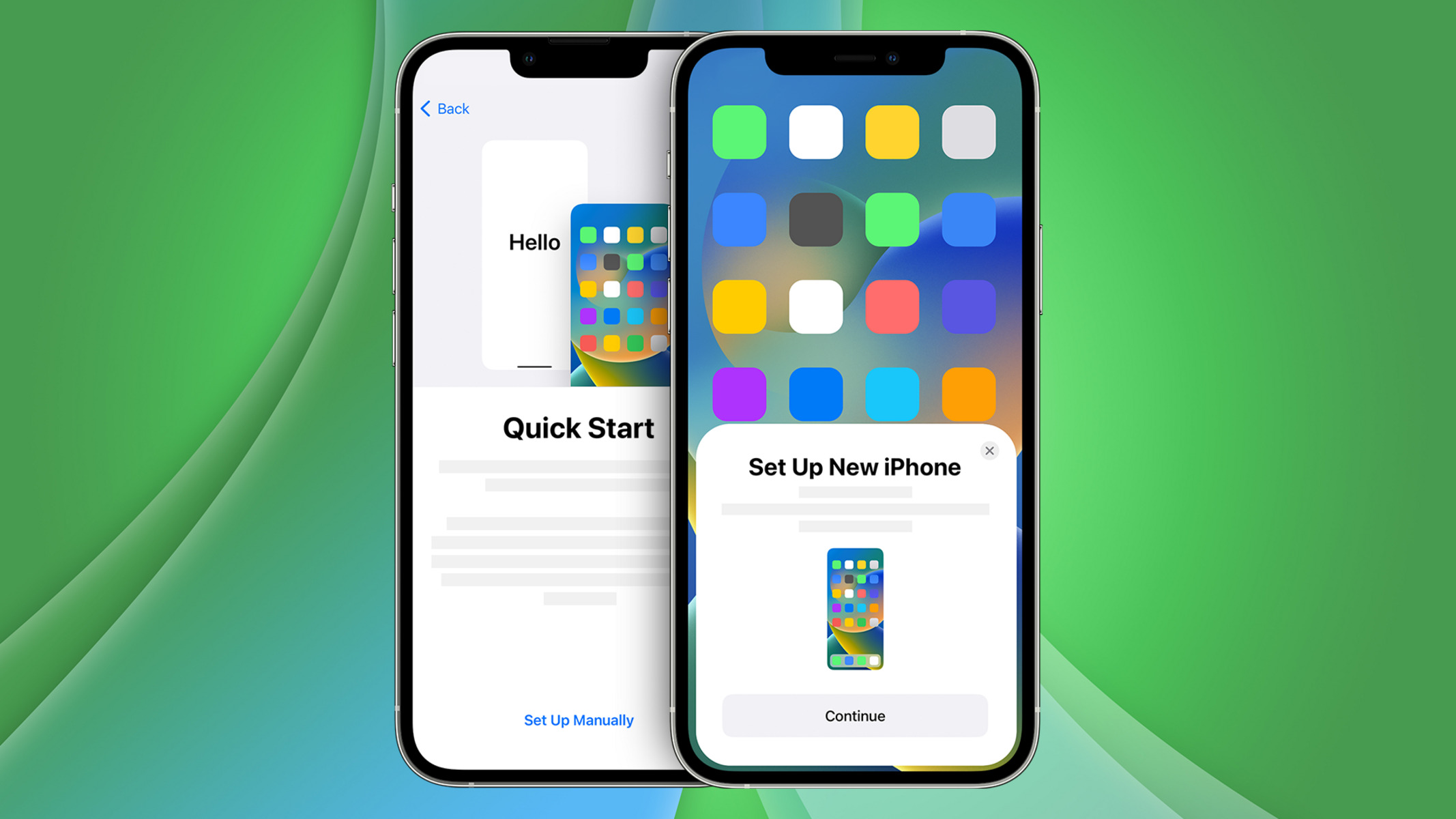Checking the Box Contents
When you unbox your brand-new iPhone 13, you'll find a carefully curated selection of accessories and essentials nestled within the packaging. These items are thoughtfully included to ensure that you have everything you need to get started with your new device. Let's take a closer look at what you can expect to find inside the box.
-
iPhone 13: At the heart of the packaging lies the sleek and stylish iPhone 13 itself. Available in a range of stunning colors, this powerful device boasts a vibrant display, impressive camera capabilities, and seamless performance.
-
USB-C to Lightning Cable: Accompanying the iPhone 13 is a USB-C to Lightning cable, designed to facilitate charging and data transfer. This versatile cable allows you to connect your iPhone 13 to a compatible power adapter or a computer for syncing and backups.
-
Documentation and Apple Stickers: Nestled within the box, you'll also discover essential documentation, including the Quick Start Guide and important safety and warranty information. Additionally, Apple stickers are included, allowing you to showcase your Apple pride in a fun and creative way.
-
SIM Ejector Tool: For those who are setting up a new cellular plan or transferring an existing SIM card to their iPhone 13, the box contains a handy SIM ejector tool. This small but essential accessory makes it easy to access the SIM card tray and ensure a seamless activation process.
-
Eco-Friendly Packaging: Apple is committed to sustainability, and the iPhone 13 packaging reflects this dedication. The box is designed with eco-friendly materials and minimizes unnecessary waste, aligning with Apple's ongoing efforts to reduce its environmental impact.
By carefully inspecting the box contents, you can ensure that everything is present and accounted for, setting the stage for a smooth and enjoyable unboxing experience. With these essential items at your disposal, you'll be well-equipped to embark on the exciting journey of setting up and exploring your new iPhone 13.
Powering On and Setting Up
Upon unboxing your new iPhone 13, the first step is to power it on and initiate the setup process. This straightforward procedure sets the stage for personalizing your device and ensuring that it aligns with your preferences and requirements.
To power on your iPhone 13, simply press and hold the side button until the Apple logo appears on the screen. This signifies that the device is booting up and preparing for the initial setup. Once the Apple logo fades, you will be greeted by the "Hello" screen, marking the commencement of the setup journey.
Next, select your preferred language and region. This ensures that your iPhone 13 is configured to display content in the language of your choice and tailored to the specific region where you intend to use the device. Following this, you will be prompted to connect to a Wi-Fi network. By connecting to Wi-Fi, you can expedite the setup process and ensure that your iPhone 13 is ready to access online services and receive software updates.
After connecting to Wi-Fi, your iPhone 13 will proceed to the Data & Privacy screen. Here, you have the opportunity to review and customize your privacy settings, empowering you to control how your data is utilized and shared. Apple prioritizes user privacy, and this step underscores the company's commitment to safeguarding your personal information.
Subsequently, you will encounter the option to set up Face ID or Touch ID, depending on the model of your iPhone 13. Face ID leverages advanced facial recognition technology to provide a secure and convenient authentication method, while Touch ID offers a seamless fingerprint-based alternative. Selecting and configuring your preferred biometric authentication method enhances the security of your device and simplifies the unlocking process.
As the setup process progresses, you will have the opportunity to restore your iPhone 13 from a previous backup or set it up as a new device. If you are transitioning from an older iPhone, opting to restore from a backup enables you to seamlessly transfer your existing data, apps, and settings to your new device. This ensures continuity and minimizes the effort required to recreate your personalized environment.
Once you have completed the initial setup steps, your iPhone 13 will be primed and ready for you to delve into its myriad features and capabilities. By meticulously following these foundational procedures, you can establish a solid starting point for your iPhone 13 experience, setting the stage for seamless integration into your digital lifestyle.
Transferring Data from Your Old iPhone
When upgrading to a new iPhone 13, the prospect of transferring data from your old device may initially seem daunting. However, Apple has streamlined this process, ensuring that migrating your existing data, including apps, photos, contacts, and settings, to your new iPhone 13 is a seamless and straightforward endeavor.
One of the most efficient methods for transferring data from your old iPhone to the new iPhone 13 is through iCloud. This cloud-based service enables you to securely back up your old device and subsequently restore the backup to your new iPhone 13. To initiate this process, ensure that your old iPhone is connected to Wi-Fi and plugged into a power source. Navigate to Settings, tap on your Apple ID, select iCloud, and then tap on iCloud Backup. By choosing the "Back Up Now" option, you can create a comprehensive backup of your old iPhone's data, ensuring that it encompasses all essential information.
Once the backup is complete, you can proceed to set up your new iPhone 13. During the initial setup, you will encounter the option to restore from an iCloud backup. Selecting this option prompts your new device to retrieve the backup from iCloud and commence the restoration process. This method seamlessly transfers your apps, photos, settings, and other data to your iPhone 13, replicating the familiar environment of your old device.
Alternatively, if you prefer a wired approach, you can utilize the Quick Start feature, which leverages the proximity of your old and new iPhones to facilitate data transfer. Simply place your old iPhone next to your new iPhone 13, and a prompt will appear on the new device, initiating the setup process. By following the on-screen instructions, you can establish a direct connection between the two devices, enabling the transfer of data, settings, and preferences. This method offers a convenient and expedient means of migrating your data to the new iPhone 13.
Regardless of the method you choose, the seamless transfer of data from your old iPhone to the new iPhone 13 ensures that you can seamlessly transition to your new device without sacrificing the familiarity and continuity of your digital ecosystem. By leveraging Apple's intuitive and efficient data migration tools, you can embark on your iPhone 13 journey with confidence, knowing that your cherished data and personalized settings have seamlessly made the transition to your new device.
Setting Up Face ID or Touch ID
Setting up Face ID or Touch ID on your new iPhone 13 is a pivotal step in enhancing the security and convenience of your device. These advanced biometric authentication features provide a seamless and secure method for unlocking your iPhone, authorizing app and payment transactions, and safeguarding your personal data.
If your iPhone 13 model supports Face ID, the setup process involves capturing a detailed facial map to enable precise and reliable facial recognition. To initiate the setup, navigate to Settings, select Face ID & Passcode, and then tap Set Up Face ID. Follow the on-screen prompts to position your face within the designated frame, allowing the TrueDepth camera system to capture and analyze your facial features from various angles. This meticulous process ensures that Face ID can accurately identify you, even in diverse lighting conditions and orientations. Once the initial scan is complete, you will be prompted to perform a second scan to further refine the facial data. Upon successful completion, Face ID is activated, empowering you to effortlessly unlock your iPhone 13 and authenticate various actions with a simple glance.
For devices equipped with Touch ID, the setup process revolves around registering your fingerprint to enable swift and secure authentication. To commence the setup, navigate to Settings, select Touch ID & Passcode, and then tap Add a Fingerprint. Follow the on-screen instructions to place your finger on the Touch ID sensor, allowing the device to capture and analyze the unique characteristics of your fingerprint. By meticulously following the prompts to adjust your finger's position and apply varying pressure, you ensure that Touch ID can reliably recognize your fingerprint from different angles and orientations. Upon completing the fingerprint registration process, Touch ID becomes operational, empowering you to unlock your iPhone 13 and authorize transactions with a quick and effortless touch.
By setting up Face ID or Touch ID on your iPhone 13, you fortify the security of your device while simplifying the authentication process. These advanced biometric features seamlessly integrate into your daily interactions with your iPhone, offering a secure and frictionless user experience. Whether you opt for the sophisticated facial recognition capabilities of Face ID or the seamless fingerprint authentication of Touch ID, you can rest assured that your iPhone 13 is equipped with robust security measures that prioritize both convenience and protection.
Customizing Your Home Screen
Customizing your home screen is a delightful opportunity to infuse your iPhone 13 with personal flair and functionality, transforming it into a reflection of your unique style and preferences. With a myriad of customization options at your fingertips, you can curate a visually captivating and intuitively organized home screen that caters to your individual needs.
App Layout and Organization
The layout and organization of apps on your home screen serve as the foundation of your digital experience. With the introduction of iOS 14 and subsequent updates, Apple has empowered users with enhanced flexibility in arranging their app icons. Embracing the concept of app libraries and customizable widgets, you can curate a home screen that harmonizes aesthetics with efficiency. Whether you opt for a meticulously organized grid of app icons or embrace a more eclectic and personalized arrangement, the ability to tailor your app layout to suit your workflow and aesthetic sensibilities is a defining feature of the iPhone 13 experience.
Widgets and Personalization
Widgets represent a dynamic and interactive means of personalizing your home screen, offering at-a-glance access to pertinent information and app functionalities. Leveraging the diverse array of widgets available for native and third-party apps, you can enrich your home screen with live updates, quick actions, and personalized insights. From weather forecasts and calendar events to fitness metrics and news headlines, widgets empower you to craft a home screen that seamlessly integrates relevant information and utilities, elevating the overall usability and appeal of your iPhone 13.
Custom App Icons and Themes
The ability to customize app icons and implement thematic aesthetics further amplifies the creative potential of your home screen. With the advent of custom app icon packs and themes, you can transcend the default visual language of iOS, infusing your home screen with bespoke iconography and cohesive design motifs. This enables you to tailor the visual identity of your apps to align with your preferred color schemes, artistic sensibilities, or thematic inspirations, fostering a truly personalized and visually captivating home screen experience.
Personal Touch and Expression
Beyond the functional aspects of customization, the process of personalizing your home screen is an expression of individuality and creativity. By curating a home screen that resonates with your personality and preferences, you imbue your iPhone 13 with a distinct sense of identity and charm. Whether through custom wallpapers, curated app arrangements, or thematic cohesion, the act of customizing your home screen transcends mere utility, evolving into a canvas for self-expression and digital curation.
In essence, customizing your home screen on the iPhone 13 transcends mere aesthetics, evolving into a dynamic and expressive endeavor that empowers you to shape a digital environment that is both visually captivating and functionally tailored to your unique needs and sensibilities.
Exploring New Features and Settings
Upon acquiring the latest iPhone 13, embarking on a journey to explore its new features and settings unveils a realm of innovation and refinement. Apple's commitment to enhancing the user experience is evident in the array of capabilities and customization options available, empowering users to harness the full potential of their devices.
Enhanced Camera Capabilities
The iPhone 13 boasts an advanced camera system that elevates photography and videography to new heights. With improved low-light performance, cinematic mode, and Photographic Styles, users can capture stunning visuals with unprecedented depth and clarity. Exploring the camera settings unveils a plethora of options for fine-tuning exposure, focus, and creative effects, enabling users to unleash their artistic vision and capture breathtaking moments with unparalleled precision.
Advanced Display and Accessibility Features
The vibrant Super Retina XDR display of the iPhone 13 is complemented by a suite of accessibility features that cater to diverse user needs. From customizable text sizes and display accommodations to innovative gestures and audio enhancements, users can delve into the settings to tailor the visual and auditory experience to their preferences. The introduction of ProMotion technology further enriches the display, delivering fluid scrolling and responsiveness that redefine the interaction with on-screen content.
Performance Optimization and Battery Management
Exploring the performance and battery settings of the iPhone 13 unveils a range of tools for optimizing efficiency and extending battery life. With the A15 Bionic chip at the helm, users can delve into performance management options to prioritize speed or battery longevity based on their usage patterns. Additionally, the battery settings offer insights into power consumption and provide recommendations for maximizing the device's endurance, ensuring a seamless and enduring user experience.
Privacy and Security Enhancements
Apple's steadfast commitment to user privacy and security is underscored by the robust privacy settings and security features integrated into the iPhone 13. Exploring the privacy settings unveils granular controls for managing app permissions, data tracking, and location services, empowering users to safeguard their personal information. Furthermore, the enhanced security measures, including secure enclave and on-device processing, fortify the device against unauthorized access and data breaches, fostering a trusted and secure digital environment.
Immersive Audio and Connectivity Options
The iPhone 13 introduces immersive audio enhancements and expanded connectivity options that enrich the multimedia and communication experience. Users can explore spatial audio settings, fine-tune audio balance, and leverage advanced connectivity features such as 5G capabilities and Dual SIM support. The device's compatibility with a diverse range of accessories and peripherals further amplifies its versatility, offering users a comprehensive ecosystem for seamless integration and enhanced productivity.
In essence, delving into the new features and settings of the iPhone 13 unveils a tapestry of innovation, personalization, and performance optimization. By immersing oneself in the diverse capabilities and customization options, users can unlock the full potential of their devices, shaping a tailored and enriching digital experience that aligns with their unique preferences and aspirations.
Setting Up Apple Pay and Other Services
Setting up Apple Pay and other essential services on your new iPhone 13 expands its functionality and convenience, empowering you to seamlessly engage in secure transactions and leverage a diverse array of digital services. The process of configuring Apple Pay, as well as exploring additional services, enhances the versatility and utility of your device, ensuring that you can effortlessly navigate the digital landscape with confidence and ease.
Apple Pay Setup
To initiate the setup of Apple Pay, navigate to the Wallet app on your iPhone 13. Upon launching the app, you can proceed to add your preferred credit or debit cards to Apple Pay, facilitating swift and secure contactless payments. By tapping the "+" icon within the Wallet app, you can seamlessly add your cards by following the on-screen prompts. Additionally, for supported banks and financial institutions, you can leverage the convenience of adding cards directly from the respective banking apps, streamlining the setup process.
Once your cards are added to Apple Pay, you have the option to designate a default payment card and configure additional settings, such as transaction notifications and verification preferences. This customization ensures that your Apple Pay experience aligns with your preferences and usage patterns, optimizing the efficiency and security of your digital transactions.
Exploring Additional Services
In addition to Apple Pay, your iPhone 13 offers access to a myriad of additional services that enrich your digital lifestyle. From setting up Apple Cash for peer-to-peer payments to configuring Apple Card for seamless financial management, the device serves as a gateway to a comprehensive suite of financial and lifestyle services.
Furthermore, the integration of services such as Apple Fitness+ and Apple News+ enables you to immerse yourself in personalized fitness experiences and curated news content, fostering a holistic and enriching digital ecosystem. By exploring the settings and features of these services, you can tailor your experience to align with your preferences, ensuring that you derive maximum value and enjoyment from their offerings.
By meticulously setting up Apple Pay and exploring the diverse array of additional services available on your iPhone 13, you establish a robust foundation for engaging in secure transactions and accessing a wealth of digital amenities. The seamless integration of these services into your device elevates its utility and versatility, positioning your iPhone 13 as a central hub for streamlined financial management, personalized content consumption, and immersive lifestyle experiences.
Backing Up Your New iPhone
Ensuring the comprehensive backup of your new iPhone 13 is a fundamental aspect of preserving your valuable data and safeguarding against unforeseen contingencies. By establishing a robust backup strategy, you can mitigate the risk of data loss and seamlessly restore your device to a familiar state in the event of device replacement, loss, or unforeseen data corruption.
iCloud Backup
Apple's iCloud offers a seamless and automated backup solution that empowers users to securely store their device data in the cloud. To initiate an iCloud backup for your iPhone 13, navigate to Settings, tap on your Apple ID, select iCloud, and then tap on iCloud Backup. By enabling the iCloud Backup option, your device will automatically initiate regular backups when connected to Wi-Fi and a power source. This ensures that your photos, videos, app data, settings, and other essential information are consistently preserved in the cloud, facilitating effortless restoration and continuity.
Manual iCloud Backup
In addition to automatic iCloud backups, users have the flexibility to manually trigger iCloud backups at their discretion. This proactive approach enables you to ensure that your most recent data is securely stored in iCloud, providing peace of mind and comprehensive data protection. By navigating to Settings, tapping on your Apple ID, selecting iCloud, and then tapping on iCloud Backup, you can initiate a manual backup, empowering you to maintain control over the backup process and ensure the preservation of critical data.
iTunes and Finder Backup
For users who prefer a local backup solution, iTunes and Finder offer a reliable method for creating comprehensive backups of their iPhone 13. By connecting the device to a computer and launching iTunes or Finder, users can initiate a manual backup process, ensuring that their data is securely stored on the local machine. This approach provides an additional layer of redundancy and control, empowering users to maintain physical backups of their device data for added assurance and accessibility.
Data Protection and Peace of Mind
By diligently backing up your new iPhone 13, you fortify the resilience of your digital ecosystem and cultivate a sense of assurance regarding the safety and continuity of your data. Whether through seamless iCloud backups or local backups via iTunes and Finder, the act of preserving your device data serves as a proactive measure to safeguard against unforeseen circumstances and streamline the restoration process. This proactive approach not only fosters data protection but also instills peace of mind, ensuring that your digital experiences remain uninterrupted and secure.
In essence, backing up your new iPhone 13 is a pivotal step in fortifying the longevity and resilience of your digital environment. By embracing comprehensive backup solutions and integrating them into your device management practices, you establish a robust foundation for data protection and continuity, empowering you to navigate your digital endeavors with confidence and peace of mind.