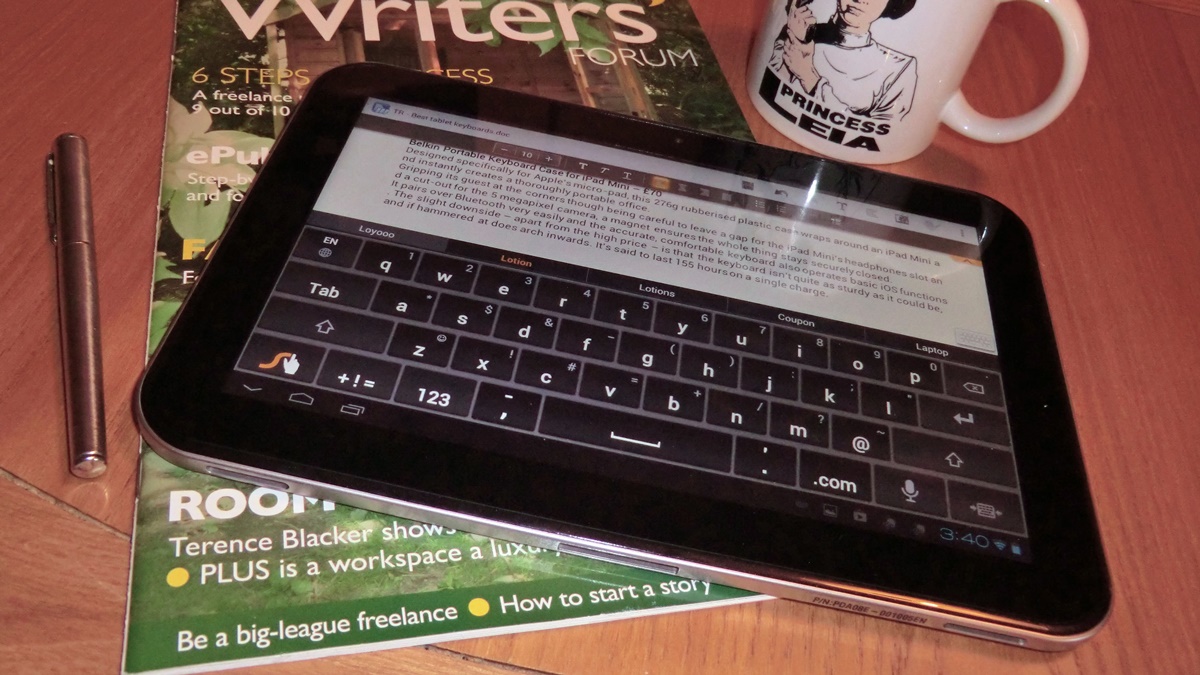Features to Look for in a Word Processing App
When it comes to choosing a word processing app for your Android device, there are several key features to consider. These features can enhance your productivity and overall writing experience, making it easier for you to create, edit, and share documents on the go. Here are some important features to look for:
- User-Friendly Interface: A word processing app with a clean and intuitive interface can significantly improve your efficiency. Look for an app that offers easy navigation, a minimalistic design, and a responsive layout.
- Compatibility: Ensure that the app is compatible with different file formats, such as .doc, .docx, .txt, and .pdf. This will allow you to work seamlessly with documents created on other platforms and share your work with others without any compatibility issues.
- Collaboration Tools: If you frequently work with others on documents, look for an app that offers collaboration features. This can include real-time editing, commenting, and the ability to track changes made by multiple users.
- Offline Editing: Having the ability to work on your documents offline can be crucial, especially when you don’t have an internet connection. Look for an app that allows you to create, edit, and save documents locally, syncing them automatically when you regain internet access.
- Cloud Integration: Cloud integration is a must-have feature for seamless access to your documents across multiple devices. Look for an app that integrates with popular cloud storage services like Google Drive, Dropbox, or OneDrive, allowing you to access and edit your files from anywhere.
- Auto-Save and Version Control: Accidentally losing your work can be frustrating. Look for an app that offers auto-save functionality to prevent losing your progress, as well as version control features to easily revert to previous versions of your document.
- Customization Options: Personalization can enhance your writing experience. Look for an app that offers customization options like font styles, sizes, color schemes, and formatting tools to make your documents reflect your personal style.
- Advanced Editing Tools: If you require more advanced formatting options or advanced editing tools like track changes, advanced spell-check, or thesaurus, make sure the app provides these features to suit your specific needs.
- Seamless Integration with Other Apps: Consider whether the app integrates well with other productivity apps such as note-taking apps, project management tools, or citation managers. This integration can streamline your workflow and make it easier to access and reference external information.
- Regular Updates: Ensure that the app is regularly updated by the developers, as this shows their commitment to fixing bugs, adding new features, and improving the overall performance and security of the app.
By considering these features, you can choose a word processing app for your Android device that best suits your needs, enhancing your productivity and making your writing process smoother and more enjoyable.
Google Docs: The Go-To Word Processing App for Android
When it comes to word processing apps for Android, Google Docs is undoubtedly one of the most popular and reliable options available. Developed by Google, this app offers a plethora of features that make it the go-to choice for many Android users. Let’s take a closer look at what makes Google Docs stand out:
First and foremost, Google Docs seamlessly integrates with your Google account, providing secure and easy access to your documents from any device. This cloud-based app allows you to create, edit, and collaborate on documents in real-time, making it an excellent choice for team projects or group work.
One of the standout features of Google Docs is its collaboration capabilities. Multiple users can work on a document simultaneously, making editing and sharing ideas a breeze. With a built-in chat feature, you can communicate and make changes in real-time, ensuring efficient teamwork and seamless collaboration.
Another key advantage of Google Docs is its comprehensive compatibility with various file formats. You can import and export documents in popular formats such as .doc, .docx, .txt, and .pdf, ensuring that you can work with files from other platforms or share your work with others without any compatibility issues.
Google Docs also excels in its seamless integration with other Google services. You can easily insert images, links, and tables from Google Drive or directly from the web. Furthermore, the app provides smart tools for formatting, including a wide range of fonts, styles, and formatting options.
In terms of mobility, Google Docs allows offline editing, providing you with the flexibility to work on your documents even without an internet connection. Your changes will be automatically synced to the cloud once your device reconnects, ensuring that your work is always up-to-date.
Furthermore, Google Docs offers enhanced security features. You can control access to your documents, making them private or shareable with specific users or groups. Permissions can be granted for viewing, commenting, or editing, adding an extra layer of control and protection to your important files.
Lastly, the app provides frequent updates, addressing bugs, improving performance, and introducing new features. This commitment to continuous improvement ensures that Google Docs remains a reliable and user-friendly option for Android users.
Microsoft Word: A Powerful Option for Android Devices
When it comes to word processing apps, Microsoft Word has long been a trusted and dominant force in the industry. With its extensive features and familiarity, Microsoft Word is a go-to option for many Android users. Here’s why:
One of the key advantages of Microsoft Word is its powerful and comprehensive set of editing tools. From basic formatting options like font styles and sizes to more advanced features like track changes and advanced spell-check, Word offers a wide range of tools to enhance your writing and editing experience.
Microsoft Word seamlessly integrates with other Microsoft Office applications, such as Excel and PowerPoint. This integration allows you to easily import and export data, tables, and charts from one application to another, making it convenient for users who work with multiple Office programs.
Collaboration is made easy with Microsoft Word, thanks to its cloud-based sharing and real-time co-authoring capabilities. Multiple users can work on a document simultaneously, making edits, and leaving comments in real-time. This makes it perfect for teams or groups working on projects or documents together.
With the ability to save your files on OneDrive, Microsoft’s cloud storage solution, you can access your documents from anywhere, on any device. This level of accessibility ensures that you have your important files at your fingertips whenever you need them.
Microsoft Word for Android also delivers a consistent and familiar user experience. The interface is similar to the desktop version, making it easy for users familiar with Word on other platforms to transition seamlessly to the mobile app.
Another standout feature of Microsoft Word is its extensive template library. Whether you’re creating a resume, a report, or a flyer, you can choose from a wide range of professionally designed templates to kickstart your project and save time.
Furthermore, Microsoft Word offers advanced formatting options that allow you to create professional-looking documents with ease. You can add tables, images, headers, footers, and customize the layout to suit your needs.
Security is a priority with Microsoft Word. The app provides password-protected access to your documents, ensuring that only authorized users can view or edit sensitive information.
Lastly, Microsoft Word offers regular updates, improving performance, adding new features, and ensuring compatibility with the latest Android devices and operating systems.
WPS Office: A Versatile Word Processing App for Android
WPS Office is a popular and versatile word processing app that offers a range of features to meet the needs of Android users. Whether you’re a student, professional, or casual writer, WPS Office provides a comprehensive set of tools to enhance your productivity. Here’s why WPS Office is worth considering:
One of the standout features of WPS Office is its excellent compatibility with Microsoft Office file formats. Whether it’s creating, editing, or viewing .doc, .docx, .ppt, .xlsx, or .pdf files, WPS Office ensures seamless compatibility, allowing you to work with files from other platforms without any hassle.
WPS Office offers a user-friendly interface that is easy to navigate, making it effortless to create and edit documents on your Android device. The clean and intuitive design ensures a smooth and efficient workflow.
In addition to its word processing capabilities, WPS Office provides other useful features such as a spreadsheet editor with advanced functions and a presentation editor with customizable templates and slide transitions. This gives you the flexibility to handle different types of documents within a single app.
Collaborative work is made easy with WPS Office. You can share your documents with others and work on them simultaneously, thanks to the cloud-based sharing and real-time co-authoring features. This makes it ideal for team projects and group assignments.
WPS Office also includes a built-in PDF reader, eliminating the need for a separate app. You can easily view and annotate PDF files, making it convenient for reading and reviewing documents on the go.
Another noteworthy feature of WPS Office is its extensive library of templates, ranging from resumes and cover letters to business plans and invoices. These professionally designed templates can save you time and give your documents a polished and professional look.
The app offers a range of formatting options, allowing you to customize the appearance of your documents. You can adjust font styles, sizes, colors, and apply custom formatting to paragraphs and headings, giving your documents a personalized touch.
- Offline Editing: WPS Office allows you to work on your documents even when you’re offline, ensuring that you can continue your work without any interruption.
- File Compression: With the built-in file compression feature, you can easily reduce the size of your documents, making it convenient to share and transfer files.
- Document Encryption: WPS Office offers password protection and document encryption, adding an extra layer of security to your sensitive files.
Overall, WPS Office provides a versatile and feature-rich word processing experience on Android devices. Whether you need to create documents, collaborate with others, or handle different file formats, WPS Office offers the tools and functionality to meet your requirements.
OfficeSuite: An All-in-One Word Processing Solution for Android
OfficeSuite is a comprehensive word processing solution for Android devices that offers a range of features to cater to various user needs. Whether you’re a student, professional, or someone who needs to work with documents on the go, OfficeSuite has you covered. Here’s why OfficeSuite is a top choice:
One of the key strengths of OfficeSuite is its ability to handle a wide range of file formats, including .doc, .docx, .xls, .xlsx, .ppt, .pptx, and .pdf. This ensures compatibility with files created on different platforms, allowing you to seamlessly work with documents from various sources.
OfficeSuite offers a user-friendly interface that is optimized for mobile devices, providing a seamless and intuitive user experience. Navigating through documents, accessing editing tools, and formatting options is a breeze, making it easy to create and edit documents on the go.
The app provides robust collaboration features, allowing multiple users to work on a document simultaneously. This real-time co-authoring capability enhances productivity, making it ideal for group projects, team collaboration, and editing sessions.
OfficeSuite also offers cloud storage integration with popular services like Google Drive, Dropbox, OneDrive, and more. This allows you to easily access and save your documents in the cloud, ensuring that your files are securely backed up and accessible from any device.
Another notable feature of OfficeSuite is its advanced PDF editing capabilities. You can not only view and annotate PDF files but also create and edit PDF documents effortlessly. This eliminates the need for separate PDF editing tools, saving you time and effort.
OfficeSuite offers a wide range of formatting options, allowing you to customize the appearance of your documents. You can apply different font styles, sizes, colors, and formatting to create visually appealing and professional-looking documents.
In addition to word processing, OfficeSuite includes spreadsheet and presentation modules, making it a comprehensive all-in-one office suite. This eliminates the need for separate apps and allows you to handle different types of documents within a single application.
Offline editing is supported by OfficeSuite, allowing you to work on your documents even without an internet connection. This ensures that you can continue your work uninterrupted, regardless of your location or network availability.
Security is a priority for OfficeSuite. The app provides options for password-protecting your documents, as well as advanced encryption features to safeguard your sensitive files.
Lastly, OfficeSuite offers regular updates, ensuring compatibility with the latest Android devices and operating systems, as well as addressing bugs and introducing new features to enhance user experience.
With its wide range of features, compatibility with multiple file formats, and reliable performance, OfficeSuite is a robust and versatile word processing solution that meets the needs of various users on Android devices.
Polaris Office: A User-Friendly Word Processing App for Android
Polaris Office is a user-friendly word processing app designed specifically for Android devices. Whether you’re a student, professional, or casual writer, Polaris Office offers a range of features that make creating and editing documents on your Android device a breeze. Here’s why Polaris Office is a top choice for many:
One of the standout features of Polaris Office is its intuitive and user-friendly interface. The app’s clean design and simple navigation make it easy for users to create, edit, and manage documents without any confusion or steep learning curve.
Polaris Office seamlessly integrates with popular cloud storage services like Google Drive, Dropbox, and OneDrive. This enables users to access their documents from anywhere, at any time, and on any device. The cloud-syncing feature ensures that your documents are always up-to-date and allows easy collaboration with others.
Collaboration is made easy with Polaris Office. Multiple users can work on a document simultaneously, making it ideal for group projects or team collaborations. This real-time co-authoring feature allows for efficient and seamless editing, commenting, and sharing of ideas.
Polaris Office offers a wide range of formatting options to customize the appearance of your documents. You can choose from various font styles, sizes, and colors, as well as apply formatting to paragraphs, headings, and tables to create visually appealing and professional-looking documents.
Another notable feature of Polaris Office is its extensive template library. From resumes and cover letters to business proposals and meeting agendas, the app provides a variety of professionally designed templates that can save you time and help you create polished documents with ease.
In terms of compatibility, Polaris Office supports a wide range of file formats including .doc, .docx, .xls, .xlsx, .ppt, .pptx, and .pdf. This allows you to seamlessly work with files from other platforms or share your documents with others without any compatibility issues.
Polaris Office also provides advanced editing features such as spell-check, word count, and document version control. These tools help improve the accuracy and professionalism of your documents and make it easier to track changes and revisions.
With Polaris Office, you can work on your documents even without an internet connection. The app allows offline editing, ensuring that you can continue your work uninterrupted and sync your changes to the cloud once you regain internet access.
Lastly, Polaris Office offers regular updates, addressing bugs, improving performance, and introducing new features to enhance user experience. This commitment to continuous improvement ensures that users have access to the latest technology and functionality.
With its user-friendly interface, comprehensive features, and compatibility with various file formats, Polaris Office is an excellent choice for Android users seeking a reliable and convenient word processing app.
Quip: Collaborative Word Processing for Android Users
Quip is a collaborative word processing app designed specifically for Android users. This innovative app offers a range of features that make it a top choice for individuals and teams seeking seamless collaboration and efficient document creation. Here’s why Quip stands out:
One of the standout features of Quip is its emphasis on collaboration. The app allows multiple users to work on a document simultaneously, making it ideal for team projects, group assignments, and remote collaboration. The real-time editing feature enables users to see changes made by others instantaneously, fostering efficient teamwork.
Quip provides a conversational interface that enhances collaboration by allowing users to leave comments, make suggestions, and ask questions within the document itself. This eliminates the need for separate communication tools and ensures that everyone involved in the project stays on the same page.
Quip simplifies the document creation process with its intuitive and user-friendly interface. The app offers a clean and minimalist design, allowing users to focus on the content without distractions. The interface is optimized for mobile devices, providing a seamless and enjoyable writing experience on Android devices.
In addition to word processing, Quip seamlessly integrates tasks, spreadsheets, and checklists into the app, making it a versatile tool for managing workflows and projects. This integration streamlines the collaboration process by providing a centralized platform for all project-related activities.
Offline editing is supported by Quip, allowing users to work on documents even without an internet connection. Any changes made offline will automatically sync once the device is reconnected to the internet, ensuring that your progress is always up-to-date.
Quip offers seamless integration with other popular productivity apps, such as Google Drive, Dropbox, and Box. This allows users to import and export documents easily, collaborate across different platforms, and access files from various cloud storage services, further enhancing flexibility and convenience.
Document sharing and access permissions are easily managed within Quip. Users can control who can view, edit, or comment on documents, ensuring privacy and security. This feature is particularly useful for sensitive documents or when sharing work with clients or external collaborators.
Quip also includes advanced formatting options, allowing users to style their documents with different fonts, headers, footers, and paragraph formatting. Inline checklists and rich media embedding further enhance the visual appeal and functionality of documents.
Regular updates and improvements are rolled out by Quip, ensuring that users have access to the latest features, bug fixes, and security enhancements. This commitment to staying up-to-date ensures that Android users can rely on Quip for their collaborative word processing needs.
With its focus on collaboration, user-friendly interface, integration capabilities, and regular updates, Quip is an excellent choice for Android users who require efficient and seamless collaborative word processing.
Evernote: More Than Just a Note-Taking App for Android
Evernote is a versatile app that goes beyond traditional note-taking, providing a comprehensive solution for organizing information on Android devices. With its wide range of features and robust syncing capabilities, Evernote has become a go-to app for individuals looking to efficiently manage their notes, projects, and ideas. Here’s why Evernote stands out:
At its core, Evernote is a powerful note-taking app that allows users to capture text, images, and audio notes in a variety of formats. The app provides a user-friendly interface, allowing for seamless note creation and organization on Android devices. Whether you’re jotting down thoughts, making to-do lists, or saving important information, Evernote is designed to keep your notes accessible and organized.
One of the standout features of Evernote is its robust syncing capabilities. Users can access and synchronize their notes across multiple devices, ensuring that their information is always up-to-date and readily available. Whether you’re using Evernote on your Android phone, tablet, or computer, your notes will be seamlessly synced, allowing for effortless access wherever you are.
Evernote offers powerful search functionality, making it easy to find specific notes or information within your vast collection. With robust search filters, including the ability to search for text within images and audio notes, finding what you need is quick and efficient.
Another notable feature of Evernote is its ability to handle various file types and formats. Users can attach files such as PDFs, Office documents, and images to their notes, making Evernote a versatile hub for storing and organizing all kinds of digital content.
Evernote supports collaboration, allowing users to share notes and collaborate with others. With features like shared notebooks and real-time editing, users can work together on projects, share ideas, and coordinate tasks in a seamless and efficient manner.
Beyond traditional note-taking, Evernote offers advanced organization and productivity features. Users can create notebooks and tags to categorize and group their notes, making it easy to organize and retrieve information. Evernote also provides reminders, checklists, and the ability to set due dates, helping users stay on top of tasks and deadlines.
Evernote integrates with other popular apps and services, allowing for seamless access and synchronization. The app integrates with tools like Google Drive, Microsoft Outlook, and email clients, enabling users to easily link and access relevant information, enhancing productivity and streamlining workflows.
Evernote provides robust security measures to protect user data. Users can set passcodes and use biometric authentication to secure their notes, ensuring that sensitive information remains safe and private.
Evernote boasts a vibrant and active user community, with various resources and templates available for users to explore and customize their note-taking experience. This community offers inspiration and support, making Evernote an engaging and dynamic platform for personal and professional use.
With its powerful features, syncing capabilities, and versatile functionality, Evernote has become much more than just a note-taking app. It has transformed into a comprehensive organization and productivity tool for Android users, enabling them to manage and access their information with ease.
JotterPad: A Distraction-Free Writing Experience on Android Devices
JotterPad is an app that offers a distraction-free writing experience, specifically designed for Android devices. It provides a simple and minimalist interface, allowing users to focus solely on their writing without any distractions. Here’s why JotterPad is a top choice for those seeking an immersive writing experience:
One of the standout features of JotterPad is its minimalist and clutter-free interface. The app eliminates distractions, providing a clean canvas for users to focus on their writing. With a distraction-free environment, users can concentrate on their thoughts, ideas, and creativity without any interruptions.
JotterPad offers a minimalist and customizable writing environment. Users can adjust the font style, size, and background color to suit their preferences, making the writing experience personalized and visually comfortable.
JotterPad supports various file formats, including plain text (.txt) and markdown (.md). This flexibility allows users to export their work in different formats, making it easy to transfer and continue writing on other platforms or with other writing tools.
The app provides a customizable, typewriter-style mode that keeps the text centered on the screen, automatically scrolling the text as the user types. This feature mimics the experience of typing on a physical typewriter, further enhancing the immersive writing experience.
JotterPad offers a focus mode, where the app darkens the screen and highlights only the paragraph or sentence being worked on. This feature helps to further reduce distractions, allowing writers to concentrate on the specific section they’re working on at any given time.
Collaborative writing is also possible with JotterPad. Users can share their documents with others and work on them simultaneously, making it easy to co-write or collaborate on writing projects. This real-time collaboration feature enhances teamwork and streamlines the writing process for group projects or shared assignments.
JotterPad provides a powerful built-in editor that includes a word count feature, spell-check, and thesaurus. These tools help writers stay organized, improve their writing, and find suitable words and synonyms, enhancing the overall writing experience.
The app offers seamless integration with cloud storage platforms like Google Drive and Dropbox. This allows users to easily save their work and access their documents from different devices, ensuring that their work is always accessible and backed up.
JotterPad supports offline editing, enabling writers to work on their documents even without an internet connection. This feature provides flexibility and ensures that writing can continue uninterrupted, regardless of location or network availability.
Regular updates and improvements are rolled out by JotterPad, addressing bugs, introducing new features, and enhancing overall performance. This commitment to ongoing development ensures that users have access to the latest tools and enhancements for their writing needs.
With its minimalist interface, customizable settings, distraction-free environment, and powerful editor, JotterPad offers an immersive and focused writing experience for Android users. Whether you’re working on a novel, a blog post, or a simple note, JotterPad provides the perfect platform to bring your words to life.
Writer: A Minimalistic Word Processing App for Android
Writer is a word processing app designed for Android devices that offers a minimalistic and distraction-free environment for focused writing. With its stripped-down interface and essential features, Writer provides a streamlined and efficient writing experience. Here’s why Writer is a top choice for those seeking simplicity:
One of the standout features of Writer is its minimalist design. The app removes all unnecessary elements from the interface, providing a clean and clutter-free environment for writing. This minimalist approach eliminates distractions and allows writers to focus solely on their words without any visual noise.
Writer offers a distraction-free mode that fills the entire screen with the writing space, removing any distractions such as menus, toolbars, or notification pop-ups. This feature enables writers to immerse themselves in their work, fostering a state of flow and enhancing productivity.
The app provides a customizable writing environment, allowing users to adjust the font style, size, and background color to suit their preferences. This customization helps create a comfortable writing experience tailored to the writer’s individual needs.
Writer supports the most common file formats, including plain text (.txt) and markdown (.md). This enables seamless compatibility with other writing tools and platforms, making it easy to transfer and work on documents across different devices and software.
The app includes a built-in word count feature that allows writers to track their progress and monitor their goals. This feature is particularly useful when working on projects with specific word count requirements or when setting personal writing goals.
Writer provides a robust auto-save feature, ensuring that no words are lost even if there is a sudden interruption, such as a power outage or a system crash. This peace of mind allows writers to focus on their writing without worrying about losing their work.
The simplicity of Writer extends to its ease of use. The app has an intuitive interface, making it accessible and user-friendly for writers of all levels of experience. The straightforward design enhances usability, allowing writers to dive into their writing process without any learning curve or unnecessary complexity.
Writer supports offline editing, enabling writers to work on their documents even without an internet connection. This feature makes it convenient to continue writing while traveling or in environments without reliable internet access.
The app offers seamless integration with popular cloud storage platforms like Google Drive and Dropbox, allowing writers to easily save their work and access it from different devices. This feature ensures that documents are always accessible and backed up securely.
Writer provides a distraction-free writing experience without compromising essential features. While it may not have an extensive range of advanced formatting options or collaboration capabilities, Writer excels in its simplicity, offering writers a clean and efficient tool for focused writing on Android devices.
Final Thoughts: Choosing the Best Word Processing App for Your Android Device
When it comes to choosing a word processing app for your Android device, there are several factors to consider. Each app offers its own unique features and benefits, catering to different needs and preferences. Here are some final thoughts to help you make an informed decision:
Firstly, consider your specific requirements. Are you looking for a simple and minimalistic writing experience, or do you need more advanced features like collaboration and formatting options? Assessing your needs will help you narrow down the options that align with your priorities.
Consider the interface and user experience. Look for an app with a clean and intuitive interface that allows for easy navigation and a seamless writing experience. A clutter-free interface can minimize distractions and enhance productivity.
Compatibility is another important factor. Ensure that the app supports the file formats you commonly work with, allowing for easy import/export and collaboration with others. Compatibility across different devices and operating systems is also worth considering if you frequently switch between devices.
Collaboration features may be crucial if you frequently work with others on documents. Look for apps that offer real-time editing, commenting, and sharing capabilities to streamline teamwork and facilitate seamless collaboration.
Cloud integration is a valuable feature for accessing and synchronizing your documents across multiple devices. Look for apps that integrate with popular cloud storage services, allowing you to easily access and edit your files from anywhere, at any time.
Security is a vital consideration, especially when dealing with sensitive or confidential information. Make sure the app offers features like password protection and encrypted storage to safeguard your documents from unauthorized access.
Regular updates and bug fixes are indicative of an app’s commitment to improving functionality and addressing issues. Look for apps that are actively updated by the developers, ensuring that you have access to the latest features and optimal performance.
Lastly, consider your budget. While many word processing apps offer free versions with basic features, some premium or subscription-based options may provide additional functionality and benefits. Evaluate your needs and budget to determine which option aligns best with your requirements.
Ultimately, the best word processing app for your Android device will depend on your specific needs, preferences, and workflow. Take the time to explore different options, read reviews, and try out free versions or trial periods before making a final decision. Finding the right app can significantly enhance your productivity and make your writing process more enjoyable.