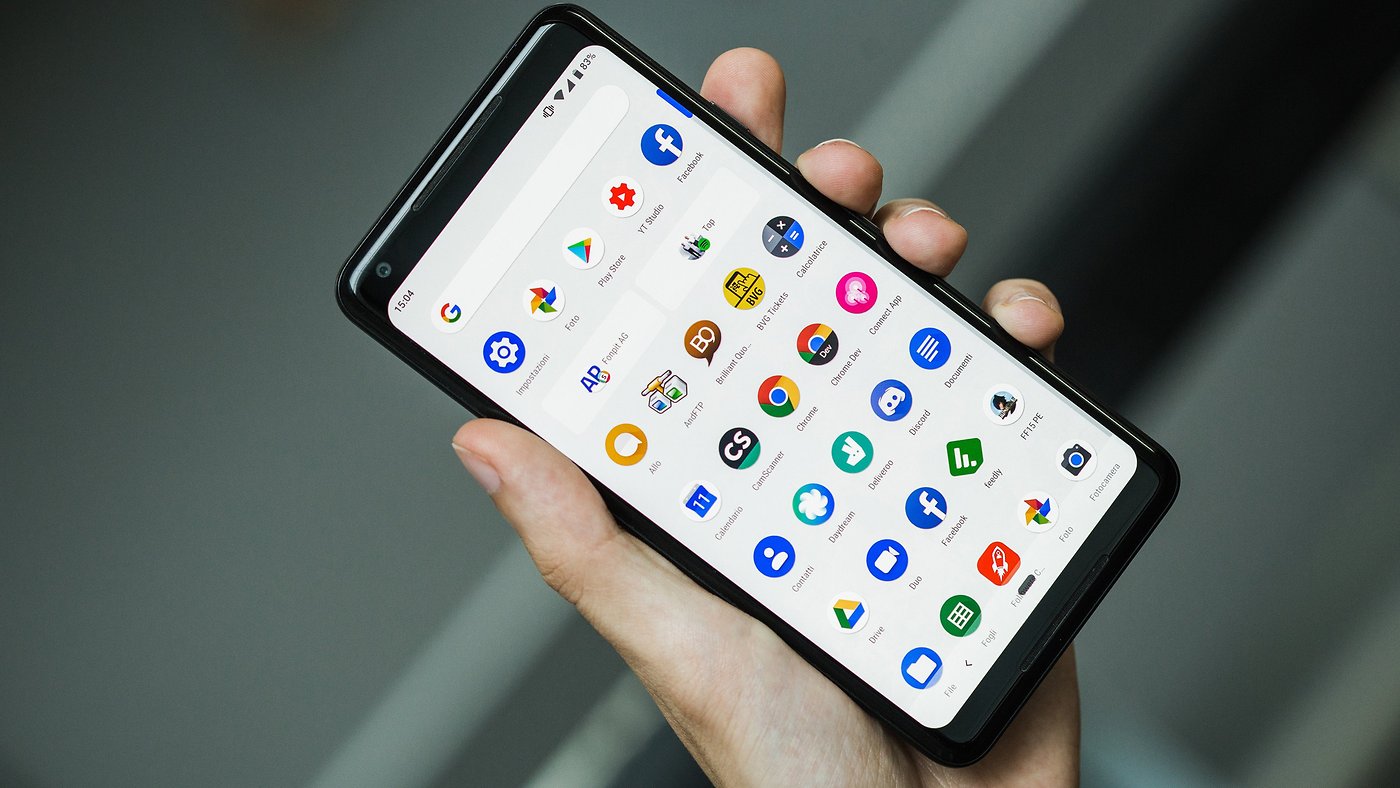What is Wireless File Transfer?
Wireless file transfer refers to the seamless exchange of data between devices without the need for physical connections. This convenient method of sharing files has become increasingly popular, especially with the widespread use of mobile devices. One of the most common technologies used for wireless file transfer is Bluetooth. This section will provide an overview of Bluetooth file transfer and a step-by-step guide to transferring files using this technology on an Android device.
Bluetooth file transfer utilizes short-range radio frequency communication to enable the exchange of data between devices. It allows users to transfer various types of files, including photos, videos, documents, and more, without the hassle of cables or wires. This wireless technology is integrated into most modern smartphones, tablets, and computers, making it a versatile and widely accessible solution for file sharing.
Bluetooth file transfer offers several advantages, including convenience, compatibility, and ease of use. It eliminates the need for physical connectors or internet connectivity, making it an ideal option for transferring files in environments where Wi-Fi or mobile data may be limited. Additionally, Bluetooth technology is supported by a wide range of devices, allowing for seamless file transfer between different brands and models.
When it comes to Android devices, Bluetooth file transfer provides a user-friendly method for sharing files with other smartphones, tablets, or computers. By leveraging the built-in Bluetooth capabilities of Android devices, users can quickly and securely transfer files without relying on external applications or services.
In the following sections, we will delve into the specifics of setting up Bluetooth on an Android device, pairing devices for file transfer, and executing the file transfer process. This step-by-step guide will empower users to harness the full potential of Bluetooth file transfer, enabling them to effortlessly exchange files with friends, colleagues, or other devices within close proximity.
Wireless file transfer via Bluetooth represents a versatile and efficient solution for sharing data across devices. By understanding the fundamentals of Bluetooth file transfer and mastering the necessary steps, users can leverage this technology to streamline their file-sharing endeavors. Now, let's delve into the intricacies of setting up Bluetooth on your Android device and initiating seamless file transfers.
Remember, as technology advances, wireless file transfer methods continue to evolve, providing users with increasingly convenient and efficient ways to share data across their devices.
Understanding Bluetooth File Transfer
Bluetooth file transfer is a wireless communication technology that enables the exchange of files between devices within close proximity. This technology operates on the 2.4 GHz frequency and facilitates the seamless transfer of various types of data, including photos, videos, music, documents, and more. Understanding the intricacies of Bluetooth file transfer is essential for harnessing its capabilities effectively.
One of the key aspects of Bluetooth file transfer is its short-range nature, typically limited to approximately 30 feet (10 meters). This limitation ensures that the devices involved in the file transfer process are in close proximity to each other, enhancing security and minimizing interference from other nearby devices. While the range may vary based on the specific Bluetooth version and device capabilities, the short-range nature of Bluetooth file transfer is a fundamental characteristic of this technology.
Bluetooth file transfer operates on the principle of pairing devices, allowing them to establish a secure connection for data exchange. The pairing process involves creating a trusted relationship between the devices, ensuring that file transfers occur only between recognized and authorized devices. This security feature adds a layer of protection to the file transfer process, mitigating the risk of unauthorized access or data interception.
When initiating a Bluetooth file transfer, the devices involved must be compatible and support the relevant Bluetooth profiles for file sharing. These profiles define the specific functionalities and protocols that devices can utilize during the file transfer process. Common profiles for Bluetooth file transfer include the Object Push Profile (OPP) and the File Transfer Profile (FTP), each catering to different types of data exchange requirements.
Understanding the nuances of Bluetooth file transfer protocols and profiles empowers users to navigate the file transfer process with confidence and efficiency. It also enables them to troubleshoot potential compatibility issues and optimize the file transfer settings for seamless data exchange.
Furthermore, Bluetooth file transfer on Android devices is often integrated into the operating system’s user interface, providing a straightforward and intuitive method for initiating file transfers. By leveraging the built-in Bluetooth functionality, users can effortlessly share files with other compatible devices, eliminating the need for third-party applications or complex setup procedures.
As we delve deeper into the intricacies of Bluetooth file transfer, it becomes evident that this technology offers a user-friendly and versatile approach to exchanging files wirelessly. By comprehending the fundamental principles of Bluetooth file transfer and the underlying protocols, users can harness the full potential of this wireless communication technology to streamline their file-sharing endeavors.
Setting Up Bluetooth on Your Android Device
Before initiating a Bluetooth file transfer on your Android device, it is essential to ensure that Bluetooth is enabled and properly configured. The following step-by-step guide will walk you through the process of setting up Bluetooth on your Android device, allowing you to seamlessly pair and transfer files with other compatible devices.
- Accessing Bluetooth Settings: To begin, navigate to the “Settings” menu on your Android device. Depending on the device model and Android version, the location of the Settings menu may vary, but it is commonly represented by a gear or cogwheel icon.
- Locating the Bluetooth Option: Within the Settings menu, scroll or search for the “Bluetooth” option. Tapping on this option will lead you to the Bluetooth settings interface, where you can manage Bluetooth functionality and device visibility.
- Enabling Bluetooth: Once in the Bluetooth settings, toggle the switch or button to enable Bluetooth. This action activates the Bluetooth feature on your device, allowing it to discover and connect to other nearby Bluetooth-enabled devices.
- Adjusting Bluetooth Visibility: While in the Bluetooth settings, you may have the option to adjust the visibility of your device to other Bluetooth devices. Depending on your preferences, you can set your device to be visible to all nearby Bluetooth devices or limit its visibility to specific devices.
By following these steps, you can effectively set up Bluetooth on your Android device, preparing it for seamless file transfer and device pairing. Once Bluetooth is enabled and configured, you can proceed to pair your Android device with the target device for file transfer.
It is important to note that the exact steps for setting up Bluetooth may vary slightly based on the specific Android device model and the version of the Android operating system it runs. However, the general process outlined above provides a foundational understanding of how to access and configure Bluetooth settings on an Android device.
As technology continues to evolve, the integration of Bluetooth functionality into Android devices has become increasingly streamlined, offering users an intuitive and accessible means of wirelessly connecting and sharing files. The next section will delve into the process of pairing devices for Bluetooth file transfer, further enhancing your ability to leverage this wireless communication technology for seamless data exchange.
Pairing Devices
Pairing devices is a crucial step in the Bluetooth file transfer process, as it establishes a secure and trusted connection between the devices involved. Whether you are transferring files between your Android device and another smartphone, tablet, or computer, the pairing process ensures that the devices can communicate and exchange data seamlessly. The following steps outline the process of pairing devices for Bluetooth file transfer, empowering you to initiate secure and efficient data exchanges.
- Initiating Device Discovery: On your Android device, navigate to the Bluetooth settings and enable device visibility. This action allows your device to be discoverable by other nearby Bluetooth-enabled devices. Similarly, ensure that the target device is also in a discoverable state to facilitate the pairing process.
- Selecting the Target Device: Within the Bluetooth settings of your Android device, initiate a scan for nearby devices. The scan will identify available Bluetooth devices within range, presenting a list of potential pairing options. Select the target device from the list to initiate the pairing process.
- Confirming the Pairing Request: Upon selecting the target device, a pairing request may be sent to the target device, prompting the user of the target device to accept the pairing request. This confirmation process ensures that both devices agree to establish a secure connection for file transfer.
- Verifying the Pairing Passkey: In some cases, the pairing process may require the entry of a passkey or PIN to validate the connection between the devices. Verify the passkey displayed on both devices to ensure that they match, thereby confirming the secure pairing of the devices.
- Completing the Pairing Process: Once the pairing request is accepted and the passkey is verified, the devices are successfully paired, establishing a trusted connection for Bluetooth file transfer. The paired devices will now appear in the list of connected Bluetooth devices on your Android device.
By following these steps, you can effectively pair your Android device with the target device, enabling seamless Bluetooth file transfer. The pairing process creates a secure and trusted link between the devices, allowing for the encrypted exchange of files without the risk of unauthorized access.
It is important to note that the pairing process may vary slightly depending on the specific Bluetooth implementation of the target device. However, the general steps outlined above provide a comprehensive guide to pairing devices for Bluetooth file transfer on an Android device.
With the devices successfully paired, you are now ready to initiate the file transfer process, leveraging the established Bluetooth connection to exchange files effortlessly. The subsequent section will delve into the intricacies of transferring files via Bluetooth on your Android device, empowering you to share various types of data with ease.
Transferring Files via Bluetooth
Once your Android device is paired with the target device, you can proceed to transfer files via Bluetooth, facilitating the seamless exchange of various types of data. Whether you intend to share photos, videos, documents, or other files, the Bluetooth file transfer process offers a user-friendly and efficient method for transmitting data between devices. The following steps outline the process of transferring files via Bluetooth on your Android device, empowering you to initiate and manage file exchanges effortlessly.
- Accessing the File to be Transferred: Begin by navigating to the file you wish to transfer within the file manager or gallery app on your Android device. Select the file or files you want to share via Bluetooth, ensuring that they are accessible for the transfer process.
- Initiating the Share Option: Once the desired file is selected, look for the “Share” or “Send” option within the file manager or gallery app. Tapping on this option will present a list of available sharing methods, including Bluetooth.
- Selecting Bluetooth as the Transfer Method: From the list of sharing options, choose Bluetooth as the transfer method. This action will prompt your Android device to initiate the Bluetooth file transfer process, allowing you to select the paired device as the recipient of the shared file.
- Choosing the Paired Device: Upon selecting Bluetooth as the transfer method, your Android device will display a list of paired devices. Choose the target device from the list, initiating the file transfer process and prompting the recipient device to accept the incoming file.
- Accepting the Incoming File: On the recipient device, a notification or prompt will appear, indicating an incoming file transfer via Bluetooth. Accept the incoming file on the recipient device to commence the data exchange, ensuring that the file is securely received.
- Verifying the Successful Transfer: Once the file transfer is complete, verify on both devices that the file has been successfully transmitted. You can check the respective file managers or galleries to confirm the presence of the transferred file on both the sending and receiving devices.
By following these steps, you can effectively transfer files via Bluetooth on your Android device, enabling the seamless exchange of data with other paired devices. The user-friendly interface and intuitive sharing options integrated into the Android operating system streamline the file transfer process, enhancing the overall user experience.
It is important to note that the file transfer process may vary slightly based on the specific Android device model and the version of the Android operating system it runs. However, the general steps outlined above provide a comprehensive guide to initiating and managing file transfers via Bluetooth on an Android device.
With the successful transfer of files, you have harnessed the capabilities of Bluetooth file transfer to share data effortlessly between your Android device and other compatible devices. The subsequent section will address potential troubleshooting steps for resolving Bluetooth file transfer issues, ensuring a smooth and uninterrupted data exchange experience.
Troubleshooting Bluetooth File Transfer Issues
While Bluetooth file transfer provides a convenient method for sharing data between devices, users may encounter occasional issues that hinder the seamless exchange of files. Understanding common troubleshooting steps and potential solutions for Bluetooth file transfer issues empowers users to address and resolve connectivity or transfer-related challenges effectively. The following guidelines offer insights into troubleshooting Bluetooth file transfer issues on your Android device, enhancing your ability to overcome potential obstacles and optimize the file transfer process.
- Ensure Bluetooth is Enabled: Verify that Bluetooth is enabled and active on both your Android device and the target device. If Bluetooth is disabled, enable it within the device settings to establish the necessary connectivity for file transfer.
- Check Device Compatibility: Confirm that the target device is compatible with the Bluetooth file transfer protocol and profiles supported by your Android device. Incompatible devices may encounter connectivity issues or experience limitations in file transfer capabilities.
- Re-Pair Devices: If connectivity issues persist, consider re-pairing your Android device with the target device. Deleting the existing pairing and initiating a new pairing process can resolve potential communication obstacles and establish a fresh connection for file transfer.
- Clear Bluetooth Cache: In some cases, clearing the Bluetooth cache on your Android device can address connectivity or transfer issues. Navigate to the Bluetooth settings, locate the option to clear the Bluetooth cache, and follow the on-screen prompts to complete the process.
- Restart Devices: A simple restart of both your Android device and the target device can often resolve temporary connectivity or transfer-related issues. Powering off and restarting the devices can refresh their Bluetooth functionality and address any underlying issues.
- Update System Software: Ensure that your Android device’s operating system is up to date. Software updates often include improvements to Bluetooth functionality, addressing known issues and enhancing the overall stability of wireless connectivity and file transfer capabilities.
- Optimize File Size and Type: Large file sizes or incompatible file types may contribute to transfer issues. Consider optimizing file sizes or converting files to universally supported formats to facilitate smoother Bluetooth file transfers.
By leveraging these troubleshooting guidelines, users can effectively address common Bluetooth file transfer issues on their Android devices, ensuring a seamless and reliable data exchange experience. Additionally, staying informed about the latest software updates and Bluetooth-related optimizations can further enhance the performance and compatibility of Bluetooth file transfer functionalities.
As technology continues to evolve, ongoing advancements in Bluetooth connectivity and file transfer protocols contribute to improved user experiences, minimizing potential issues and optimizing the efficiency of wireless data exchange. By familiarizing yourself with these troubleshooting steps, you can navigate Bluetooth file transfer challenges with confidence, maximizing the utility of this wireless communication technology.