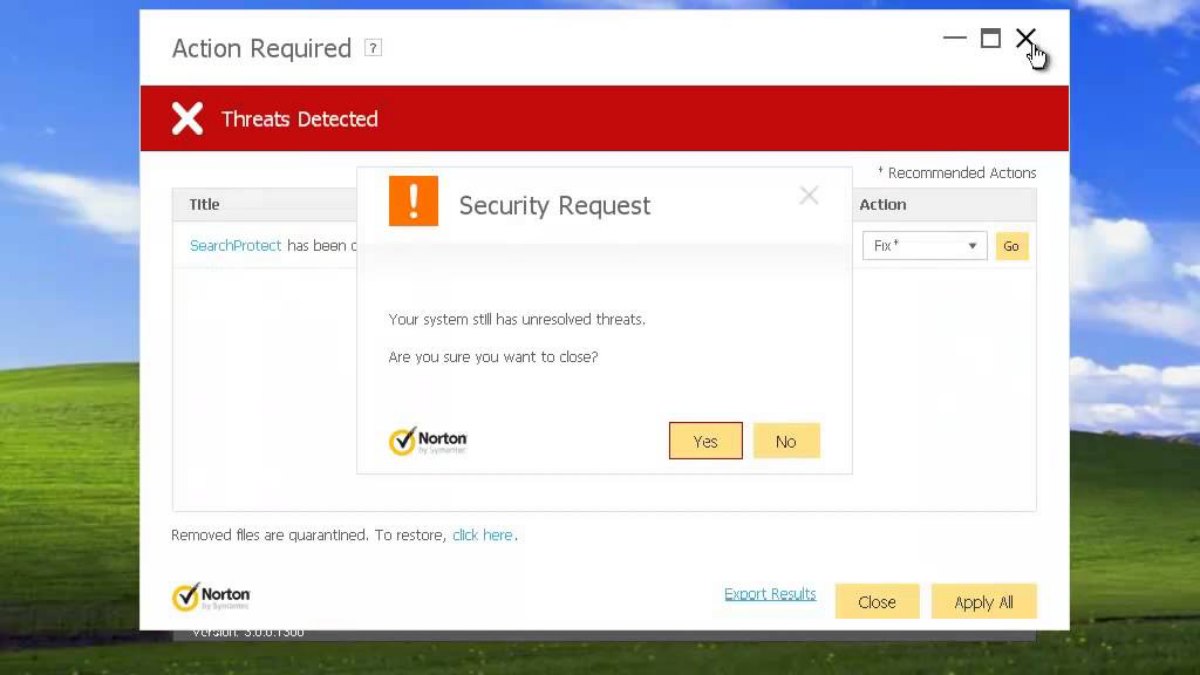Compatibility Issues
When it comes to uninstalling Norton Internet Security, compatibility issues can sometimes arise. These issues can occur when there are conflicts between the antivirus software and other programs or system components on your computer.
One common compatibility issue is a conflict between Norton and another security software that you may have installed. It’s always recommended to uninstall any existing antivirus or security software before installing Norton Internet Security. Failing to do so can lead to conflicts and issues when trying to remove the software later.
Another potential compatibility issue is with your operating system. Older versions of Norton Internet Security may not be fully compatible with the latest operating systems or updates. In such cases, the uninstallation process may not work as expected.
If you’re experiencing compatibility issues, there are a few steps you can take to resolve them. First, ensure that your computer meets the minimum system requirements for Norton Internet Security. Check Norton’s official website for the system requirements or consult their customer support for assistance.
If you have other security software installed, try disabling or uninstalling it temporarily to see if it resolves the issue. It’s also a good idea to update your operating system to the latest version and install any necessary updates. Sometimes, a simple system update can fix compatibility problems.
If you’re still facing compatibility issues after following these steps, it’s recommended to reach out to Norton’s customer support for assistance. They can provide you with specific troubleshooting steps based on your system configuration and help you resolve the compatibility issues.
Remember, compatibility issues can hinder the uninstallation process of Norton Internet Security. It’s crucial to address these issues before attempting to uninstall the software to ensure a smooth and successful removal.
Incomplete Uninstallation
When trying to uninstall Norton Internet Security, you may encounter situations where the uninstallation process does not complete successfully. An incomplete uninstallation can leave behind residual files and registry entries, which can cause errors and issues in the future.
One common reason for an incomplete uninstallation is when the software is interrupted during the removal process. This can happen due to various reasons, such as power outages, system crashes, or accidentally closing the uninstallation wizard. When the uninstallation is interrupted, certain files and registry entries may remain on your computer.
To resolve this issue, you can try restarting your computer and then initiating the uninstallation process again. This fresh start can help clear any temporary glitches or conflicts that may have occurred during the previous attempt.
If restarting your computer doesn’t solve the problem, you can try using the Norton Removal Tool. This tool is specifically designed to completely remove Norton products from your system, including Internet Security. It ensures that all files, folders, and registry entries associated with Norton are removed, leaving no traces behind.
Before using the Norton Removal Tool, it’s important to back up any important files or data that you may have stored in Norton Internet Security. Running the removal tool will completely uninstall the software, including any data associated with it.
After running the removal tool, restart your computer once again to complete the uninstallation process. Double-check that all Norton-related files and entries are deleted. If you still notice any remnants of the software, you may need to manually delete them using File Explorer and the Registry Editor. However, exercise caution when making manual changes to your system as editing the registry incorrectly can cause serious problems.
In the event that you encounter difficulties with the incomplete uninstallation, it’s recommended to seek assistance from Norton’s customer support. They can provide guidance and further troubleshooting steps to ensure a successful removal of Norton Internet Security.
Corrupted Installation Files
Corrupted installation files can be a common cause of issues when attempting to uninstall Norton Internet Security. Corruption can occur due to various reasons, such as incomplete downloads, interrupted installations, or malware infections. When the installation files are corrupted, it can prevent the proper uninstallation of the software.
If you suspect that the installation files for Norton Internet Security are corrupted, there are several steps you can take to resolve the issue. Firstly, try downloading the latest version of Norton Internet Security from the official Norton website. This ensures that you have a clean and intact installation file.
After downloading the latest version, you can attempt to reinstall Norton Internet Security over your existing installation. This acts as a repair process and can help replace any corrupted files with fresh ones. Once the reinstallation is complete, you can then proceed with the uninstallation process as usual.
If the reinstallation process doesn’t resolve the issue, you can try using the Norton Remove and Reinstall tool. This tool is designed to completely remove Norton software, including any corrupted files, and then reinstall it. It can help resolve any issues with the installation and ensure a clean uninstallation.
Another option is to use third-party uninstallation software specifically designed to remove stubborn or corrupted programs. These programs can scan your system for any remnants of Norton Internet Security and remove them completely.
If all else fails, you can seek assistance from Norton’s customer support. They have specialized tools and techniques to deal with corrupted installation files and can provide you with further guidance to resolve the issue.
Remember, dealing with corrupted installation files can be tricky and may require technical expertise. It’s always a good idea to reach out to customer support for assistance to ensure a proper and complete uninstallation of Norton Internet Security.
Running Processes
When attempting to uninstall Norton Internet Security, one common issue that users may encounter is related to running processes. Running processes are programs or tasks that are currently active in your computer’s memory. These processes can sometimes interfere with the uninstallation process, preventing it from completing successfully.
If you’re unable to uninstall Norton Internet Security, it’s important to check if any Norton-related processes are running in the background. These processes include services, background tasks, or any Norton-related applications that may be actively running.
To check for running processes, you can open the Task Manager on your computer. In Windows, you can do this by pressing the Ctrl + Shift + Esc keys together. Once the Task Manager is open, navigate to the “Processes” or “Details” tab, depending on your operating system version. Look for any processes that are related to Norton or have “Norton” in their name.
If you find any Norton-related processes, you can try terminating them manually. Right-click on the process and select “End Task” or “End Process.” However, exercise caution when terminating processes, as ending critical system processes can cause instability or system crashes. If you’re unsure, it’s best to consult with Norton’s customer support before terminating any processes.
Additionally, make sure to disable any Norton startup items that may be running in the background. These startup items can automatically launch Norton processes when you start your computer, which can interfere with the uninstallation process. You can manage startup items by opening the Task Manager and navigating to the “Startup” tab.
If terminating the processes and disabling startup items doesn’t resolve the issue, you can try performing the uninstallation in Safe Mode. Safe Mode is a diagnostic mode in which only essential system processes and services are loaded. By uninstalling Norton Internet Security in Safe Mode, you can minimize potential conflicts with running processes.
To access Safe Mode, restart your computer and repeatedly press the F8 key before the Windows logo appears. This will bring up the Advanced Boot Options menu. Select “Safe Mode” or “Safe Mode with Networking” and press Enter. Once in Safe Mode, attempt to uninstall Norton Internet Security as you normally would.
If you’re still unable to uninstall Norton Internet Security due to running processes, it’s recommended to contact Norton’s customer support for further assistance. They can provide you with specific troubleshooting steps based on your system configuration and help you resolve any issues related to running processes.
Administrator Access
One common issue that can prevent the successful uninstallation of Norton Internet Security is a lack of administrator access. Administrator access is necessary to make system-level changes and modify or remove certain software on your computer.
When attempting to uninstall Norton Internet Security, it’s important to ensure that you have administrative privileges on your computer. Without administrative access, you may encounter errors or restrictions that prevent the uninstallation process from completing.
To check if you have administrative access, go to the Control Panel on your computer and navigate to the User Accounts section. Look for your user account and check if it is listed as an administrator or has administrative privileges.
If you don’t have administrative access, you will need to log in with an account that has administrative rights or contact the administrator of your computer. Only administrators can make the necessary changes to uninstall Norton Internet Security.
If you have administrative access but are still facing issues, you can try running the uninstallation process as an administrator. To do this, right-click on the Norton Internet Security uninstaller or the shortcut and select “Run as administrator.” This will elevate the privileges of the uninstallation process and may help overcome any access restrictions.
If running as an administrator does not resolve the issue, you can also try disabling User Account Control (UAC) temporarily. UAC is a security feature in Windows that can sometimes restrict certain actions, including uninstalling programs. To disable UAC, go to the Control Panel, search for “User Account Control” and adjust the settings to the lowest level.
Remember to re-enable UAC after completing the uninstallation process to maintain the security of your computer.
If you’re still unable to uninstall Norton Internet Security due to administrator access issues, it’s recommended to contact Norton’s customer support for further assistance. They can provide guidance and troubleshoot the issue to help you successfully uninstall the software.
Conflicting Programs
Conflicting programs can often interfere with the uninstallation process of Norton Internet Security. These conflicting programs can be other security software, system utilities, or even applications that are running in the background.
When multiple security programs are installed on a computer, they can conflict with one another, causing issues and preventing the clean uninstallation of Norton Internet Security. It’s essential to remove any other security software before attempting to uninstall Norton.
To check for conflicting programs, open the Control Panel on your computer and navigate to the “Programs” or “Programs and Features” section. Look for any other security software, antivirus programs, or system utilities that are installed. Uninstall them one by one to ensure a clean removal.
It’s also important to consider background applications that may be running and interfering with the uninstallation process. These can include software updaters, system optimizers, or any other application that may have hooks into Norton Internet Security.
To address this issue, it’s recommended to temporarily disable unnecessary background applications before attempting to uninstall Norton Internet Security. You can do this by opening the Task Manager and navigating to the “Processes” or “Details” tab. Look for any processes that are related to the conflicting programs and end them.
Additionally, you can try performing the uninstallation process in Safe Mode. Safe Mode is a diagnostic mode that only loads essential system processes and disables unnecessary background applications. By uninstalling Norton Internet Security in Safe Mode, you can avoid conflicts with conflicting programs running in the background.
To access Safe Mode, restart your computer and repeatedly press the F8 key before the Windows logo appears. This will bring up the Advanced Boot Options menu. Select “Safe Mode” or “Safe Mode with Networking” and press Enter. Once in Safe Mode, attempt to uninstall Norton Internet Security as you normally would.
If you’re still experiencing issues with conflicting programs and are unable to remove Norton Internet Security, it’s advised to seek assistance from Norton’s customer support. They can provide specific troubleshooting steps based on your system configuration and help you identify and resolve any conflicts with other programs.
Incorrect Configuration Settings
Incorrect configuration settings can often be the culprit behind difficulties when trying to uninstall Norton Internet Security. These settings can prevent the uninstallation process from running smoothly and may result in errors or incomplete removal.
One common incorrect configuration setting is related to user permissions. If the user account you are currently logged in with does not have the necessary permissions, it may restrict your ability to uninstall Norton Internet Security. To resolve this, you can try running the uninstallation process as an administrator or with an account that has administrative privileges. This ensures that you have the necessary permissions to make changes to your system.
Another aspect of incorrect configuration settings is related to security software’s settings itself. Sometimes, certain settings within Norton Internet Security can interfere with the uninstallation process. For instance, if there are settings preventing the modification of files or the uninstallation of the software, it can cause problems. To overcome this issue, you can try adjusting the settings within Norton Internet Security to allow for the uninstallation process. Check the program’s settings, specifically those related to program modifications or uninstallation, and make any necessary changes.
In addition to user permissions and program settings, incorrect configuration settings in the Windows Registry can also cause complications. The Windows Registry is a database that stores information about your computer’s hardware, software, and settings. If there are incorrect or corrupted entries related to Norton Internet Security, it can disrupt the uninstallation process. It’s important to exercise caution when making changes to the registry and only do so if you are experienced or under the guidance of a knowledgeable individual. Improper modifications to the registry can lead to system instability or other issues.
If you suspect that incorrect configuration settings are causing problems, you can try using the Norton Remove and Reinstall tool. This tool provides a clean installation of Norton Internet Security and can help resolve any configuration-related issues. It removes the software and then reinstalls it, ensuring a fresh set of configuration settings.
In cases where you are unsure about the incorrect configuration settings or need further assistance, contacting Norton’s customer support is recommended. They can provide specific troubleshooting steps based on your unique situation and guide you through the process of resolving any configuration-related issues.
Registry Errors
Registry errors can often hinder the uninstallation process of Norton Internet Security. The Windows Registry is a vital component that stores important information about your computer’s hardware, software, and settings. When these registry entries become corrupted or contain errors, it can affect the proper functioning of various programs, including Norton.
If you encounter difficulties uninstalling Norton Internet Security, it’s worth considering the possibility of registry errors. These errors can occur due to incomplete installations, software conflicts, or even malware infections that modify registry entries.
When dealing with registry errors, it’s important to approach the situation with caution. The registry is a sensitive area of your computer, and incorrectly modifying or deleting registry entries can lead to system instability or other issues. It’s always recommended to back up your registry or create a system restore point before making any changes.
To address registry errors, you can use the Windows built-in tool called “Registry Editor” or “Regedit.” This tool allows you to manually search for and edit registry entries. However, this method is not recommended for inexperienced users, as making incorrect changes can have serious consequences.
An alternative option is to use third-party registry cleaner software. These tools are designed to scan your registry for errors, fix them, and optimize the overall performance of your computer. It’s important to use a reputable and trusted registry cleaner to ensure the safety and effectiveness of the process.
If you suspect that registry errors are causing issues with uninstalling Norton Internet Security, you can try using the Norton Remove and Reinstall tool. This tool not only removes Norton software but also performs a clean installation, which can help resolve any registry-related errors.
If you’re uncertain about dealing with registry errors or require further assistance, contacting Norton’s customer support is highly recommended. They have specialized tools and expertise to help you address registry-related issues and guide you through the process of successfully uninstalling Norton Internet Security.
System Restore
If you’re experiencing difficulties uninstalling Norton Internet Security, one effective solution to consider is utilizing the System Restore feature available in Windows. System Restore allows you to revert your computer’s settings back to a previous point in time, effectively undoing any recent changes that may be causing issues with the uninstallation process.
System Restore works by creating restore points at various intervals or when significant changes are made to your system, such as software installations or updates. These restore points serve as snapshots of your computer’s settings and can be used to restore your system to a previous state.
To initiate System Restore, access the Control Panel on your computer and search for “System Restore” or “Recovery.” Open the System Restore utility and follow the on-screen instructions to select a restore point from a date and time prior to when Norton Internet Security was installed.
It’s important to note that using System Restore will not only revert your computer’s settings but also uninstall any programs or updates installed after the selected restore point. Therefore, it’s recommended to create a backup of any important files or data before proceeding with this method.
During the System Restore process, your computer may restart multiple times. Be patient and avoid interrupting the process to avoid potential system instability.
After the restoration is complete, your computer will be reverted to the state it was in at the selected restore point. This may include the removal of Norton Internet Security if it was installed after the restore point date.
Once your system is restored, you can then attempt to reinstall or uninstall Norton Internet Security as needed. It’s always advised to follow the recommended procedures provided by Norton or consult their customer support for specific instructions.
If the System Restore method does not resolve the issue or if you encounter further complications, contacting Norton’s customer support is recommended. They can provide tailored guidance and additional troubleshooting steps to ensure a successful uninstallation of Norton Internet Security.
Manual Uninstallation Process
If all else fails, and you’re still unable to uninstall Norton Internet Security using the conventional methods, you may need to resort to a manual uninstallation process. The manual uninstallation process involves removing Norton files and registry entries manually, which should be done with caution to avoid accidentally deleting important system files.
Before proceeding with the manual uninstallation process, it’s crucial to create a backup of your important files and data and also create a system restore point as a precautionary measure.
To manually uninstall Norton Internet Security, follow these steps:
- Press the Windows key + R on your keyboard to open the Run dialog box.
- Type “regedit” (without quotes) and press Enter to open the Registry Editor.
- Navigate to the following registry key: HKEY_LOCAL_MACHINE\SOFTWARE\Microsoft\Windows\CurrentVersion\Uninstall
- Under the Uninstall folder, locate and delete the registry entries related to Norton Internet Security.
- Next, open File Explorer and navigate to the installation directory of Norton Internet Security (typically located in the “Program Files” or “Program Files (x86)” folder).
- Delete the entire Norton Internet Security folder and all its contents.
- After deleting the files and registry entries, restart your computer.
- Once your computer restarts, use a reliable third-party registry cleaner or system optimization tool to scan and remove any leftover Norton entries.
It’s important to note that the manual uninstallation process can be complex and carries some risks. Making incorrect changes to the registry or deleting the wrong files can lead to system instability or other issues. If you are not confident or comfortable with performing these steps, it’s highly recommended to seek assistance from Norton’s customer support or consult with a qualified technician.
By following this manual uninstallation process, you can remove Norton Internet Security from your computer when other methods have been unsuccessful. However, always ensure that you have a backup of your important files and data and exercise caution when making any changes to your system.