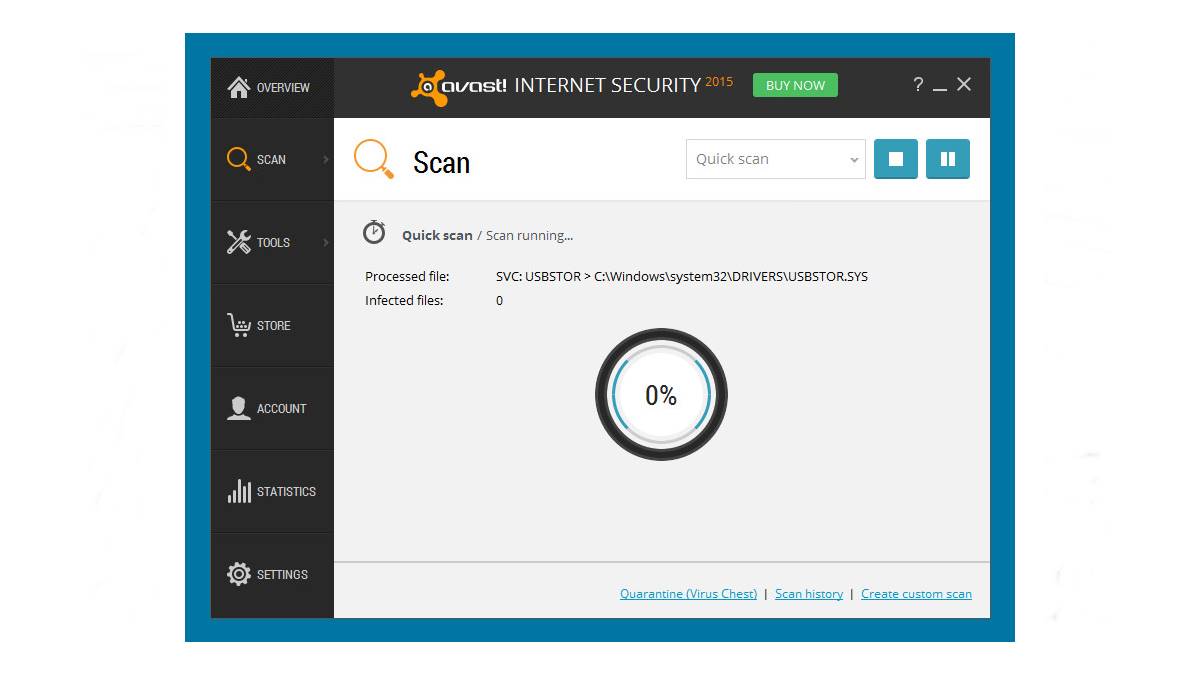Common Causes of Avast Internet Security Not Opening
Avast Internet Security is an essential software program that helps protect your computer from viruses, malware, and other cybersecurity threats. However, there may be times when you encounter issues with Avast Internet Security not opening. Understanding the common causes for this problem can help you troubleshoot and resolve the issue effectively.
Here are some of the common causes of Avast Internet Security not opening:
- Outdated Version of Avast Internet Security: Using an outdated version of Avast Internet Security can cause compatibility issues and prevent the program from opening correctly.
- Conflicting Programs or Services: Certain programs or services running on your computer may conflict with Avast Internet Security, leading to issues with the program not opening.
- Blocked Firewall or Antivirus Rules: If the firewall or antivirus rules on your computer block Avast Internet Security, it may prevent the program from launching.
- Corrupted Avast Internet Security Installation: A corrupted installation of Avast Internet Security can cause the program to malfunction and fail to open.
- Insufficient System Resources: If your computer does not have enough resources like RAM or processor power, it can cause Avast Internet Security to struggle to open.
- Damaged User Profile: Issues with your user profile, such as a corrupted file or incorrect settings, can prevent Avast Internet Security from opening.
These are just a few of the common causes for Avast Internet Security not opening. By identifying the specific cause behind the issue, you can take appropriate steps to resolve it and get your antivirus program back up and running smoothly. In the following section, we will explore some possible solutions to fix this problem.
Outdated Version of Avast Internet Security
An outdated version of Avast Internet Security can be a common cause of the program not opening properly. When you use an older version of the software, it may lack the necessary updates and patches that are essential for compatibility and functionality.
Here are some reasons why an outdated version of Avast Internet Security can cause issues:
- Compatibility Issues: Newer operating systems or software updates on your computer may not be fully compatible with an older version of Avast Internet Security. This can lead to conflicts and prevent the program from opening.
- Security Vulnerabilities: Security threats are constantly evolving, and antivirus software developers regularly release updates to address these vulnerabilities. If your Avast Internet Security version is outdated, it may not be equipped to effectively protect your computer from the latest threats.
- Software Bugs and Performance Issues: Outdated versions of Avast Internet Security may contain software bugs or performance issues that can affect its overall functionality. This can result in the program not opening or running correctly.
To fix this issue, it is crucial to update Avast Internet Security to the latest version. Here’s how you can do it:
- Open Avast Internet Security on your computer.
- Navigate to the “Settings” section and click on “General”.
- Scroll down and look for the “Update” option.
- Click on “Update” to check if a new version of Avast Internet Security is available.
- If an update is found, follow the on-screen instructions to download and install the latest version.
By keeping Avast Internet Security updated, you ensure that the software remains compatible with your system and provides optimal protection against cybersecurity threats. Regular updates also include bug fixes and performance improvements, ensuring smooth operation of the program.
Conflicting Programs or Services
Conflicting programs or services running on your computer can interfere with the proper functioning of Avast Internet Security, leading to issues with the program not opening. This can occur when there are conflicts between the antivirus software and other software applications or services on your system.
Here are a few scenarios where conflicting programs or services may cause problems:
- Another Antivirus Program: Having multiple antivirus programs installed on your computer can lead to conflicts as they may interfere with each other’s operations. It is important to uninstall any other antivirus software to avoid conflicts and ensure smooth operation of Avast Internet Security.
- Firewall or VPN Software: Some firewall or Virtual Private Network (VPN) applications may have features that can clash with Avast Internet Security. If you have any such software installed, try temporarily disabling it to see if Avast Internet Security opens without any issues.
- Resource-Hungry Programs: Certain resource-intensive programs or background processes can consume a large amount of system resources, causing conflicts with Avast Internet Security. Closing these programs or services may resolve the issue and allow Avast to open successfully.
- Compatibility Issues: In some cases, specific software applications or system configurations may have compatibility issues with Avast Internet Security. These conflicts can result in the program not opening or functioning as expected.
To identify and resolve conflicts with other programs or services, you can follow these steps:
- Close all running programs and services on your computer.
- Attempt to open Avast Internet Security.
- If Avast opens successfully, start opening other programs one by one to identify any conflicts.
- If a conflict is found, consider uninstalling or disabling the conflicting program or service.
- Restart your computer and try opening Avast Internet Security again.
By resolving conflicts with other programs or services, you can ensure the smooth operation of Avast Internet Security and enjoy its full range of features and protection.
Blocked Firewall or Antivirus Rules
If Avast Internet Security is not opening, it is possible that your firewall or antivirus rules are blocking the program. The firewall and antivirus rules play a crucial role in protecting your computer from threats, but sometimes they can be too restrictive, preventing Avast from launching successfully.
Here are some reasons why firewall or antivirus rules may block Avast Internet Security:
- Incorrect Configuration: The firewall or antivirus rules on your computer may have been configured incorrectly, leading to the blocking of Avast Internet Security. This can happen if certain rules are too strict or if Avast has been mistakenly marked as a threat.
- Software Conflict: Certain security software or utilities installed on your system may conflict with Avast Internet Security, causing the firewall or antivirus rules to block its execution.
- Malware Infection: In some cases, a malware infection on your computer can modify firewall or antivirus rules to prevent Avast Internet Security from launching. This is a malicious tactic to disable the antivirus program and allow the malware to operate undetected.
To fix this issue, you can follow these steps:
- Open the settings for your firewall or antivirus program.
- Look for the firewall or antivirus rules section.
- Search for any rules that may be blocking Avast Internet Security.
- Modify or temporarily disable the rules that are blocking Avast.
- Save the changes and attempt to launch Avast Internet Security again.
- If you suspect a malware infection, run a thorough scan with Avast or other trusted antivirus software to remove any potential threats.
By ensuring that the firewall and antivirus rules are not blocking Avast Internet Security, you can restore the normal functionality of the program and enjoy its protection against online threats.
Corrupted Avast Internet Security Installation
If Avast Internet Security is not opening, it is possible that the installation of the program has become corrupted. A corrupted installation can lead to various issues, including the failure of Avast to open or function properly on your computer.
Here are some reasons why a corrupted Avast Internet Security installation can cause problems:
- Incomplete or Interrupted Installation: If the installation process of Avast Internet Security was interrupted or incomplete, it can result in a corrupted installation. This can happen due to unexpected system shutdowns, network interruptions, or other issues during the installation process.
- System File Corruption: Corruption in system files, such as DLL files or registry entries, can impact the functionality of Avast Internet Security. This can occur due to malware infections, system errors, or other factors.
- Software Clashes: In some cases, conflicts between Avast Internet Security and other software on your computer can lead to a corrupted installation. This may be caused by incompatible software versions, driver conflicts, or third-party applications interfering with Avast.
To address the issue of a corrupted Avast installation, consider following these steps:
- Uninstall Avast Internet Security from your computer.
- Download the latest version of Avast Internet Security from the official Avast website.
- Ensure that your system meets the minimum requirements for Avast installation.
- Disable any conflicting software or security programs before reinstalling Avast.
- Run the Avast installation file and follow the on-screen instructions to complete the installation.
- After the installation is complete, restart your computer and try launching Avast Internet Security.
Reinstalling Avast Internet Security can help resolve any issues related to a corrupted installation. If the problem persists, consider contacting Avast customer support for further assistance.
Insufficient System Resources
If Avast Internet Security is not opening, it could be due to inadequate system resources available on your computer. Insufficient resources, such as RAM (Random Access Memory) or processor power, can cause Avast to struggle to open or function properly.
Here are some reasons why insufficient system resources can prevent Avast Internet Security from opening:
- Low RAM: Avast Internet Security, like other antivirus programs, requires a certain amount of memory to run smoothly. If your computer’s RAM is too low, it can lead to slow performance or the inability of Avast to open.
- High CPU Usage: If your computer’s processor is heavily burdened by other resource-intensive tasks, Avast may not have enough CPU power to initiate and open the program.
- Background Processes: Various background processes running on your computer can consume system resources, leaving limited capacity for Avast Internet Security. These processes may include system updates, file backups, or other software running in the background.
To address the issue of insufficient system resources, you can try the following solutions:
- Close any unnecessary programs and browser tabs that are currently running on your computer.
- Check the Task Manager (Ctrl+Shift+Esc on Windows) to identify any resource-intensive processes and terminate them temporarily.
- Disable unnecessary startup programs to free up additional system resources. You can manage startup programs in the System Configuration tool or Task Manager in Windows.
- Upgrade your computer’s RAM if it is below the recommended specifications for running Avast Internet Security. Consult your computer’s manufacturer or a professional technician for assistance.
- Consider upgrading your computer’s processor if you frequently run resource-intensive applications or multitask heavily.
- Regularly clean up your computer by deleting temporary files, clearing browser cache, and running disk cleanup utilities.
By optimizing your computer’s resources and ensuring that sufficient memory and processing power are available, you can improve the performance of Avast Internet Security and enhance its ability to open and function properly.
Damaged User Profile
If Avast Internet Security is not opening, it could be due to a damaged user profile on your computer. Issues with your user profile, such as corrupted files or incorrect settings, can prevent Avast from launching properly.
Here are some reasons why a damaged user profile can cause problems with Avast Internet Security:
- Corrupted User Files: User files associated with Avast Internet Security, such as configuration files or settings, may become corrupted due to various factors. This can result in Avast not opening correctly or failing to function as intended.
- Incorrect User Account Settings: User account settings related to Avast Internet Security can impact its ability to open. Misconfigured settings or conflicts with other accounts on the computer may prevent Avast from launching.
- Profile Permissions: Insufficient permissions or restricted access to certain user profile files or folders can also cause Avast Internet Security to fail to open. This can occur if the user profile is locked or if there are restrictions imposed on specific files or directories.
To address the issue of a damaged user profile, you can try the following solutions:
- Create a new user account on your computer and attempt to open Avast Internet Security from this new account. If Avast opens successfully, it indicates that the issue lies with the original user profile.
- If you are using a standard user account, try running Avast as an administrator. Right-click on the Avast program icon and select “Run as Administrator” to see if this resolves the issue.
- Reset your current user profile by creating a backup of your important files and settings, then deleting the existing user profile. Afterward, create a new user profile and transfer your files and settings to the new profile.
- Check the permissions for the Avast folder and its associated files. Ensure that the current user account has the necessary permissions to access and modify these files.
- Perform a system file check to scan for any corrupted system files that may be affecting the user profile. Run the “sfc /scannow” command in the Command Prompt as an administrator to initiate the scan and repair process.
By addressing any issues with your user profile such as corrupted files, misconfigured settings, or permissions, you can resolve the problem of Avast Internet Security not opening and ensure smooth operation of the program.
Steps to Fix Avast Internet Security Not Opening
If Avast Internet Security is not opening on your computer, there are several steps you can take to troubleshoot and resolve the issue. Follow these steps to get Avast back up and running:
- Update Avast Internet Security: Ensure that you have the latest version of Avast Internet Security installed on your computer. Outdated versions may have compatibility issues that prevent the program from opening. Update Avast to the latest version by following the instructions provided by Avast.
- Check for Conflicting Programs or Services: Some programs or services running on your computer may conflict with Avast Internet Security, causing it to not open. Close any unnecessary programs and temporarily disable any other antivirus or firewall software to see if this resolves the issue.
- Enable Firewall and Antivirus Rules: Check the firewall and antivirus rules on your computer to ensure that they are not blocking Avast Internet Security. Modify or temporarily disable any rules that may be preventing Avast from launching. Remember to re-enable the rules after troubleshooting.
- Repair or Reinstall Avast Internet Security: If the program is still not opening, try repairing or reinstalling Avast Internet Security. This can fix any corrupted files or settings that may be causing the issue. Follow the instructions provided by Avast for repairing or reinstalling the software.
- Optimize System Resources: Inadequate system resources can also prevent Avast Internet Security from opening. Close unnecessary programs, clear temporary files, and consider upgrading your computer’s hardware if it does not meet the minimum requirements for running Avast.
- Reset User Profile Settings: If the problem persists, there may be issues with your user profile. Create a new user account and try opening Avast Internet Security from the new account. If Avast opens successfully, it indicates that the issue lies with the original user profile. Consider resetting or recreating the user profile to resolve the problem.
- Contact Avast Support: If none of the above steps resolve the issue, it is recommended to contact Avast customer support for further assistance. They will have access to specific troubleshooting tools and can provide personalized guidance to help you get Avast Internet Security working again on your computer.
By following these steps, you can effectively troubleshoot and resolve the issue of Avast Internet Security not opening. It is important to keep your antivirus software running smoothly to ensure the protection of your computer from potential threats.
Update Avast Internet Security
Updating Avast Internet Security is crucial if you are experiencing issues with the program not opening. Keeping your antivirus software up to date ensures that it has the latest features, bug fixes, and security patches to effectively protect your computer from threats.
Here are the steps to update Avast Internet Security:
- Open Avast Internet Security on your computer.
- Navigate to the “Settings” section and click on “General”.
- Scroll down and locate the “Update” option.
- Click on the “Update” option to check for available updates for Avast Internet Security.
- If an update is found, follow the on-screen instructions to download and install the latest version of Avast Internet Security.
- Once the installation is complete, restart your computer to apply the updates.
By regularly updating Avast Internet Security, you ensure that the program remains compatible with your operating system and other software on your computer. Upgrades often include improvements in performance, user interface enhancements, and new features that enhance the overall security of your system.
In addition to manually updating Avast, you can enable automatic updates for the software. Automatic updates ensure that your antivirus software stays up to date without requiring regular manual checks. To enable automatic updates, go to the “Settings” section in Avast and look for the “Update” or “Auto-update” option. Make sure it is enabled so that Avast can download and install updates automatically.
It is important to note that having an updated antivirus program is not only necessary for its functionality but also for protecting your computer from the latest threats. Cybercriminals are continually developing new and sophisticated malware, and an outdated software version may not have the necessary tools to detect and counter these threats effectively.
By updating Avast Internet Security regularly, you can ensure that your computer is protected with the latest security measures and that the program functions optimally, reducing the risk of malware infections and other cybersecurity issues.
Check for Conflicting Programs or Services
If Avast Internet Security is not opening on your computer, it is important to check for any conflicting programs or services that might be causing the issue. Conflicts between Avast and other software applications or services can prevent the antivirus program from launching properly.
Here are the steps to check for conflicting programs or services:
- Close all running programs and services on your computer.
- Attempt to open Avast Internet Security.
- If Avast opens successfully, start opening other programs one by one to identify any conflicts.
- Pay close attention to antivirus, firewall, or security-related programs, as they are more likely to conflict with Avast.
- If a conflict is found, consider uninstalling or disabling the conflicting program or service temporarily.
- Restart your computer and try opening Avast Internet Security again.
Common examples of conflicting programs or services include:
- Another Antivirus Program: Having multiple antivirus programs installed on your computer can create conflicts as they may interfere with each other’s operations. Uninstall any other antivirus software to avoid conflicts and ensure smooth operation of Avast Internet Security.
- Firewall or VPN Software: Some firewall or Virtual Private Network (VPN) applications may have features that clash with Avast Internet Security. If you have any such software installed, try temporarily disabling it to see if Avast opens without any issues.
- Resource-Hungry Programs: Certain resource-intensive programs or background processes can consume a significant amount of system resources, causing conflicts with Avast Internet Security. Closing these programs or services may resolve the issue and allow Avast to open successfully.
- Compatibility Issues: In some cases, specific software applications or system configurations may have compatibility issues with Avast Internet Security. These conflicts can prevent the program from opening or functioning as expected.
By identifying and resolving conflicts with other programs or services, you can ensure the smooth operation of Avast Internet Security and fully utilize its features and protection capabilities.
Enable Firewall and Antivirus Rules
If Avast Internet Security is not opening, it is possible that your firewall or antivirus rules are blocking the program. The firewall and antivirus rules are responsible for protecting your computer from threats, but they may also prevent Avast from launching successfully if incorrectly configured.
Here are the steps to enable firewall and antivirus rules:
- Open the settings for your firewall or antivirus program.
- Locate the firewall or antivirus rules section.
- Check if any rules are blocking Avast Internet Security.
- Modify or temporarily disable the rules that are blocking Avast.
- Save the changes and attempt to launch Avast Internet Security again.
- If necessary, re-enable the rules after troubleshooting to maintain your computer’s security.
Here are a few considerations when dealing with firewall and antivirus rules:
- Incorrect Configuration: Firewall or antivirus rules may be configured incorrectly, leading to the blocking of Avast Internet Security. This can occur if certain rules are too strict or if Avast has been mistakenly marked as a threat. Adjusting the rules to allow Avast to run should resolve the issue.
- Software Conflict: Certain security software or utilities installed on your system may conflict with Avast Internet Security, causing the firewall or antivirus rules to block its execution. Temporarily disabling these conflicting programs can help determine if they are causing the issue.
- Malware Infection: In some cases, malware infections can modify firewall or antivirus rules to prevent Avast Internet Security from launching. This is a malicious tactic used to disable the antivirus program and allow the malware to operate undetected. Running a thorough scan with Avast or other trusted antivirus software is recommended if you suspect a malware infection.
Ensuring that the firewall and antivirus rules are not blocking Avast Internet Security is crucial to its proper functioning. However, it’s essential to exercise caution and maintain the necessary security measures while making any changes to these rules.
By properly configuring your firewall and antivirus rules, you can resolve the issue of Avast Internet Security not opening and ensure that your computer remains protected from potential threats.
Repair or Reinstall Avast Internet Security
If Avast Internet Security is not opening on your computer, it may be due to a corrupted installation. In such cases, repairing or reinstalling Avast can help resolve the issue and restore the program’s functionality.
Here are the steps to repair or reinstall Avast Internet Security:
- First, it is recommended to restart your computer. Sometimes, a simple reboot can resolve temporary issues and allow Avast Internet Security to open normally.
- If restarting doesn’t work, go to the Control Panel on your computer and open the “Programs” or “Programs and Features” section.
- Locate “Avast Internet Security” in the list of installed programs.
- Right-click on Avast Internet Security and select “Repair” (or “Change” then “Repair”).
- Follow the on-screen instructions to repair the installation of Avast Internet Security.
- Once the repair process is complete, restart your computer and check if Avast opens successfully.
- If repairing Avast does not resolve the issue, the next step is to uninstall and reinstall the program.
- Go to the Control Panel and open the “Programs” or “Programs and Features” section.
- Locate “Avast Internet Security” in the list of installed programs.
- Right-click on Avast Internet Security and select “Uninstall” (or “Remove”).
- Follow the on-screen instructions to uninstall Avast Internet Security.
- Once Avast is uninstalled, download the latest version of Avast Internet Security from the official Avast website.
- Run the Avast installation file and follow the on-screen instructions to install Avast Internet Security.
- After installation is complete, restart your computer and check if Avast opens without any issues.
Repairing or reinstalling Avast Internet Security can fix any corrupted files, settings, or installation issues that may be causing the program not to open. It is recommended to keep your computer connected to the internet during the repair or reinstallation process to ensure that you have the latest version of Avast.
If the problem persists after attempting these steps, consider contacting Avast customer support for further assistance. They can provide you with specific troubleshooting steps or guidance to help resolve the issue and get Avast Internet Security working properly on your computer.
Optimize System Resources
If Avast Internet Security is not opening on your computer, it could be due to insufficient system resources. Inadequate resources, such as RAM (Random Access Memory) or processing power, can affect the performance of Avast and prevent it from launching properly.
Here are some steps you can take to optimize system resources:
- Close Unnecessary Programs: Close any unnecessary programs and browser tabs that are currently running. Multiple open applications can consume system resources and impact Avast’s ability to launch.
- Manage Background Processes: Check the Task Manager (Ctrl+Shift+Esc on Windows) to identify resource-intensive processes running in the background. Close any non-essential background processes to free up system resources.
- Disable Startup Programs: Some programs automatically launch at startup and continue running in the background, consuming valuable system resources. Disable any unnecessary startup programs to optimize system performance.
- Clear Temporary Files and Cache: Regularly clean up your computer by deleting temporary files, clearing browser cache, and emptying the recycle bin. This helps free up storage space and improves system performance.
- Upgrade System Hardware: If your computer’s hardware does not meet the minimum requirements for running Avast Internet Security, it may struggle to open the program. Consider upgrading your RAM or processor to improve system performance.
- Perform Disk Cleanup and Defragmentation: Run the built-in Disk Cleanup utility on your computer to remove unnecessary files and optimize storage space. Additionally, defragmenting your hard drive can improve overall system performance.
Optimizing system resources not only helps Avast Internet Security open smoothly but also enhances the overall performance of your computer. By ensuring that there is enough available memory and processing power, you can prevent slowdowns and improve the efficiency of Avast and other software.
It is worth noting that regular system maintenance, such as updating drivers and software, can also contribute to optimized system resources. Keeping your operating system and applications up to date ensures that you benefit from improved performance and compatibility.
If you have followed these steps and continue to experience issues with Avast not opening, consider contacting Avast support for further assistance. They can provide additional guidance tailored to your specific system setup and help diagnose and resolve any underlying issues.
Reset User Profile Settings
If Avast Internet Security is not opening on your computer, it is possible that there may be issues with your user profile settings. Resetting the user profile can help resolve any corrupted files or incorrect settings that are preventing Avast from launching properly.
Here are the steps to reset user profile settings:
- Create a Backup: Before making any changes to your user profile, it is important to create a backup of your important files and settings. This ensures that you can restore them if needed.
- Create a New User Account: Create a new user account on your computer. This will serve as a fresh user profile.
- Transfer Your Files and Settings: Transfer your important files and settings from the old user profile to the new one. This can include documents, pictures, browser bookmarks, and any other personalized settings you want to retain.
- Delete the Old User Profile: Once you have transferred all the necessary files and settings, delete the old user profile from your computer.
- Restart Your Computer: Restart your computer to apply the changes and allow the new user profile to take effect.
- Open Avast Internet Security: Log in to the new user profile and try opening Avast Internet Security. It should now open without any issues.
Resetting the user profile settings can help resolve any conflicts or corruption that was causing Avast Internet Security not to open. By starting fresh with a new user profile, you eliminate any potential issues associated with the previous user profile.
It’s important to note that resetting the user profile will result in the loss of certain personalized settings and configurations. However, this can often be an effective solution when other troubleshooting steps have failed to resolve the issue.
If the problem with Avast not opening still persists after resetting the user profile, it is recommended to contact Avast support for further assistance. They can provide additional guidance and solutions to help you get Avast Internet Security working properly on your computer.
Contacting Avast Support
If you have followed the troubleshooting steps mentioned above and are still unable to resolve the issue with Avast Internet Security not opening, it is recommended to contact Avast support for further assistance. Avast support is equipped with the knowledge and expertise to help you diagnose and resolve the problem.
Here are the steps to contact Avast support:
- Visit the Avast Website: Go to the official Avast website (www.avast.com) using a web browser.
- Navigate to Support: Look for the “Support” or “Contact Us” section on the Avast website. It is usually located at the top or bottom of the page.
- Choose Contact Method: Avast offers different contact methods, such as live chat, email, or phone support. Select the contact method that suits your preferences and needs.
- Provide Details: When contacting Avast support, provide detailed information about the issue you are facing. Include any error messages, steps taken to troubleshoot, and relevant system information.
- Follow Instructions: Avast support will provide you with instructions and guidance to help resolve the issue. Follow their instructions carefully and provide any additional information or logs they may require.
- Be Patient: Depending on the complexity of the issue, it may take time to resolve. Be patient and cooperate with Avast support as they work towards resolving the problem.
- Document your Conversation: Keep a record of your interactions with Avast support, including the date, time, and details of the conversation. This can be helpful for future reference.
Contacting Avast support ensures that you receive expert assistance tailored to your specific issue. Avast support agents have access to specialized tools and knowledge to diagnose and resolve complex technical problems.
When reaching out to support, it is important to provide accurate and detailed information about the issue. This will enable the support team to quickly understand the problem and provide effective solutions. By following their guidance and instructions, you increase the chances of resolving the issue and getting Avast Internet Security working properly again.
Remember that Avast support is there to help you, so don’t hesitate to reach out if you’re unable to resolve the issue on your own.