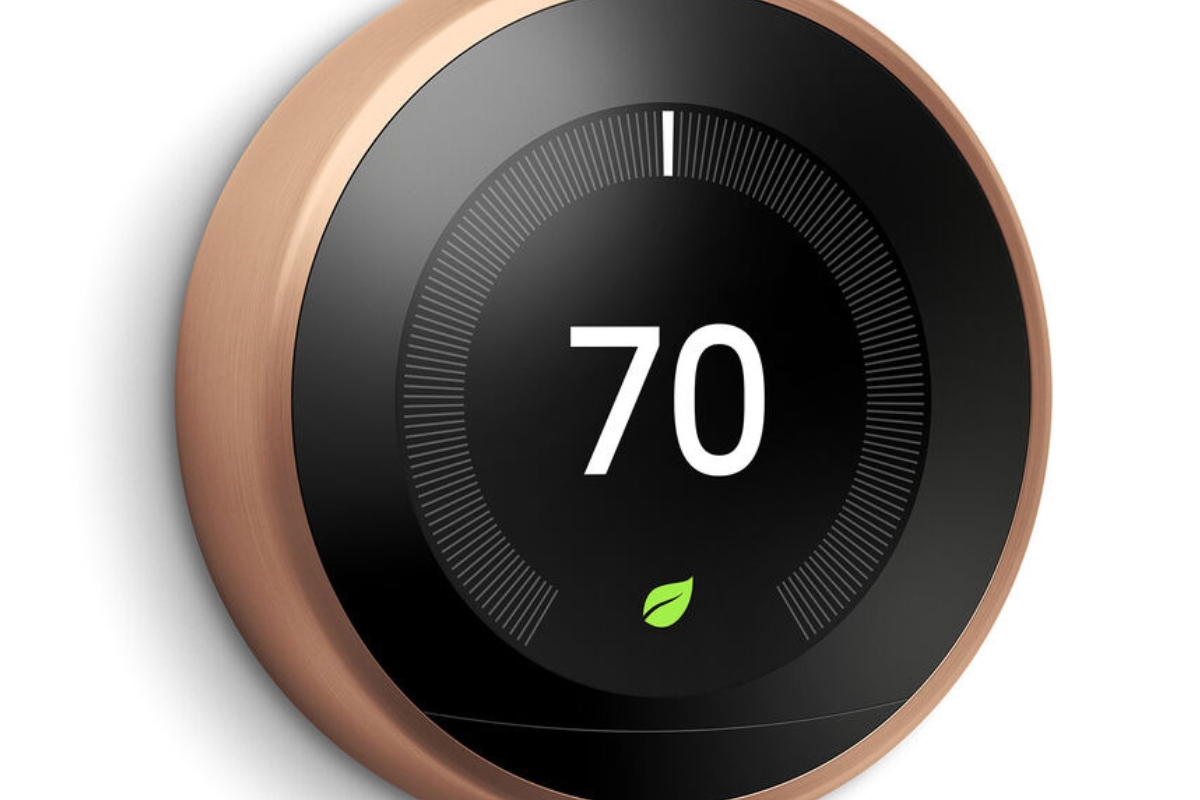Reasons why your Nest Thermostat is blinking green
If you’ve noticed that your Nest Thermostat is displaying a blinking green light, there can be several reasons behind it. Let’s explore the most common causes of this issue:
- Normal operation: One possibility is that the blinking green light is simply indicating that your Nest Thermostat is functioning normally. It may do this during startup or when there are changes to the settings. In such cases, there is usually no cause for concern.
- Software update in progress: The green blinking light can also indicate that your thermostat is in the process of updating its software. Nest regularly releases updates to improve functionality and add new features. During the update, the green light will continue to blink until it completes. This process typically takes a few minutes.
- Wi-Fi connectivity issue: If your Nest Thermostat is unable to connect to your Wi-Fi network, it may start blinking green. Check your Wi-Fi settings and ensure that the thermostat is within range of your network. If the issue persists, you may need to troubleshoot your Wi-Fi connection.
- Low battery or power issue: Another reason for the green blinking light could be a low battery or power problem. If your thermostat’s battery is running low, it may blink green to indicate that it needs to be charged or connected to a power source. Verify that your thermostat is properly powered and charge the battery if necessary.
- Connection with Nest servers: The blinking green light can also signal an issue with the connection between your Nest Thermostat and the Nest servers. This often occurs when there are temporary server outages or network disruptions. If you suspect this is the cause, wait for some time and the blinking light should resolve itself once the connection is restored.
- Thermostat compatibility issue: If you recently installed your Nest Thermostat or made changes to your HVAC system, compatibility issues may arise. In such cases, the blinking green light may indicate an error or mismatch between the thermostat and your HVAC setup. Review the compatibility requirements and consult the Nest support team for assistance.
- Technical glitch or malfunction: Occasionally, technical glitches can cause the green light to blink. These issues are usually resolved by performing a simple reset of the thermostat. If the problem persists, it may indicate a malfunction, and you should contact Nest support for further guidance.
If you are experiencing the blinking green light issue with your Nest Thermostat, follow the troubleshooting steps provided by Nest to help resolve the problem. These steps may involve resetting the thermostat, checking the Wi-Fi connection, or contacting Nest support for assistance. By identifying the cause of the blinking green light, you can take appropriate action to restore your thermostat’s normal functionality.
Normal operation
One possible reason why your Nest Thermostat is blinking green is that it is simply part of its normal operation. The green blinking light is often used to indicate that the thermostat is functioning as it should, especially during certain events or changes.
During the startup process, it is not uncommon to see the green light blink for a short period. This is the thermostat’s way of indicating that it is powering up and initializing its systems. Once the startup process is complete, the blinking green light should stop.
Additionally, if you make changes to the settings on your Nest Thermostat, such as adjusting the temperature or modifying the schedule, the device may display a blinking green light temporarily. This is an indication that it is updating and applying the new settings.
While the blinking green light during normal operation may seem unusual, it is typically nothing to be concerned about. It is merely the thermostat’s way of communicating its status and current actions.
If you notice the green light blinking intermittently and there are no other issues with your thermostat’s performance, such as irregular temperature readings or loss of connectivity, it is likely that the blinking green light is just part of the device’s normal functioning.
However, if you notice any other abnormal behavior or experience performance issues with your Nest Thermostat, it is recommended to consult the official Nest support documentation or contact their customer support team for further assistance. They will be able to provide you with additional troubleshooting steps or solutions to address any concerns you may have.
Software update in progress
If your Nest Thermostat is blinking green, it may indicate that a software update is currently in progress. Nest regularly releases software updates to improve the functionality and performance of their devices.
When a software update is being downloaded and installed on your Nest Thermostat, it will display a blinking green light as a visual indicator. This is to let you know that the device is in the process of updating and should not be interrupted.
During a software update, it is important to allow the process to complete without interruption. Interrupting a software update can potentially cause issues with your thermostat’s performance or result in incomplete installation of the update.
The duration of a software update can vary, but in most cases, it should not take longer than a few minutes. Once the update is complete, the green blinking light should stop, and your thermostat will return to its normal operation.
If you notice that the blinking green light persists for an extended period, it is possible that the software update encountered an error or interruption. In such cases, you can try restarting your Nest Thermostat by removing it from the base and reattaching it. This can help resolve any temporary issues and initiate the software update process again.
If the green blinking light continues or if you encounter any other problems with your Nest Thermostat following a software update, it is recommended to reach out to Nest support for assistance. They can provide further guidance on troubleshooting steps or any necessary actions to resolve the issue.
Remember, while a software update may cause temporary inconvenience with the blinking green light, it is an essential process that ensures your Nest Thermostat operates at its best. By allowing the update to complete, you are ensuring that your thermostat benefits from the latest enhancements and improvements.
Wi-Fi connectivity issue
If your Nest Thermostat is blinking green, it could indicate a problem with its Wi-Fi connectivity. The green blinking light serves as a notification that the thermostat is having difficulties establishing or maintaining a connection with your Wi-Fi network.
To troubleshoot the Wi-Fi connectivity issue, start by checking your Wi-Fi settings. Ensure that your network is working properly, and that your thermostat is within range of the Wi-Fi signal. If there are any issues with your network, such as a weak signal or a router problem, addressing these first may resolve the blinking green light.
If your Wi-Fi network appears to be functioning properly, but the green light continues to blink, you may need to reestablish the connection between your thermostat and your Wi-Fi network.
Here are a few steps you can take to troubleshoot the Wi-Fi connectivity issue:
- Restart your Wi-Fi router: Sometimes, a simple restart of your Wi-Fi router can resolve connectivity problems. Power it off for a few seconds, then turn it back on to see if that helps.
- Reconnect the thermostat to Wi-Fi: If restarting your router did not solve the issue, you can try reconnecting your Nest Thermostat to your Wi-Fi network. Follow the instructions in the Nest app or refer to the Nest support website for step-by-step instructions.
- Ensure the Wi-Fi password is correct: Double-check that you entered the correct Wi-Fi password during setup. An incorrect password could prevent your thermostat from connecting to the network.
- Move the thermostat closer to the router: If the distance between your Nest Thermostat and the Wi-Fi router is too far, it can weaken the signal strength. Try moving the thermostat closer to the router to see if that improves the connectivity.
- Reset network settings: As a last resort, you can reset the network settings on your Nest Thermostat. This will remove the current Wi-Fi configuration and allow you to set it up from scratch. Refer to the Nest support resources for instructions on how to perform a network reset.
If you have tried these troubleshooting steps and the blinking green light persists, it may be helpful to contact your internet service provider or Nest support for further assistance. They can help you diagnose and resolve any underlying Wi-Fi connectivity issues that may be affecting your Nest Thermostat.
Remember, a stable and reliable Wi-Fi connection is crucial for your Nest Thermostat to function properly and access its full range of features. By addressing the Wi-Fi connectivity issue, you can ensure seamless communication between your thermostat and the Nest app or other connected devices in your home.
Low battery or power issue
If your Nest Thermostat is blinking green, it could be an indication of a low battery or power issue. The green blinking light serves as a visual alert that your thermostat requires attention in terms of its battery or power source.
Here are a few scenarios related to low battery or power issues that could cause the green blinking light:
- Low battery: If your thermostat’s battery is running low, it may start blinking green to notify you that it needs to be charged or connected to a power source. In such cases, you can check the battery level in the Nest app or on the thermostat’s display.
- Power loss: If there has been a power outage or disruption, your Nest Thermostat may display a blinking green light once power is restored. This is to inform you that it has lost power and is in the process of rebooting and reconnecting to the network.
- Power supply issues: In some cases, the blinking green light may be a result of unstable or insufficient power supply to the thermostat. This can occur if there are wiring problems or if the power source is not providing enough voltage to sustain the thermostat’s operation.
In order to troubleshoot low battery or power-related issues with your Nest Thermostat, here are some steps you can take:
- Check the battery level: If your thermostat is powered by battery, check its battery level in the Nest app or on the thermostat’s display. If the battery level is low, you can either recharge or replace the battery depending on the model.
- Ensure proper power connection: If your thermostat is connected to a power source, verify that it is securely connected to the base or wiring. Make sure the power source is functioning correctly and providing sufficient voltage to power the thermostat.
- Restart the thermostat: Try restarting your Nest Thermostat by removing it from the base and reattaching it. This simple reset can sometimes resolve temporary power-related issues.
- Check circuit breaker or fuse box: If you suspect a power supply problem, switch off the circuit breaker or replace the fuse that controls the thermostat’s power. Wait a moment, then switch it back on or replace the fuse to restore power.
- Consult Nest support: If the green blinking light persists after trying these troubleshooting steps, it may be necessary to contact Nest support for further assistance. They can provide guidance tailored to your specific situation and help you resolve any power-related issues.
By addressing low battery or power-related issues, you can ensure that your Nest Thermostat operates reliably and maintains its connection to the network. Keeping your thermostat powered and functioning properly is essential for accurate temperature control and seamless integration with other smart home devices.
Connection with Nest servers
If your Nest Thermostat is blinking green, it may indicate an issue with its connection to the Nest servers. The blinking green light serves as a visual indicator that the thermostat is experiencing difficulties in establishing or maintaining a connection with the servers.
There are several possible reasons why your Nest Thermostat may have trouble connecting to the Nest servers:
- Temporary server outage: At times, the blinking green light may be caused by a temporary service interruption or server issue on the Nest side. During such instances, the Nest Thermostat may struggle to establish a connection with the servers and display the blinking green light until the issue is resolved.
- Network disruptions: Your home network may experience disruptions or errors that prevent your Nest Thermostat from communicating with the Nest servers. These interruptions can be caused by issues with your internet service provider, network configuration, or router settings.
- Maintenance or updates: Periodically, Nest servers may undergo maintenance or updates. During these times, your thermostat’s connection may be temporarily affected, leading to the blinking green light. In most cases, the issues are resolved automatically once the maintenance or update is completed.
If you suspect that the blinking green light is due to a Nest server or network-related issue, here are a few steps you can take to troubleshoot:
- Check the Nest website or social media: Visit the official Nest website or their social media channels to see if there are any reported server outages or maintenance activities. This can help you determine if the issue is specific to your device or widespread.
- Restart your network: Restarting your home network can sometimes resolve temporary network disruptions. Power off your modem and router, wait a few seconds, then power them back on. Allow the network to fully reconnect before checking if the blinking green light persists.
- Reset your Nest Thermostat: Resetting your thermostat can help establish a fresh connection with the Nest servers. Follow the instructions provided by Nest to perform a reset, and then set up the thermostat again from scratch.
- Review network settings: Ensure that your network settings, including security protocols, are correctly configured and compatible with your Nest Thermostat. Verify that any firewalls or security software are not blocking the communication between your thermostat and the Nest servers.
- Contact Nest support: If the blinking green light continues after troubleshooting, reaching out to Nest support is recommended. They have the expertise to diagnose and resolve any underlying connection issues.
By troubleshooting the connection issue with the Nest servers, you can ensure that your Nest Thermostat remains connected, receives updates, and functions seamlessly. A stable connection is crucial for accessing remote control features, receiving energy-saving recommendations, and enjoying the full range of features offered by your Nest Thermostat.
Thermostat compatibility issue
If your Nest Thermostat is blinking green, it could be an indication of a compatibility issue between your thermostat and your HVAC system. The green blinking light serves as a visual alert that there may be an error or mismatch in the compatibility between the thermostat and the HVAC setup.
When installing or replacing your Nest Thermostat, it’s important to ensure that it is compatible with your specific HVAC system. Compatibility requirements can vary based on factors such as the type of HVAC system, the wiring configuration, and the voltage requirements.
If your Nest Thermostat is not compatible with your HVAC system, it may display a blinking green light as a warning sign. In some cases, the thermostat may not function properly or may not be able to control your HVAC system effectively.
To address compatibility issues with your Nest Thermostat, here are some steps you can take:
- Verify compatibility: Check the Nest Thermostat compatibility requirements with your HVAC system. Refer to the Nest website or consult the official documentation provided by Nest to ensure that your specific HVAC setup is compatible with the thermostat model you have.
- Check wiring: Ensure that the wiring connections between your HVAC system and the Nest Thermostat are correct. Incorrect wiring can lead to compatibility issues and cause the green blinking light to appear. Consult the Nest installation guide or seek professional assistance to verify the wiring setup.
- Consult an HVAC professional: If you are uncertain about the compatibility or wiring of your Nest Thermostat, it is advisable to consult an HVAC professional. They will have the expertise to correctly assess the compatibility between your thermostat and your HVAC system and provide appropriate solutions if any issues are identified.
- Consider a compatibility bridge: In some cases, if your HVAC system is not directly compatible with the Nest Thermostat, you may be able to use a compatibility bridge or adapter. This device can help establish compatibility and allow you to use your Nest Thermostat with your HVAC system. Check with Nest or an HVAC professional for compatibility bridge options.
Addressing compatibility issues between your Nest Thermostat and your HVAC system is crucial for ensuring proper functionality and control of your heating and cooling. By taking the necessary steps to verify compatibility and resolve any issues, you can avoid the green blinking light and enjoy the benefits of a well-integrated and efficient thermostat system.
Technical glitch or malfunction
If your Nest Thermostat is blinking green, it could indicate a technical glitch or malfunction within the device. The green blinking light serves as an alert that there may be an issue with the internal components or software of the thermostat.
While Nest Thermostats are known for their reliability, occasional technical glitches can occur. These glitches can impact the performance of the device and result in the blinking green light. Common causes of technical glitches or malfunctions include firmware errors, software bugs, or hardware malfunctions.
If you suspect a technical glitch or malfunction with your Nest Thermostat, here are some steps you can take to address the issue:
- Perform a reset: Try restarting your Nest Thermostat by removing it from the base and reattaching it. This simple reset can often resolve minor technical issues and restore the thermostat’s functionality.
- Update firmware: Ensure that your Nest Thermostat is running the latest firmware version. Check the Nest app or the Nest website for any available updates. Installing the latest firmware can fix known software bugs and improve overall device performance.
- Reset network settings: Resetting the network settings on your Nest Thermostat can help resolve any network-related glitches. Follow the instructions provided by Nest to perform a network reset and then reconnect the thermostat to your Wi-Fi network.
- Contact Nest support: If the green blinking light continues or if you encounter persistent technical issues, it is recommended to contact Nest support for further assistance. They can provide advanced troubleshooting steps or guide you through the process of diagnosing and resolving the issue.
- Warranty or replacement: If your Nest Thermostat is still under warranty and the technical glitch is severe or persistent, you may be eligible for a replacement. Contact Nest support or refer to the warranty details to explore your options.
It’s important to address technical glitches or malfunctions promptly to ensure the proper functioning of your Nest Thermostat. By following the steps above and seeking assistance from Nest support when needed, you can resolve the issue and restore your thermostat to its optimal performance.
Troubleshooting steps to resolve the blinking green light
If you’re experiencing the issue of a blinking green light on your Nest Thermostat, there are several troubleshooting steps you can take to resolve the problem. Follow these steps to identify and address the underlying cause of the blinking green light:
- Restart your thermostat: Begin by restarting your Nest Thermostat. Remove it from the base, wait for a few seconds, and then reattach it. This simple reset can often resolve temporary glitches and restore normal operation.
- Check power and battery: Ensure that your thermostat has a stable power supply. If it is battery-powered, check the battery level and recharge or replace it if necessary. If it is connected to a power source, verify that the wiring is secure and the power source is functioning correctly.
- Verify Wi-Fi connection: Confirm that your Nest Thermostat is connected to your Wi-Fi network. Check your Wi-Fi settings, ensure that the network is in range, and review any network or router configurations that may impact the connection.
- Review compatibility: Double-check the compatibility between your Nest Thermostat and your HVAC system. Ensure that the thermostat is compatible with your specific setup and that the wiring is correct. Refer to the Nest documentation or consult an HVAC professional if needed.
- Update firmware: Check for any available firmware updates for your Nest Thermostat. Install the updates through the Nest app or the Nest website to address any known software issues and improve performance.
- Perform a factory reset: As a last resort, consider performing a factory reset on your Nest Thermostat. This will erase all custom settings and configurations, reverting the device to its original state. Follow the instructions provided by Nest to perform a factory reset.
- Contact Nest support: If the blinking green light persists despite attempting the troubleshooting steps, it may be necessary to reach out to Nest support. They can provide personalized assistance, advanced troubleshooting, and determine if there’s a need for repair or replacement.
By following these troubleshooting steps, you can typically identify and resolve the underlying cause of the blinking green light on your Nest Thermostat. Remember to refer to the official Nest support documentation or contact their customer support team for guidance specific to your situation.