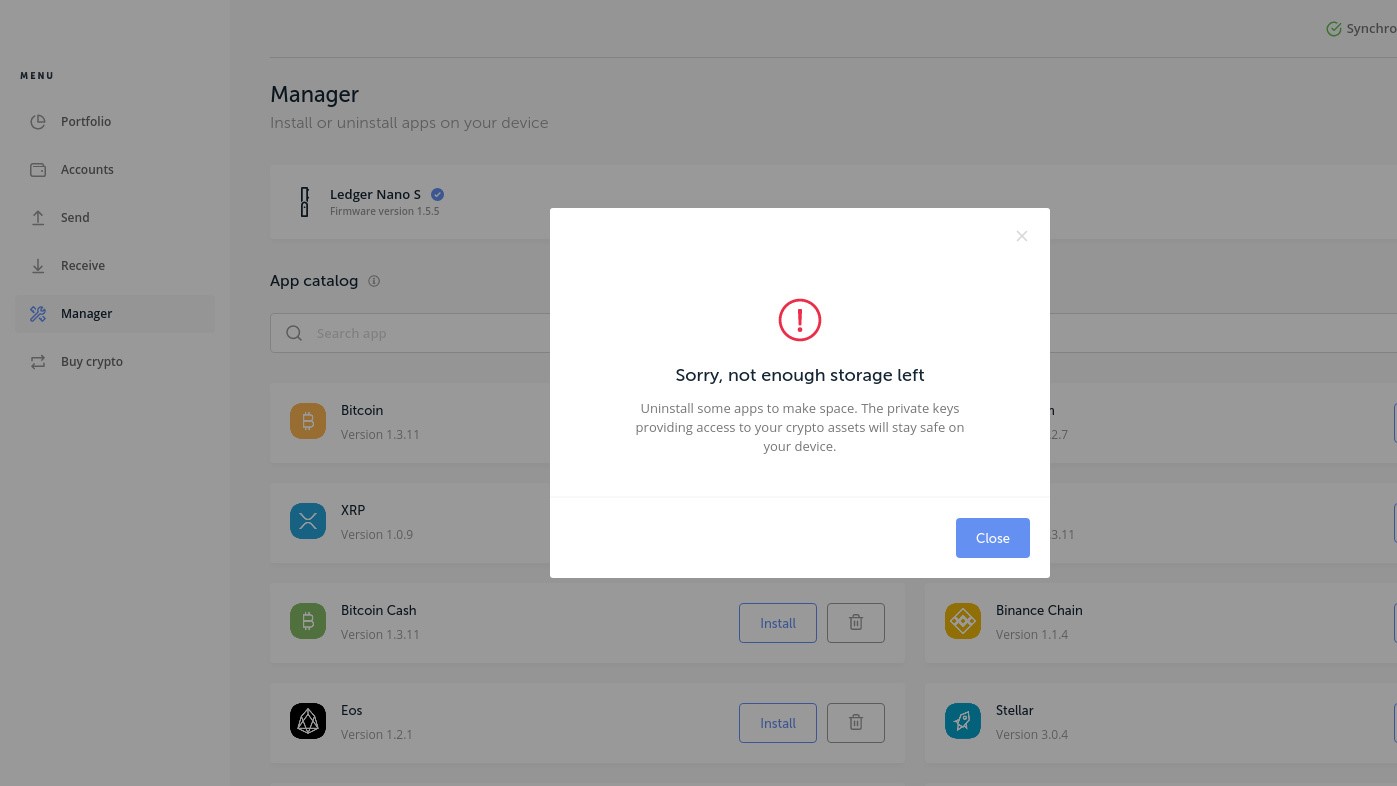Understanding the Storage Capacity of Ledger Nano S
The Ledger Nano S is a popular hardware cryptocurrency wallet that provides secure storage for your digital assets. However, despite its compact size, it has a limited storage capacity. Understanding the storage capacity of your Ledger Nano S is crucial to avoid running out of space and encountering storage-related issues.
The Ledger Nano S has an onboard memory of 2MB, which is used to store your private keys and cryptocurrency applications. This limitation is in place to ensure maximum security and protect your assets from potential security breaches. While 2MB might not seem like a lot, it is important to note that the primary function of the Ledger Nano S is to securely store your private keys rather than to act as a storage device for large amounts of data.
When you use your Ledger Nano S, part of the available memory is used for the firmware, which is the software that powers the device. The remaining memory can be utilized to install various cryptocurrency applications. Each application takes up a certain amount of space, depending on its complexity and size.
As you add more cryptocurrency applications to your Ledger Nano S, it is natural for the available storage space to decrease. Eventually, you may reach a point where your Ledger Nano S runs out of space, preventing you from installing additional applications.
It is essential to manage your storage capacity efficiently to ensure smooth operation and avoid encountering any storage-related issues. In the next section, we will explore the reasons why your Ledger Nano S may run out of space and how you can clear up storage to address this problem.
Reasons Why Ledger Nano S Runs Out of Space
Several factors can contribute to your Ledger Nano S running out of space. By understanding these reasons, you can take proactive steps to manage your storage efficiently. Here are the main culprits behind storage limitations:
- Multiple cryptocurrency applications: Each installed cryptocurrency application consumes a certain amount of space on your Ledger Nano S. If you have numerous applications installed, it is expected that you will eventually run out of storage.
- Large applications: Some cryptocurrency applications are more resource-intensive, requiring more storage space. If you have installed larger applications, they can quickly deplete your device’s available memory.
- Unused applications: Over time, you may accumulate cryptocurrency applications that you no longer use. However, these applications still occupy valuable space on your Ledger Nano S. Clearing out unused applications can free up additional storage.
- Inefficient storage allocation: The Ledger Nano S allocates space for each installed application based on default settings. However, these default allocations may not always optimize storage usage. Some applications may have more space allocated to them than necessary, leading to wastage of precious memory.
- Outdated firmware: Ensuring that your Ledger Nano S has the latest firmware version is crucial not only for security but also for optimizing storage space. Firmware updates often include improvements and optimizations that can help free up additional storage.
By addressing these reasons, you can effectively manage your Ledger Nano S storage capacity and prevent it from running out of space. In the next section, we will explore how to clear up storage on your Ledger Nano S to make room for new applications.
Clearing up Storage on Ledger Nano S
If your Ledger Nano S is running out of storage space, there are several steps you can take to clear up space and optimize your device’s performance. Here are some effective methods for clearing up storage on your Ledger Nano S:
- Uninstall unused applications: Start by identifying and removing any cryptocurrency applications that you no longer use. Connect your Ledger Nano S to your computer, open the Ledger Live app, and navigate to the “Manager” tab. From there, you can uninstall applications that are taking up valuable space.
- Reinstall applications: For applications that you still need but are consuming a significant amount of space, you may consider reinstalling them. During the reinstallation process, you can customize the storage allocation for each application, ensuring that it uses only the necessary amount of space.
- Consider alternate storage options: If you have exhausted all available storage on your Ledger Nano S, you can explore external storage options. Ledger Nano S supports an external USB drive called “Ledger OTG,” which can be connected to the device to provide additional storage capacity.
- Upgrade to a Ledger Nano X: If you find that you frequently run into storage limitations with your Ledger Nano S, you may consider upgrading to the Ledger Nano X. The Nano X offers more storage space, enabling you to install a greater number of applications without worrying about running out of storage.
By following these steps, you can effectively clear up storage on your Ledger Nano S and optimize its performance. Additionally, it is important to keep your device’s firmware up to date to ensure both security and improved storage efficiency. In the next section, we will delve into the firmware update process for the Ledger Nano S.
Removing Unnecessary Applications on Ledger Nano S
One of the most effective ways to free up storage space on your Ledger Nano S is by removing unnecessary applications. As you accumulate cryptocurrency applications on your device, it’s natural to have some that are no longer in use. By uninstalling these applications, you can reclaim valuable storage space and optimize the performance of your Ledger Nano S. Here’s how you can remove unnecessary applications:
- Connect your Ledger Nano S to your computer: Use the USB cable provided to connect your Ledger Nano S to your computer.
- Open the Ledger Live app: Launch the Ledger Live app on your computer. If you don’t have it installed, you can download it from the official Ledger website and follow the installation instructions.
- Navigate to the “Manager” tab: Once the Ledger Live app is open, navigate to the “Manager” tab. This tab allows you to manage the applications installed on your Ledger Nano S.
- Select the application to remove: From the list of installed applications, identify the ones that you no longer need. Click on the application to select it for removal.
- Click on “Uninstall”: After selecting the application, click on the “Uninstall” button. Confirm the removal when prompted.
- Repeat for other unnecessary applications: Repeat the process for all the applications that you want to remove from your Ledger Nano S. This will free up storage space and allow you to install new applications in the future.
It’s important to note that when you uninstall an application, the associated data and wallet information are removed from your device. Therefore, make sure to back up any relevant data or wallet information before uninstalling an application.
By regularly removing unnecessary applications from your Ledger Nano S, you can keep your device’s storage optimized and ensure smooth operation. In the next section, we will explore the process of updating the firmware on your Ledger Nano S to free up additional space.
Understanding the Ledger Nano S Firmware Update Process
The firmware of your Ledger Nano S is the software that powers the device and ensures its security and functionality. It’s essential to keep your firmware up to date not only for enhanced security but also to optimize storage space on your Ledger Nano S. Understanding the firmware update process is crucial for maintaining the performance and storage efficiency of your device. Here’s what you need to know:
What is a firmware update?
A firmware update is a process of installing the latest version of software on your Ledger Nano S. These updates often include bug fixes, security improvements, and enhancements to optimize storage utilization. By staying up to date with firmware updates, you not only benefit from the latest features and enhancements but also ensure that your device is operating at its best.
How to update the firmware on Ledger Nano S:
- Connect your Ledger Nano S to your computer: Use the provided USB cable to connect your Ledger Nano S to your computer.
- Open the Ledger Live app: Launch the Ledger Live app on your computer if you haven’t already. If needed, download and install the latest version of Ledger Live from the official Ledger website.
- Go to the “Manager” tab: In the Ledger Live app, navigate to the “Manager” tab. This tab displays the installed applications and allows you to manage firmware updates.
- Check for firmware updates: If there is a firmware update available, you will see a notification in the Manager tab. Click on the notification or the “Update” button to start the firmware update process.
- Follow the on-screen instructions: The Ledger Live app will guide you through the firmware update process. Make sure to carefully read and follow the instructions to ensure a successful update.
- Keep your device connected: During the firmware update, it is crucial to keep your Ledger Nano S connected to your computer. Do not disconnect the device until the update process is complete.
- Verify the update: After the update is complete, verify that you are running the latest firmware version by checking the device information in the Ledger Live app. You should see the updated firmware version displayed.
By regularly updating the firmware on your Ledger Nano S, you can not only enhance its security but also optimize storage utilization, potentially freeing up additional space for more applications. In the next section, we will delve into the process of updating the firmware on your Ledger Nano S.
Updating Ledger Nano S Firmware to Free up Space
Updating the firmware on your Ledger Nano S is an essential step to not only enhance security but also optimize storage utilization. By keeping the firmware up to date, you can potentially free up space on your device and ensure it operates at its best. Here’s how you can update the firmware on your Ledger Nano S:
- Connect your Ledger Nano S to your computer: Use the provided USB cable to connect your Ledger Nano S to your computer.
- Launch the Ledger Live app: Open the Ledger Live app on your computer if it’s not already open. If needed, download and install the latest version of the app from the official Ledger website.
- Navigate to the “Manager” tab: In the Ledger Live app, go to the “Manager” tab. This section displays the installed applications and allows you to manage firmware updates.
- Check for firmware updates: If there is a firmware update available for your Ledger Nano S, you will see a notification in the Manager tab. Click on the notification or the “Update” button to start the firmware update process.
- Follow the on-screen instructions: The Ledger Live app will guide you through the firmware update process. Make sure to carefully read and follow the instructions to ensure a successful update.
- Keep your device connected: It’s crucial to keep your Ledger Nano S connected to your computer throughout the firmware update process. Do not disconnect the device until the update is complete.
- Verify the firmware update: After the update is finished, verify that your Ledger Nano S is running the latest firmware version by checking the device information in the Ledger Live app. The updated firmware version should be displayed.
Updating the firmware not only improves security but also incorporates optimizations that can potentially free up additional storage space on your Ledger Nano S. By regularly updating the firmware, you can ensure that your device remains secure and performs optimally.
Remember, before updating the firmware or installing any updates, it’s essential to back up your device and securely store your recovery phrase. This precautionary measure ensures that even if something goes wrong during the update, you can still recover your funds and device settings.
In the next section, we will explore using external storage options to increase the storage capacity of your Ledger Nano S.
Utilizing External Storage Options for Ledger Nano S
If you find that you have exhausted the storage capacity of your Ledger Nano S, there is a solution to increase the available storage space. The Ledger Nano S supports an external USB drive called “Ledger OTG” (On-The-Go), which can be connected to your device to provide additional storage capacity. Here’s how you can utilize external storage options for your Ledger Nano S:
- Acquire a Ledger OTG drive: First, you will need to obtain a Ledger OTG drive, which is compatible with the Ledger Nano S. You can purchase the Ledger OTG drive from the official Ledger online store or other authorized retailers.
- Connect the Ledger OTG drive: Using the USB cable provided with the Ledger OTG drive, connect one end to the drive and the other end to the USB port of your Ledger Nano S.
- Follow the setup instructions: Once the Ledger OTG drive is connected to your Ledger Nano S, follow the on-screen instructions on your device to complete the setup process. This will involve configuring the external storage and allocating space for cryptocurrency applications.
- Install and manage applications on the external storage: After setting up the Ledger OTG drive, you can start installing cryptocurrency applications directly onto the external storage. This process will help to alleviate storage constraints on your Ledger Nano S. You can also manage and uninstall applications from the external storage through the Ledger Live app.
- Ensure security: While using the external storage option, it is essential to exercise caution and maintain security practices. Make sure to securely store your Ledger Nano S, Ledger OTG drive, and recovery phrase. Regularly back up your device and keep your firmware up to date to ensure the highest level of security for your digital assets.
By utilizing external storage options such as the Ledger OTG drive, you can expand the storage capacity of your Ledger Nano S and install more cryptocurrency applications without worrying about running out of space. This solution provides a convenient and secure way to manage and organize your digital assets on your Ledger device.
Keep in mind, however, that the external storage option is an add-on feature and that the primary storage of your Ledger Nano S remains the onboard memory. It is still important to manage and optimize your application usage to avoid excessive utilization of storage space.