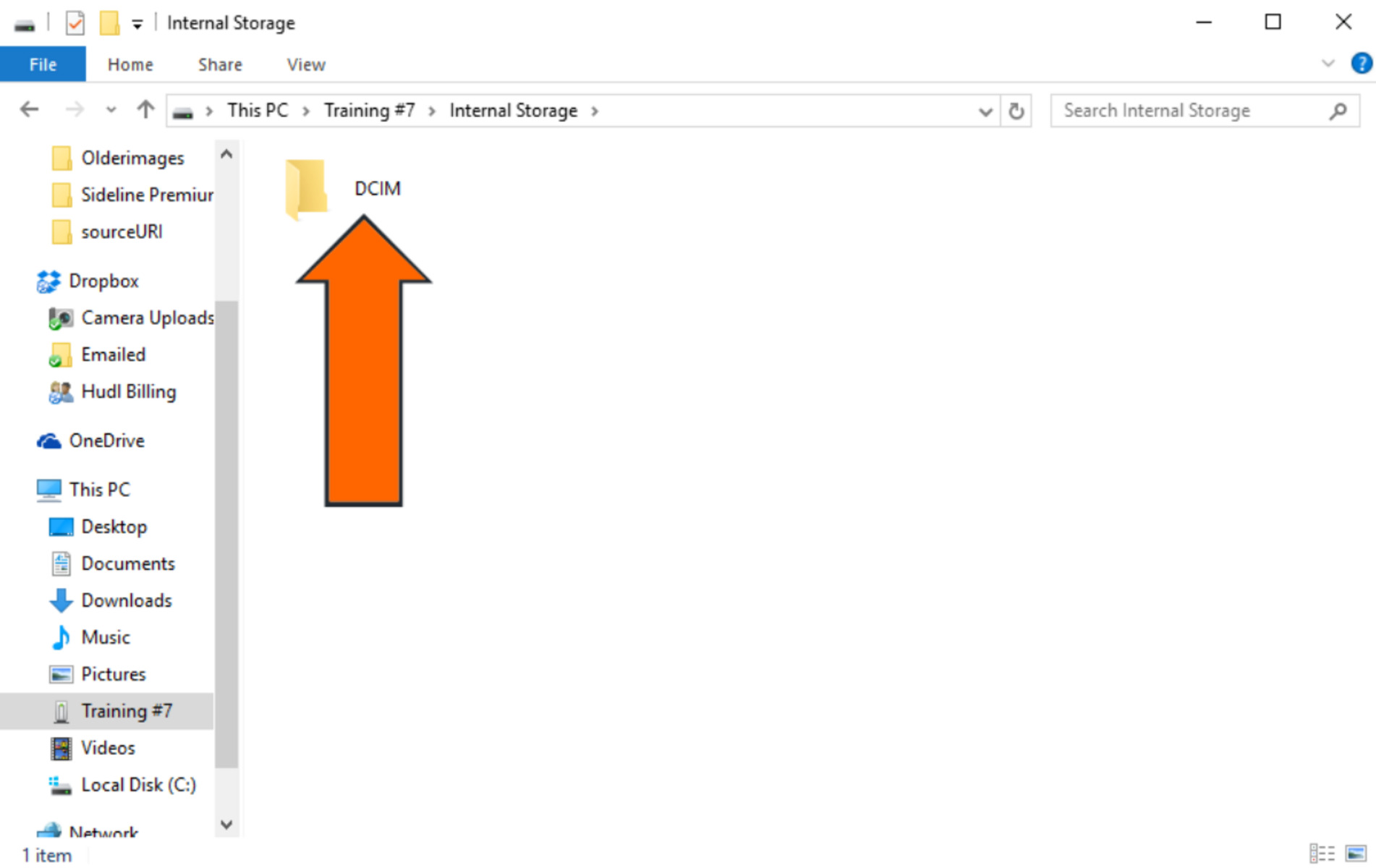What is a DCIM Folder?
A DCIM folder, short for Digital Camera Images, is a standard directory found on digital cameras, smartphones, and other electronic devices that have a built-in camera. This folder serves as the default storage location for all photos and videos captured using the device’s camera.
The DCIM folder is a part of the file structure used by the device’s operating system to organize and manage media files. It is usually located in the internal storage or an SD card if the device supports it. The folder name follows the “DCIM” acronym, followed by a numerical identifier, such as “DCIM/100MEDIA” or “DCIM/101APPLE.”
When you take a photo or record a video, it gets saved in the DCIM folder with a unique file name, typically a combination of letters and numbers generated by the device. This naming convention helps prevent file name conflicts and makes it easier to manage and locate specific media files.
It is important to note that the DCIM folder is not exclusive to any particular brand or operating system. It is a universal standard adopted by digital camera manufacturers and followed by most smartphone brands. Whether you have an iPhone, Samsung, Sony, or any other camera-equipped device, you will likely find the DCIM folder as the designated storage location for your photos and videos.
The creation of the DCIM folder was driven by the need for a standardized location to store media files across devices. This allows for easy file transfer between devices and compatibility with various software applications that support reading and editing files from the DCIM folder.
The Purpose of the DCIM Folder
The DCIM folder serves several important purposes in the world of digital photography. Understanding its purpose can help you organize and manage your photos effectively. Let’s delve into the main reasons why the DCIM folder exists:
- Organizing Photos: The primary purpose of the DCIM folder is to provide a structured and centralized location for storing photos and videos captured by your device’s camera. By keeping all media files in one place, it becomes easier to locate and manage them.
- File Compatibility: The DCIM folder follows a standardized file structure, making it compatible with various software applications and operating systems. This ensures that your photos can be accessed and shared across different devices without any compatibility issues.
- Easy File Transfer: The DCIM folder simplifies the process of transferring photos and videos from your device to a computer or another device. When you connect your camera or smartphone to a computer via USB or use a memory card reader, the DCIM folder is typically the first location you navigate to access your media files.
- Backup and Storage: By keeping all your photos and videos in the DCIM folder, you can easily back them up using various methods, such as cloud storage, external hard drives, or computer backups. This ensures that your precious memories are safe in case of device loss or damage.
- Separating Camera Files from Other Data: By designating a specific folder for camera files, the DCIM folder helps keep your device’s storage organized. Other apps, documents, and personal files can be stored in separate directories, making it easier to navigate and manage your device’s contents.
Overall, the DCIM folder provides a standardized and convenient way to store, manage, and transfer your photos and videos. It simplifies the organization of camera files, ensures compatibility across devices and software, and allows for easy backup and storage. Understanding the purpose of the DCIM folder can help optimize your digital photography workflow and enhance your overall photography experience.
Organizing Photos in the DCIM Folder
The DCIM folder provides a centralized location to store your photos, but it’s important to also have an organized filing system within the folder to easily locate and manage your images. Here are some tips for organizing photos in the DCIM folder:
- Create Folders: To keep your photos organized, consider creating subfolders within the DCIM folder. You can categorize them based on date, event, location, or any other criteria that make sense to you. For example, you can have separate folders for vacations, family gatherings, or special occasions.
- Use Descriptive Filenames: Give your photos descriptive filenames that reflect the content of the image. This will make it easier to search for specific photos later. Instead of relying on generic file names like “IMG_001” or “DSC_1234,” try names like “Beach_Sunset.jpg” or “Birthday_Party_Group.jpg.”
- Sort Photos by Date: Most cameras and smartphones automatically assign a date and time to each photo. Sorting your photos within each folder by date can help you quickly locate images from a specific time period.
- Add Metadata: Consider adding metadata to your photos, such as keywords, tags, or captions. This additional information can be helpful when searching or organizing your photos using photo management software.
- Delete Unwanted Photos: Regularly review your photos and delete any duplicates, blurry shots, or images that no longer hold value. This will free up space and make it easier to navigate through your photo collection.
- Backup Your Photos: It’s crucial to have a backup strategy for your photos to prevent data loss. You can back up your entire DCIM folder to an external hard drive, use cloud storage services, or consider using backup software that automatically backs up your photos to a designated location.
By implementing these organizing techniques, you’ll be able to efficiently manage your photos in the DCIM folder. Whether you’re looking for a particular photo or showcasing your collection to others, having an organized system will make the process much smoother.
How to Access the DCIM Folder
Accessing the DCIM folder on your device is relatively straightforward, regardless of whether you are using a digital camera or a smartphone. Here are the common methods to access the DCIM folder:
- Connect via USB: For digital cameras, you can typically access the DCIM folder by connecting your camera to a computer using a USB cable. Once connected, your camera will appear as a removable storage device. Simply navigate to the device’s folder structure and look for the DCIM folder.
- Use a Memory Card Reader: If your camera uses removable memory cards, you can remove the memory card and insert it into a memory card reader connected to your computer. The memory card will appear as a storage device, and you can access the DCIM folder in the same way as connecting via USB.
- Connect your Smartphone via USB: To access the DCIM folder on a smartphone, connect it to your computer using a USB cable. Once connected, select the option to “Transfer files” or “File transfer” on your phone’s screen. Your phone will appear as a storage device on your computer, and you can navigate to the DCIM folder.
- Use File Manager Apps: On smartphones, you can also access the DCIM folder using file manager apps. These apps allow you to navigate through the file system of your device, locate the DCIM folder, and view or manage your photos and videos from within the app.
- Wireless File Transfers: Some cameras and smartphones support wireless file transfers, allowing you to access the DCIM folder over a Wi-Fi or Bluetooth connection. Check the user manual or settings on your device to enable wireless file transfer options and follow the instructions provided.
Keep in mind that the specific steps to access the DCIM folder may vary depending on your device’s brand, model, and operating system. It is recommended to consult the user manual or support documentation that came with your device for detailed instructions.
Once you have accessed the DCIM folder, you can view, copy, move, or delete your photos and videos as needed. Remember to safely eject your device or disconnect it from the computer after you have finished accessing the DCIM folder to avoid any data corruption or loss.
Compatibility across Devices
One of the advantages of storing photos in the DCIM folder is the high level of compatibility across different devices and operating systems. Whether you want to transfer your photos to a computer, share them with others, or edit them using various software applications, the DCIM folder ensures seamless compatibility. Here’s why:
- Universal Standard: The DCIM folder follows a universal standard recognized by most camera manufacturers and smartphone brands. This means that regardless of the device you use, whether it’s a digital camera, an Android smartphone, or an iPhone, the DCIM folder structure remains consistent.
- Operating System Support: Popular operating systems like Windows, macOS, and Linux recognize the DCIM folder as the default location for camera files. This makes it easy to access the folder when connecting your device to a computer or using file management software.
- Third-Party Applications: Many software applications, including photo management tools, image editors, and multimedia players, are designed to work seamlessly with the DCIM folder. These applications are often compatible with a wide range of file formats commonly used in the DCIM folder, such as JPEG, PNG, and MP4.
- Simple File Transfer: The standardized file structure of the DCIM folder simplifies the process of transferring photos between devices. Whether you’re transferring files from your camera to a computer or sharing them wirelessly between smartphones, the DCIM folder makes it easy to locate and transfer the right files.
- Cloud Storage Integration: Many cloud storage services, such as Google Drive, Dropbox, and iCloud, integrate seamlessly with the DCIM folder. This allows you to automatically back up your photos and access them from multiple devices without worrying about file compatibility.
- Interoperability: The DCIM folder’s compatibility extends beyond devices from the same manufacturer. For example, you can easily transfer photos from a Nikon camera to a Canon camera using the DCIM folder as an intermediary. This compatibility simplifies the sharing and organizing of photos among friends, family, and colleagues.
As a result of these compatibility features, the DCIM folder allows for hassle-free file transfer, editing, and sharing of your photos across different devices and software applications. It ensures that you can work with your captured moments no matter what device or platform you are using.
Other Uses for the DCIM Folder
While the primary use of the DCIM folder is to store and organize photos taken with a camera or smartphone, there are other creative ways to leverage this folder. Here are a few alternative uses for the DCIM folder:
- Camera Firmware Updates: Some cameras allow you to update their firmware by placing the firmware files in the DCIM folder. This ensures that you have the necessary files in one location for a smooth and straightforward firmware update process.
- Custom Wallpapers: You can use the DCIM folder to store custom wallpapers or background images for your device. By placing the image files in the DCIM folder, you can easily access and set them as your device’s wallpaper in the device settings.
- Creative Projects: The DCIM folder can be a great place to store visual assets for creative projects, such as graphic design or video editing. You can keep raw images, stock photos, or video clips in subfolders within the DCIM folder to keep them organized and easily accessible.
- Temporary File Storage: When you need to transfer files from one device to another temporarily, you can use the DCIM folder as a temporary storage location. By placing files in the DCIM folder, you can easily access and transfer them to another device or upload them to cloud storage.
- Media Playback: Some multimedia players or devices allow you to browse and play media files directly from the DCIM folder. This can be useful for quickly accessing and playing back your photos and videos without the need to transfer them to a different folder or location.
- Archiving Old Photos: If you have old photos stored on your computer or in various locations, you can consolidate them into the DCIM folder for better organization. By moving these photos into the DCIM folder, you can create a centralized archive of your digital images.
These alternative uses for the DCIM folder illustrate its versatility as more than just a storage location for camera photos. By leveraging this folder for additional purposes, you can make the most out of its standardized structure and easy accessibility.
Tips for Managing Photos in the DCIM Folder
Effectively managing your photos in the DCIM folder can help keep your digital photo collection organized, easily accessible, and free from duplicates or unnecessary clutter. Here are some tips to help you optimize your photo management:
- Regularly Review and Delete: Take the time to review your photos regularly and delete any duplicates, blurry shots, or photos that no longer hold value. This will help keep your DCIM folder free from unnecessary files and save storage space on your device.
- Organize into Subfolders: Consider creating subfolders within the DCIM folder to organize your photos based on events, dates, or any other criteria that makes sense to you. This will make it easier to find specific photos and keep your photo collection well-structured.
- Use Descriptive File Names: Give your photos descriptive file names that reflect the content of the image. This will make it easier to search for specific photos and create a more organized file structure within the DCIM folder.
- Add Metadata: Utilize metadata features to add information like keywords, tags, or captions to your photos. This additional information can be helpful for searching and organizing your photos using photo management software or apps.
- Backup Your Photos: Protect your photos by implementing a regular backup strategy. Consider backing up your DCIM folder to an external hard drive, cloud storage service, or using backup software to ensure your precious memories are safe in case of device loss or damage.
- Utilize Photo Management Software: Consider using dedicated photo management software to help you organize, tag, and manage your photos effectively. These tools often provide advanced features like automated organization, facial recognition, and easy sharing options.
- Set Up Automatic Folder Syncing: If you frequently transfer photos from your camera or smartphone to your computer, you can set up automatic folder syncing to streamline the process. This will ensure that new photos added to your DCIM folder are automatically copied to your computer for easy access and backup.
- Keep Track of Important Photos: Identify and flag your most important or favorite photos within the DCIM folder. This will allow you to quickly locate and access your most cherished memories without having to search through your entire photo collection.
By implementing these tips, you can effectively manage your photos in the DCIM folder, keeping your collection organized and easily accessible. Remember to regularly review and delete unwanted photos, create subfolders for better organization, use descriptive file names, and back up your photos to preserve your valuable memories.
Common Issues with the DCIM Folder
While the DCIM folder serves as a convenient and standardized location for storing photos, it is not immune to certain issues that users might encounter. Here are some common issues associated with the DCIM folder:
- File Corruption: Occasionally, photos stored in the DCIM folder may become corrupted, resulting in distorted or unusable images. This can happen due to various factors, such as disk errors, power fluctuations, or faulty memory cards. Regularly backing up your photos can mitigate the risk of permanent data loss.
- Duplicate Photos: Duplicate photos can accumulate within the DCIM folder, especially if you frequently transfer photos between devices or use multiple storage locations. It’s important to periodically review and remove duplicates to conserve storage space and maintain an organized photo library.
- Lost or Missing Photos: In some cases, photos within the DCIM folder may go missing or become inaccessible. This can happen due to accidental deletion, formatting the storage device, or software glitches. Creating regular backups and using recovery software can help restore lost photos in such situations.
- Slow Performance: As the number of photos in the DCIM folder increases, it can lead to slower performance when accessing or browsing through the folder. This can be particularly noticeable on devices with limited processing power or older hardware. Regularly organizing and optimizing your photo collection can help alleviate this issue.
- Incompatibility with File Systems: Certain file systems, such as older versions of FAT32, have limitations on the number of files or the maximum file size that can be stored in a single folder. The DCIM folder, containing a large number of photos, may exceed these limitations and cause compatibility issues. Switching to a more modern file system, like exFAT or NTFS, can help overcome this problem.
- Metadata Loss: Some photo management software or devices may not preserve or fully support the metadata embedded in photos stored in the DCIM folder. This can result in the loss of information such as geolocation data, exposure settings, or timestamps. It’s important to use compatible software and backup metadata separately, if necessary.
It’s crucial to be aware of these common issues and take appropriate measures to mitigate their impact. Regularly backing up your photos, organizing your photo collection, and maintaining a reliable storage device can help safeguard against these potential problems and ensure the longevity and accessibility of your digital memories.
Alternatives to the DCIM Folder
While the DCIM folder is the default and widely used location for storing photos, there are alternative methods and systems you can explore for organizing and managing your digital images. Here are a few alternatives to consider:
- Custom Folder Structure: Rather than relying on the DCIM folder, you can create a custom folder structure on your device or computer to organize your photos. This gives you more flexibility to categorize and sort your images based on your preferences.
- Cloud Storage Services: Storing your photos in cloud storage services, such as Google Photos, iCloud, or Dropbox, offers several benefits. These services automatically organize and backup your photos, provide convenient access from any device with an internet connection, and often offer advanced features like facial recognition and intelligent tagging.
- Photo Management Software: Dedicated photo management software, such as Adobe Lightroom, Apple Photos, or Google Photos, provides comprehensive tools for organizing and editing your photos. These applications offer advanced features like facial recognition, keyword tagging, and powerful search capabilities.
- External Storage Devices: Using external storage devices, such as external hard drives or solid-state drives (SSDs), provides additional storage capacity for your photos. These devices allow you to organize and manage your photos locally, while ensuring backup and portability.
- Online Photo Galleries: Online photo galleries, like Instagram or Flickr, provide platforms specifically designed for sharing and showcasing your photos. These platforms offer various features to organize and present your images and allow for easy social sharing.
- Digital Asset Management Systems: Digital Asset Management (DAM) systems are powerful solutions designed to manage large collections of digital assets, including photos. These systems provide robust organization, metadata management, and collaboration features for professional photographers and businesses.
The choice of an alternative to the DCIM folder depends on your specific needs, preferences, and workflow. Some users may find a combination of different methods or a specialized solution like cloud storage and photo management software to be the most effective for their photo organization and management.
Ultimately, whether you continue to use the DCIM folder or explore alternatives, the important aspect is to find a system that suits your needs and allows for easy organization, accessibility, and backup of your valuable photo collection.