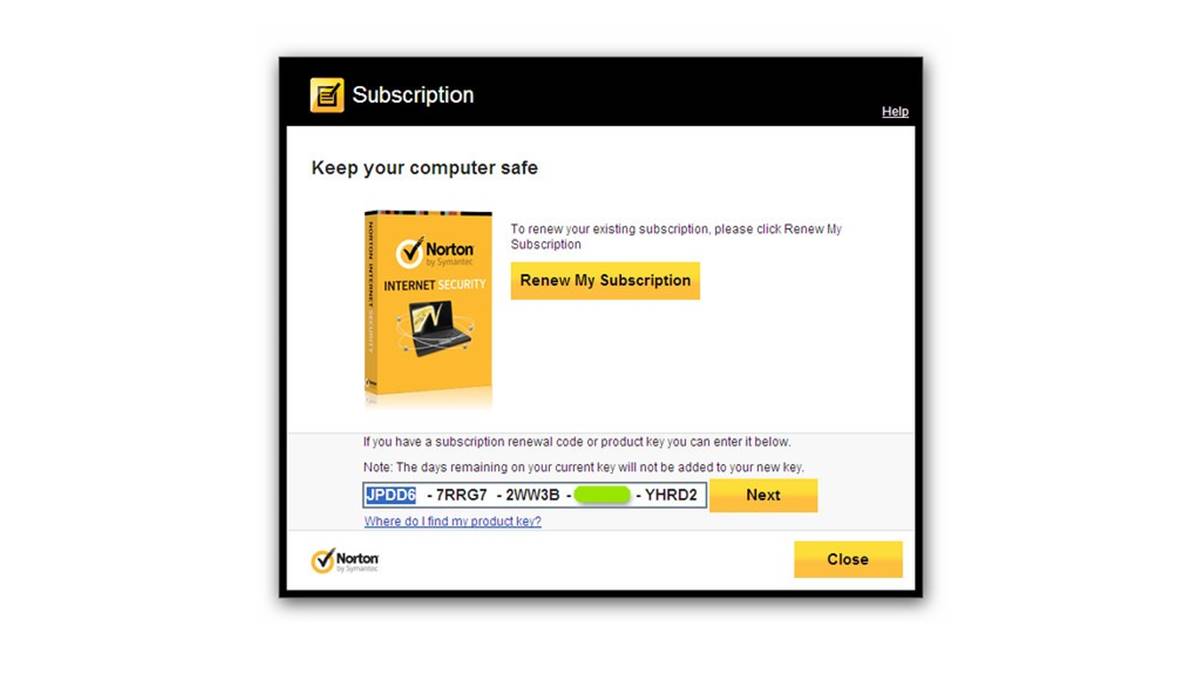How to Find Norton Internet Security Product Key on a Physical Copy
If you have purchased a physical copy of Norton Internet Security, the product key is usually included in the packaging. Here are the steps to find the product key on a physical copy:
- Check the back of the CD/DVD case: Many physical copies of Norton Internet Security have the product key printed on a sticker on the back of the case. Look for a label with a long string of alphanumeric characters.
- Search inside the user manual: Some physical copies may have the product key printed inside the user manual. Flip through the pages and check for any information related to product activation or installation.
- Look for a separate card: In certain cases, the product key may be included on a separate card or slip inside the packaging. Carefully examine all the contents of the box, including any inserts or additional materials.
- Contact customer support: If you have thoroughly checked the physical copy and still cannot find the product key, it’s best to reach out to Norton customer support. They will be able to provide further assistance and guidance in locating the product key.
It’s important to remember that the product key is unique to each copy of Norton Internet Security and is necessary for activating and using the software. Ensure that you keep the product key in a safe and easily accessible place, as it might be required during reinstallation or if you need to transfer the software to a different device.
How to Find Norton Internet Security Product Key in an Email
If you purchased Norton Internet Security online, the product key is often sent to you via email. Here’s how you can find the product key in your email:
1. Check your inbox: Start by searching your email inbox for any emails from Norton or the online retailer you purchased the software from. Look for subject lines mentioning product key, order confirmation, or activation.
2. Look in the spam or junk folder: Sometimes, legitimate emails can end up in the spam or junk folder. Make sure to check those folders as well, in case the email containing the product key was mistakenly flagged as spam.
3. Search by sender: If you remember the name or email address of the sender, use the search function in your email client to filter the results. Enter the name or email address associated with Norton or the online retailer to narrow down the search.
4. Check the email body or attachments: Once you have located the email, open it and carefully read through the contents. Look for any mention of the product key or activation details. Some emails may have the product key directly in the body of the email, while others may have it as an attachment.
5. Look for download links or purchase receipts: In case you cannot find the product key itself, check for any download links or purchase receipts in the email. These documents often contain information about the product key as well.
If you are unable to locate the email containing the product key, don’t worry. You can often retrieve your product key by logging into your Norton account or contacting Norton customer support. Keep in mind that it is crucial to keep your product key safe and not share it with anyone, as it is necessary for the activation and use of Norton Internet Security.
How to Find Norton Internet Security Product Key in Norton Account
If you have purchased Norton Internet Security online and have created a Norton account, you can easily find your product key within your account. Follow these steps:
1. Go to the Norton website: Open a web browser and visit the official Norton website.
2. Sign in to your Norton account: Click on the “Sign In” button located at the top right corner of the page. Enter your email address and password to sign in to your Norton account.
3. Access your account information: Once you are signed in, locate the account section or your profile settings, where you can view the details of your purchased products.
4. Locate your Norton Internet Security product: In the account dashboard, look for your Norton Internet Security product. You may find it listed under “My Products,” “My Subscriptions,” or a similar section.
5. View the product details: Click on the Norton Internet Security product to view the details associated with it.
6. Find the product key: Within the product details, you should be able to locate the product key assigned to your Norton Internet Security. It may be listed as “Product Key,” “License Key,” or “Activation Key.”
7. Note down or copy the product key: Write down the product key or use the copy function to save it to your clipboard. Ensure that you keep the product key in a safe place for future reference.
Your Norton account provides a convenient way to access and manage your Norton products, including finding your product key. Remember to keep your account login information secure and update your account settings regularly to protect your Norton Internet Security and other associated products.
How to Retrieve Norton Internet Security Product Key from a Norton Partner
If you have purchased Norton Internet Security through a Norton partner, such as a third-party retailer or an authorized reseller, you may need to retrieve your product key from them. Here’s what you can do:
1. Locate your purchase receipt: Find the purchase receipt or invoice from the Norton partner. Look for any information related to the product key, activation, or license details.
2. Contact the Norton partner: Get in touch with the Norton partner from whom you made the purchase. Reach out to their customer support, either by phone or through their website.
3. Provide necessary information: When contacting the Norton partner, be prepared to provide them with relevant details regarding your purchase. This may include your order number, email address, or any other information they may require to locate your purchase in their system.
4. Request product key retrieval: Once you have contacted the Norton partner’s customer support, explain that you need assistance in retrieving your Norton Internet Security product key. They should be able to guide you through the process and provide the necessary information.
5. Follow the instructions: The Norton partner may provide specific instructions on how to retrieve your product key. Follow their guidance and provide any additional information they may require to confirm your purchase and identity.
6. Record the product key: Once you have successfully retrieved the product key from the Norton partner, make sure to write it down or save it in a secure location. This key is essential for activating and using Norton Internet Security on your device.
If you encounter any difficulties or if the Norton partner is unable to assist you, consider reaching out to Norton customer support directly. They will be able to provide further guidance and support in retrieving your product key and ensuring a smooth activation process.
How to Recover Lost Norton Internet Security Product Key Using Norton Support
If you have lost your Norton Internet Security product key and are unable to locate it, you can seek assistance from Norton support. They can help you recover your product key. Follow the steps below:
1. Visit the Norton support website: Open a web browser and go to the official Norton support website.
2. Find the support page: Look for the support section on the website. It is usually located in the top navigation menu or in the footer of the page.
3. Contact Norton support: Once you are on the support page, you will find various contact options. Choose the one that suits you best, such as live chat, phone support, or email support.
4. Explain your issue: When you connect with a Norton support representative, explain that you have lost your Norton Internet Security product key and need assistance in recovering it. Provide any relevant information they may ask for, such as your account details or proof of purchase.
5. Follow the instructions: The Norton support representative will guide you through the process. They may ask you to provide additional information or perform certain steps to verify your identity and assist you in recovering the lost product key.
6. Record the recovered product key: Once the product key has been recovered, make sure to write it down or save it in a secure place. Keep in mind that this key is crucial for activating and using Norton Internet Security.
Norton support is dedicated to helping customers with various issues, including lost product keys. They have the expertise and resources to guide you through the recovery process and ensure that you can continue using Norton Internet Security without any interruption.
How to Transfer Norton Internet Security Product Key to a New Device
If you have purchased Norton Internet Security and want to transfer the product key to a new device, you can do so by following these steps:
1. Uninstall Norton from the old device: Before transferring the product key, ensure that Norton Internet Security is uninstalled from the previous device. To do this, go to the Control Panel (Windows) or Applications folder (Mac) and uninstall Norton Internet Security.
2. Deactivate Norton on the old device: Once Norton is uninstalled, you need to deactivate it on the old device. Open Norton Internet Security and navigate to the settings or subscription section. Look for an option to deactivate the product key or transfer the license.
3. Retrieve Norton product key: Make sure you have the product key handy. You can find the product key on a physical copy of Norton Internet Security or in your email if you purchased it online. If you can’t locate it, refer to the sections mentioned earlier for finding the product key.
4. Install Norton on the new device: On the new device, visit the official Norton website and download the Norton Internet Security software. Run the installer and follow the on-screen instructions to complete the installation process.
5. Activate Norton with the product key: During the installation process, you will be prompted to activate Norton Internet Security. Enter the product key that you retrieved earlier. Follow the prompts to complete the activation process.
6. Verify the activation: Once Norton Internet Security is activated, verify that it is working properly on the new device. Run a scan, update the software, and check if all features are functional.
7. Uninstall Norton from the old device (optional): After you have successfully transferred the product key and ensured that Norton is working on the new device, you can choose to uninstall Norton from the old device to free up space and avoid any potential conflicts.
By following these steps, you can transfer your Norton Internet Security product key to a new device and continue enjoying the protection and features it provides. Remember to keep your product key safe and not share it with anyone, as it is required for future installations and activations.
How to Activate Norton Internet Security Using Product Key
Activating Norton Internet Security using your product key is a simple and essential step to ensure that you can utilize the full range of features and protection offered by the software. Here’s how you can activate Norton Internet Security:
1. Install Norton Internet Security: Before activating Norton, you need to install the software on your device. Visit the official Norton website and download the Norton Internet Security software. Follow the on-screen instructions to complete the installation process.
2. Launch Norton Internet Security: Once the installation is complete, open Norton Internet Security. You can find it in your applications folder (Mac) or through the start menu (Windows).
3. Access the activation section: In the Norton Internet Security window, look for an option labeled “Activate” or “Activate Now.” Click on it to proceed with the activation process.
4. Enter the product key: You will be prompted to enter the product key. Retrieve the product key from the physical copy of Norton Internet Security or from the email if you purchased it online. Carefully enter the alphanumeric characters of the product key in the designated field.
5. Follow the prompts: After entering the product key, follow the on-screen prompts to complete the activation process. Norton Internet Security will verify the product key and activate the software on your device.
6. Verify the activation: Once the activation is complete, verify that Norton Internet Security is now activated and functioning properly. Check for any available updates and run a scan to ensure that all features are working as expected.
7. Restart if necessary: In some cases, you may need to restart your device for the activation to take full effect. If prompted to do so, simply restart your device and ensure that Norton Internet Security is still active after the restart.
By following these steps, you can easily activate Norton Internet Security using your product key and start enjoying the comprehensive security and protection it provides for your device. Keep your product key in a safe place, as it may be needed for future reactivations or installations.
How to Troubleshoot Activation Issues with Norton Internet Security Product Key
In rare cases, you may encounter activation issues while trying to activate Norton Internet Security with your product key. If you face any difficulties during the activation process, follow these troubleshooting steps:
1. Check the product key: Double-check the product key that you have entered. Make sure there are no typos or incorrect characters. The product key is usually a long string of alphanumeric characters, so be cautious while entering it.
2. Verify the internet connection: Ensure that your device is connected to a stable internet connection. Activation requires an active internet connection to communicate with the Norton servers. Check your network settings and try again.
3. Restart the device: Sometimes, restarting your device can resolve activation issues. Restart your computer or mobile device and attempt the activation process again.
4. Temporarily disable firewall and antivirus: If you have third-party firewall or antivirus software enabled, try temporarily disabling it before activating Norton Internet Security. Some security software can interfere with the activation process. Once Norton is activated, you can enable your firewall and antivirus again.
5. Update Norton Internet Security: Ensure that you have the latest version of Norton Internet Security installed on your device. Outdated software can cause activation issues. Open Norton Internet Security and check for any available updates. If updates are available, install them and try activating again.
6. Clean uninstall and reinstall: If the above steps do not resolve the activation issues, consider performing a clean uninstall of Norton Internet Security. Use the official Norton removal tool to completely remove any traces of the software from your device. After the uninstallation process, reinstall Norton Internet Security and attempt activation again.
7. Contact Norton support: If you have tried all the troubleshooting steps and are still unable to activate Norton Internet Security, it’s best to contact Norton support. They have the expertise and resources to help you resolve any activation issues. Reach out to their support team via phone, chat, or email, and explain the problem you are facing.
By following these troubleshooting steps, you can overcome common activation issues with Norton Internet Security and successfully activate the software using your product key. Remember to be patient and thorough while troubleshooting, and don’t hesitate to seek assistance from Norton support if needed.
How to Renew Norton Internet Security Subscription with Product Key
Renewing your Norton Internet Security subscription is crucial to ensure continuous protection for your device. If your subscription is expiring soon or has already expired, follow these steps to renew it with your product key:
1. Open Norton Internet Security: Launch the Norton Internet Security software on your device. You can find it in your applications folder (Mac) or through the start menu (Windows).
2. Access the renewal section: Look for an option labeled “Renew” or “Renewal” within the Norton Internet Security window. Click on it to proceed with the renewal process.
3. Enter the product key: You will be prompted to enter the product key. Retrieve your product key from the physical copy of Norton Internet Security or from the email containing the product key if you purchased it online. Carefully input the product key in the designated field.
4. Follow the prompts: After entering the product key, follow the on-screen prompts to complete the renewal process. Norton Internet Security will validate the product key and renew your subscription accordingly.
5. Verify the renewal: Once the renewal process is complete, verify that your Norton Internet Security subscription has been successfully renewed. Check for any confirmation messages or updated expiration dates within the software.
6. Update Norton Internet Security: If there are any available updates for Norton Internet Security, install them. Keeping your software up to date ensures that you have access to the latest features and security patches.
7. Restart if necessary: In some cases, you may need to restart your device for the renewal to take full effect. If prompted to do so, simply restart your device and confirm that your Norton Internet Security subscription is active after the restart.
Renewing your Norton Internet Security subscription ensures that you continue to receive regular updates, real-time protection, and access to all the features offered by the software. Regularly renewing your subscription is essential to maintain optimal security for your device.