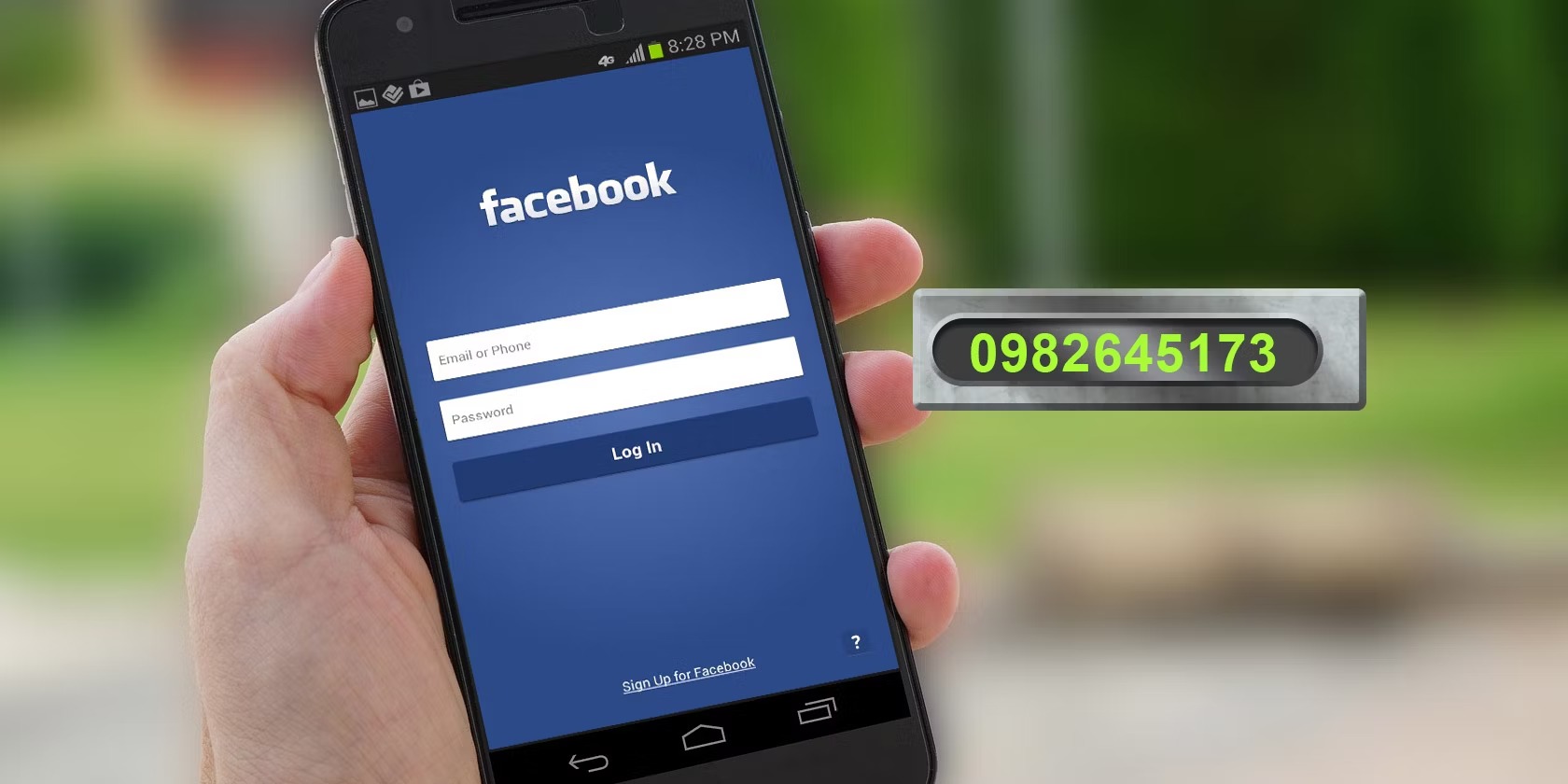Possible Reasons for Not Receiving Security Codes from Facebook
Facebook’s security codes are essential for protecting your account and ensuring that only you have access to it. However, there may be instances where you are not receiving these security codes, which could pose a concern. In this section, we will explore some possible reasons for not receiving security codes from Facebook.
1. Incorrect Contact Information: One common reason for not receiving security codes is having incorrect phone numbers or email addresses associated with your Facebook account. Double-check your account settings to ensure that the contact information provided is accurate and up-to-date.
2. Mobile Network Issues: Sometimes, network connectivity problems can affect the delivery of security codes to your mobile device. If you are experiencing issues with your mobile network, it is advisable to troubleshoot the network or try a different network connection to see if that resolves the problem.
3. Spam or Junk Folder: It is worth checking your email’s spam or junk folder, as security codes from Facebook may end up there instead of your inbox. Ensure that you mark these emails as “not spam” to prevent them from being filtered in the future.
4. Requesting a New Security Code: If you have attempted to enter the security code multiple times without success, you can request a new code from Facebook. This option is usually available on the login page where you input the security code.
5. Outdated Contact Information on Facebook: If your account has outdated contact information, Facebook may not be able to deliver security codes to the correct email address or phone number. Take a moment to update your contact information in your account settings to ensure that it is current.
6. Security Issues or Suspicious Activity: In some cases, Facebook may temporarily disable security code delivery if there are security concerns or suspicious activity detected on your account. Review your account activity and ensure that there are no unauthorized access attempts or unusual actions.
While these are some possible reasons for not receiving security codes from Facebook, it is important to note that specific situations may vary. If you have tried the above steps and are still experiencing issues with receiving security codes, it is recommended to contact Facebook support for further assistance.
Ensuring That You Are Using the Correct Phone Number or Email for Facebook
One of the most common reasons for not receiving security codes from Facebook is using an incorrect phone number or email address associated with your account. To resolve this issue, it is important to verify and update your contact information. Here are some steps to ensure that you are using the correct phone number or email for Facebook.
1. Check Your Account Settings: Start by logging into your Facebook account and navigating to the settings menu. Look for the “Contact” or “Mobile” section, where you will find the phone number and email address associated with your account. Review these details carefully and make any necessary updates.
2. Verify Your Phone Number: If you are using a mobile phone number for Facebook, make sure that it is correct and active. You can do this by going to the settings menu and clicking on the “Mobile” section. Follow the prompts to verify your phone number, and make sure to enter the verification code correctly.
3. Confirm Your Email Address: If you are using an email address for Facebook, double-check that it is accurate and in use. Go to the settings menu and click on the “Email” section to verify your email address. Facebook will send a verification email to the provided address. Click on the verification link in the email to confirm your email address.
4. Remove Invalid or Unused Contact Information: It is important to keep your contact information up-to-date and free from any invalid or unused phone numbers or email addresses. Remove any obsolete or incorrect details from your account settings to prevent confusion and ensure that security codes are delivered to the correct contact information.
5. Test Communication Channels: Once you have updated your phone number or email address, you can test the communication channels by requesting a security code from Facebook. Follow the login process and choose the option to receive a security code. If you receive the code promptly, it indicates that you have successfully updated your contact information.
By ensuring that you are using the correct phone number or email for Facebook, you will increase the chances of receiving security codes promptly. Remember to regularly review and update your contact information to avoid any future issues with receiving security codes.
Troubleshooting Issues with Mobile Phone Networks
When you are not receiving security codes from Facebook, the issue may be related to problems with your mobile phone network. In such cases, troubleshooting the network can help resolve the issue. Here are some steps you can take to troubleshoot issues with mobile phone networks:
1. Check Network Coverage: Ensure that you are in an area with proper network coverage. Weak or no network signal can prevent the delivery of security codes to your mobile device. If you are in a remote or low signal area, try moving to a different location where you can get better network reception.
2. Restart Your Phone: Sometimes, network connectivity problems can be resolved by simply restarting your phone. Power off your device, wait for a few seconds, and then turn it back on. This can refresh the network connection and resolve any temporary network issues.
3. Check Airplane Mode: Make sure that your phone is not in airplane mode. Airplane mode disables all wireless connections, including mobile networks. Disable airplane mode from your phone’s settings to ensure that you are connected to your mobile network.
4. Toggle Mobile Data: If you are connected to a Wi-Fi network, try temporarily disabling Wi-Fi and using only mobile data. Sometimes, Wi-Fi connectivity issues can interfere with the delivery of security codes. Toggle off Wi-Fi and enable mobile data to see if this resolves the issue.
5. Reset Network Settings: If you are still experiencing network issues, you can try resetting your network settings. On most phones, you can find this option in the settings menu, under “General” or “System.” Keep in mind that resetting network settings will remove any saved Wi-Fi networks and Bluetooth devices, so make sure to re-enter those details if necessary.
6. Contact Your Service Provider: If all else fails, it might be a problem with your mobile service provider. Reach out to your service provider’s customer support and explain the issue to them. They can guide you through further troubleshooting steps or investigate any network issues on their end.
Troubleshooting mobile phone network issues can help resolve problems with receiving security codes from Facebook. By following these steps, you can increase the chances of receiving security codes promptly on your mobile device.
Checking Your Email’s Spam or Junk Folder
If you’re not receiving security codes from Facebook, one possible reason is that these emails are being filtered into your email’s spam or junk folder. Email service providers often have built-in spam filters that automatically redirect suspicious or potentially unwanted emails to these folders. Here’s what you can do to check your email’s spam or junk folder:
1. Log into Your Email Account: Access your email account using your preferred web browser or email client application. Sign in with your email address and password to access your inbox.
2. Look for the Spam or Junk Folder: Navigate to your email’s spam or junk folder. This folder is typically located in the left-hand sidebar or under specific categories, such as “Folders” or “More.”
3. Check for Facebook Emails: Scan through the messages in your spam or junk folder for any emails from Facebook. These emails may contain security codes or other important account-related information. If you find any, select them and mark them as “not spam” or move them to your inbox.
4. Adjust Spam Filter Settings: If you consistently find Facebook emails in your spam or junk folder, you may need to adjust your email’s spam filter settings. Look for options related to spam, junk, or filter settings in your email account’s settings menu. Consider adding Facebook’s email address or domain to your safe senders list or whitelist to ensure that future emails are delivered to your inbox.
5. Other Email Client-Specific Steps: Some email clients have additional settings or features that can help manage spam or junk emails better. For example, you might be able to create rules or filters to automatically sort Facebook emails into a specific folder or mark them as important.
By regularly checking your email’s spam or junk folder, you can ensure that important emails from Facebook, including security codes, do not get overlooked. Adjusting your email’s spam filter settings can further enhance the accuracy of email sorting and reduce the chances of Facebook emails being marked as spam.
Requesting a New Security Code from Facebook
If you are not receiving security codes from Facebook, one option you have is to request a new security code. This can be helpful if the initial code you received is not working or if you did not receive it at all. Here’s how you can request a new security code from Facebook:
1. Visit the Facebook Login Page: Go to the Facebook login page on your preferred web browser. Enter your email address or phone number associated with your account and your password. If prompted, complete any additional security steps, such as two-factor authentication.
2. Select “Resend Code”: On the login page, you will see a prompt informing you that a security code is required to log in. If you have not received a code or if the code you received is not working, look for the option to request a new code. This option is usually labeled as “Resend Code” or a similar variation.
3. Await the New Security Code: After requesting a new security code, wait for Facebook to send it to your email address or mobile phone number. The delivery time may vary, but it should not take long. Check your inbox, including any spam or junk folders, for the new code.
4. Enter the New Security Code: Once you receive the new security code, return to the Facebook login page and enter the code in the designated field. Double-check that you enter the code correctly to avoid any login issues.
5. Complete the Login Process: After entering the new security code, follow the login process as usual. If the code is valid, you will gain access to your Facebook account.
This method allows you to request a new security code if you have not received the initial one or if it is not working. It is an effective solution when experiencing difficulties with the security code delivery from Facebook.
Updating Your Contact Information on Facebook
If you are not receiving security codes from Facebook, it is crucial to ensure that your contact information on your Facebook account is accurate and up-to-date. Updating your contact information can help resolve issues related to security code delivery. Here’s how you can update your contact information on Facebook:
1. Log into Your Facebook Account: Access your Facebook account using your preferred web browser. Enter your email address or phone number associated with your account and your password. If prompted, complete any additional security steps, such as two-factor authentication.
2. Go to Your Account Settings: Once you are logged in, click on the downward-facing arrow in the top-right corner of the Facebook page. From the dropdown menu, select “Settings” to navigate to your account settings.
3. Update Personal Information: In the account settings, you will find various categories on the left-hand side. Click on “Personal Information” to access and update your contact details, including email addresses and phone numbers. Make sure to double-check the accuracy of the information provided.
4. Edit and Save Changes: Within the “Personal Information” section, you can edit your contact information by clicking on the “Edit” button next to the relevant field. Enter the correct email address or phone number and click “Save Changes” to update your contact information.
5. Verify the Updated Contact Information: After updating your contact information, Facebook may ask you to verify the new email address or phone number. Follow the instructions provided to complete the verification process. This step helps Facebook ensure the security and validity of your updated contact information.
Regularly reviewing and updating your contact information on Facebook is important for ensuring the delivery of security codes and other important notifications. By keeping your contact information accurate and up-to-date, you increase the chances of receiving security codes promptly.
Checking for Potential Security Issues or Suspicious Activity on Your Account
If you are not receiving security codes from Facebook, it is essential to check for potential security issues or suspicious activity on your account. Facebook may disable security code delivery if they detect any unauthorized access attempts or unusual actions. Here’s how you can check for potential security issues on your account:
1. Log into Your Facebook Account: Access your Facebook account using your preferred web browser. Enter your email address or phone number associated with your account and your password. If prompted, complete any additional security steps, such as two-factor authentication.
2. Review Recent Activity: Once you are logged in, click on the downward-facing arrow in the top-right corner of the Facebook page. From the dropdown menu, select “Settings & Privacy” and then “Activity Log.” Here, you can review your recent activity on Facebook, including posts, comments, and login history.
3. Check Security and Login Settings: In the “Settings & Privacy” menu, select “Settings.” Then, navigate to the “Security and Login” section. Here, you can find important information about your account’s security status, active sessions, and authorized devices. Review this information to identify any suspicious activities or unrecognized devices.
4. Enable Security Features: Within the “Security and Login” section, you can also enable additional security features, such as two-factor authentication or login alerts. These features add an extra layer of protection to your account and help prevent unauthorized access.
5. Change Your Password: If you suspect any security issues or unauthorized access, it is advisable to change your Facebook password. Choose a strong, unique password that is not easy to guess. Avoid using common phrases or personal information in your password.
6. Report Suspicious Activity: If you notice any suspicious activity or believe your account has been compromised, report it to Facebook immediately. Visit the “Help Center” or “Support” section of the Facebook website to find the appropriate channels for reporting security concerns.
By regularly checking for potential security issues and reviewing your account activity, you can ensure that your Facebook account remains secure. Taking proactive steps to protect your account can help resolve issues with security code delivery and prevent unauthorized access to your account.
Contacting Facebook Support for Further Assistance
If you have tried all the previous suggestions and are still experiencing issues with receiving security codes from Facebook, it may be time to reach out to their support team for further assistance. Facebook provides several options for contacting their support team. Here’s how you can get in touch:
1. Help Center: The Facebook Help Center is a comprehensive resource that provides answers to frequently asked questions and troubleshooting guides. Start by visiting the Help Center and searching for relevant articles or topics related to security codes. This is a good first step, as it may provide a solution to your issue without needing to contact support directly.
2. Reporting a Problem: If you cannot find a satisfactory solution in the Help Center, you can report a problem to Facebook. Go to the Facebook Help Center and click on the “Report a Problem” or “Contact Us” link. Choose the appropriate category for your issue, such as “Login & Password” or “Account Security.” Fill out the form with accurate details and a description of the problem you are facing.
3. Facebook Community: Another option for support is seeking help from the Facebook Community. There are numerous Facebook groups and forums where users assist each other with technical issues. Search for relevant groups or forums related to security codes or Facebook support and explain your situation. Other users or administrators may have experienced similar issues and can guide you through potential solutions.
4. Social Media Channels: Facebook also has official social media channels, such as Facebook Page or Twitter handle, where you can send them a direct message to seek support. They may ask for additional information to help resolve your issue, so be prepared to provide relevant details about your account and the problem you are experiencing.
Keep in mind that Facebook support may take some time to respond, as they receive a high volume of inquiries. Be patient and provide all necessary information when contacting them, as it will help speed up the resolution process.
By contacting Facebook support, you can get personalized assistance for your specific issue with receiving security codes. They will be able to provide guidance and troubleshoot the problem in more detail, ensuring that you regain access to your account with the necessary security measures in place.