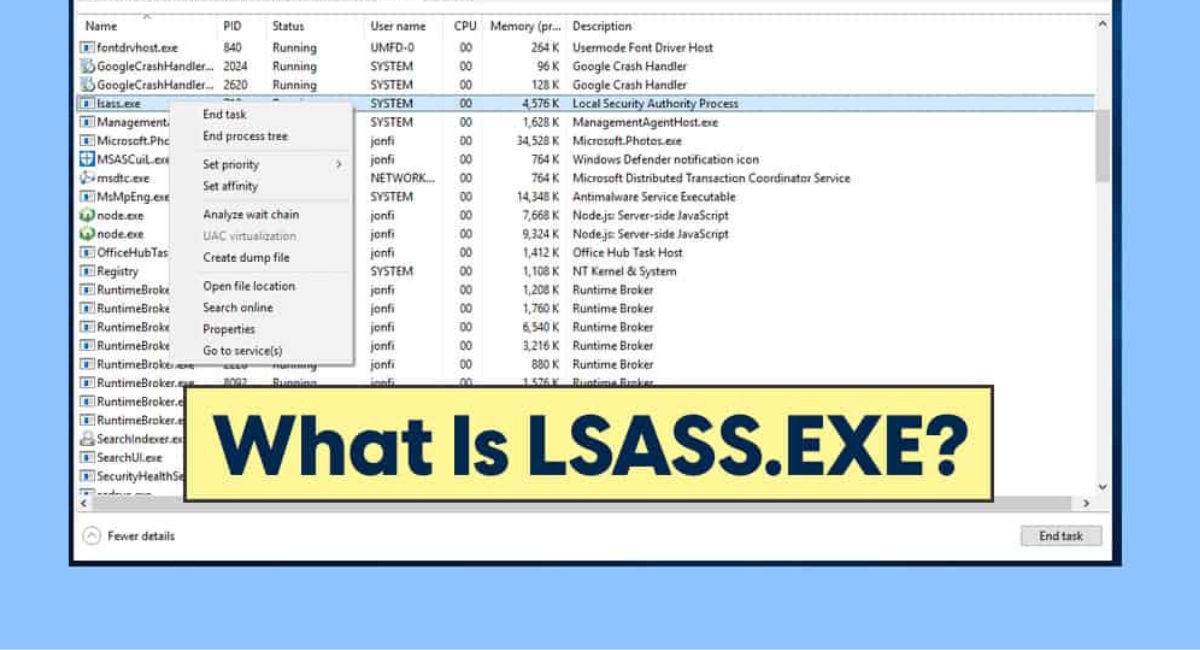What is lsass.exe?
The lsass.exe (Local Security Authority Subsystem Service) is a critical Windows process that plays a crucial role in the security and authentication of user accounts on a computer system. It is responsible for authenticating and enforcing the security policies for user logins and managing the security tokens for logged-in users.
This system process is a vital component of the Windows operating system and is typically found in the Windows\System32 folder. It is launched during system startup and runs in the background, ensuring the integrity of the security subsystem and performing important security-related tasks.
Lsass.exe acts as a bridge between the user authentication process and the Security Account Manager (SAM) database, which stores the user account information. When a user logs in, lsass.exe verifies their credentials by comparing them with the information stored in the SAM database and grants access if the authentication is successful.
Furthermore, lsass.exe is also responsible for managing Local Security Authority (LSA) secrets, which are used to store sensitive data such as passwords and encryption keys. It securely stores these secrets and provides access to them when required, ensuring that they can be used for authentication or other security-related operations.
Overall, lsass.exe is a critical component of the Windows security infrastructure that ensures the integrity and confidentiality of user authentication processes. It provides a vital layer of protection against unauthorized access and plays a key role in maintaining system security.
How does lsass.exe affect your computer’s performance?
Lsass.exe is an essential system process that runs quietly in the background of your computer. While it is crucial for system security, it can also have an impact on your computer’s overall performance. Here are a few ways in which lsass.exe may affect your computer:
- CPU and memory usage: Lsass.exe can sometimes consume a significant amount of CPU and memory resources. If this process is utilizing a high percentage of your computer’s resources, it can slow down other programs and tasks.
- Startup and login time: During system startup and user login, lsass.exe carries out complex authentication and security tasks. If there are issues or errors with this process, it can extend the startup and login time, causing delays before you can fully use your computer.
- System response time: A poorly optimized or misconfigured lsass.exe process can result in delays or lags when performing certain actions, such as accessing files, opening programs, or switching between applications.
- System stability: If lsass.exe encounters problems or becomes corrupted, it can lead to system instability, including frequent crashes, freezes, or the infamous “blue screen of death” (BSOD).
- Network performance: Lsass.exe is also responsible for network authentication and security processes. If there are issues with this process, it can affect the performance and reliability of network connections, causing slow data transfers or difficulties in accessing network resources.
It’s worth mentioning that while lsass.exe can impact computer performance, issues with this process are relatively rare. In most cases, lsass.exe operates smoothly in the background without causing any noticeable performance problems. However, if you experience any of the above-mentioned performance issues, it may be necessary to investigate and address potential problems with lsass.exe.
Examples of common issues caused by lsass.exe
While lsass.exe is an essential Windows component, it is not immune to problems or errors. Here are some common issues that can be caused by lsass.exe:
- High CPU usage: One prevalent issue is when lsass.exe consumes a large portion of the CPU resources, causing a significant slowdown in overall system performance. This can occur due to various reasons, such as malware infections, corrupted system files, or conflicting applications.
- System crashes or freezes: If lsass.exe encounters critical errors or becomes corrupted, it can result in system crashes or freezes. This can be particularly frustrating as it can lead to data loss and disrupt normal workflow.
- Error messages and application failures: Problems with lsass.exe can trigger error messages, such as “lsass.exe has encountered a problem” or “lsass.exe application error.” These errors can prevent certain applications from running or cause them to crash unexpectedly.
- Authentication failures: As lsass.exe is responsible for user authentication, issues with this process can prevent users from logging in to their accounts. This can occur if the lsass.exe process is not functioning correctly, the SAM database is corrupted, or there are issues with user credentials.
- Security vulnerabilities: In some cases, lsass.exe can be targeted by malware or hackers to exploit security vulnerabilities in the process. This can lead to unauthorized access or the theft of sensitive information, posing a significant risk to your computer and personal data.
It is important to note that while these issues can occur, they are relatively rare. In most cases, lsass.exe operates smoothly without causing any problems. However, if you are experiencing any of these issues, it is advisable to troubleshoot and address them promptly to ensure the stability, security, and optimal performance of your computer.
How to identify and troubleshoot lsass.exe problems
If you suspect that lsass.exe is causing issues on your computer, here are some steps you can take to identify and troubleshoot the problems:
- Monitor CPU and memory usage: Use Task Manager or a system monitoring tool to check the CPU and memory usage of lsass.exe. If it is consistently using a high percentage of resources, it may indicate a problem.
- Scan for malware: Perform a thorough scan of your computer using reliable antivirus or anti-malware software. Malware infections can sometimes masquerade as lsass.exe or interfere with its normal functioning.
- Update Windows: Make sure your Windows operating system is up to date with the latest patches and security updates. Microsoft often releases updates that address known issues and vulnerabilities related to lsass.exe.
- Check for system file corruption: Run the System File Checker (SFC) tool to scan for and repair any corrupted system files. Open the Command Prompt as an administrator and type “sfc /scannow” to initiate the scan.
- Review event logs: Check the Event Viewer for any error or warning messages related to lsass.exe. This can provide valuable information about the underlying cause of the problem.
- Restore system settings: If you recently made changes to your computer’s settings or installed new software before encountering lsass.exe issues, try restoring your system to a previous stable state using System Restore.
- Reinstall applications: If the problem seems to be localized to specific applications, try uninstalling and reinstalling them. This can help resolve any conflicts or issues related to lsass.exe.
- Seek professional assistance: If you are unsure or unable to resolve lsass.exe problems on your own, it is recommended to seek professional assistance from a computer technician or IT specialist who can diagnose and fix the issue.
Remember to exercise caution while troubleshooting lsass.exe problems, as it is a critical system process. Make sure to create a backup of important data and follow recommended security practices to prevent any potential risks or data loss during the troubleshooting process.
Best practices for protecting your computer from lsass.exe threats
To safeguard your computer from lsass.exe threats and ensure the security of your system, it is important to follow these best practices:
- Keep your operating system up to date: Regularly install the latest Windows updates, as they often include important security patches for vulnerabilities that could be exploited by threats targeting lsass.exe.
- Use reliable antivirus software: Install and maintain reputable antivirus software that can detect and remove any malware or malicious programs that may attempt to exploit lsass.exe.
- Enable a firewall: Activate the built-in firewall or install a reliable third-party firewall to monitor and control incoming and outgoing network traffic, providing an additional layer of protection.
- Be cautious with email attachments and downloads: Exercise caution when opening email attachments or downloading files from the internet. Scan all attachments and downloaded files for malware before opening or executing them.
- Use strong and unique passwords: Ensure that your user accounts have strong, complex passwords and avoid reusing passwords across different accounts. Consider using a password manager to securely store and generate strong passwords.
- Enable multi-factor authentication: Implement multi-factor authentication (MFA) for your user accounts whenever possible. This adds an extra layer of security by requiring users to provide additional verification, such as a code sent to their mobile device.
- Regularly backup your data: Create regular backups of your important files and data to an external storage device or cloud storage. In the event of a compromised system, you can restore your data and minimize potential data loss.
- Educate yourself and your employees: Stay informed about current cybersecurity threats and educate yourself and your employees about best practices for online safety. This will help minimize the risk of falling victim to phishing attacks or unknowingly downloading malicious files.
By implementing these best practices, you can significantly reduce the risk of lsass.exe-related threats and enhance the overall security of your computer. Remember that maintaining a proactive approach to cybersecurity is crucial in today’s digital landscape.
What to do if you suspect lsass.exe is compromised
If you suspect that lsass.exe has been compromised on your computer, it is important to take immediate action to mitigate the potential risks and protect your system. Here are the steps to follow:
- Disconnect from the internet: If you suspect a compromise, disconnect your computer from the internet. This will help isolate your system and prevent any further unauthorized access or data theft.
- Run a full security scan: Use a reputable antivirus or anti-malware software to conduct a thorough scan of your system. This will help detect and remove any malware or malicious programs that may have compromised lsass.exe.
- Change your passwords: If you suspect a compromise, change your passwords immediately. This includes passwords for your user accounts, email accounts, online banking, and any other sensitive services. Create strong, unique passwords for each account.
- Monitor your accounts: Keep a close eye on your financial accounts, email accounts, and any other online services you use. Look for any unauthorized activities or suspicious transactions. If you notice anything unusual, report it to the respective service providers.
- Restore from a known clean backup: If you have a recent backup of your system, consider restoring your computer from that known clean backup. This can help remove any traces of compromised files or malware that may have affected lsass.exe.
- Seek professional assistance: If you are unsure about how to handle a lsass.exe compromise or suspect that you may not have successfully resolved the issue, it is advisable to seek professional assistance. Contact a computer technician or an IT specialist who can assess the situation and provide guidance.
- Implement preventive measures: After addressing the compromise, implement additional security measures to prevent future incidents. This includes keeping your software up to date, using strong passwords, enabling firewalls and antivirus software, and practicing safe browsing habits.
Remember, swift action is essential when dealing with a potential lsass.exe compromise. By following these steps and maintaining a proactive approach to cybersecurity, you can minimize the impact of a compromise and protect your computer and sensitive information.
How to remove lsass.exe malware
If your computer is infected with lsass.exe malware, it is crucial to remove it promptly to prevent further damage and protect your system. Here are the steps to effectively remove lsass.exe malware:
- Disconnect from the internet: Disconnect your computer from the internet to prevent the malware from communicating with its command and control servers or spreading to other devices on the network.
- Boot into Safe Mode: Restart your computer and boot into Safe Mode. This will minimize the malware’s ability to execute and make it easier to remove.
- Identify the malware: Use reputable antivirus or anti-malware software to perform a thorough scan of your system. This will help identify the lsass.exe malware and any other infected files or processes.
- Quarantine or remove the malware: Follow the instructions provided by your antivirus software to quarantine or remove the lsass.exe malware and any associated threats. Ensure that you perform a full system scan to eliminate all traces of the malware.
- Repair system files: If the malware has corrupted system files, use the System File Checker (SFC) tool to scan and repair any damaged or missing files. Open the Command Prompt as an administrator and run the command “sfc /scannow”.
- Update your software: Make sure to update your operating system, antivirus software, and other critical applications. This will ensure that you have the latest security patches and protection against known vulnerabilities.
- Reset passwords: Change your passwords for all accounts, including user accounts, email accounts, and online services. Use strong, unique passwords to minimize the risk of future compromises.
- Monitor for unusual activities: Keep a close eye on your system for any suspicious activities or unexpected network connections. Use network monitoring tools and regularly review system logs for any signs of further intrusion or malware activity.
- Enable firewalls and real-time protection: Activate the built-in firewall on your operating system and ensure that your antivirus software has real-time protection enabled. This will provide an additional layer of defense against future malware infections.
- Educate yourself about safe browsing habits: Learn about safe browsing practices and educate yourself about common malware distribution methods. Avoid clicking on suspicious links, downloading files from unknown sources, and opening email attachments from untrusted sources.
It’s important to note that manual removal of lsass.exe malware can be complex and risky. If you are unsure or uncomfortable performing these steps on your own, it is recommended to seek the assistance of a professional who can help safely remove the malware and ensure the security of your system.
Can lsass.exe be disabled or deleted safely?
Lsass.exe is a critical system process that is essential for the security and authentication of user accounts in the Windows operating system. As such, it cannot be safely disabled or deleted without causing significant issues with your computer. Attempting to disable or delete lsass.exe can lead to system instability, login failures, and other security-related problems.
Lsass.exe plays a crucial role in the authentication process, verifying user credentials and managing security policies. It also manages security tokens and handles sensitive data such as passwords and encryption keys. Disabling or deleting lsass.exe would prevent these critical functions from functioning properly, resulting in a loss of system security and potentially rendering your computer unusable.
It is worth noting that lsass.exe should not be confused with malware or viruses that may disguise themselves as this process. If you suspect that lsass.exe is malicious, it is important to run a reputable antivirus or anti-malware scan to identify and remove any malware that may be imitating lsass.exe.
In summary, while it is not advisable to disable or delete lsass.exe, it is crucial to ensure that the lsass.exe process running on your computer is legitimate and not a malicious imposter. As always, exercise caution and seek professional assistance if you have concerns about the legitimacy or behavior of lsass.exe on your system.
The importance of keeping lsass.exe up to date
Keeping the lsass.exe (Local Security Authority Subsystem Service) up to date is crucial for maintaining the security and stability of your computer system. Here are several reasons why it is important to ensure that lsass.exe is always up to date:
- Security patches: Regular updates to lsass.exe often include critical security patches provided by the operating system vendor. These patches address known vulnerabilities and strengthen the security of the authentication and security subsystems that lsass.exe manages.
- Vulnerability protection: Cybercriminals are constantly discovering new methods to bypass security measures, and software vulnerabilities can provide an entry point for unauthorized access to your computer. By keeping lsass.exe up to date, you can better protect your system against emerging threats and minimize the risk of exploitation.
- Compatibility with other software: Updates to lsass.exe can improve compatibility with other software and drivers installed on your computer. This reduces the risk of conflicts or compatibility issues that could lead to system crashes, freezes, or other performance problems.
- Performance enhancements: Updates to lsass.exe may include performance improvements or optimizations that enhance the efficiency and responsiveness of the authentication process. This can result in faster logins, smoother user experiences, and overall better system performance.
- Compatibility with security protocols: Security protocols and standards evolve over time to address emerging threats and provide stronger encryption and authentication mechanisms. Keeping lsass.exe up to date ensures that your system can support and comply with the latest security protocols, enhancing the security of your computer and data.
- Bug fixes: Like any software component, lsass.exe may contain bugs or glitches that could impact its functionality. Regular updates address these issues by providing bug fixes and resolving known issues, ensuring that lsass.exe operates smoothly and without interruptions.
By prioritizing the regular updating of lsass.exe, you can ensure that your computer benefits from enhanced security, improved performance, and compatibility with the latest security protocols. Additionally, it is important to keep in mind that updates to lsass.exe are often included in the overall operating system updates, so regularly installing Windows updates is an effective way to keep lsass.exe up to date.
Additional tips for optimizing lsass.exe performance
While lsass.exe is an essential system process responsible for security and authentication in Windows, there are a few additional tips you can follow to optimize its performance and ensure smooth operation:
- Keep your system clean: Regularly run disk cleanup and remove unnecessary files from your computer. This helps free up disk space and reduces the workload on lsass.exe.
- Manage startup programs: Review the list of programs that automatically start with your computer and disable any unnecessary ones. This reduces the overall workload on lsass.exe during startup.
- Update hardware drivers: Ensure that your hardware drivers, such as those for your network card and graphics card, are up to date. Outdated or incompatible drivers can cause performance issues and put additional strain on lsass.exe.
- Limit background processes: Close or limit the number of unnecessary background processes running on your computer. This can help free up system resources and reduce the load on lsass.exe.
- Use system resource management tools: Utilize system resource management tools, such as Task Manager, to monitor the performance of lsass.exe and other processes. This helps you identify and address any abnormal resource usage.
- Enable fast user switching: Enable the fast user switching feature in Windows to allow multiple users to switch between accounts without logging out. This can reduce the need for lsass.exe to authenticate users repeatedly.
- Regularly clean your registry: Use a reputable registry cleaner tool to clean up invalid or obsolete registry entries. A cluttered registry can impact the performance of lsass.exe and other system processes.
- Optimize your security software: Ensure that your antivirus or anti-malware software is configured to run efficiently and effectively without causing excessive system resource usage. Adjust scan schedules and settings to minimize the impact on lsass.exe.
- Upgrade hardware if necessary: If your computer is consistently experiencing performance issues related to lsass.exe, it may be worth considering upgrading certain hardware components, such as adding more RAM or upgrading your hard drive to a solid-state drive (SSD).
- Regularly maintain your system: Perform routine maintenance tasks, such as disk defragmentation, system file checks, and keeping your computer physically clean to avoid overheating. These efforts can help optimize overall system performance, including lsass.exe.
By following these additional tips, you can optimize the performance of lsass.exe and ensure smoother operations on your computer. It is important to note that while these measures can help improve performance, any modifications or optimizations should be done with caution to avoid compromising system security or integrity.