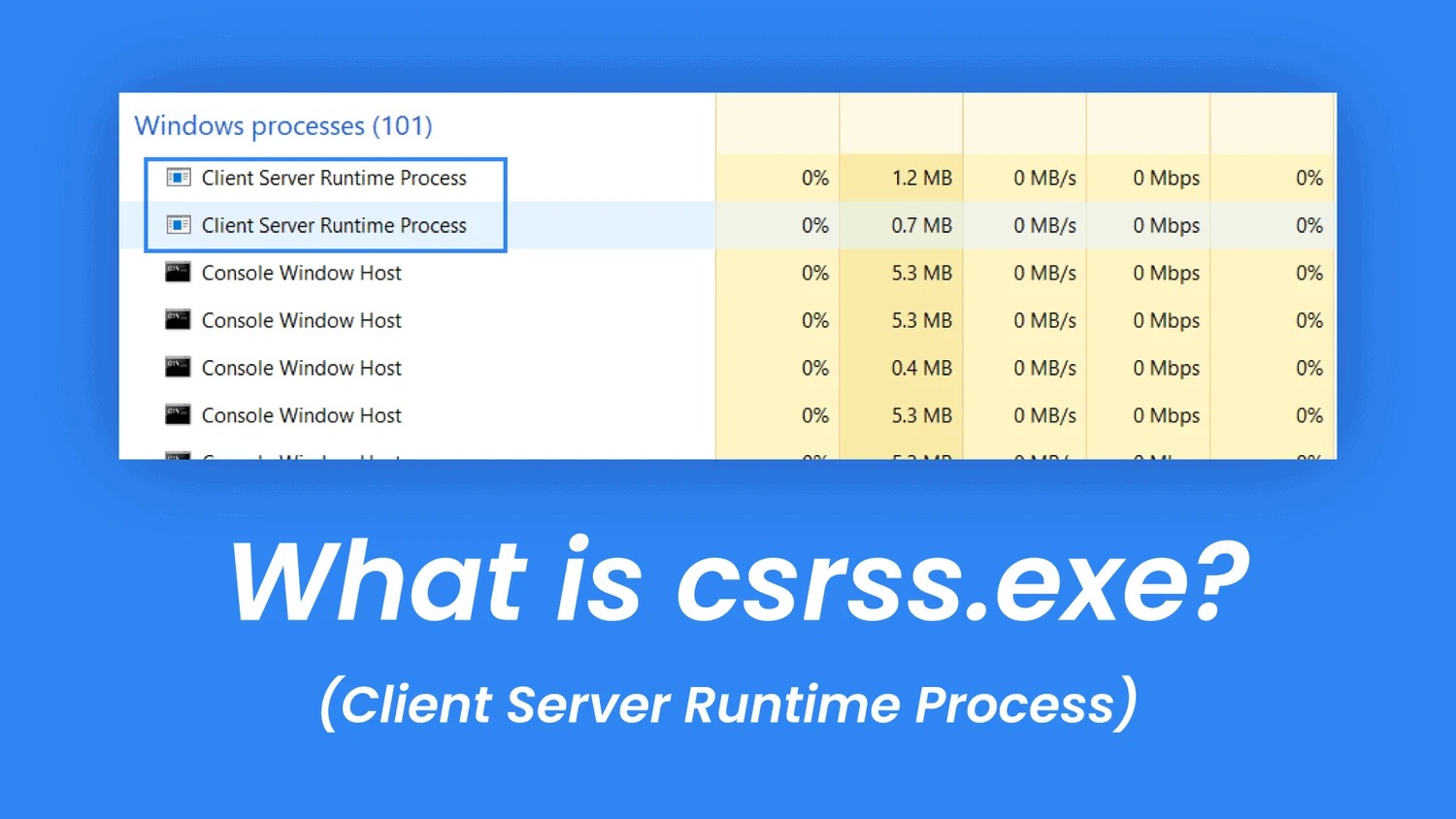What Is Csrss.exe?
Csrss.exe, also known as Client/Server Runtime Subsystem, is an essential system process in Windows that plays a crucial role in the operating system’s functionality. It is responsible for managing the majority of graphical features in Windows, as well as handling console windows, threading, and other critical system operations.
When you open a program or perform any action that involves the graphical user interface (GUI) on your Windows computer, Csrss.exe is working behind the scenes to ensure smooth operation and responsiveness. It acts as a bridge between user applications and the Windows kernel, facilitating communication and management between them.
Csrss.exe is an integral part of the Windows operating system and is located in the C:\Windows\System32 folder. While it may appear to be a simple executable file, it is actually a system process that Windows relies on for its proper functioning.
It is important to note that there can be multiple instances of Csrss.exe running simultaneously on a Windows system. Each instance is associated with a particular user session and manages the graphical processes specific to that session. These instances are essential for the multi-user capabilities of Windows, allowing multiple users to interact with their own separate graphical environments.
In summary, Csrss.exe is a critical component of the Windows operating system that manages graphical features, console windows, and other vital system operations. Its presence and functionality ensure that users can interact with their computer’s graphical interface smoothly and efficiently.
Understanding the Basics of Csrss.exe
Csrss.exe, or Client/Server Runtime Subsystem, is an integral part of the Windows operating system. It is responsible for managing the majority of graphical features in Windows and handling critical system operations. In this section, we will delve deeper into the fundamental aspects of Csrss.exe to gain a better understanding of its role.
One of the primary functions of Csrss.exe is to manage the creation and control of graphical elements on your Windows computer. It handles various graphical components, including windows, menus, dialog boxes, and controls, ensuring that they are rendered correctly and interact smoothly with user input and other applications.
In addition to graphical management, Csrss.exe plays a crucial role in managing console windows and processes. It provides the necessary functionality to execute and control command-line-based applications, allowing users to interact with them via the command prompt or PowerShell. This capability is particularly important for system administrators and developers who rely on console-based tools and utilities.
Csrss.exe also acts as the interface between user applications and the Windows kernel. It mediates communication and handles requests from user applications, forwarding them to the appropriate kernel functions for processing. This helps ensure the efficient execution of system calls and enhances overall system performance.
It is worth noting that Csrss.exe runs in its own session, separate from user sessions. This isolation is crucial for the stability and security of the operating system, as it prevents user applications from directly accessing or interfering with critical system processes. By running in its own session, Csrss.exe maintains a level of separation that helps keep the system running smoothly.
In summary, Csrss.exe is a fundamental system process that manages graphical features, console windows, and facilitates communication between user applications and the Windows kernel. Its role in maintaining system stability and enabling smooth user interactions makes it a critical component of the Windows operating system.
The Purpose of Csrss.exe
Csrss.exe, also known as Client/Server Runtime Subsystem, serves several important purposes in the Windows operating system. Understanding the purpose of Csrss.exe is essential for grasping its significance in maintaining a stable and efficient computing environment.
One of the primary purposes of Csrss.exe is to manage the graphical user interface (GUI) in Windows. It handles the creation and rendering of windows, dialog boxes, menus, and other graphical elements. This ensures that users can interact with applications and navigate the operating system smoothly and with visual consistency.
In addition to graphical management, Csrss.exe is responsible for managing console windows, which are essential for command-line-based applications. It provides the necessary functionality for running and controlling these applications, allowing system administrators and developers to perform various tasks using console-based tools.
Csrss.exe is also involved in process creation and termination. It assists in the creation of new processes, including user applications and system processes. It plays a critical role in managing the execution of these processes, ensuring that they operate efficiently and without conflicting with one another.
Another purpose of Csrss.exe is to handle threading operations in Windows. Threading involves managing multiple execution paths, or threads, within a process. Csrss.exe is responsible for creating and managing threads, allocating system resources, and coordinating the execution of multiple tasks. This helps optimize system performance and responsiveness.
Furthermore, Csrss.exe plays a crucial role in facilitating communication between user applications and the Windows kernel. It acts as an intermediary, forwarding requests and coordinating system calls between user applications and the underlying operating system. This helps ensure secure and efficient communication, enhancing overall system stability and performance.
In summary, Csrss.exe serves multiple purposes in the Windows operating system. Its role in managing the graphical user interface, console windows, process creation and termination, threading operations, and facilitating communication with the kernel makes it an essential component for maintaining a stable and efficient computing environment.
Is Csrss.exe a Virus or Malware?
Csrss.exe, also known as Client/Server Runtime Subsystem, is a legitimate system process that is an integral part of the Windows operating system. However, due to its critical role and its presence in the system, it has often been targeted by malware authors who attempt to disguise their malicious activities by using the same name.
It is important to note that the legitimate Csrss.exe process is located in the C:\Windows\System32 directory. If you find a file with the same name in a different location, or if it is consuming excessive system resources, it may be an indication of a virus or malware infection. It is crucial to differentiate between the legitimate process and any potential threats.
Malware authors often use names similar to legitimate processes to camouflage their activities and make it difficult for users to detect their presence. The malicious versions of Csrss.exe may perform harmful activities such as stealing sensitive information, launching additional malware, or activating ransomware on the infected system.
To determine if Csrss.exe is a virus or malware, it is recommended to use reputable antivirus software and perform a thorough system scan. Antivirus programs can detect and identify malicious files and processes, including any instances of Csrss.exe that may be harmful.
Additionally, it is crucial to keep your operating system and security software up to date to protect against potential threats. Regularly installing updates and security patches can help prevent vulnerabilities that malware authors may exploit.
If you suspect that Csrss.exe or any other system process may be infected, it is important to take swift action to remove the threat. You can quarantine or delete any suspicious files identified by your antivirus software, or seek the assistance of a professional if necessary.
In summary, Csrss.exe is a legitimate system process that is an integral part of the Windows operating system. However, due to its critical role and the potential for malware authors to exploit its name, it is important to exercise caution and ensure that you are dealing with the legitimate process. Stay vigilant, use reputable antivirus software, and keep your system up to date to protect against potential threats.
Common Issues Associated with Csrss.exe
Csrss.exe, or Client/Server Runtime Subsystem, is a critical system process in Windows. While it primarily performs essential tasks, there are a few common issues users may encounter in relation to Csrss.exe. Understanding these issues can help in troubleshooting and resolving any problems that may arise.
One common issue associated with Csrss.exe is excessive CPU usage. In some cases, Csrss.exe may use a significant amount of CPU resources, causing system slowdowns or poor performance. This can be attributed to various factors such as malware infection, incompatible or outdated device drivers, or corrupt system files.
Another issue that users may face is Csrss.exe-related errors or crashes. If there are issues with the Csrss.exe process, it may result in system errors, application crashes, or even blue screen errors (BSOD). These errors can be caused by corrupt system files, incompatible software or drivers, or malware infection.
In some instances, Csrss.exe may be manipulated by malware to perform malicious activities. Malware may disguise itself as Csrss.exe to avoid detection by security software, leading to unwanted behavior on the system. This can include stealing personal information, launching additional malware, or causing system instability.
Users may also encounter issues related to multiple instances of Csrss.exe running concurrently. While it is normal for multiple instances of Csrss.exe to be present in a multi-user environment, an excessive number of instances or unexpected behavior from these instances may indicate a problem. It could be a sign of malware or an issue with system resources.
It is important to note that not all Csrss.exe-related issues are necessarily due to malware or malicious activities. Sometimes, these issues can be caused by other factors such as software conflicts, hardware issues, or corrupt system files.
To address common Csrss.exe issues, it is recommended to perform a series of troubleshooting steps. This may include running a reputable antivirus scan to detect and remove any malware, updating device drivers and software, performing a system file check to repair corrupt files, and ensuring that the system is free from other software conflicts or hardware issues.
In summary, common issues associated with Csrss.exe include excessive CPU usage, errors or crashes, malicious activities by malware disguising as Csrss.exe, and unexpected behavior from multiple instances of Csrss.exe. Understanding these issues and taking appropriate troubleshooting steps can help resolve problems and ensure the smooth functioning of the Windows operating system.
How to Identify Legitimate Csrss.exe Processes
Csrss.exe, or Client/Server Runtime Subsystem, is a critical system process in Windows. However, it is important to be able to distinguish between legitimate Csrss.exe processes and potential threats or malware. Here are some methods to help you identify legitimate Csrss.exe processes on your system:
- Location: The legitimate Csrss.exe process is typically located in the C:\Windows\System32 folder. Check the file location to ensure it matches this directory. If you find a Csrss.exe process in a different location, it may be a sign of a malicious file.
- File Properties: Right-click on the Csrss.exe process in the Task Manager or any file explorer, select “Properties,” and navigate to the “Details” tab. Look for information such as the file description, company name, and digital signature. Legitimate Csrss.exe processes are typically signed by Microsoft and have details that align with their purpose.
- Digital Signature: Legitimate Csrss.exe processes are usually digitally signed by Microsoft. To verify the digital signature, right-click on the Csrss.exe process, select “Properties,” navigate to the “Digital Signatures” tab, and verify that the signature is valid and issued by Microsoft Corporation.
- System Resource Usage: The legitimate Csrss.exe process should not consume excessive system resources. In the Task Manager, check the CPU and memory usage of the Csrss.exe process. If it is utilizing an unusually high amount of resources, it may indicate a problem.
- Scan with Antivirus Software: Run a reputable antivirus scan on your system to check for any malware. Antivirus software can detect malicious files, including any potential threats disguising themselves as Csrss.exe.
It is important to note that while these methods can help identify legitimate Csrss.exe processes, they are not foolproof. Advanced malware may attempt to mimic or hide under the guise of legitimate processes. Therefore, it is crucial to maintain up-to-date antivirus software, regularly update your operating system and security patches, and exercise caution when downloading or installing software from untrusted sources.
In summary, to identify legitimate Csrss.exe processes, check the file location and properties, verify the digital signature, monitor system resource usage, and run a scan with reputable antivirus software. Taking these steps can help ensure that the Csrss.exe processes running on your system are legitimate and free from malicious activities.
How to Determine if Csrss.exe is a Security Threat
Csrss.exe, or Client/Server Runtime Subsystem, is an essential system process in Windows. However, in some cases, it may be manipulated or replaced by malware, posing a security threat. Here are some steps to help you determine if Csrss.exe is a security threat on your system:
- Location: The legitimate Csrss.exe process is located in the C:\Windows\System32 folder. If you find a Csrss.exe process in a different location, it may indicate a security risk.
- File Signature: Check the digital signature of the Csrss.exe process. Right-click on it, select “Properties,” navigate to the “Digital Signatures” tab, and verify that the signature is valid and issued by Microsoft Corporation. This can help confirm the authenticity of the process.
- File Properties: Examine the properties of the Csrss.exe process. Right-click on it, select “Properties,” and review details such as the file description, company name, and product name. Legitimate Csrss.exe processes should have information consistent with their purpose and come from reputable sources.
- System Resource Usage: Observe the CPU and memory usage of the Csrss.exe process in the Task Manager. The legitimate Csrss.exe process should not consume excessive system resources. If it is utilizing an unusually high amount of resources, it could be a sign of a security threat.
- Behavior and System Impact: Pay attention to any abnormal behavior or impact on the system. If you notice erratic behavior, system crashes, or unusual network activity associated with the Csrss.exe process, it may indicate a security threat.
- Scan with Antivirus Software: Run a thorough scan using reputable antivirus software to check for malware and potential security threats. Antivirus software can detect and remove malicious files, including any instances of Csrss.exe that may be harmful.
It is important to note that determining if Csrss.exe is a security threat requires a combination of techniques, as malware authors can attempt to disguise their activities. Regularly updating your antivirus software, operating system, and security patches is essential to maintain a secure system.
Remember to exercise caution when downloading and installing software, and avoid visiting suspicious or untrusted websites. Implementing safe browsing practices and maintaining a proactive approach to system security can significantly reduce the risk of encountering security threats.
In summary, to determine if Csrss.exe is a security threat, check the process location, file signature, properties, system resource usage, observe behavior and system impact, and run a scan with reputable antivirus software. These steps can help identify any security risks associated with Csrss.exe and ensure the safety of your system.
Steps to Deal with Csrss.exe Issues
If you encounter issues related to Csrss.exe, it is important to take the necessary steps to address and resolve them. Here are some steps to help you deal with Csrss.exe issues:
- Scan for Malware: Run a thorough scan with reputable antivirus software to check for any malware on your system. Malicious files that disguise themselves as Csrss.exe can cause various issues. Quarantine or remove any detected threats to ensure the safety of your system.
- Update Device Drivers: Outdated or incompatible device drivers can cause conflicts with Csrss.exe and result in issues. Update your device drivers to their latest versions, either manually by visiting the manufacturer’s website or using driver update software.
- Repair System Files: Corrupt system files can lead to Csrss.exe issues. Use the System File Checker (SFC) tool, which scans and repairs corrupt system files. Open Command Prompt as an administrator and run the command
sfc /scannow. Wait for the scan to complete and follow any repair instructions if prompted. - Perform a Clean Boot: Perform a clean boot to identify any software conflicts that may be causing Csrss.exe issues. Disable all non-essential startup programs and services, then restart your system. If the issue is resolved, gradually enable the disabled programs and services to pinpoint the specific cause.
- Restore Windows: If the Csrss.exe issues started recently, consider using System Restore to revert your system settings to a previous state. This can help undo any changes that may have caused the problems. Open System Restore, choose a restore point before the issues occurred, and follow the on-screen instructions.
- Seek Professional Help: If you are unable to resolve Csrss.exe issues on your own or suspect a severe malware infection, it is advisable to seek help from a professional. They can provide advanced troubleshooting steps and ensure your system is secure and functioning optimally.
Remember to regularly update your operating system and security software to prevent vulnerabilities that may lead to Csrss.exe issues. Additionally, practice safe browsing habits, avoid downloading files from untrusted sources, and be cautious when clicking on suspicious links or opening email attachments.
In summary, dealing with Csrss.exe issues involves scanning for malware, updating device drivers, repairing system files, performing a clean boot, restoring Windows, and seeking professional help if necessary. By taking these steps and maintaining a proactive approach to system security, you can effectively address Csrss.exe issues and ensure the stability of your system.
Best Practices for Managing Csrss.exe
Managing Csrss.exe, or Client/Server Runtime Subsystem, is important for maintaining a stable and secure Windows operating system. Here are some best practices to help effectively manage Csrss.exe:
- Keep Your System Updated: Regularly update your operating system, including Windows updates and security patches. These updates often include fixes and enhancements that can help prevent vulnerabilities that malware may exploit.
- Use Reputable Antivirus Software: Install and regularly update reputable antivirus software to protect your system from malware infections. Run regular scans to detect and remove any potential threats, including any malicious instances of Csrss.exe.
- Be Mindful of Downloads: Exercise caution when downloading files or software from the internet. Only download from reputable sources to reduce the risk of downloading malware-infected files that may affect Csrss.exe or other system processes.
- Practice Safe Browsing Habits: Be cautious when clicking on links, especially in emails, instant messages, or unfamiliar websites. Be mindful of phishing attempts and avoid visiting suspicious or untrusted websites that may harbor malware.
- Monitor CPU and System Resources: Regularly monitor the CPU and system resource usage through the Task Manager to spot any unusual or excessive usage by Csrss.exe. This can help detect potential issues or malware activities that may impact system performance.
- Keep an Eye on System Behavior: Be vigilant and monitor your system for any unexpected behavior or frequent errors related to Csrss.exe. Unusual behavior may be an indication of malware or system issues that require attention.
- Backup Your Data: Regularly backup your important files and data to an external storage device or cloud. In the event of a malware infection or system failure, having backups ensures that you can restore your data without much hassle.
- Stay Informed: Stay updated on current cybersecurity practices and news. Be aware of emerging threats and security recommendations, as this knowledge can help protect your system from potential risks related to Csrss.exe and other malware.
- Seek Professional Assistance: If you encounter persistent Csrss.exe issues, suspect a malware infection, or require advanced troubleshooting, seek help from a professional IT support team. They can provide expert guidance to resolve complex problems and ensure the security of your system.
By following these best practices, you can effectively manage Csrss.exe and maintain a secure and efficient Windows operating system. Remember that proactive measures and regular vigilance are essential in safeguarding your system from potential threats.