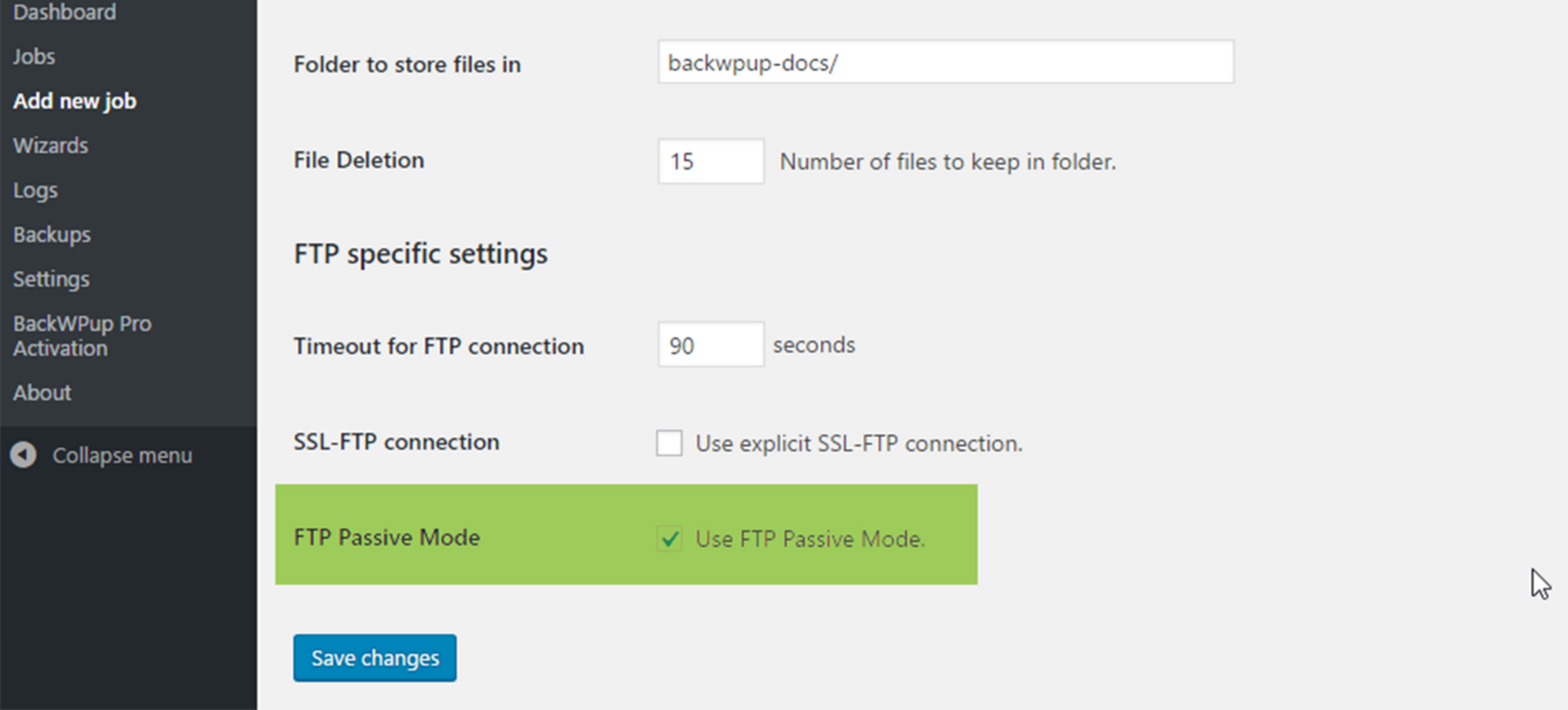What Is PASV FTP?
Passive FTP, commonly known as PASV FTP, is a communication protocol used for transferring files between a client and a server over a network. It is an extension of the File Transfer Protocol (FTP) that provides a more flexible and secure way to exchange data.
When a client initiates a file transfer using PASV FTP, it establishes a control connection with the server through port 21. This control connection is responsible for handling commands and responses between the client and the server. However, the actual data transfer takes place over a separate connection, known as the data connection.
PASV FTP differs from the traditional Active FTP, where the server establishes the data connection back to the client’s specified port. In a PASV FTP setup, the client requests the server to open a data connection, and the server responds with a port number where the client can connect to initiate the data transfer.
This approach allows the client to bypass firewall restrictions and other network barriers, as it only needs to establish an outbound connection to the server. It is especially beneficial when the client is behind a NAT (Network Address Translation) or a firewall that blocks incoming connections.
Furthermore, PASV FTP improves overall security by reducing the exposure of the server to potential malicious attacks. In Active FTP, the server’s data connection is vulnerable to IP spoofing and DoS (Denial of Service) attacks. With PASV FTP, the data connection is initiated by the client, minimizing the risk of unauthorized access to the server.
Overall, PASV FTP offers a more flexible and secure file transfer mechanism compared to Active FTP. It allows for easier connectivity in network setups with strict firewall rules while reducing the risk of security breaches.
How Does PASV FTP Work?
When a client initiates a file transfer using the PASV FTP protocol, the following steps occur:
- The client sends a command to the FTP server to establish a control connection. This connection is established on port 21, the standard port for FTP communications.
- The server responds to the client’s command and accepts the control connection. From this point, the client can issue various commands, such as retrieving or uploading files.
- When it is time to transfer the actual data, the client sends a PASV (Passive) command to the server, indicating its intent to use the passive mode for data transfer.
- The server responds by providing an IP address and a port number on which the client can establish a data connection for file transfer.
- The client then connects to the IP address and port specified by the server, initiating the data connection for file transfer.
- Once the data connection is established, the client and server can exchange data packets for file transfer, with the server sending the requested files or the client uploading files to the server.
- After the file transfer is complete, the client or server can send a command to close the data connection.
It’s important to note that while the control connection is established on port 21, the data connection for PASV FTP can use any port number specified by the server. This flexibility allows the data connection to bypass potential network restrictions and firewalls.
Overall, PASV FTP simplifies the process of establishing data connections for file transfer by allowing clients to initiate the connection. This approach is especially useful when dealing with restrictive network configurations and provides increased security compared to Active FTP.
Benefits of Using PASV FTP
Using PASV FTP offers several advantages for file transfer over traditional FTP methods. Let’s explore some of the key benefits:
- Improved Connectivity: PASV FTP allows for easier connectivity in networks with strict firewall rules or NAT configurations. By initiating the data connection from the client side, it eliminates the need for the server to establish a connection back to the client, bypassing many common network barriers.
- Enhanced Security: In PASV FTP, the data connection is initiated by the client, reducing the risk of unauthorized access to the server. This mitigates potential security threats, such as IP spoofing or DoS attacks, that are common in Active FTP.
- Flexibility in Network Configurations: PASV FTP allows for greater flexibility in network setups, as it enables data transfer in scenarios where the client or server is behind a NAT device. This makes it an ideal choice for connecting to FTP servers located in private networks or cloud environments.
- Compatibility: PASV FTP is widely supported by FTP clients and servers, making it compatible with a variety of systems and platforms. This ensures seamless file transfer between different FTP implementations without the need for additional configuration or troubleshooting.
- Improved Data Transfer Speed: By circumventing potential network bottlenecks and avoiding the need for the server to establish multiple connections, PASV FTP can provide faster data transfer speeds, especially in situations where the client has a high-speed internet connection.
Overall, the use of PASV FTP simplifies connectivity, enhances security, and offers increased flexibility and compatibility in file transfer over traditional FTP methods. These benefits make it a preferred choice in scenarios where network restrictions and security considerations are a concern.
Differences Between PASV FTP and Active FTP
PASV FTP and Active FTP are two different modes of establishing data connections in the File Transfer Protocol (FTP) protocol. Here are the key differences between the two:
- Data Connection Establishment: In Active FTP, the server establishes the data connection back to the client, using a port specified by the client. On the other hand, in PASV FTP, the client initiates the data connection by connecting to a port provided by the server.
- Network Connectivity: Active FTP can face connectivity issues in certain network configurations, such as when the client or server is behind a NAT (Network Address Translation) device or a firewall that blocks incoming connections. In contrast, PASV FTP is designed to overcome these connectivity challenges by allowing the client to establish an outbound connection to the server’s specified port.
- Security: Active FTP presents potential security risks, as it requires the server to establish the data connection. This can expose the server to IP spoofing attacks or DoS (Denial of Service) attacks. In contrast, PASV FTP reduces security risks by allowing the client to initiate the data connection, minimizing the risk of unauthorized access to the server.
- Port Usage: In Active FTP, the server uses a fixed port, typically port 20, for the data connection. However, in PASV FTP, the server provides a dynamic port number to the client for the data connection. This dynamic port selection in PASV FTP allows for greater flexibility and avoids potential port conflicts.
- Firewall Compatibility: Active FTP can encounter difficulties when transferring files through firewalls, as it requires incoming connections to be allowed on the client’s specified port. In contrast, PASV FTP is firewall-friendly, as it only requires outbound connections from the client to the server, making it more compatible with strict firewall rules.
Understanding the differences between PASV FTP and Active FTP is crucial for configuring FTP connections and ensuring successful file transfers. It is important to consider the network environment, security requirements, and firewall configurations when selecting the appropriate FTP mode for your specific use case.
How to Enable PASV FTP on Different FTP Servers
Enabling Passive FTP (PASV FTP) may vary depending on the FTP server software being used. Here are the general steps to enable PASV FTP on different FTP servers:
- vsFTPd (Very Secure FTP Daemon): Open the vsftpd.conf file (usually located in /etc/vsftpd/ or /etc/) and set the ‘pasv_enable’ parameter to ‘YES’. Additionally, specify a range of passive ports using the ‘pasv_min_port’ and ‘pasv_max_port’ parameters. Save the changes and restart the vsftpd service.
- ProFTPD: Open the proftpd.conf file (located in /etc/proftpd/ or /etc/) and include the ‘PassivePorts’ line, specifying the range of passive ports to be used. Restart the ProFTPD service for the changes to take effect.
- Pure-FTPd: Edit the pure-ftpd.conf file (typically found in /etc/ or /etc/pure-ftpd/) and add the ‘PassivePortRange’ parameter, specifying the range of passive ports to be utilized. Save the changes and restart the Pure-FTPd service.
- FileZilla Server: Open the FileZilla Server interface, go to the ‘Passive mode settings’ section, and select the ‘Use Custom port range’ option. Specify the range of passive ports to be used. Save the configuration and restart the FileZilla Server service.
- Microsoft FTP Server (IIS): Open the Internet Information Services (IIS) Manager, select the FTP site, and click on ‘FTP Firewall Support’. Check the ‘Enable data channel encryption when using SSL’ option and specify the external passive IP address, if applicable. Configure the firewall to allow connections to the passive port range, and then restart the FTP service.
Keep in mind that the exact steps to enable PASV FTP may differ based on the FTP server software version and configuration options available. It’s recommended to consult the server documentation or online resources specific to your FTP server for detailed instructions on enabling PASV FTP.
By correctly configuring PASV FTP on your FTP server, you can enhance connectivity, improve firewall compatibility, and ensure successful file transfers with clients using the PASV FTP mode.
Common Issues with PASV FTP and How to Troubleshoot
While using the Passive FTP (PASV FTP) mode for file transfer can bring numerous benefits, there can be some common issues that users may encounter. Here are a few common issues and some troubleshooting steps:
- Connection Timeout: If you are experiencing connection timeouts when using PASV FTP, it could be due to firewall restrictions or misconfigured network settings. Troubleshoot by checking firewall rules to ensure that incoming and outgoing connections are allowed for the specified passive port range. Additionally, verify if the server’s passive IP address is correctly set or if there are any network configuration issues.
- Incorrect Passive IP Address: If the server’s passive IP address is not set correctly or conflicts with the actual server IP, clients may not be able to establish a data connection. Ensure that the passive IP address is configured properly, and it matches the external IP address used for network access.
- Misconfigured Passive Port Range: If the passive port range specified on the server does not match the range configured on the client or is not allowed on the firewall, data transfer may fail. Double-check and confirm that the passive port range is consistent and properly configured on both the server and client side.
- NAT Configuration Issues: If the client or server is behind a NAT (Network Address Translation) device, the NAT configuration must be properly set to allow inbound and outbound connections for the selected passive port range. Review the NAT configuration settings to ensure that it is correctly configured to forward incoming connections to the server and allow outgoing connections from the client.
- Firewall Interference: Firewalls can often interfere with PASV FTP connections. Make sure that the firewall rules allow incoming connections on the specified passive port range and that the firewall is not blocking the data connection. You may need to adjust the firewall settings or consult the network administrator to ensure the firewall is properly configured.
It’s important to note that troubleshooting steps may vary based on the specific server and network configurations. If you encounter persistent issues with PASV FTP, consulting the server documentation, seeking assistance from the FTP server software’s support resources, or contacting your network administrator can help in resolving the issues.
By addressing these common issues and following the troubleshooting steps, you can ensure a smooth and hassle-free PASV FTP experience for your file transfers.
Tips for Using PASV FTP Efficiently
When utilizing Passive FTP (PASV FTP) for file transfers, there are several tips and best practices that can help ensure a smooth and efficient experience. Consider the following tips:
- Configure the Passive Port Range: Set an appropriate range of passive ports on the FTP server and ensure that these ports are allowed through any firewalls or routers. This will help avoid conflicts and allow for efficient data transfers.
- Optimize Network Connectivity: Ensure a reliable and fast network connection between the client and the server. A stable and high-speed connection will help expedite file transfers and minimize any potential latency issues.
- Enable Compression: Many FTP clients and servers support data compression during transfer. Enabling compression can reduce file transfer times, particularly for large files or files with a lot of repetitive data, resulting in more efficient transfers.
- Consider Bandwidth Throttling: In situations where multiple FTP transfers are taking place concurrently or where limited bandwidth is available, consider implementing bandwidth throttling mechanisms to allocate available bandwidth effectively.
- Monitor Server Resource Usage: Keep an eye on the FTP server’s resource utilization, including CPU and memory usage. This will help identify any potential bottlenecks and allow for appropriate resource allocation to maintain optimal performance.
- Regularly Update FTP Server Software: Keep the FTP server software up to date with the latest releases and security patches. Software updates often include bug fixes and performance improvements, ensuring a more efficient and secure PASV FTP experience.
- Test PASV FTP Connectivity: Periodically test PASV FTP connectivity to ensure that passive data connections can be successfully established. This can help identify any potential network or firewall configuration issues before they impact critical file transfers.
- Utilize FTP Client with PASV FTP Support: Ensure that the FTP client being used is compatible with PASV FTP. Look for FTP clients that provide extensive PASV FTP support and flexibility in configuring passive data connections.
- Monitor FTP Transfers: Monitor the progress and status of file transfers during PASV FTP sessions. This will help identify any issues or errors that may occur and allow for timely resolution.
By following these tips, users can optimize their PASV FTP experience, thereby improving the efficiency and reliability of file transfers.