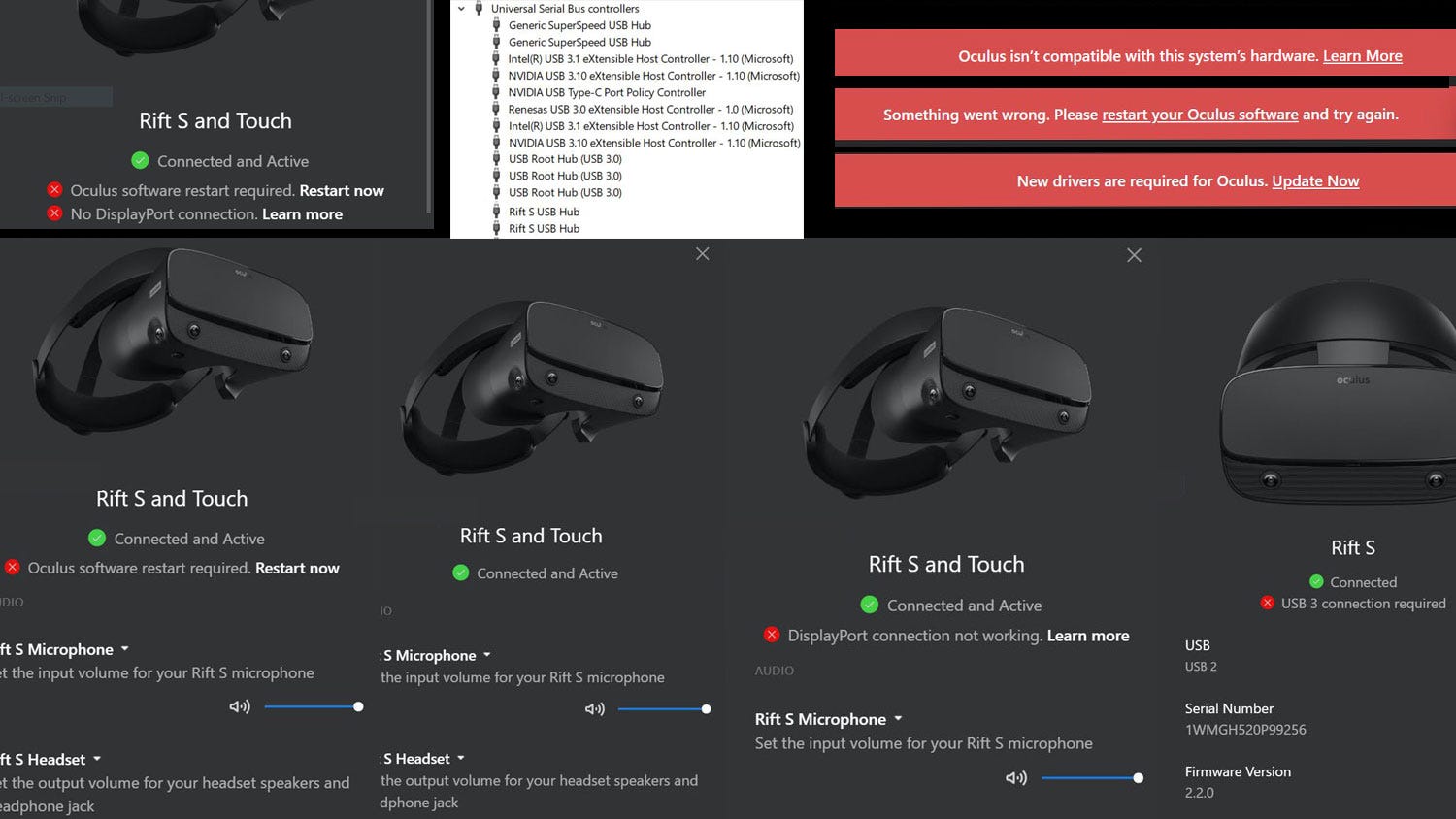Why Knowing Your Oculus Rift Version Is Important
Understanding which version of the Oculus Rift you own can be crucial for several reasons. Whether you’re a casual user or a dedicated VR enthusiast, knowing your Rift version allows you to make informed decisions and troubleshoot any potential compatibility issues. Here are a few key reasons why knowing your Oculus Rift version is important:
- Compatibility: Different versions of the Oculus Rift may have varying compatibility with hardware and software. By knowing your Rift version, you can ensure that you choose compatible accessories, games, and applications that work seamlessly with your headset.
- Software Updates: Oculus regularly releases software updates to improve performance, add new features, and enhance user experience. Being aware of your Rift version helps you stay up-to-date with the latest updates, ensuring you can take advantage of any new features and improvements.
- Technical Support: If you encounter any issues with your Oculus Rift, customer support may ask for your device’s version number. Providing this information can help them offer more relevant and targeted assistance, saving you time and potential frustration.
- Warranty Coverage: The warranty conditions and coverage may vary depending on the Rift version you own. Knowing your Rift version allows you to understand your warranty coverage and make informed decisions regarding repairs or replacements.
- Accessory Compatibility: Some accessories, such as controllers or sensors, may be specific to certain Oculus Rift versions. Knowing your Rift version ensures that you purchase compatible accessories that work seamlessly with your headset, enhancing your VR experience.
How to Identify Your Oculus Rift Version
Identifying your Oculus Rift version is a relatively simple process. Here are a few methods you can use to determine the version of your Rift headset:
- Using the Oculus Home App: The Oculus Home app is the main hub for managing your Rift headset. Open the app on your computer and go to the “Devices” section. Here, you should be able to find detailed information about your headset, including the version number.
- Checking the Device Serial Number: Another way to discover your Rift version is by examining the device’s serial number. The serial number is typically located on the underside of the headset or the right side of the packaging. Take note of the serial number and use the Oculus support website to match it with the corresponding Rift version.
- Identifying the Rift Version Based on Hardware Changes: Each Oculus Rift version may have slight design changes or hardware improvements. By comparing your headset’s appearance to images or descriptions online, you can often identify which version you own. Pay attention to details such as the shape of the lenses, the position of the sensors, or any visible markings on the device.
It’s important to note that the Oculus Rift S, the newer version of the Rift, is visually distinct from the original Rift. The Rift S has a higher resolution screen, a different headband design, and an inside-out tracking system, making it easy to differentiate from the original Rift.
Using the Oculus Home App
The Oculus Home app is a convenient way to manage your Oculus Rift headset and access a variety of VR experiences. It also provides information about your Rift version. Follow these steps to identify your Oculus Rift version using the Oculus Home app:
- Launch the Oculus Home app on your computer. Ensure that your Rift headset is connected and turned on.
- Navigate to the “Devices” section within the app. You can usually find this option in the lower-left corner or through the main menu.
- In the “Devices” section, you should see detailed information about your connected devices, including your Oculus Rift headset. Look for the model or version number associated with your Rift.
- Take note of the version number displayed within the Oculus Home app. This number indicates the specific version of the Rift headset you own.
By utilizing the Oculus Home app, you can quickly and easily determine your Rift version without the need to access physical labels or packaging. This method is especially useful if you no longer have the original packaging or serial number information.
Checking the Device Serial Number
Another method to identify your Oculus Rift version is by checking the device’s serial number. The serial number can provide valuable information about the specific version of your Rift headset. Here’s how you can find and use the serial number:
- Inspect your Oculus Rift headset, focusing on the underside of the device. You may find a sticker or engraved markings that contain the serial number.
- If you still have the original packaging, check the right side of the box. The serial number is often printed on a label here.
- Once you have located the serial number, write it down or take a clear photo of it for reference.
- Visit the official Oculus support website and locate the section for verifying serial numbers. This tool allows you to match your Rift’s serial number to the corresponding version.
- Enter the serial number you obtained from your Rift headset into the provided field on the Oculus support website.
- Submit the form, and the website will display the associated version number or model of your Oculus Rift headset.
Checking the device’s serial number is a reliable way to determine your Rift version, especially if you are unable to access the Oculus Home app or identify any visible hardware differences. By utilizing the official Oculus support website, you can ensure the accuracy of your Rift version information.
Identifying the Rift Version Based on Hardware Changes
Another method to determine your Oculus Rift version is by examining the hardware and design changes that differentiate each version. While the overall appearance of the Rift remains similar across versions, there are subtle differences that can help you identify which version you own. Here are some key hardware changes to look out for:
- Lens Shape and Size: The lens shape and size can vary between different Rift versions. Compare the shape and size of your lenses to images or descriptions online to identify any noticeable differences.
- Sensor Placement: The position and number of sensors on the Rift may vary between versions. Examine your headset and look for these sensors. Their placement and configuration can help you identify the version.
- Markings and Labels: Some Rift versions may have distinct markings or labels on the exterior of the headset. Look for any visible markings, logos, or serial numbers that can indicate the specific version.
- Headband Design: The design of the headband, including the straps and adjustment mechanisms, can differ between Rift versions. Compare your headset’s headband design to reference images to determine the version.
- Connectivity Options: The connectivity options, such as the ports available on the Rift, may vary. Check the type and number of ports on your device to match them with the specifications of different Rift versions.
By closely examining the hardware and design elements of your Oculus Rift, you can often identify the version based on these distinctive features. Comparing your headset to available reference materials, images, and descriptions online can provide valuable insights into your Rift version.
Understanding Software Updates and Version Compatibility
Software updates are an integral part of the Oculus Rift experience. They not only provide performance improvements but also introduce new features and ensure compatibility with the latest VR applications. Understanding how software updates work and their compatibility with different Rift versions is crucial. Here’s what you need to know:
Regular Updates: Oculus regularly releases software updates for the Rift headset and accompanying software, such as the Oculus Home app. These updates are designed to enhance the overall VR experience and address any known issues or bugs.
Version Compatibility: While Oculus strives to maintain backward compatibility, certain software updates may be specific to a particular Rift version or have minimum system requirements. It’s important to check the release notes or official Oculus support documentation to ensure that your Rift version is compatible with the latest software updates.
New Features and Improvements: Software updates often introduce new features, performance enhancements, and bug fixes. By keeping your Rift headset and associated software up-to-date, you can take advantage of these improvements and enjoy a more seamless VR experience.
Update Notifications: Oculus Home app typically notifies users when a new software update is available. Ensure that you have automatic updates enabled or regularly check for updates manually. Staying informed about the latest updates allows you to keep your Rift headset compatible and optimized.
Issues with Updating: Occasionally, users may encounter issues when attempting to update their Oculus Rift software. These issues can stem from various factors, including internet connectivity, conflicting software, or system compatibility. In such cases, it is recommended to visit the official Oculus support website or seek assistance from the Oculus community for troubleshooting steps.
Rollback Options: In some situations, a software update may introduce unforeseen issues or incompatibilities. Oculus provides users with the ability to roll back to a previous software version if necessary. However, it’s essential to proceed with caution and follow official instructions to avoid potential complications.
By understanding software updates and version compatibility, you can ensure the smooth functioning of your Oculus Rift headset, benefit from new features, and keep up with the evolving VR landscape.
Troubleshooting Common Issues Related to Oculus Rift Versions
While the Oculus Rift is a remarkable VR headset, users may occasionally encounter issues that are specific to their Rift version. Understanding and troubleshooting these common issues can help you resolve problems and optimize your VR experience. Here are some common problems and their potential solutions:
- Compatibility Issues: If you are experiencing compatibility issues with certain games or applications, ensure that your Rift version meets the minimum system requirements. Check the official Oculus support website or reach out to the developer for assistance. Updating your Rift software to the latest version may also resolve compatibility issues.
- Tracking Problems: Tracking problems can manifest as jerky or inaccurate movements in VR. If you are experiencing tracking issues, ensure that your sensors are properly set up and positioned according to the Rift version’s guidelines. Cleaning the sensors and ensuring proper lighting conditions in the room can also improve tracking accuracy.
- Display Issues: Problems with the display, such as screen flickering or black screens, can occur. Ensure that your Rift’s cables are securely connected and not damaged. If the issue persists, try disconnecting and reconnecting the headset, or try using the Rift on a different computer to isolate potential hardware or software issues.
- Audio Problems: If you are experiencing audio issues, such as no sound or distorted audio, check that the cables are properly connected and not damaged. Adjusting the audio settings in the Oculus Home app or updating your audio drivers may help resolve these issues.
- USB Connection Problems: Occasionally, users may encounter issues with their Rift’s USB connections. Ensure that the USB ports on your computer meet the recommended specifications and are functioning properly. You can try disconnecting and reconnecting the Rift’s USB cable or using different USB ports to troubleshoot USB connection problems.
If you continue to experience issues with your Oculus Rift, it is recommended to visit the official Oculus support website for detailed troubleshooting guides and resources. They offer a wealth of information and a dedicated support community where you can seek assistance from other users who may have encountered similar issues.
Remember that troubleshooting methods may vary based on the specific Rift version you own. Following the instructions provided by Oculus and staying up-to-date with the latest software updates can help you overcome common issues and fully enjoy your Oculus Rift VR experience.