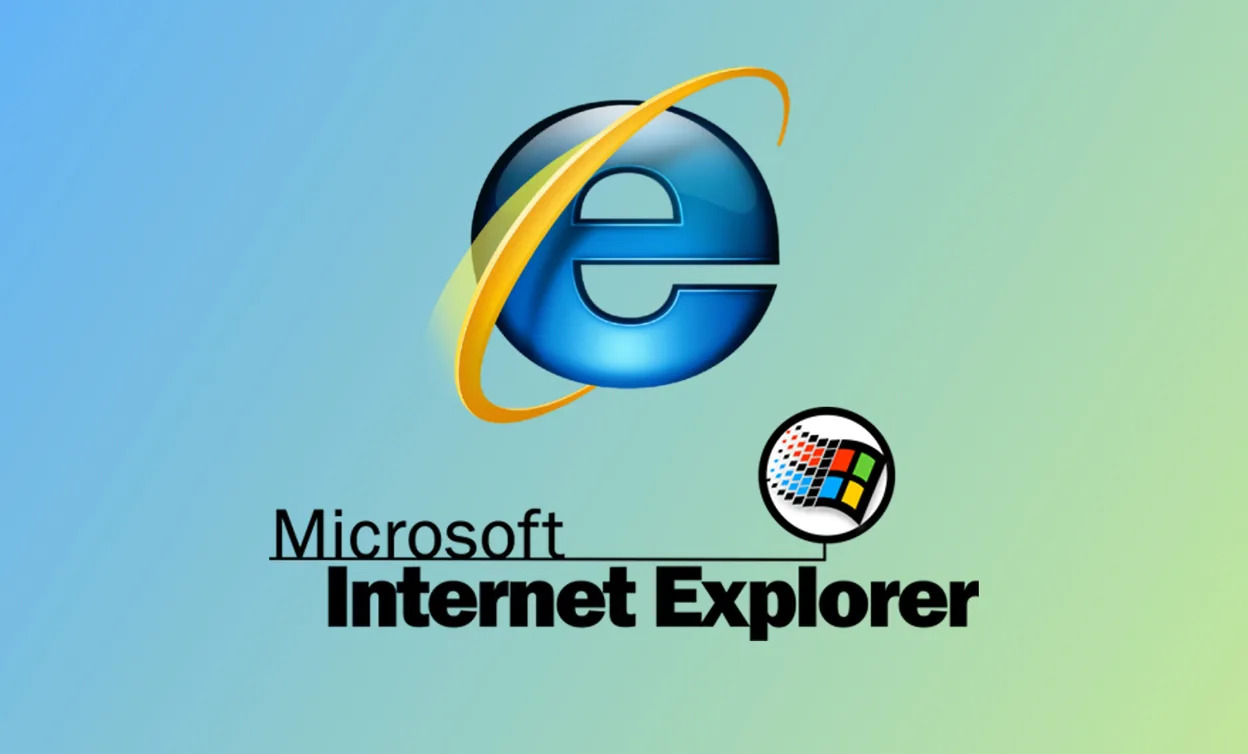Definition of Microsoft Internet Explorer
Microsoft Internet Explorer, commonly referred to as IE, is a web browser developed by Microsoft Corporation. It was first introduced in 1995 as a part of the Windows operating system, and quickly became the dominant web browser in the late 1990s and early 2000s. Internet Explorer allowed users to access and navigate the World Wide Web, providing a user-friendly interface for browsing websites, viewing multimedia content, and interacting with online services.
Internet Explorer is designed to interpret HTML (Hypertext Markup Language) and display web pages in a graphical format. It supports various web standards, including CSS (Cascading Style Sheets) and JavaScript, enabling developers to create dynamic and interactive websites. Throughout its history, Internet Explorer has gone through several major versions, each introducing new features and improvements to enhance the browsing experience.
One of the notable strengths of Internet Explorer is its integration with the Windows operating system. It is deeply integrated with other Microsoft applications and services, offering seamless compatibility and synchronization. This integration allows users to easily access their bookmarks, browsing history, and saved passwords across different devices.
In addition to its core browsing functionalities, Internet Explorer also provides features like tabbed browsing, allowing users to open multiple websites in separate tabs within a single window. It also includes a built-in search engine and a customizable toolbar, empowering users to personalize their browsing experience according to their preferences.
Over the years, Internet Explorer has faced stiff competition from other web browsers like Google Chrome and Mozilla Firefox. This has led to a decline in its overall market share, as users have shifted towards browsers that offer faster performance, better security, and improved compatibility with modern web technologies.
Despite its decreasing popularity, Internet Explorer is still used by a significant number of users globally, particularly in corporate environments where legacy systems and applications rely on its compatibility. Microsoft continues to release security updates and bug fixes for Internet Explorer to ensure a safe browsing experience for its users.
History of Internet Explorer
The history of Internet Explorer dates back to 1995 when it was first introduced by Microsoft as part of the Windows 95 operating system. At that time, Internet Explorer was a free add-on to Windows, providing users with a graphical interface to browse the World Wide Web. The initial versions of Internet Explorer were basic in functionality, but they laid the foundation for future advancements in web browsing.
In 1997, Internet Explorer 4 was released, revolutionizing web browsing with its introduction of the Active Desktop feature. It allowed users to view web content directly on their desktop, merging the worlds of the internet and the operating system. Internet Explorer 4 also introduced support for CSS and introduced the concept of Dynamic HTML, enabling websites to become more interactive and visually appealing.
Internet Explorer 5, released in 1999, further improved on its predecessors by offering better performance and enhanced support for web standards. It introduced features like AutoComplete, which suggested previously typed URLs and form data, making browsing more efficient. Internet Explorer 5 also included support for XML (eXtensible Markup Language), paving the way for the future development of web services and data exchange.
With the release of Internet Explorer 6 in 2001, Microsoft solidified its dominance in the web browser market. This version introduced features like enhanced privacy and security settings, pop-up blocking, and improved support for CSS. Internet Explorer 6 became the most used web browser in the world, powering the majority of internet browsing sessions at that time.
In 2006, Internet Explorer 7 was released, bringing a fresh new interface and enhanced security features. It introduced the tabbed browsing feature, allowing users to open multiple websites in separate tabs within a single window. Internet Explorer 7 also included a built-in RSS (Really Simple Syndication) reader, enabling users to easily subscribe to and view their favorite websites’ content updates.
Subsequent versions of Internet Explorer, including Internet Explorer 8, 9, 10, and 11, focused on improving performance, security, and compatibility with web standards. These versions introduced features like Accelerators, which provided quick access to commonly used web services, and Web Slices, which allowed users to easily monitor and track changes on their favorite websites.
In 2015, Microsoft introduced Microsoft Edge, a new web browser designed to replace Internet Explorer as the default browser in Windows 10. However, Internet Explorer continued to be included in Windows 10 for compatibility purposes, primarily targeting enterprise users who relied on legacy applications and websites that were built specifically for Internet Explorer.
Today, Internet Explorer has a significantly reduced market share, with users migrating to other popular web browsers. Microsoft has officially announced that Internet Explorer 11 will be the final version and has shifted its focus to the development and improvement of Microsoft Edge, a modern browser built on the latest web technologies.
Features of Internet Explorer
Internet Explorer, although no longer the dominant web browser, still offers a range of features that cater to the browsing needs of its users. Some of the key features of Internet Explorer include:
- Tabbed Browsing: Internet Explorer allows users to open multiple websites in separate tabs within the same window. This feature enables users to switch between different websites quickly and easily without cluttering their desktop with multiple windows.
- Integration with Windows: As a Microsoft product, Internet Explorer is tightly integrated with the Windows operating system. This integration allows for seamless synchronization of browsing history, saved passwords, and bookmarks across different devices using the same Microsoft account.
- Enhanced Security: Internet Explorer provides a range of security features to protect users from online threats. These include pop-up blocking, protection against malicious websites and downloads, and an integrated SmartScreen Filter that helps detect and warn against potentially harmful websites and downloads.
- Developer Tools: Internet Explorer includes a set of developer tools that facilitate web development and debugging. The developer tools provide insights into the code structure of a web page, allowing developers to analyze and troubleshoot issues efficiently.
- Compatibility Mode: To ensure compatibility with older websites and web applications, Internet Explorer offers a compatibility mode. This mode adjusts the browser’s rendering engine to emulate older versions of Internet Explorer, thus enabling these websites to function properly.
- Customization Options: Internet Explorer allows users to personalize their browsing experience through various customization options. Users can modify the toolbar layout, adjust privacy settings, manage add-ons, and choose their preferred search engine.
- Reading View: With the Reading View feature, Internet Explorer provides a distraction-free reading experience. It removes ads, sidebars, and other clutter from web pages, making it easier to focus on the main content.
While Internet Explorer may not offer as many advanced features and extensions as some other modern web browsers, it still provides a stable and familiar browsing experience for users who prefer the compatibility and integration benefits that come with using a Microsoft product.
Changes and Updates in Internet Explorer
Over the years, Internet Explorer has undergone several changes and updates to enhance its functionality, improve security, and keep up with evolving web standards. Here are some noteworthy changes and updates in Internet Explorer:
- Internet Explorer 7: Released in 2006, Internet Explorer 7 introduced a revamped interface with tabbed browsing, a built-in search box, and improved security features. It also supported RSS feeds, making it easier for users to stay updated with their favorite websites.
- Internet Explorer 8: Launched in 2009, Internet Explorer 8 focused on improving performance and web standards support. It introduced features like Accelerators, which allowed users to quickly access web services, and Web Slices, which enabled monitoring of website updates.
- Internet Explorer 9: Released in 2011, Internet Explorer 9 brought significant improvements in speed, performance, and security. It introduced a clean and minimalist user interface, enhanced support for HTML5, CSS3, and hardware acceleration, making it a more modern and capable browser.
- Internet Explorer 10: Introduced in 2012, Internet Explorer 10 further improved performance and added support for touch interactions, better HTML5 compatibility, and improved security features. It also introduced a new, streamlined user interface that aligned with the Windows 8 operating system.
- Internet Explorer 11: Released in 2013, Internet Explorer 11 focused on improved performance, security, and compatibility. It introduced support for WebGL, an API for rendering 3D graphics in the browser, and enhanced Developer Tools for better web development and debugging experiences.
It’s important to note that starting with Windows 10, Microsoft shifted its focus to the development of Microsoft Edge as the default web browser. However, Internet Explorer 11 continued to be included in Windows 10 for compatibility purposes. Microsoft provided updates and security patches for Internet Explorer 11 to ensure a safe browsing experience for users who rely on legacy websites and applications that require Internet Explorer.
In recent years, Microsoft announced that Internet Explorer would be phased out and that users should transition to using Microsoft Edge for a more modern and secure browsing experience. This transition has led to a decline in the usage of Internet Explorer, as users have shifted to other popular web browsers like Google Chrome, Mozilla Firefox, and Microsoft Edge.
Compatibility Issues in Internet Explorer
While Internet Explorer has been a widely used web browser in the past, it has faced its fair share of compatibility issues, particularly with modern web technologies. Some of the main compatibility issues in Internet Explorer include:
- CSS Compatibility: Internet Explorer has historically struggled with supporting CSS (Cascading Style Sheets) standards consistently. Many older versions of Internet Explorer had limited or incomplete CSS support, causing websites to display differently or break completely in Internet Explorer.
- HTML5 Support: HTML5 is a modern web standard that enables the development of rich and interactive web content. Internet Explorer, especially older versions, has limited support for HTML5 elements, APIs, and features. This can result in a degraded user experience or the inability to access certain functionalities on websites built with HTML5.
- JavaScript Compatibility: Internet Explorer has had issues with correctly interpreting and executing JavaScript code. Certain JavaScript features, syntax, or libraries may not function properly in Internet Explorer, leading to the loss of interactivity and functionality on websites.
- Plugin and Extension Compatibility: As newer web browsers have emerged, developers have shifted their focus to building plugins and extensions that are compatible with those browsers, often neglecting Internet Explorer. This can result in compatibility issues with popular plugins and extensions, making it difficult for Internet Explorer users to take advantage of these additional features.
- Limited Support for Web Standards: Internet Explorer, especially older versions, has had limited support for web standards established by organizations like the World Wide Web Consortium (W3C). This can result in websites not rendering correctly or experiencing layout issues in Internet Explorer.
- Microsoft’s Transition to Microsoft Edge: As Microsoft shifted its focus to Microsoft Edge as the default web browser, Internet Explorer support has declined. This transition has led to fewer updates and improvements for Internet Explorer, making it more susceptible to security vulnerabilities and compatibility issues.
It is important for website developers and designers to consider these compatibility issues while developing web applications. Testing and optimizing websites specifically for Internet Explorer can help mitigate these issues and ensure a more consistent user experience across different web browsers.
For end-users, it is recommended to keep Internet Explorer up to date with the latest security patches and updates. However, considering the declining usage and compatibility issues, it is advisable to explore alternative web browsers like Microsoft Edge, Google Chrome, or Mozilla Firefox for a more seamless and compatible browsing experience.
Comparison with Other Web Browsers
Internet Explorer, once the dominant web browser, now faces tough competition from other popular web browsers like Google Chrome, Mozilla Firefox, and Microsoft Edge. Here is a comparison of Internet Explorer with these browsers:
- Google Chrome: Chrome has gained immense popularity due to its fast performance, sleek interface, and extensive support for web standards. It offers a wide range of extensions and has strong compatibility with modern web technologies like HTML5 and CSS3. Additionally, Chrome has a robust security system that automatically updates and provides protection against malicious websites and phishing attempts.
- Mozilla Firefox: Firefox is known for its customizability, privacy features, and commitment to open-source principles. It offers a multitude of add-ons and extensions that enhance the browsing experience. Firefox has a strong focus on user privacy and security, with features like Enhanced Tracking Protection and a built-in password manager.
- Microsoft Edge: Microsoft Edge is the successor to Internet Explorer and offers a modern browsing experience. It is built on a new rendering engine, designed to be faster, more secure, and more compatible with modern web standards. Edge offers features like a built-in PDF viewer, seamless integration with Microsoft services, and a growing collection of extensions.
Compared to these browsers, Internet Explorer has limitations in terms of speed, security, and compatibility with modern web technologies. Internet Explorer’s support for web standards is not as comprehensive as that of Chrome, Firefox, and Edge, leading to potential display issues on websites that rely heavily on these standards.
Additionally, Internet Explorer’s reputation for security vulnerabilities and its decreasing market share have made it less attractive to both users and developers. Many modern websites and web applications are optimized for Chrome, Firefox, and Edge, often leaving Internet Explorer users with a subpar experience.
However, it’s worth noting that Internet Explorer may still be necessary for legacy systems and applications that rely on its unique features or compatibility. In these cases, it is crucial for users to regularly update Internet Explorer to the latest version and apply security patches to mitigate potential risks.
Overall, if users are seeking a fast, secure, and compatible browsing experience, transitioning to one of the newer web browsers such as Google Chrome, Mozilla Firefox, or Microsoft Edge is recommended.
Security and Privacy Concerns with Internet Explorer
Internet Explorer has faced numerous security and privacy concerns over the years, making it imperative for users to exercise caution while browsing. Some of the main security and privacy concerns with Internet Explorer include:
- Outdated Security Features: Compared to newer web browsers like Google Chrome and Mozilla Firefox, Internet Explorer’s security features may be considered outdated. This can leave users vulnerable to various types of attacks, including phishing attempts, malware downloads, and exploitation of security vulnerabilities.
- Slow Security Updates: Microsoft has shifted its focus to developing and improving Microsoft Edge, resulting in slower security updates for Internet Explorer. This delay in addressing security vulnerabilities can expose users to potential risks if they are not regularly updating their browser.
- Active Exploitation: Internet Explorer has been a target for hackers due to its large user base and historical security flaws. Active exploitation of vulnerabilities in Internet Explorer has been reported in the past, emphasizing the importance of using up-to-date security patches and exercising caution while browsing.
- Limited Privacy Features: Internet Explorer offers limited privacy features compared to other modern web browsers. It lacks advanced privacy options such as strict cookie controls, anti-tracking features, and automatic clearing of browsing history upon exit. This can result in a less secure and private browsing experience.
- Compatibility with Older Standards: While Internet Explorer’s compatibility with older web standards may be a benefit for legacy systems and applications, it can also present security risks. Older web standards may not have the same security features and protections as modern standards, potentially exposing users to vulnerabilities.
To mitigate these security and privacy concerns, it is recommended to take the following precautions:
- Keep Internet Explorer up to date by regularly installing the latest security updates provided by Microsoft.
- Be cautious when clicking on links or downloading files from unfamiliar or suspicious websites.
- Use strong and unique passwords for all online accounts accessed through Internet Explorer.
- Consider using a reputable security software suite to provide additional layers of protection.
- Explore alternative web browsers that offer stronger security and privacy features, such as Google Chrome, Mozilla Firefox, or Microsoft Edge.
By staying vigilant and taking appropriate security measures, users can minimize the risks associated with using Internet Explorer and ensure a safer browsing experience.
Tips and Tricks for Using Internet Explorer
Although Internet Explorer may not be as popular as it once was, there are still some useful tips and tricks that can enhance your browsing experience. Here are some tips to help you get the most out of Internet Explorer:
- Use Keyboard Shortcuts: Keyboard shortcuts can help you navigate through Internet Explorer more efficiently. For example, press Ctrl+T to open a new tab, Ctrl+W to close the current tab, and Ctrl+Shift+P to open a new private browsing window.
- Organize Your Favorites: Internet Explorer allows you to bookmark your favorite websites for quick access. Take advantage of this feature by organizing your favorites into folders and adding tags to them. This will make it easier to find and manage your bookmarks.
- Customize Internet Explorer: Make Internet Explorer your own by customizing its appearance and functionalities. You can add or remove toolbar buttons, adjust the toolbar layout, change the default search engine, and modify other settings according to your preferences.
- Utilize Tabbed Browsing: Tabbed browsing is a convenient feature that allows you to open multiple websites in separate tabs within the same window. Use this feature to keep your browsing organized and switch between websites seamlessly.
- Clear Your Browsing History: Regularly clearing your browsing history can help protect your privacy and free up disk space. Internet Explorer allows you to clear your history, cookies, temporary files, and saved passwords. Go to the Tools menu, select Safety, and choose the appropriate options to clear your browsing data.
- Take Advantage of Developer Tools: Internet Explorer includes a set of developer tools that can be helpful for web developers and designers. Access these tools by pressing F12 or going to the Tools menu and selecting Developer Tools. The developer tools allow you to inspect and debug web pages, analyze network traffic, and test different elements of a website’s code.
- Enable Enhanced Protected Mode: Enhanced Protected Mode is a security feature in Internet Explorer that provides additional protection against certain types of attacks. To enable this feature, go to the Tools menu, select Internet Options, go to the Advanced tab, and check the box for Enhanced Protected Mode.
Although Internet Explorer may not have all the bells and whistles of other modern web browsers, these tips and tricks can help enhance your browsing experience and make your time on the internet more efficient and enjoyable.