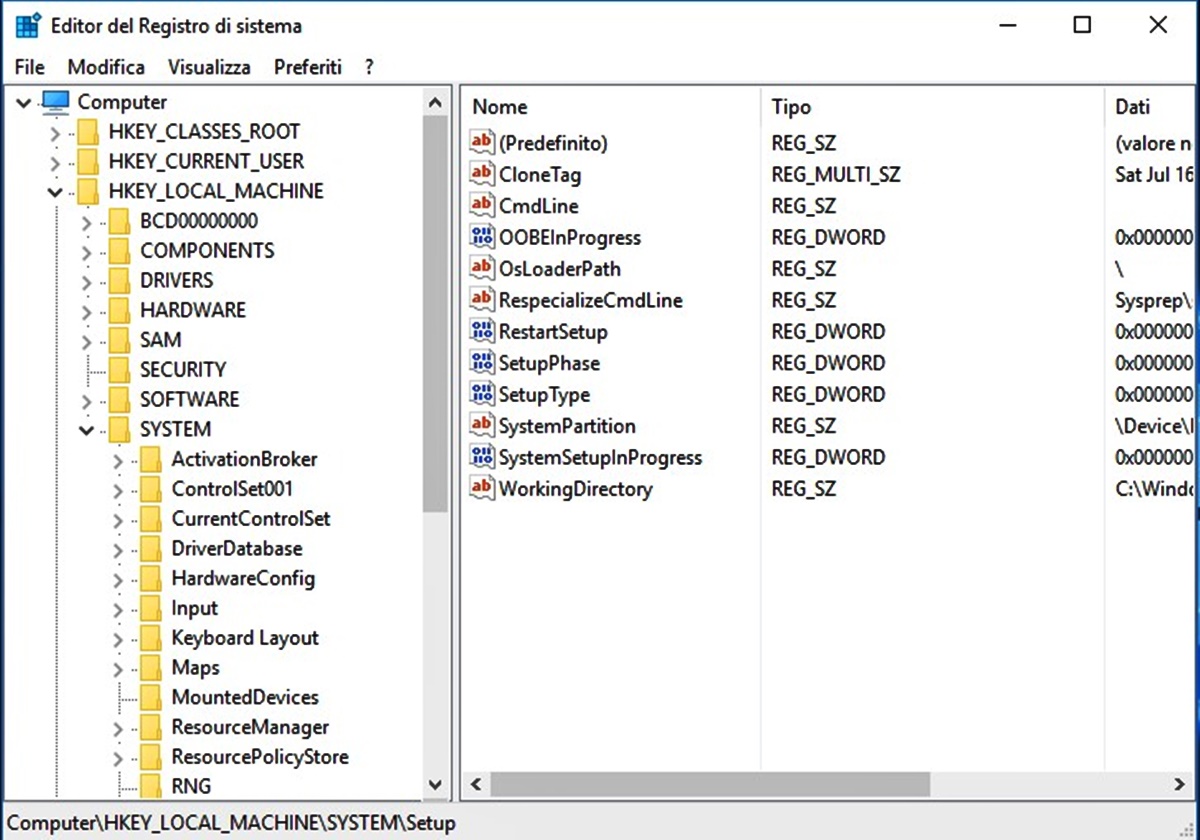What is HKEY_LOCAL_MACHINE?
The Windows operating system uses the Windows Registry to store configuration information related to software, hardware, and user preferences. Within the registry, the HKEY_LOCAL_MACHINE branch plays a crucial role in storing system-wide settings and configurations.
HKEY_LOCAL_MACHINE, often abbreviated as HKLM, is a top-level key in the Windows Registry. It contains information and settings that are specific to the computer, irrespective of the currently logged-in user. As such, any changes made to HKEY_LOCAL_MACHINE will affect all users on the system.
Think of HKEY_LOCAL_MACHINE as the central repository for system-level configurations. It contains subkeys and values that define various aspects of the Windows operating system functionality, including installed software, device drivers, system services, and hardware configurations.
Accessing and modifying HKEY_LOCAL_MACHINE requires administrative privileges due to the critical nature of the settings stored within. This ensures that only authorized users can make changes to the system-wide configurations.
It’s important to note that making incorrect modifications to HKEY_LOCAL_MACHINE can have serious repercussions on the stability and performance of your computer. Therefore, it is always recommended to exercise caution and create a backup before making any changes to this part of the Windows Registry.
Next, let’s explore the structure of HKEY_LOCAL_MACHINE and understand its different subkeys.
Structure of HKEY_LOCAL_MACHINE
The HKEY_LOCAL_MACHINE key is organized into a hierarchical structure, which contains several subkeys and their corresponding values.
Here are some of the main subkeys found within HKEY_LOCAL_MACHINE:
- Hardware: This subkey contains information about the hardware devices installed on the computer, including details about the processor, memory, disk drives, and other peripherals.
- Software: The Software subkey contains information related to the software applications installed on the computer. Each installed application usually has its own subkey within this section, including details such as application settings, version information, and installation paths.
- System: The System subkey holds critical information about the Windows operating system itself, including configuration settings, device drivers, and system services.
- Security: The Security subkey deals with security-related aspects of the operating system, including user account information, group policies, and access control settings.
- SAM: The SAM (Security Accounts Manager) subkey stores user account information, such as usernames, passwords, and security identifiers (SIDs).
- Components: This subkey contains information about various Windows components and their configurations. It is primarily used by the Windows Installer service.
- Services: The Services subkey stores information about the system services installed on the computer. Each service has its own subkey within this section, including details like service name, description, and startup type.
The structure and subkeys within HKEY_LOCAL_MACHINE may vary slightly depending on the specific version of Windows and the software installed on your computer. It is essential to maintain a clear understanding of this structure to navigate and modify the registry effectively.
Continue reading to learn about the common subkeys found within HKEY_LOCAL_MACHINE and their significance.
Common Subkeys in HKEY_LOCAL_MACHINE
HKEY_LOCAL_MACHINE contains several common subkeys that hold valuable information about various aspects of the Windows operating system and installed software. Let’s explore some of these subkeys:
- Software: This subkey contains information about the software applications installed on the computer. Each installed application typically has its own subkey within this section. The subkeys often store settings, configuration details, and uninstallation data for the corresponding applications.
- System: The System subkey stores crucial information about the Windows operating system itself. It includes configuration settings, device drivers, and system services. Modifying this subkey should only be done by knowledgeable users or system administrators.
- DriverFrameworks: This subkey holds information related to device drivers and their frameworks on the system. It includes details such as driver packages, driver installation settings, and driver stack configurations.
- Security: The Security subkey deals with security-related aspects of the operating system, including user account information, group policies, and access control settings. It plays a critical role in ensuring the security and integrity of the system.
- Services: The Services subkey stores information about the system services installed on the computer. Each service typically has its own subkey. It includes details such as the service’s display name, description, startup type, and service-specific settings.
- Hardware: This subkey contains information about the hardware devices installed on the computer. It includes details about the processor, memory, disk drives, and other peripherals. The Hardware subkey is crucial for managing and troubleshooting hardware-related issues.
These are just a few examples of common subkeys found within HKEY_LOCAL_MACHINE. It’s important to note that modifying or deleting subkeys without proper knowledge may lead to system instability or cause software-related issues. Always exercise caution when working with the Windows Registry to avoid unintended consequences.
What is Stored in HKEY_LOCAL_MACHINE?
HKEY_LOCAL_MACHINE stores a wide range of information and settings that are critical to the functioning of the Windows operating system and the installed software. Here are some examples of what you can find in this registry key:
- System Configurations: HKEY_LOCAL_MACHINE contains settings that define various aspects of the Windows system configuration. This includes information related to hardware drivers, system services, startup applications, and operating system configurations.
- Software Information: Installed software applications often store their configuration settings, license information, file associations, and other relevant data within subkeys of HKEY_LOCAL_MACHINE. This allows the software to maintain consistency and access these resources when needed.
- Device Driver Configurations: HKEY_LOCAL_MACHINE holds important information about the device drivers installed on the computer. This information includes driver settings, configurations, and parameters that the operating system uses to communicate with the hardware devices.
- User Profiles: The registry key contains information related to user profiles on the system. This includes settings for user accounts, user-specific configurations, and preferences. However, user-specific settings are primarily stored in the HKEY_CURRENT_USER registry key.
- Security Settings: HKEY_LOCAL_MACHINE stores security-related information, including user account details, group policies, access control settings, and security identifiers (SIDs). These settings help ensure the integrity and security of the system.
The information stored in HKEY_LOCAL_MACHINE is crucial for the proper functioning of the system. Modifying or deleting registry values without proper knowledge and caution can result in system instability or software malfunctions. It is important to follow best practices and have a thorough understanding of the potential impact before making any changes to this key.
In the next section, we will explore the difference between HKEY_LOCAL_MACHINE and HKEY_CURRENT_USER in the Windows Registry.
Difference between HKEY_LOCAL_MACHINE and HKEY_CURRENT_USER
In the Windows Registry, both HKEY_LOCAL_MACHINE and HKEY_CURRENT_USER are important branches that store configuration information. However, there are key differences between the two:
HKEY_LOCAL_MACHINE:
- HKEY_LOCAL_MACHINE stores system-wide settings and configurations that are applied to all users on the computer. Any changes made here affect all users. This branch is primarily used for storing software, hardware, and operating system configurations.
- Modifying values in HKEY_LOCAL_MACHINE usually requires administrative privileges due to the critical nature of the information stored. This ensures that only authorized users can make changes that impact the entire system.
- It is important to be cautious when working with HKEY_LOCAL_MACHINE as incorrect modifications can lead to system instability or cause software malfunctions. It is generally recommended to create a backup before making any changes to this branch.
HKEY_CURRENT_USER:
- HKEY_CURRENT_USER stores configuration information specific to the currently logged-in user. Each user account has a separate subkey containing personalized settings and preferences.
- Values stored in HKEY_CURRENT_USER take precedence over corresponding values in HKEY_LOCAL_MACHINE. This allows individual users to have their own customizations without affecting others on the same computer.
- Non-administrative users can typically modify values within their own HKEY_CURRENT_USER branch. The changes made here only affect their specific user account and do not impact the system-wide configurations.
The difference between HKEY_LOCAL_MACHINE and HKEY_CURRENT_USER lies in the scope and level of customization. HKEY_LOCAL_MACHINE contains system-wide settings, while HKEY_CURRENT_USER stores individual user settings. Understanding this distinction is important when troubleshooting issues, making configuration changes, or deploying software across multiple users on a computer.
Now that we have explored the differences, let’s move on to understanding how to modify the values within HKEY_LOCAL_MACHINE.
Modifying HKEY_LOCAL_MACHINE
Modifying HKEY_LOCAL_MACHINE requires caution and administrative privileges as it deals with system-wide settings and configurations in the Windows Registry. Here are some important things to keep in mind when making changes to HKEY_LOCAL_MACHINE:
- Backup the Registry: Before making any modifications, it is highly recommended to create a backup of the registry, including the HKEY_LOCAL_MACHINE branch. This serves as a safety net and allows you to restore the registry in case something goes wrong.
- Admin Privileges: To modify HKEY_LOCAL_MACHINE, you need administrative privileges. This ensures that only authorized users can make changes that affect the entire system. Always exercise caution and provide the necessary credentials when prompted.
- Specific Key Permissions: Some subkeys within HKEY_LOCAL_MACHINE have restricted access permissions to protect system stability and security. Attempting to modify or delete these subkeys may result in access denied errors. It’s crucial to respect these permissions and only make changes within allowed areas.
- Use Registry Editor: The most common way to modify HKEY_LOCAL_MACHINE is by using the Registry Editor, which can be accessed by typing “regedit” in the Run dialog (Windows key + R). Navigate to the desired subkey within HKEY_LOCAL_MACHINE and make the necessary changes. Be cautious and double-check the changes before saving.
- Software-specific Configuration: Many software applications store their configuration settings within HKEY_LOCAL_MACHINE. It’s important to follow the software’s documentation or consult the vendor before modifying these settings. Incorrect changes can lead to application malfunctions or compatibility issues.
- Reboot or Logoff: In some cases, changes made to HKEY_LOCAL_MACHINE may require a system reboot or user logoff/login to take effect. It’s recommended to perform the necessary actions as advised by the software or the changes you’ve made.
Modifying the Windows Registry, especially HKEY_LOCAL_MACHINE, should be done with caution and only by users who understand the potential consequences. If you’re unsure about any modifications, it’s best to seek guidance from a knowledgeable professional or consult the software/application documentation.
Next, let’s explore the importance of backing up and restoring HKEY_LOCAL_MACHINE.
Backing up and Restoring HKEY_LOCAL_MACHINE
Backing up and restoring HKEY_LOCAL_MACHINE is crucial in order to safeguard your system and ensure that you have a restore point in case of any issues. Here’s what you need to know:
- Why Backing up is Important: The HKEY_LOCAL_MACHINE branch contains critical system-wide configurations. Making any incorrect changes or deletions can lead to system instability, software malfunctions, or even prevent Windows from starting properly. Backing up allows you to restore the registry to a known working state.
- Creating a Backup: To create a backup of HKEY_LOCAL_MACHINE, you can use the built-in Windows Registry Editor (regedit). Simply open regedit, navigate to HKEY_LOCAL_MACHINE, and select “File” and then “Export.” Choose a location to save the backup file and provide it with a meaningful name. The backup file will have a .reg extension.
- Restoring from a Backup: If you need to restore HKEY_LOCAL_MACHINE from a backup, double-click on the backup .reg file and confirm the prompt to import the registry settings. This will restore the previous state of HKEY_LOCAL_MACHINE, undoing any modifications you made after the backup was created. It’s worth noting that restoring the registry will require administrative privileges.
- Regular Backups: It’s good practice to create regular backups of HKEY_LOCAL_MACHINE, especially before making any significant changes to the registry. This ensures that you have the most recent backup to rely on in case of any issues. It’s also a good idea to keep multiple backups at different time intervals to provide flexibility in the event of problems.
- Third-Party Tools: Apart from using the built-in Windows Registry Editor, there are third-party tools available that offer more advanced features for backing up and restoring the registry. These tools often provide additional options for selective backups, automated backups, and more convenient restore processes.
Remember, backing up and restoring HKEY_LOCAL_MACHINE is a proactive measure that can save you from potential headaches and system downtime. It’s recommended to follow best practices and perform regular backups to ensure the safety and stability of your system.
Now, let’s delve into some best practices for working with HKEY_LOCAL_MACHINE.
Best Practices for Working with HKEY_LOCAL_MACHINE
When working with HKEY_LOCAL_MACHINE in the Windows Registry, it’s important to follow best practices to ensure the integrity and stability of your system. Here are some recommended practices:
- Backup the Registry: Before making any modifications to HKEY_LOCAL_MACHINE, create a backup of the registry. This will serve as a safety net in case of any undesired changes or system instability.
- Know What You’re Modifying: Understand the purpose and potential impact of the values you’re modifying within HKEY_LOCAL_MACHINE. Carefully review the relevant documentation or seek assistance to ensure that you’re making informed changes.
- Limit Modifications to Necessary Changes: Only make modifications to HKEY_LOCAL_MACHINE when absolutely necessary. Unnecessary changes could introduce unnecessary risks to system stability and compatibility.
- Exercise Caution with Third-Party Software: Be mindful when using third-party software that offers to modify registry settings within HKEY_LOCAL_MACHINE. Ensure that you trust the source and verify that the software is reputable before proceeding with any changes.
- Take Note of Changes Made: Keep a record of any modifications made to HKEY_LOCAL_MACHINE. This documentation can be helpful for troubleshooting, reverting changes, or sharing information with others when necessary.
- Verify Changes Before Saving: Double-check the changes you’ve made within HKEY_LOCAL_MACHINE before saving them. This helps prevent accidental modifications or typos that could lead to undesired results.
- Regularly Review and Cleanup: Periodically review the registry entries within HKEY_LOCAL_MACHINE and remove any obsolete or redundant values. This helps maintain a clean and efficient registry.
- Seek Expert Help if Needed: If you feel unsure or uncomfortable making modifications to HKEY_LOCAL_MACHINE, it’s advisable to seek guidance from an expert or consult relevant documentation. This ensures that changes are made correctly and minimizes the risk of system problems.
By following these best practices, you can minimize the chances of encountering system instability or software issues when working with HKEY_LOCAL_MACHINE. Remember, it’s important to respect the critical nature of this registry branch and approach any changes with caution and awareness.
Now, let’s explore some common issues that users may encounter when working with HKEY_LOCAL_MACHINE and how to troubleshoot them.
Troubleshooting Common Issues with HKEY_LOCAL_MACHINE
Working with HKEY_LOCAL_MACHINE in the Windows Registry can sometimes lead to issues or errors. Here are some common problems that users may encounter and their possible solutions:
- Access Denied Error: When attempting to modify certain subkeys or values within HKEY_LOCAL_MACHINE, you may encounter an “Access Denied” error. This error typically occurs due to insufficient permissions. Ensure that you are logged in with administrative privileges, and if necessary, right-click on the Registry Editor and select “Run as administrator” to access the key.
- Registry Corruption: Incorrect modifications or accidental deletion of values within HKEY_LOCAL_MACHINE can lead to registry corruption. This can cause system instability or prevent applications from functioning correctly. In such cases, you may need to restore your system to a previous backup or consider using advanced registry repair tools to fix the issues.
- Incorrect Values: Modifying values within HKEY_LOCAL_MACHINE without proper knowledge can result in incorrect values. This, in turn, may negatively impact system performance or cause software malfunctions. To resolve this, refer to the documentation or seek assistance to revert any changes made to the incorrect values.
- Software Compatibility Issues: Some software applications rely heavily on specific registry values within HKEY_LOCAL_MACHINE. Modifying these values without understanding their impact may lead to compatibility issues with the software or cause it to fail. Always consult the software’s documentation or contact the vendor for guidance on modifying registry settings related to their product.
- Errors during Registry Cleanup: When removing obsolete or redundant values within HKEY_LOCAL_MACHINE, exercise caution and ensure that you only remove entries that you are certain are no longer needed. Accidentally deleting necessary values can lead to system instability or software malfunctions. It’s advisable to create a backup before performing any cleanup and review changes before saving them.
- System Instability: Making incorrect or incompatible modifications to HKEY_LOCAL_MACHINE can result in system instability, causing frequent crashes or errors. If you experience system instability after modifying the registry, attempt to revert the changes using the backup you created. If the issues persist, seek professional help or restore the system to a previous stable state.
When troubleshooting issues with HKEY_LOCAL_MACHINE, it’s crucial to exercise caution, have a good understanding of the changes being made, and have a backup available as a safety net. If in doubt, it’s recommended to seek assistance from a knowledgeable expert or consult the relevant software or documentation for guidance.
Now that we have addressed common troubleshooting issues, we have covered the main aspects of working with HKEY_LOCAL_MACHINE in the Windows Registry.