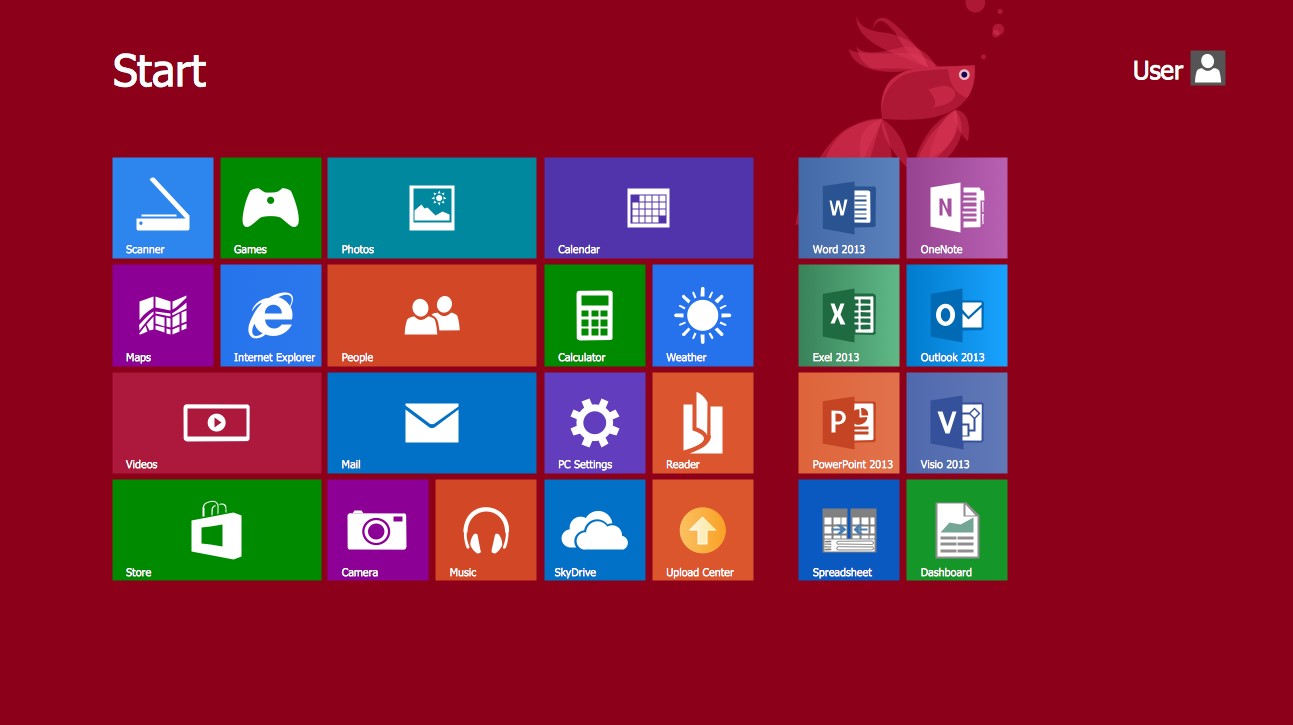What Is GUI (Graphical User Interface)?
A Graphical User Interface, commonly known as GUI, is an interface that allows users to interact with electronic devices using graphical elements such as icons, buttons, and menus, instead of traditional text-based commands. It provides a visual experience that makes it easier for users to navigate and operate software applications.
GUIs revolutionized computer systems by replacing the command-line interfaces that required users to type in text commands to execute tasks. With the introduction of GUIs, computers became more accessible to a wider audience, including those with limited technical expertise.
GUIs consist of various visual elements that simplify user interactions. These elements include windows, dialog boxes, dropdown menus, checkboxes, radio buttons, sliders, and more. The design of GUIs aims to provide a user-friendly experience, reducing the learning curve and enabling users to perform tasks efficiently.
The implementation of GUI involves the use of programming languages and frameworks that facilitate the creation of graphical elements and their corresponding functionality. Popular programming languages for GUI development include Java, Python, C#, and JavaScript.
With GUIs, users can perform tasks by interacting with visual elements rather than memorizing complex commands. For example, instead of typing a command to copy files in a command-line interface, a user can simply drag and drop files from one folder to another using a GUI.
GUIs have become ubiquitous in various electronic devices and software applications, including operating systems, mobile apps, web browsers, and multimedia players. They have transformed the way users interact with technology, making it more intuitive and user-friendly.
Overall, GUIs have revolutionized the usability of electronic devices by providing a visually appealing and user-friendly interface. They have played a significant role in expanding the accessibility and usability of computers, smartphones, tablets, and other digital devices.
History of GUI
The history of Graphical User Interfaces (GUIs) dates back to the 1960s when computer scientists began exploring ways to make computers more user-friendly. The concept of GUIs emerged as a response to the limitations of text-based interfaces, which required users to memorize commands and navigate complex menus.
One of the early pioneers in GUI development was Douglas Engelbart, who in the 1960s envisioned a system that would allow users to interact with computers using a graphical interface. Engelbart’s work laid the foundation for many of the graphical elements we see in today’s GUIs, such as windows, icons, and menus.
In the 1970s, Xerox Corporation’s Palo Alto Research Center (PARC) made significant advancements in GUI technology. Their innovations, including the iconic Alto computer, introduced concepts like overlapping windows, mouse-driven interactions, and point-and-click operations. Xerox PARC’s GUI prototype heavily influenced the development of GUIs in the following decades.
However, it was the introduction of the Apple Macintosh in 1984 that brought GUIs into the mainstream. The Macintosh featured a user-friendly interface with a desktop metaphor, icons, and a mouse, making it accessible to a wide range of users. This groundbreaking development revolutionized the personal computer industry and set the standard for GUI design.
Another influential milestone in GUI history was the release of Microsoft Windows in 1985. Windows brought GUI technology to IBM-compatible PCs, further expanding the reach of graphical interfaces. As Windows evolved over the years, it became the dominant GUI platform for desktop computing.
The rise of the internet in the 1990s led to the development of web-based GUIs. Web browsers like Netscape Navigator and Internet Explorer introduced graphical interfaces for navigating websites and interacting with online content. This marked a significant shift in GUI development, as internet-based applications became increasingly common.
In the 2000s, the advent of mobile devices brought new challenges and opportunities for GUI design. The introduction of touchscreens and gestures required GUIs to adapt to the smaller, more portable form factors of smartphones and tablets. Companies like Apple and Google led the way in creating intuitive and visually appealing mobile GUIs.
Today, GUIs continue to evolve with advancements in technology. Modern GUIs incorporate features like responsive design for multi-platform compatibility, voice commands for hands-free interactions, and augmented reality interfaces for immersive experiences.
How Does GUI Work?
Graphical User Interfaces (GUIs) provide users with a visual way to interact with electronic devices and software applications. But how exactly do GUIs work?
At its core, a GUI works by using a combination of graphics, input devices, and underlying programming to create an interactive interface. Here’s a breakdown of the key components and processes that make GUIs function:
1. Graphics Rendering: GUIs rely on graphics rendering to display visual elements on the screen. This involves drawing shapes, icons, buttons, and other graphical elements using programming languages and frameworks like HTML, CSS, and JavaScript for web-based applications, or libraries like Qt and GTK for desktop applications.
2. Input Devices: GUIs work in conjunction with input devices such as keyboards, mice, touchscreens, and even voice recognition technology. These devices allow users to interact with the graphical elements displayed on the screen, such as clicking buttons, selecting options, or typing text.
3. Event Handling: GUIs listen for user input events, such as mouse clicks or keyboard inputs, and respond accordingly. When a user interacts with a graphical element, such as clicking a button or typing in a text field, the GUI detects the event and triggers the appropriate action or behavior associated with that element.
4. User Interface Components: GUIs consist of various user interface components that facilitate user interactions. These components include buttons, checkboxes, input fields, dropdown menus, sliders, and more. Each component has its own set of properties and methods that define its appearance and functionality.
5. Application Logic: GUIs interact with the underlying application logic through programming interfaces or APIs. When a user interacts with a GUI element, such as clicking a button, the GUI communicates with the application logic to execute the corresponding action or perform a specific task.
6. Layout and Design: GUIs require careful consideration of layout and design to ensure a visually appealing and intuitive interface. Design principles, such as visual hierarchy, consistency, and usability, are employed to create interfaces that are easy to navigate and understand.
Overall, the functioning of a GUI involves a complex interplay of graphics rendering, input devices, event handling, user interface components, and application logic. All these elements work together to create a seamless and interactive user experience.
With the advancement of technology, GUIs continue to evolve, incorporating new features such as touch gestures, voice commands, and augmented reality. The goal is to provide users with an intuitive and visually engaging interface that simplifies complex interactions and enhances productivity.
Components of GUI
A Graphical User Interface (GUI) is made up of various components that work together to create an interactive and visually appealing interface for users. These components play a crucial role in facilitating user interactions and providing a seamless experience. Here are some of the key components of a GUI:
1. Windows: The window is the fundamental component of a GUI. It acts as a container for displaying and organizing other graphical elements. Users can resize, minimize, and close windows to manage multiple tasks and applications simultaneously.
2. Menus: GUIs often include menus that provide access to various commands and options. These menus can be categorized into dropdown menus, context menus, or toolbar menus. Users can select specific options from menus to perform actions or navigate through different functions of the application.
3. Buttons: Buttons are interactive elements that users can click or tap to trigger specific actions or events. They are commonly used to submit forms, initiate commands, navigate between screens, or execute specific functions within an application.
4. Text Input Fields: Text input fields allow users to enter and edit text within a GUI. These fields are used in various scenarios, such as login forms, search boxes, or chat applications. Users can enter text using a keyboard or other input methods supported by the device.
5. Labels: Labels are used to display text or provide descriptive information within the GUI. They are typically used to indicate the purpose of buttons, input fields, or other GUI elements, providing clarity and enhancing usability.
6. Checkboxes and Radio Buttons: Checkboxes and radio buttons are used to enable users to make selections from a predefined set of options. Checkboxes allow users to select multiple options, while radio buttons enable selection of only one option from a group.
7. Dropdown Menus: Dropdown menus, also known as select boxes, provide users with a list of options that can be chosen by clicking on a dropdown arrow. Users can select an option from the menu by clicking on it, allowing for efficient selection from a long list of choices.
8. Sliders: Sliders allow users to adjust values within a specified range by dragging a handle along a track. They are often used to control settings such as volume, brightness, or size, providing an intuitive and interactive way to modify numerical values.
9. Icons: Icons are graphical representations used to represent actions, functions, or objects within a GUI. They provide visual cues and help users quickly identify and locate specific features or commands. Common icons include those for saving, printing, deleting, or navigating.
10. Dialog Boxes: Dialog boxes are temporary windows that prompt users for input or display important information. They are commonly used for tasks such as file selection, error messages, confirmation prompts, or customization settings.
These components, among others, form the building blocks of a GUI, allowing users to interact with software applications in a user-friendly and intuitive manner. The design and arrangement of these components are crucial in creating a visually appealing and efficient user interface.
Benefits of GUI
Graphical User Interfaces (GUIs) have revolutionized the way users interact with electronic devices and software applications. They offer numerous benefits that enhance user experience and improve productivity. Here are some of the key advantages of GUIs:
1. Ease of Use: GUIs provide a visually intuitive and user-friendly interface. Users can interact with graphical elements such as icons, buttons, and menus, making it easier to navigate and operate software applications. GUIs eliminate the need for users to memorize complex commands, reducing the learning curve and making technology more accessible to a wider audience.
2. Visual Representation: GUIs use graphical elements to represent objects, actions, and functions within an application. Icons and visual cues aid users in quickly identifying and understanding various features and commands. This visual representation enhances usability, saving time and effort in performing tasks.
3. Efficiency: GUIs facilitate efficient navigation and task execution. Users can interact with GUI elements through mouse clicks, touch gestures, or keyboard inputs, allowing for quick and precise interactions. GUIs offer features like drag-and-drop functionality, context menus, and shortcuts that streamline workflows and optimize productivity.
4. Multitasking: GUIs enable users to work on multiple tasks simultaneously through the use of windows. Users can open multiple windows or applications at the same time, allowing for efficient multitasking and easy switching between tasks. This feature enhances productivity and flexibility.
5. Error Reduction: GUIs can help reduce errors by providing clear and visual feedback. For example, error messages or warning icons can alert users when they enter invalid information or perform an unintended action. GUIs can also include validation checks and prompts to prevent critical errors and guide users towards correct inputs.
6. Customizability: GUIs often offer options for customization, allowing users to personalize the interface to suit their preferences. Users can adjust settings such as color schemes, layouts, and font sizes to create a more comfortable and visually pleasing experience. Customizability enhances user satisfaction and accommodates individual needs.
7. Accessibility: GUIs have made computers and electronic devices more accessible for individuals with physical or cognitive disabilities. They enable alternative input methods such as touchscreens, voice recognition, or assistive technologies, making it easier for people with disabilities to interact with technology and access digital resources.
8. Wide Adaptability: GUIs can be implemented across multiple platforms and devices, including desktops, laptops, smartphones, and tablets. The consistent and familiar interface provided by GUIs allows users to seamlessly transition between different devices and operating systems, ensuring a consistent user experience.
Overall, GUIs offer a range of benefits that enhance user experience, improve efficiency, and increase accessibility. They simplify complex processes, reduce learning curves, and provide a visually engaging interface that caters to a wide range of users.
Limitations of GUI
While Graphical User Interfaces (GUIs) offer numerous advantages, they also have certain limitations that are important to consider. Understanding these limitations can help improve the design and usability of GUIs. Here are some common limitations of GUIs:
1. Learning Curve: Despite their ease of use, GUIs still require users to learn and understand the interface. Users may need time to familiarize themselves with the layout, icons, and functionality of the GUI. This learning curve can be a challenge for users who are less technologically inclined or are transitioning from a different interface paradigm.
2. Limited Screen Space: GUIs are constrained by the size of the display screen. This limitation poses challenges when displaying a large amount of information or complex interfaces. Designers must carefully consider the layout and prioritize the information to ensure that it is presented effectively within the available screen space.
3. Overreliance on Visual Elements: GUIs heavily rely on visual elements such as icons, buttons, and menus. This can pose challenges for individuals with visual impairments or for users operating in low-light conditions. Providing alternative means of interaction, such as audio cues or voice commands, can help mitigate these limitations.
4. Lack of Standardization: The design, layout, and functionality of GUIs can vary across different platforms, operating systems, and applications. This lack of standardization can lead to inconsistencies and cause confusion for users when navigating different GUIs. Establishing common design guidelines and interface conventions can help improve consistency and user experience.
5. Limited Customizability: While GUIs offer some level of customization, the extent to which users can modify the interface may be limited. Users may not have the flexibility to make substantial changes to the layout, visual styles, or functionalities of the GUI. This can restrict personalization options for users with specific preferences or accessibility needs.
6. Performance Impact: GUIs often require more system resources compared to text-based interfaces, as they need to render and display graphical elements. This can result in slower performance or increased hardware requirements. Optimizing GUI design and employing efficient programming practices can help mitigate performance issues.
7. Misinterpretation of Visual Cues: GUIs rely on visual cues to convey information and guide users. However, these visual cues may not always be interpreted correctly by users, leading to confusion or misinterpretation of actions. Providing clear and explicit instructions, as well as incorporating additional feedback mechanisms, can help address this limitation.
8. Complexity in Design: Designing effective and user-friendly GUIs can be a complex task. Balancing usability, aesthetics, and functionality requires careful consideration of user needs and preferences. It can be challenging to create an interface that caters to a diverse range of users while maintaining simplicity and clarity.
Considering these limitations and addressing them through thoughtful design choices and user testing can help in creating GUIs that are intuitive, accessible, and enhance the overall user experience.
Different Types of GUI
Graphical User Interfaces (GUIs) come in different variations to suit various platforms, devices, and user requirements. Each type of GUI has its own characteristics and functionalities. Here are some common types of GUI:
1. Desktop GUI: This is the most prevalent type of GUI found in traditional desktop and laptop computers. It typically features a windowed environment with icons, menus, and a taskbar. Desktop GUIs allow users to interact with applications, files, and settings through graphical elements and offer multitasking capabilities.
2. Mobile GUI: Designed for smartphones, tablets, and other mobile devices, mobile GUIs are optimized for touch-based interactions. They often feature large icons, gesture-based navigation, and responsive layouts that adapt to different screen sizes. Mobile GUIs prioritize simplicity, finger-friendly targets, and efficient use of screen space.
3. Web GUI: Web GUIs are used in web-based applications and websites accessible through web browsers. They incorporate HTML, CSS, and JavaScript to create interactive interfaces. Web GUIs are designed to be platform-independent and can be accessed from various devices with internet connectivity. They often utilize responsive design to adapt to different screen sizes.
4. Command Line Interfaces (CLI) with GUI Extensions: CLI-based environments, such as the Windows Command Prompt or Unix shell, can incorporate GUI elements to enhance user interactions. These interfaces combine the power and flexibility of the command line with the added convenience of graphical elements. CLI with GUI extensions provide a more intuitive way to execute complex commands or perform tasks.
5. Touchless or Gesture-based GUI: These GUIs utilize advanced technologies, such as motion sensors, cameras, or depth-sensing devices, to detect and interpret hand gestures or body movements. Touchless GUIs enable users to interact with devices or applications without physical contact, making them useful in scenarios where touch-based interactions may not be practical or feasible.
6. Voice-controlled GUI: Voice-controlled GUIs enable users to interact with devices or applications using voice commands. These GUIs incorporate speech recognition and Natural Language Processing (NLP) technologies to interpret and respond to user vocal instructions. Voice-controlled GUIs are commonly found in virtual assistants, smart speakers, and automotive systems.
7. Augmented Reality (AR) GUI: AR GUIs overlay digital information, graphics, or virtual objects onto the real-world environment through devices like smartphones or wearable devices. AR GUIs enhance user experiences by providing interactive, context-aware information and interaction possibilities. They are widely used in gaming, navigation, and industrial applications.
8. Virtual Reality (VR) GUI: VR GUIs immerse users in a virtual environment and provide a three-dimensional graphical interface. Users can interact with virtual elements using specialized devices like VR headsets and controllers. VR GUIs are popular in gaming, simulations, and training applications, providing a highly immersive and interactive experience.
These are just a few examples of the different types of GUIs available. As technology evolves, new types of GUIs continue to emerge, catering to specific user needs and providing innovative ways to interact with digital systems.
Examples of GUIs
Graphical User Interfaces (GUIs) are pervasive in various electronic devices and software applications. They have transformed the way users interact with technology. Here are some notable examples of GUIs across different domains:
1. Operating Systems: Popular operating systems like Microsoft Windows, macOS, and Linux utilize GUIs to provide users with a visual interface for managing files, running applications, and accessing system settings. These GUIs feature interactive icons, taskbars, and menus, allowing users to navigate through the system and perform various tasks efficiently.
2. Web Browsers: Web browsers such as Google Chrome, Mozilla Firefox, and Microsoft Edge employ GUIs to enable users to browse the internet. Web GUIs provide users with a familiar interface to navigate websites, access bookmarks, manage tabs, and interact with web-based applications.
3. Mobile Platforms: Mobile platforms like iOS (used in Apple devices) and Android (used in various smartphones and tablets) utilize GUIs optimized for touch interactions. These GUIs feature app icons, home screens, notification panels, and settings menus, providing users with an intuitive and seamless mobile experience.
4. Office Productivity Software: Applications such as Microsoft Office Suite (Word, Excel, PowerPoint), Google Workspace (Docs, Sheets, Slides), and Apple iWork integrate GUIs to enhance productivity. GUIs in office software provide tools for creating, editing, and formatting documents, spreadsheets, and presentations, enabling users to work efficiently and collaboratively.
5. Multimedia Players: GUIs are an essential component of multimedia players like VLC Media Player and Windows Media Player. These GUIs allow users to play audio and video files, control playback, adjust settings, and access playlists in an intuitive and user-friendly manner.
6. Design and Editing Software: GUIs are heavily employed in design and editing software such as Adobe Photoshop, Illustrator, and Premiere Pro. These GUIs provide users with an array of tools, palettes, and panels for creating and manipulating images, graphics, and videos with precision and creative control.
7. Electronic Point of Sale (EPOS) Systems: GUIs are prevalent in EPOS systems used in retail and hospitality sectors. These GUIs present graphical interfaces on touchscreens and enable users to process sales transactions, manage inventory, create reports, and perform other business operations seamlessly.
8. Smart Home Interfaces: GUIs are integral to smart home systems like Amazon Echo (Alexa-enabled devices) and Google Nest Hub. These GUIs allow users to interact with smart devices, control home automation, access entertainment content, set timers, and perform various tasks using voice commands or touch interactions.
These examples illustrate the wide-ranging applications of GUIs across different domains. GUIs have become an indispensable part of our daily lives, enabling us to seamlessly interact with technology and enhance productivity in various sectors.
GUI Development Tools
Graphical User Interfaces (GUIs) are developed using a variety of tools and frameworks that simplify the process of creating interactive and visually appealing interfaces. These tools provide developers with the necessary resources to design, code, and test GUI applications. Here are some popular GUI development tools:
1. Integrated Development Environments (IDEs): IDEs like Visual Studio, Eclipse, and Xcode offer comprehensive solutions for GUI development. They provide a range of features, including code editors, debugging tools, GUI builders, and integrated frameworks, allowing developers to create GUI applications efficiently.
2. GUI Frameworks and Libraries: GUI frameworks and libraries provide pre-existing components and functionalities that help in developing GUI applications. Examples include Swing and JavaFX for Java applications, PyQt and Tkinter for Python, and GTK and Qt for cross-platform development. These frameworks simplify the process of creating GUI elements and handling user interactions.
3. WYSIWYG Tools: What You See Is What You Get (WYSIWYG) tools allow developers to visually design GUI interfaces without writing code. Tools like Adobe XD, Sketch, and Figma provide drag-and-drop editors, offering an intuitive interface for designing GUI layouts, arranging elements, and defining interactions. These tools generate code automatically, reducing development time and effort.
4. Prototyping Tools: Prototyping tools such as InVision, Proto.io, and Axure RP are specifically designed for creating interactive mockups of GUI applications. These tools enable designers and developers to create clickable prototypes that closely resemble the final product, allowing stakeholders to provide feedback and validate the GUI design before proceeding with development.
5. CSS Frameworks: CSS frameworks, like Bootstrap and Foundation, provide pre-designed CSS styles and responsive layouts that can be used to create visually appealing and mobile-friendly GUIs. These frameworks offer a grid system, UI components, and reusable stylesheets, enabling developers to quickly build polished GUIs with consistent designs.
6. Rapid Application Development (RAD) Tools: RAD tools, such as Microsoft Power Apps and OutSystems, accelerate GUI development by offering visual development environments, pre-built components, and database integration. These tools allow developers to create GUI applications quickly, with minimal coding required, making them ideal for prototyping and building simple to medium-sized applications.
7. Cross-Platform Development Tools: Cross-platform development tools, such as Xamarin, React Native, and Flutter, enable the creation of GUI applications that can be deployed across multiple platforms, including iOS, Android, and web. These tools leverage single-codebase approaches, allowing developers to build GUIs for different platforms simultaneously, thereby reducing development time and effort.
8. Testing Frameworks: GUI testing frameworks, like Selenium, Appium, and Cypress, assist in automating the testing of GUI applications. These frameworks provide tools for functional testing, user interaction simulation, and regression testing. They help ensure the stability and usability of GUI applications across different devices and platforms.
These GUI development tools provide developers with the resources and efficiencies needed to create robust and user-friendly interfaces. The choice of tools depends on the programming language, platform, project requirements, and the expertise of the development team.
Best Practices for GUI Design
Designing an effective and user-friendly Graphical User Interface (GUI) requires careful consideration of various factors. Here are some best practices to follow when designing GUIs:
1. Consistency: Maintain consistency in terms of visual elements, layout, and interactions throughout the GUI. Consistent use of colors, fonts, icons, and language helps users develop a mental model of the interface and makes it easier to navigate and understand.
2. Minimalism: Keep the interface simple and uncluttered. Avoid overwhelming users with too many options or information. Emphasize important elements and prioritize content based on user needs. Strive for a clean and intuitive design that avoids unnecessary complexity.
3. Visual Hierarchy: Use visual cues such as size, color, and contrast to convey the importance and relationship of different elements. Establish a clear hierarchy that guides users’ attention and helps them understand the structure and flow of the interface.
4. Proper Labeling: Clearly label buttons, icons, menu items, and other interactive elements so that users can easily understand their purpose and functionality. Use concise and meaningful labels to avoid confusion and ambiguity.
5. User-Friendly Forms: Design forms with simplicity and usability in mind. Use field labels, placeholders, and validation feedback to guide users in providing correct and relevant information. Group related fields logically and consider using autofill and suggestions to streamline data entry.
6. Responsive Design: Ensure that the GUI is responsive and adapts well to different screen sizes and devices. Consider the unique constraints and capabilities of mobile and desktop platforms, and design accordingly to provide a seamless user experience across devices.
7. Intuitive Navigation: Provide clear and intuitive navigation paths. Use consistent placement of menus, breadcrumbs, and navigation bars. Consider implementing breadcrumb trails, back buttons, and search functionalities to help users navigate and find content easily.
8. Feedback and Error Handling: Provide immediate and meaningful feedback to user actions. Use visual cues, such as progress indicators or loading animations, to inform users about ongoing processes. Handle errors gracefully by providing clear error messages and suggestions for resolution.
9. Accessibility: Ensure that GUIs are accessible to users with disabilities. Design with considerations for color contrast, font sizes, keyboard accessibility, and screen reader compatibility. Provide alternative text for images and captions for multimedia content.
10. Usability Testing: Conduct usability testing to gather feedback from real users and identify areas for improvement. Observe users interacting with the GUI and collect their insights to refine the design. Iterative testing and design refinements help create a more user-centered interface.
By following these best practices, designers can create GUIs that are intuitive, visually appealing, and provide an enhanced user experience. Continuous evaluation and improvement are vital to ensure the usability and effectiveness of the GUI.
Future of GUI
The Graphical User Interface (GUI) has come a long way since its inception, and its future continues to evolve as technology advances. Here are some trends and possibilities that are shaping the future of GUI:
1. Touchless and Gesture-based Interactions: The future of GUIs holds promise for touchless and gesture-based interactions. Advancements in technologies like motion sensors, facial recognition, and machine learning enable GUIs to respond to hand gestures, facial expressions, and voice commands, providing a more immersive and natural user experience.
2. Voice and AI Integration: Voice-controlled GUIs are gaining popularity, thanks to the advancements in Natural Language Processing (NLP) and voice recognition. Integration of artificial intelligence (AI) algorithms enables GUIs to understand complex commands, provide personalized responses, and anticipate user needs more effectively. This trend will continue to shape the future of GUIs, making them more intelligent and interactive.
3. Augmented Reality (AR) and Virtual Reality (VR): AR and VR technologies have tremendous potential in revolutionizing GUIs. AR GUIs enable overlaying digital information onto the real world, enhancing users’ interaction with physical objects and environments. VR GUIs create fully immersive, three-dimensional virtual spaces, providing an entirely new level of interaction and visualization. The future of GUIs may see more widespread adoption and integration of AR and VR experiences.
4. Context-aware and Adaptive Interfaces: GUIs of the future will be more context-aware, adapting to the needs and preferences of individual users. These interfaces will dynamically adjust their layouts, functionalities, and content presentation based on the user’s location, device, usage patterns, and environmental factors. Machine learning algorithms and user behavior analytics will play a crucial role in tailoring GUIs to deliver personalized experiences.
5. Multi-modal Interfaces: GUIs will embrace multi-modal interactions, allowing users to combine touch, voice, gestures, and other input methods seamlessly. Users will have the flexibility to choose the most convenient and appropriate mode of interaction, providing a more versatile and inclusive user experience. Multi-modal interfaces will cater to a diverse range of users and their individual preferences and capabilities.
6. Intelligent Automation and Assistance: GUIs will leverage AI and automation technologies to proactively assist users in completing tasks, predicting their needs, and automating repetitive actions. Chatbots, intelligent agents, and virtual assistants will become more integrated into GUIs, providing real-time guidance, recommendations, and personalized interactions.
7. Collaboration and Connectedness: GUIs will focus on enhancing collaboration and connectedness among users. Collaborative GUIs will enable users to work together on shared documents, projects, or virtual spaces in real-time. Integration with cloud technologies and collaborative platforms will allow for seamless sharing and syncing of data, fostering productivity and teamwork.
8. Ethical Design: With the increasing reliance on GUIs for daily tasks, there will be a growing emphasis on ethical design principles. Designers will consider the impact of GUIs on mental well-being, privacy, inclusivity, and sustainability. Ethical design will prioritize transparency, user control, and data security, ensuring that GUIs serve the best interests of users and society.
The future of GUIs holds immense possibilities as technology continues to advance. More immersive, intuitive, and intelligent interfaces will define the user experiences, making GUIs an integral part of our everyday interactions with technology.