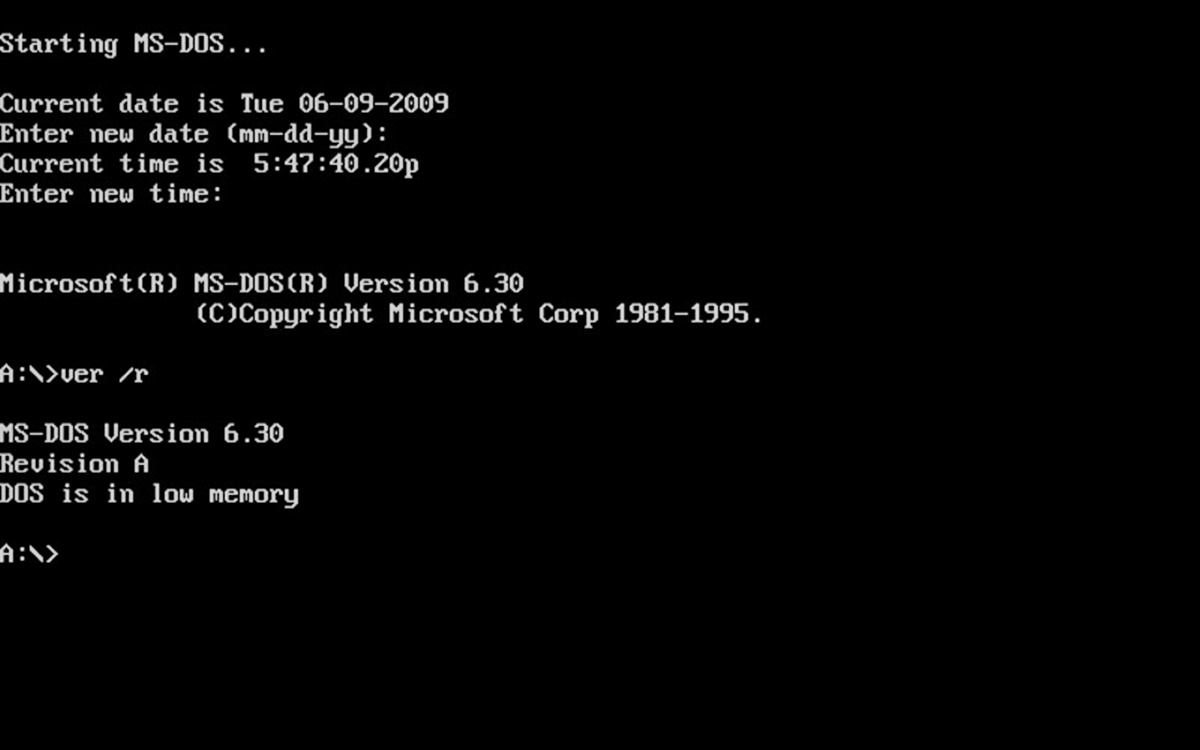What Is a Command Line Interpreter?
A command line interpreter, also known as a command line interface or CLI, is a text-based interface used to interact with a computer’s operating system or execute commands. It provides a way for users to communicate with a computer by typing commands into a terminal or command prompt.
The command line interpreter acts as a bridge between the user and the operating system, allowing users to execute various functions and tasks by entering specific commands. It interprets the commands entered by the user and executes them accordingly, performing tasks such as launching programs, manipulating files and folders, configuring system settings, and more.
Unlike a graphical user interface (GUI), which utilizes graphical elements such as buttons and menus to interact with the system, a command line interpreter relies solely on text-based inputs. This makes it a powerful tool for advanced users, programmers, and system administrators, as it provides fine-grained control and flexibility.
Command line interpreters can be found on various operating systems, including Windows, macOS, Linux, and Unix-based systems. Each operating system has its own command line interpreter, often referred to as a terminal or shell, with its own set of commands and functionalities.
Common command line interpreters for different operating systems include:
- Windows: Command Prompt (cmd.exe), PowerShell
- macOS: Terminal, iTerm2
- Linux: Bash (Bourne Again SHell), Zsh (Z Shell)
These command line interpreters offer similar functionalities but may have slight differences in commands and syntax.
Overall, a command line interpreter is a powerful tool that allows users to interact with an operating system directly through text-based commands. It provides advanced users with a flexible and efficient way to perform various tasks and is widely used in programming, system administration, and automation.
Definition of a Command Line Interpreter
A command line interpreter, also known as a command line interface (CLI) or shell, is a software program that allows users to interact with a computer’s operating system through a text-based interface. It provides a way for users to give instructions to the computer by typing commands and executing them.
The command line interpreter acts as an intermediary between the user and the operating system, decoding and executing the commands entered by the user. It takes the text-based input, interprets it, carries out the requested actions, and displays the results on the screen.
Unlike graphical user interfaces (GUIs), which provide a visual representation of the system through icons, windows, and graphical elements, command line interpreters rely solely on text commands. Users type specific commands and arguments to perform tasks such as accessing files, running programs, managing processes, and configuring system settings.
Command line interpreters are characterized by their flexibility and power. They allow users to perform complex tasks quickly and efficiently through a series of commands, often with more control and precision than GUIs. This makes them particularly useful for advanced users, system administrators, and developers.
Command line interpreters typically have their own set of commands and syntax. Each command represents a specific action or function, and users can combine multiple commands to create more complex workflows. The interpreter processes these commands and executes them accordingly, providing feedback and displaying the results.
Some common features of command line interpreters include command history, command completion, and scripting capabilities. Command history allows users to access previously entered commands, making it easier to repeat or modify them. Command completion helps users by suggesting or completing command names, paths, or arguments automatically. Scripting capabilities enable users to automate tasks by creating and executing scripts, which are sequences of commands stored in a file.
How a Command Line Interpreter Works
A command line interpreter (CLI) is designed to interpret and execute commands entered by a user through a text-based interface. Understanding how a CLI works can help users effectively utilize its capabilities and interact with their computer’s operating system.
When a user enters a command into the CLI, the interpreter analyzes the input to determine the specific action or function requested. This analysis involves parsing the command, breaking it down into different components such as the command itself, arguments, and options. The interpreter then processes this information to execute the desired command.
Command line interpreters typically have a set of pre-defined commands and syntax. Each command represents a specific action, such as copying files, listing directory contents, or manipulating system settings. Users need to provide the appropriate command name and any required arguments or options to perform the desired action.
Once the interpreter understands the command and its parameters, it interacts with the operating system to execute the requested action. This may involve interacting directly with system utilities or invoking system calls to manipulate files, launch programs, manage processes, or perform other tasks.
After executing the command, the CLI interpreter displays the results of the action on the screen. This can include text-based output, error messages, or prompts for further input. The interpreter allows users to interact with the system by entering more commands, modifying settings, or performing additional actions.
In addition to individual commands, command line interpreters often support scripting capabilities. This allows users to create scripts, which are sequences of commands stored in a file. Scripts provide a means of automating repetitive tasks or executing a series of commands in a specific order.
Some command line interpreters also offer advanced features such as command history and command completion. Command history allows users to access previously entered commands, making it easy to repeat or modify them. Command completion assists users by suggesting or completing command names, paths, or arguments automatically, helping to save time and avoid mistakes.
Overall, a command line interpreter acts as a bridge between the user and the operating system, interpreting and executing commands to perform various tasks. It provides a flexible and powerful means of interacting with an operating system through text-based inputs, offering fine-grained control and efficiency to users.
Features and Capabilities of a Command Line Interpreter
A command line interpreter (CLI) offers a wide range of features and capabilities that make it a powerful tool for interacting with a computer’s operating system. Understanding these features can help users effectively utilize the full potential of a command line interpreter.
1. Flexibility: One of the key advantages of a CLI is its flexibility. It allows users to perform a wide variety of tasks by entering specific commands and parameters. The CLI supports a range of actions such as file management, process manipulation, system configuration, network operations, and more.
2. Fine-grained control: CLI provides users with precise control over their system. It allows them to specify command options and parameters to achieve granular control over how tasks are executed. This level of control is especially beneficial for advanced users, system administrators, and developers who require precise control over their systems.
3. Scripting and automation: Command line interpreters often support scripting capabilities, allowing users to write and execute scripts—a series of commands stored in a file. Scripts enable users to automate repetitive tasks, execute a sequence of commands, and create complex workflows. This capability saves time and effort, making automation a key feature of a CLI.
4. Command history: Most CLI interpreters keep a history of entered commands. This feature allows users to access previously executed commands easily. Users can search the command history, reuse commands, and make modifications as needed, speeding up workflow and reducing manual input errors.
5. Command completion: CLI interpreters often provide command completion, which suggests or completes command names, file paths, and arguments. This feature reduces typing errors and speeds up command entry. It enhances productivity by offering suggestions based on existing commands, filenames, or system variables.
6. Redirection and piping: CLI interpreters allow users to redirect the output of a command to a file or device instead of displaying it on the screen. Users can also use pipes (|) to connect multiple commands, where the output of one command becomes the input of another. This feature enables users to combine commands and perform complex operations efficiently.
7. Customization: CLI interpreters often offer customization options, allowing users to configure various aspects of the command line environment. Users can customize the appearance, behavior, and settings of the interpreter according to their preferences and requirements.
8. Remote access: CLI interpreters support remote access protocols, such as SSH (Secure Shell), allowing users to connect to a remote system and run commands as if they were on the local machine. This feature is particularly useful for system administrators managing remote servers or for accessing command line utilities on remote machines.
The combination of these features and capabilities makes a command line interpreter a versatile and powerful tool for interacting with an operating system. Its flexibility, control, scripting capabilities, and various productivity features make it a preferred choice for advanced users, developers, and system administrators.
Common Command Line Interpreters
Command line interpreters, also known as shells or terminals, are available on various operating systems and provide a means for users to interact with the underlying system through text-based commands. Here are some of the most commonly used command line interpreters:
1. Command Prompt (cmd.exe): Command Prompt is the default command line interpreter for the Windows operating system. It supports a range of commands and offers scripting capabilities. Command Prompt uses the syntax and commands inherited from MS-DOS, making it compatible with older Windows systems.
2. PowerShell: PowerShell is a powerful command line interpreter provided by Microsoft. It offers an extensive range of commands, scripting capabilities, and advanced features that enable users to automate tasks, manage system configurations, and interact with various Microsoft technologies. PowerShell is available on Windows, macOS, and Linux.
3. Terminal: Terminal is the default command line interpreter for macOS. It provides users with access to the Unix-based shell environment, allowing them to execute various commands and utilize the rich ecosystem of Unix utilities and tools. Terminal supports scripting, customization, and a wide range of command line operations.
4. iTerm2: iTerm2 is an enhanced version of the default Terminal app on macOS. It offers additional features and customization options to enhance the command line experience, including split panes, tabbed windows, search capabilities, and a more intuitive interface.
5. Bash (Bourne Again SHell): Bash is a popular command line interpreter for Unix-based operating systems, including Linux and macOS. It is known for its ease of use, extensive command support, and scripting capabilities. Bash provides advanced features such as command completion, command history, and the ability to customize the environment.
6. Zsh (Z Shell): Zsh is another command line interpreter for Unix-based systems and is considered an alternative to Bash. Zsh offers advanced features such as customizable prompts, improved command completion, spelling correction, and powerful scripting capabilities. It is highly customizable and often used by power users and developers.
These are just a few examples of command line interpreters commonly used on different operating systems. There are many other interpreters available, each with its own set of features and capabilities. Choosing the right interpreter depends on the specific needs and preferences of the user.
Benefits of Using a Command Line Interpreter
Using a command line interpreter (CLI) offers several advantages over graphical user interfaces (GUIs) and can greatly enhance the efficiency and control of your interactions with an operating system. Here are some key benefits of using a command line interpreter:
1. Efficiency: Command line interfaces allow for fast and efficient execution of tasks. By typing commands and parameters directly, users can bypass the need to navigate through multiple menus and options, executing actions in fewer steps. This can save time and speed up workflows, particularly when working with repetitive or complex tasks.
2. Control: CLI provides fine-grained control over your system. With commands and options, users can specify exactly how tasks are executed, reducing the risk of errors caused by automated or GUI-driven processes. This level of control is especially important for advanced users, system administrators, and developers who require precise management of their systems.
3. Scripting and Automation: Command line interpreters support scripting capabilities, allowing users to create sophisticated scripts and automate tasks. This enables the execution of a series of commands in a specific sequence, saving time and effort. Automation is particularly valuable when performing repetitive actions or managing complex workflows.
4. Accessibility: CLI can be accessed remotely, providing a convenient way to manage distant systems via secure shell (SSH) connections. This feature is essential for system administrators who need to maintain and troubleshoot servers or networks from remote locations. Remote access via CLI allows for efficient management without the need for a graphical environment.
5. Resource Efficiency: Command line interpreters typically require fewer system resources than GUIs. This is especially valuable in resource-constrained environments or when working with remote systems that may have limited processing power or bandwidth. CLI interfaces consume less memory and can operate efficiently over low-bandwidth connections.
6. Learning and Portability: Developing proficiency in using command line interpreters provides valuable skills that are transferable across different operating systems. Once you become familiar with the commands and syntax of one CLI, you can easily adapt and use similar commands on other systems. This portability allows you to work efficiently across different environments.
7. Troubleshooting and Debugging: CLI offers a powerful environment for troubleshooting and debugging purposes. With access to command logs, error messages, and real-time system information, users can diagnose problems more effectively. The ability to run commands with specific options and parameters allows for fine-tuning and isolating issues.
Command Line Interpreter vs Graphical User Interface
The choice between using a command line interpreter (CLI) or a graphical user interface (GUI) depends on personal preferences, level of expertise, and the nature of the task at hand. Here are some key differences between CLI and GUI:
1. Input method: In CLI, users interact with the system by typing commands and parameters. GUI, on the other hand, allows users to interact with the system through graphical elements such as buttons, menus, and icons. CLI requires precise command syntax, while GUI provides a more visual and intuitive interface.
2. Control and precision: CLI offers fine-grained control and precision over system operations. Users have more flexibility in executing specific commands and parameters, enabling precise customization and execution of tasks. GUI is designed for ease of use and provides a more guided and simplified approach, which may limit advanced customizations.
3. Efficiency: CLI is often more efficient for experienced users when performing repetitive tasks or complex workflows. With knowledge of commands, users can quickly execute actions without the need to navigate through multiple menus. GUI, on the other hand, provides a more user-friendly and visual experience, which can be advantageous for novices or unfamiliar tasks.
4. Resource consumption: CLI typically requires fewer system resources compared to GUI. CLI interfaces are lightweight, consuming less memory and processing power. This makes them particularly useful in resource-constrained environments or when working with remote systems. GUI, with its rich graphics and interactive elements, tends to be more resource-intensive.
5. Learning curve: CLI has a steeper learning curve as it requires users to learn specific commands and their syntax. However, once users gain proficiency, they can perform tasks more efficiently. GUI, on the other hand, is generally more intuitive and user-friendly, but may have limitations in terms of advanced functionalities and control.
6. Scripting and automation: CLI offers scripting capabilities, allowing users to create automated workflows by combining multiple commands. This makes it powerful for repetitive or complex tasks. GUI, while it may provide automation features, often lacks the flexibility and precision of CLI scripting.
7. System administration and programming: CLI is commonly used by system administrators and developers due to its powerful scripting capabilities, broad control, and efficiency. It allows for advanced system configurations, automation, and precise debugging. GUI, on the other hand, is more user-centric and suitable for everyday tasks and casual users.
The choice between CLI and GUI depends on the specific requirements of the task, the user’s level of expertise, and the desired level of control and efficiency. CLI excels in advanced configurations, automation, and precise control, while GUI provides user-friendly interfaces that are visually appealing and intuitive for general use.
Popular Command Line Interpreter Commands
Command line interpreters provide a vast array of commands that allow users to interact with the operating system and perform various tasks efficiently. Here are some popular command line interpreter commands frequently used across different platforms:
1. dir (Windows) / ls (macOS, Linux): These commands list the files and directories in the current working directory. Users can navigate through the filesystem, view file details, and obtain a high-level overview of the directory structure.
2. cd: The cd command is used to change the current working directory. By specifying a directory path, users can move between different directories in the file system.
3. mkdir (Windows) / mkdir (macOS, Linux): These commands create a new directory or folder in the current working directory or at a specified location. Users can easily organize their files and create nested directories.
4. rm (Windows) / rm (macOS, Linux): These commands remove or delete files from a specific directory or the entire file system. Users need to exercise caution when using these commands, as deleted files cannot usually be recovered.
5. cp (Windows) / cp (macOS, Linux): These commands are used to copy files or directories from one location to another. Users can specify the source file or directory and the destination where the file or directory should be copied.
6. mv (Windows) / mv (macOS, Linux): These commands move files or directories to a different location or rename them. Users can provide the source file or directory and the destination where the file or directory should be moved or renamed.
7. echo: The echo command outputs text to the terminal or writes it to a file. It is often used for testing and displaying information, as well as for redirecting output to other commands or files.
8. grep (macOS, Linux) / findstr (Windows): These commands allow users to search for specific patterns or text within files or directories. They are useful for finding files that contain certain strings or for filtering text output from other commands.
9. chmod (macOS, Linux) / attrib (Windows): These commands are used to change file permissions or attributes. Users can modify the read, write, and execute permissions of files and directories, controlling access levels for different users or groups.
10. sudo (macOS, Linux) / runas (Windows): These commands allow users to execute commands with administrative privileges. They are commonly used when performing system-level operations or tasks that require elevated permissions.
This is just a glimpse of the wide array of commands available in command line interpreters. Each operating system and interpreter may have its own specific set of commands and syntax. Exploring these commands can unlock the full potential of command line usage and help users perform tasks efficiently.
Tips and Tricks for Using a Command Line Interpreter
Using a command line interpreter (CLI) efficiently can greatly enhance your productivity and control over your operating system. Here are some valuable tips and tricks to optimize your experience with a CLI:
1. Learn and Understand Basic Commands: Familiarize yourself with commonly used commands and their syntax. Start with basic commands like navigating directories, listing files, and copying or moving files. This foundational knowledge will help you build confidence and improve efficiency.
2. Use Tab Completion: Take advantage of the tab completion feature available in most CLI interpreters. Pressing the Tab key will automatically complete command names or file paths, saving time and reducing typing errors.
3. Utilize Command History: Take advantage of the command history feature to save time and easily reuse previously executed commands. Use the up and down arrow keys to navigate through your command history and modify or re-execute commands as needed.
4. Use Wildcards: Wildcards, such as * and ?, are powerful tools for matching patterns in file names or directories. For example, “*.txt” will match all files with a .txt extension, and “file?.txt” will match file1.txt, file2.txt, etc.
5. Redirect Output: Redirection allows you to save the output of a command to a file or use it as input for another command. Using “>” will redirect output to a file, while using “>>” will append output to the end of an existing file.
6. Combine Commands with Pipes: Pipes (|) enable you to chain multiple commands together, where the output of one command is used as input for another. This allows for powerful command combinations and more advanced operations.
7. Use Command-Line Shortcuts: Operating systems often provide helpful shortcuts that can save you time. For example, in Windows, pressing Ctrl+C interrupts the currently running command, while Ctrl+D indicates the end of file input in Unix-like systems.
8. Read the Manual (man) Pages: Most CLI interpreters provide extensive documentation in the form of manual (man) pages. These pages provide detailed information about each command, including syntax, options, and usage examples. Utilize this valuable resource to expand your command knowledge.
9. Experiment and Practice: The best way to become proficient in using a CLI is to experiment and practice regularly. Take the time to explore different commands, test different options, and challenge yourself with new tasks. The more you practice, the more confident and efficient you will become.
10. Keep Learning: Finally, keep learning and expanding your knowledge of the CLI. There are always new commands, techniques, and tricks to discover. Stay open to learning from online resources, forums, and other users.
By incorporating these tips and tricks into your command line usage, you can maximize your productivity and efficiency while harnessing the full power and control of a command line interpreter.
Command Line Interpreter in Different Operating Systems
A command line interpreter (CLI) is a fundamental part of various operating systems, providing users with a text-based interface to interact with the underlying system. Here’s a glimpse into how CLI differs across different operating systems:
1. Windows: Windows operating systems come with two popular command line interpreters: Command Prompt (cmd.exe) and PowerShell. Command Prompt resembles the older MS-DOS command interpreter and uses commands inherited from that era. PowerShell, on the other hand, offers an extensive set of commands and scripting capabilities, making it a powerful tool for automation and system administration.
2. macOS: macOS provides the Terminal command line interpreter, which gives users access to the Unix-based shell environment. The Terminal supports the use of commands and utilities commonly available in Unix-like operating systems. It provides a familiar command line experience and access to powerful scripting capabilities.
3. Linux: Linux distributions typically use the Bash (Bourne Again SHell) as their default command line interpreter. The Bash shell is powerful, customizable, and provides a wide range of commands and functionalities. However, Linux systems also support other interpreters like Zsh (Z Shell), which offers additional features and customization options, making it a popular choice among power users and developers.
4. Unix-Like Systems: Unix-like systems, including macOS and various Linux distributions, use command line interpreters based on the original Unix shell. These interpreters, such as Bash, Zsh, or Csh (C Shell), offer a wide range of commands and scripting capabilities inherited from Unix. These systems prioritize consistency and compatibility, making them well-suited for advanced users and programmers.
5. Mobile and Embedded Systems: Command line interfaces are not limited to desktop and server operating systems. Mobile operating systems like Android use a command line interpreter known as Android Debug Bridge (ADB), which provides developers with various commands for debugging and interacting with Android devices. Embedded systems also utilize specialized command line interpreters tailored to their specific requirements.
While the specific command line interpreters may vary across operating systems, the core principles and functionality remain the same. These interpreters provide users with a powerful toolset to navigate, manage, and automate tasks in their respective operating systems. Familiarizing yourself with the command line interpreter of your chosen operating system can unlock the full potential of your system and enhance your efficiency as an advanced user, developer, or system administrator.