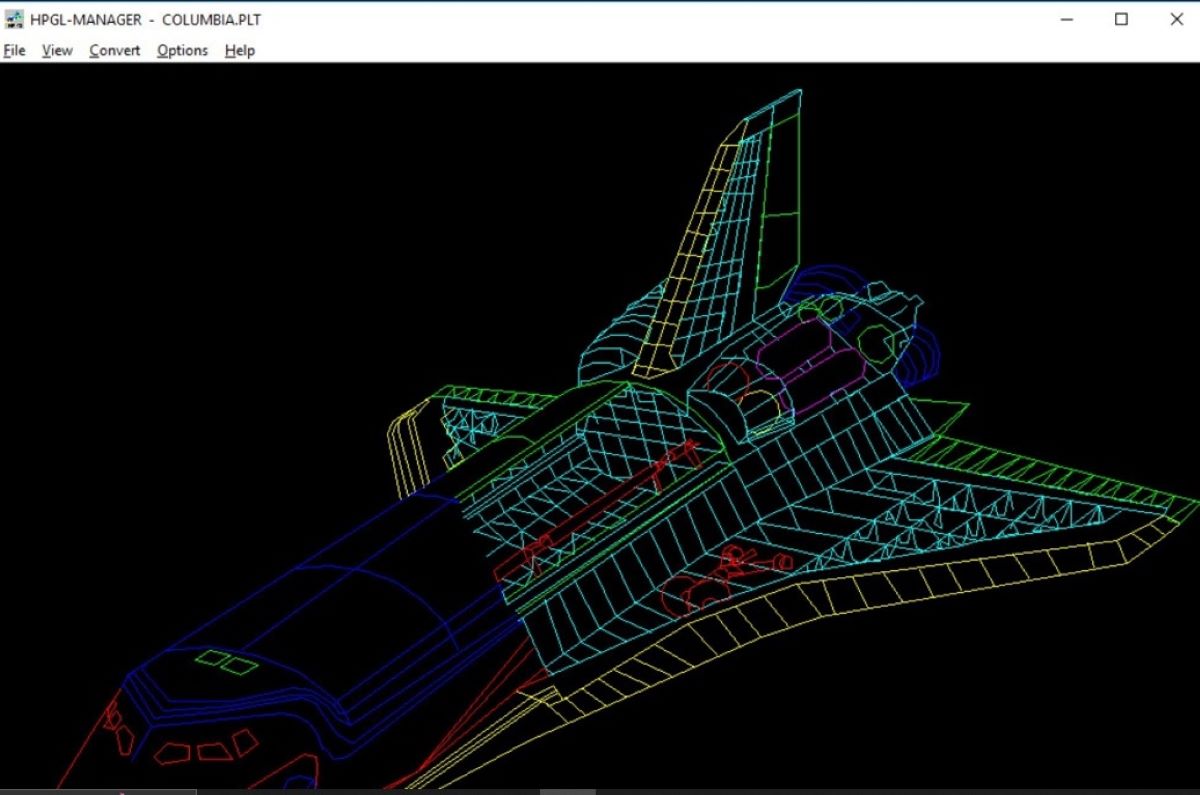What is an HPGL File?
An HPGL file, also known as Hewlett-Packard Graphics Language file, is a type of vector graphics file format commonly used for plotter and printer output. It was created by Hewlett-Packard as a standard language for controlling their plotter devices. HPGL files contain instructions that define various elements such as lines, curves, text, and images, which can be interpreted and plotted by a compatible output device.
HPGL files are primarily used in industries such as engineering, architecture, and graphic design, where precise and accurate drawings are required. These files are typically generated by Computer-Aided Design (CAD) software or specialized plotting software.
Vector-based graphics are particularly well-suited for HPGL files as they allow for scalability and accurate representation of geometric shapes. This means that HPGL files can be printed or plotted at different sizes without compromising the quality or resolution of the image.
An HPGL file contains a series of ASCII-based commands that control the movement of the plotter pen and specify different drawing attributes such as line thickness, color, and fill patterns. These commands are interpreted by the plotter or printer to produce the desired output.
While HPGL files were primarily associated with HP plotters in the past, they have become a widely supported format and can be opened and printed by various software applications and hardware devices.
How to Open an HPGL File
Opening an HPGL file is relatively straightforward, and there are several methods you can use depending on your needs and the available resources. Let’s explore three common options:
- Option 1: Using Software
To open an HPGL file, you can use specialized software designed for working with plotter files. Some popular examples include AutoCAD, CorelDRAW, and Adobe Illustrator. These programs allow you to import and view HPGL files, giving you the ability to manipulate and print them as needed.
- Option 2: Using Online Converters
If you don’t have access to specialized software or prefer a more convenient option, you can use online file converters. There are several websites that offer HPGL to PDF or image format conversion. Simply upload your HPGL file and choose the desired output format. Once converted, the file can be easily viewed or printed using any compatible software.
- Option 3: Using a Printer Plotter
If you have a printer plotter that supports HPGL files, you can simply connect it to your computer and send the HPGL file directly to the device for printing. This option is ideal for situations where you need to output the file as a physical drawing, poster, or blueprint.
Remember, before opening an HPGL file, make sure you have the necessary software or hardware compatible with this file format. By choosing the right method, you can easily access and utilize the information contained in the HPGL file for your specific needs.
Option 1: Using Software
One of the most common ways to open an HPGL file is by using specialized software that supports this file format. Here’s how you can open an HPGL file using software:
- AutoCAD: AutoCAD is a popular CAD software that provides excellent support for HPGL files. To open an HPGL file in AutoCAD, simply launch the software and go to the “File” menu. From there, select “Open” and navigate to the location where the HPGL file is saved. Choose the file and click “Open” to import it into AutoCAD. You can now view and edit the HPGL file as needed.
- CorelDRAW: CorelDRAW is a versatile graphic design software that also supports HPGL files. To open an HPGL file in CorelDRAW, launch the software and go to the “File” menu. Select “Open” and navigate to the location of the HPGL file. Choose the file and click “Open” to import it into CorelDRAW. You can now work with the HPGL file and make any necessary modifications using the software’s tools and features.
- Adobe Illustrator: Adobe Illustrator is another popular software choice for opening HPGL files. Launch Adobe Illustrator and go to the “File” menu. Select “Open” and navigate to the directory where the HPGL file is located. Choose the file and click “Open” to import it into Adobe Illustrator. You can now view and edit the HPGL file using the software’s powerful vector editing capabilities.
These are just a few examples of software programs that can open and work with HPGL files. However, there are other options available depending on your specific requirements and preferences. Make sure to explore different software applications that support HPGL files to find the one that best suits your needs.
Option 2: Using Online Converters
If you don’t have access to specialized software or prefer a more convenient option, using online converters is a viable solution for opening an HPGL file. Online converters allow you to quickly and easily convert an HPGL file to a more common format that can be opened using a variety of software applications. Here’s how you can open an HPGL file using online converters:
- Select a Trusted Online Converter: Start by searching for reputable online file converters that support HPGL files. There are several websites available that offer this service. Choose one that is trustworthy and reliable.
- Upload the HPGL File: Once you have selected an online converter, navigate to its website and look for the option to upload files. Click on the upload button and locate the HPGL file on your computer. Select the file and click “Open” to begin the upload process.
- Choose the Output Format: After the file has been uploaded, you will usually have the option to choose the output format. Select a format that is compatible with your preferred software. Common options include PDF, PNG, or JPEG.
- Convert and Download: Once you have selected the output format, click on the “Convert” or similar button to start the conversion process. The online converter will process the HPGL file and convert it to the chosen format. Once the conversion is complete, a download link will be provided. Click on the link to download the converted file to your computer.
- Open the Converted File: Finally, locate the downloaded file on your computer and open it using your preferred software. The converted file can now be viewed, edited, or printed as needed.
Using online converters provides a convenient way to open HPGL files without the need for specialized software. Ensure that you use a trusted converter to protect the security of your files and to ensure the quality of the converted output.
Option 3: Using a Printer Plotter
If you have access to a printer plotter that supports HPGL files, you can easily open and print the file directly from the device. This option is particularly useful when you need to obtain a physical copy of the HPGL file in the form of a drawing, poster, or blueprint. Here’s how you can open an HPGL file using a printer plotter:
- Check Compatibility: Ensure that your printer plotter is compatible with HPGL files. Most modern printer plotters support this file format, but it’s always a good idea to verify compatibility before proceeding.
- Connect the Printer Plotter: Connect your printer plotter to your computer using the appropriate USB, Ethernet, or wireless connection. Follow the manufacturer’s instructions for setting up the printer plotter and ensuring it is properly connected to your computer.
- Send the HPGL File to the Printer Plotter: Once the printer plotter is connected and set up, locate the HPGL file on your computer. Right-click on the file and choose the option to print. A print dialog box will appear, allowing you to select the connected printer plotter as the output device.
- Adjust Print Settings: Before sending the file to the printer plotter, you may have the option to adjust certain print settings. This can include selecting the appropriate paper size, orientation, and print quality. Make any necessary adjustments according to your requirements.
- Print the HPGL File: Once you have configured the print settings, click on the “Print” button to send the HPGL file to the printer plotter. The device will receive the file, interpret the instructions contained in the HPGL file, and proceed to print the drawing or image accordingly.
Using a printer plotter offers a straightforward and efficient method for opening and printing HPGL files. This option is especially valuable in industries such as engineering and architecture, where physical copies of the drawings are often required.
Remember to ensure that your printer plotter is properly maintained and that you have the necessary supplies, such as ink or toner and paper, to complete the printing process successfully.
How to Edit an HPGL File
Editing an HPGL file allows you to modify its content, such as lines, curves, and text, according to your specific needs. Depending on the complexity of the edits required, there are different methods you can use to edit an HPGL file:
- Option 1: Using CAD Software: Computer-Aided Design (CAD) software, such as AutoCAD or CorelDRAW, provides powerful editing capabilities for HPGL files. Open the HPGL file in the CAD software and use the available editing tools to make the desired modifications. You can move, resize, or delete elements, adjust line attributes, and add new shapes or text as needed. Once the edits are complete, save the file in the HPGL format to preserve the changes.
- Option 2: Using Text Editors: If the changes you need to make are primarily text-based, you can use a simple text editor to edit the HPGL file directly. Open the HPGL file in a plain-text editor, such as Notepad or TextEdit, and locate the instructions that need to be modified. Carefully make the necessary edits, following the proper syntax and format of the HPGL commands. Save the file once the changes are made, and the edits will be reflected in the output when the file is plotted or printed.
When editing an HPGL file, it’s important to have a good understanding of the HPGL command syntax and structure. This will help ensure that you make accurate edits without introducing errors or syntax issues. It may be helpful to refer to the HPGL file format documentation or seek resources and guides specific to HPGL editing.
Remember to save a copy of the original HPGL file before making any edits. This way, you have a backup in case you need to revert to the original version or compare the changes made.
By using the appropriate software or text editor, you can easily edit an HPGL file to modify its elements and tailor it to your specific requirements. Whether you need to make minor adjustments or significant changes, these editing options provide the flexibility to create customized and precise drawings or prints.
Option 1: Using CAD Software
One of the most effective ways to edit an HPGL file is by using specialized Computer-Aided Design (CAD) software. CAD software provides advanced editing capabilities, allowing you to modify various elements of an HPGL file with precision. Here’s how you can edit an HPGL file using CAD software:
- Open the HPGL File: Launch the CAD software of your choice, such as AutoCAD or CorelDRAW. Navigate to the “File” menu and select “Open” to browse for the HPGL file you wish to edit. Choose the file and click “Open” to import it into the software.
- Explore Editing Tools: Once the HPGL file is open, familiarize yourself with the editing tools available in the CAD software. These tools may include options for moving, resizing, rotating, deleting, or copying elements within the HPGL file. Additionally, CAD software often provides features for adding text, shapes, or annotations, as well as changing line attributes and colors.
- Make the Desired Edits: Locate the specific elements or components within the HPGL file that you want to edit. Use the available tools to make the necessary modifications. For example, you can select and move lines or curves, resize shapes, adjust text attributes, or change the line style or thickness. Take advantage of the advanced editing features to achieve precise and accurate modifications.
- Review and Save: After making the edits, review the changes carefully to ensure they meet your requirements. If additional modifications are necessary, continue editing until you are satisfied with the result. Once you are happy with the changes, save the modified HPGL file in its original format or choose a compatible output format for future use.
Working with CAD software gives you extensive control over the editing process, allowing you to customize the HPGL file according to your specific needs. Take advantage of the various editing tools and features provided by the software to create accurate and detailed modifications within the HPGL file.
Remember to continuously save your progress to avoid data loss, and keep a backup of the original HPGL file for reference or in case you need to revert to the original version. With CAD software, you can confidently edit and enhance HPGL files to create precise and professional drawings or prints.
Option 2: Using Text Editors
If the edits you need to make in an HPGL file are primarily text-based, you can utilize a simple text editor to directly edit the file. Using a text editor allows you to modify the HPGL commands and instructions to achieve the desired changes. Here’s how you can edit an HPGL file using a text editor:
- Open the HPGL File: Start by locating the HPGL file you want to edit on your computer. Right-click on the file and choose to open it with a text editor such as Notepad (Windows) or TextEdit (Mac).
- Familiarize Yourself with the HPGL Commands: Before making any changes, it’s essential to have a good understanding of the HPGL command structure and syntax. This way, you can efficiently navigate and modify the necessary instructions within the file without introducing any errors. Refer to HPGL documentation or guides for a comprehensive list of commands and their usage.
- Make the Required Edits: Once you are familiar with the HPGL commands, locate the specific lines or instructions within the file that require editing. Carefully modify the commands to achieve the desired changes. This may include moving, duplicating, or deleting elements, adjusting line attributes, changing colors, or adding new components to the drawing.
- Save the Changes: After making the edits, ensure to save the modified HPGL file. However, it is crucial to preserve the original file by creating a backup copy. This way, you can revert to the original version if needed or compare the changes made.
Using a text editor to edit an HPGL file provides a straightforward option for making textual modifications to the file’s commands. However, exercise caution when editing, as small mistakes in syntax or structure can affect the accuracy and interpretation of the file. Make sure to thoroughly test the modified HPGL file to ensure that it behaves as expected when plotted or printed.
Text editors are particularly useful when you need to perform quick edits or when the changes required are primarily text-oriented rather than extensive graphical modifications. By leveraging the power of a text editor, you can customize and fine-tune the HPGL file according to your specific needs.
Advantages of HPGL Files
HPGL files offer several advantages, making them a preferred format for various industries. Here are some key benefits of using HPGL files:
- Compatibility: HPGL files are widely supported by both software and hardware devices. This compatibility allows for easy sharing and transferring of drawings or designs between different platforms and applications, ensuring seamless collaboration among professionals.
- Scalability: HPGL files are vector-based, meaning they can be scaled without any loss of quality. Whether zooming in or printing at different sizes, HPGL files retain their sharpness and clarity, making them ideal for detailed engineering drawings and architectural plans.
- Precision: With HPGL files, you can achieve precise line drawings and accurate geometric shapes. The vector-based format ensures that graphics are rendered with high precision and crispness, making them suitable for technical drawings that require exact measurements and dimensions.
- Compact Size: HPGL files are relatively small compared to other graphic file formats. This smaller file size makes them easy to store, transfer, and load in various applications. It also reduces the storage space required, allowing for effective file management.
- Flexibility: HPGL files can be edited and modified using CAD software or text editors, giving users control over elements and attributes within the drawing. This flexibility enables professionals to make necessary changes or additions to the design without starting from scratch.
- Support for Multiple Devices: HPGL files can be printed or plotted using different printer plotters or output devices that support this format. This compatibility ensures that the HPGL file can be accurately reproduced in its intended physical form, whether as an architectural blueprint, mechanical diagram, or other types of technical drawings.
These advantages make HPGL files a valuable resource in industries such as engineering, architecture, and graphic design. Their wide compatibility, scalability, precision, and flexibility contribute to efficient workflows and effective communication among professionals.
When working with HPGL files, it’s essential to choose the proper software and hardware devices that support this format. This ensures seamless integration and optimal results when viewing, editing, or printing HPGL files.
Compatibility of HPGL Files
HPGL files offer excellent compatibility with a wide range of software applications and hardware devices, making them highly versatile in various industries. Here are some key points regarding the compatibility of HPGL files:
- Software Compatibility: HPGL files can be opened and edited using a variety of software applications designed for graphics and CAD purposes. Popular software programs like AutoCAD, CorelDRAW, and Adobe Illustrator support HPGL files, providing comprehensive tools for viewing, editing, and exporting drawings created in this format.
- Printers and Plotters: HPGL files have been widely adopted as a standard for printer plotters. They can be easily printed on plotter devices, allowing for precise output of large-scale engineering drawings, architectural plans, maps, and more. Many printer plotters from different manufacturers provide native support for HPGL files, ensuring accurate reproduction of the drawings.
- Conversion to Other Formats: While HPGL is a specialized file format, it can be converted to more commonly used formats such as PDF, JPEG, or PNG. This enables easy sharing and integration of HPGL files with a broader range of applications and platforms. Online converters or specialized software can be used to convert HPGL files to these commonly supported formats.
- Operating System Compatibility: HPGL files can be accessed and opened on multiple operating systems, including Windows, macOS, and Linux. Whether you are using a PC or a Mac, you can work with HPGL files using compatible software applications available for your specific operating system.
- Interoperability: HPGL files are designed to ensure compatibility and exchangeability between different systems. They can be shared seamlessly with colleagues, clients, or partners who may be using diverse software or platforms. This interoperability enhances collaboration and workflow efficiency in various industries.
The widespread compatibility of HPGL files contributes to their popularity and usability in professions such as engineering, architecture, and graphic design. Whether you need to view, edit, share, or print drawings or designs, HPGL files provide flexibility and ease of use across a wide range of software applications and devices.
When working with HPGL files, it’s important to ensure that the software applications, hardware devices, and operating systems you use are compatible with this file format. Regularly updating the software and firmware of your devices can help maintain optimal compatibility and functionality with HPGL files.