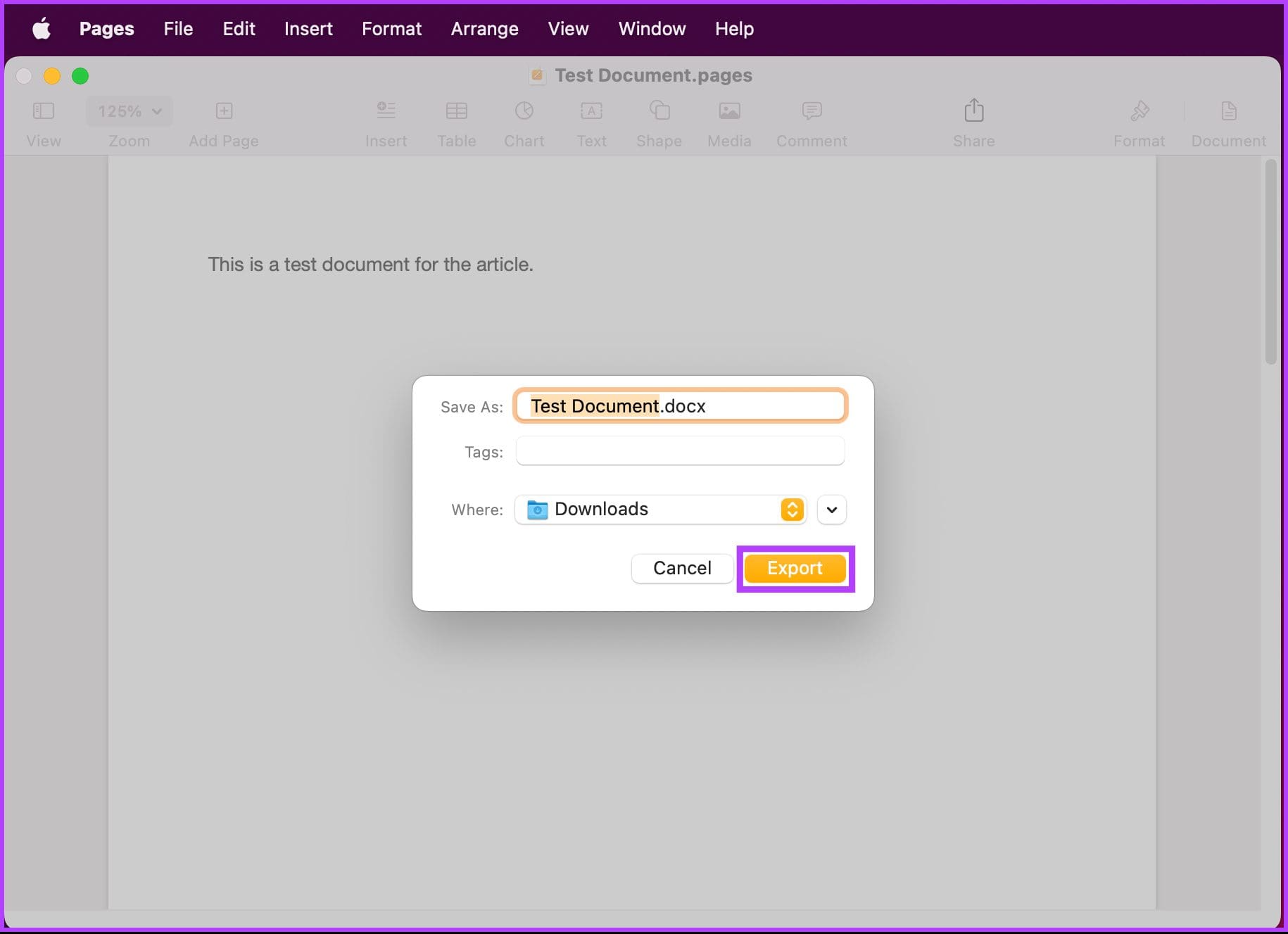What is a Pages file?
A Pages file is a document file format created by Apple’s word processing software, Pages. It is commonly used on Apple devices such as Mac, iPhone, and iPad. Pages files are known for their advanced formatting capabilities and rich multimedia integration, making them a popular choice among Apple users for creating professional and visually appealing documents.
Pages files are not natively compatible with PCs running Windows operating systems. This can present a challenge for PC users who receive Pages files but do not have access to Apple’s Pages software. However, there are several ways to open Pages files on a PC without needing to install or purchase Apple software.
In the following sections, we will explore different options for opening Pages files on a PC. These methods range from converting the Pages file to PDF format to using online tools and third-party applications. Whether you prefer a simple and quick solution or are willing to explore more advanced options, there is likely a method that suits your needs.
It’s worth noting that while these methods allow you to view and access the content of a Pages file, some advanced formatting features or embedded media may not be fully preserved or editable in the alternative software or tools. It’s a good idea to consider the specific requirements of the Pages file and the need for preserving formatting before deciding on the most suitable method for opening it on a PC.
Now, let’s dive into the various options available for opening Pages files on a PC.
Option 1: Convert the Pages file to PDF
One of the simplest and most straightforward ways to open a Pages file on a PC is by converting it to PDF format. PDF files are widely compatible with different operating systems and can be easily viewed using various PDF reader applications.
To convert a Pages file to PDF, follow these steps:
- Open the Pages file on your Mac or iOS device.
- Click on the “File” menu and select “Export To” followed by “PDF”.
- Choose the location where you want to save the converted PDF file.
- Click “Next” and customize the export settings if needed.
- Finally, click “Export” to convert the Pages file to PDF.
Once the conversion process is complete, you can transfer the PDF file to your PC and open it using any PDF reader software, such as Adobe Acrobat Reader or Foxit Reader. PDF files retain the document’s formatting, text, and images, making them an ideal format for sharing and viewing documents across different platforms.
This method is particularly useful when you need to quickly share a Pages file with PC users, as it eliminates the need for them to have specialized software to open the file. However, it’s important to keep in mind that converting a Pages file to PDF will result in a loss of any interactive elements or advanced formatting that might be present in the original document.
Converting a Pages file to PDF is a reliable and efficient option for opening Pages files on a PC. It ensures compatibility and provides a hassle-free way to view and share your documents with PC users without compromising the file’s integrity.
Option 2: Use a Cloud service
Another convenient way to open a Pages file on a PC is to leverage cloud services, such as iCloud or Dropbox. These services allow you to store files online and access them from any device with an internet connection, including PCs.
Here’s how you can use a cloud service to open a Pages file on your PC:
- Upload the Pages file to your preferred cloud storage service. If you’re using iCloud, you can simply upload the file to your iCloud Drive. If you’re using Dropbox, you can drag and drop the file into your Dropbox folder.
- On your PC, open a web browser and navigate to the website of the cloud service you’re using.
- Log in to your account and locate the Pages file you uploaded.
- Click on the file to open it. Depending on the cloud service and your settings, the file may either open directly in the web browser or download to your PC.
- If the file opens in your web browser, you can view and edit it using the cloud service’s built-in document editor. If it downloads to your PC, you can open it using Microsoft Word or other compatible software.
Using a cloud service provides the advantage of seamless synchronization across multiple devices. Any changes made to the Pages file on one device will automatically be reflected on all other devices connected to your cloud storage account.
Furthermore, cloud services offer collaboration features, allowing you to share the Pages file with others and enable them to view or edit it. This can be particularly useful when working on a document with colleagues, clients, or collaborators who are using different devices.
The availability of cloud services has made opening Pages files on a PC more convenient and accessible. By storing your Pages files in the cloud, you can access and work on them from any device with an internet connection, eliminating the need for file conversions or specialized software installations.
Option 3: Use Google Docs
If you’re looking for a free and efficient way to open Pages files on your PC, you can utilize Google Docs. Google Docs is a web-based word processing platform that allows you to create, edit, and collaborate on documents online.
Follow these steps to open a Pages file using Google Docs:
- Upload the Pages file to your Google Drive. If you don’t already have a Google account, you can create one for free.
- Once the file is uploaded, right-click on it and select “Open with” from the context menu.
- Choose “Google Docs” from the list of available options. The Pages file will then be converted to Google Docs format.
- After the conversion is complete, you can choose to either open the file in Google Docs by clicking on it or download it in a compatible file format, such as Microsoft Word (.docx).
- If you choose to open it in Google Docs, the file will be accessible online, allowing you to view and edit it directly in your web browser.
- If you prefer to download it, you can open the file on your PC using Microsoft Word or other compatible software.
Google Docs offers a wide range of features, similar to traditional word processing software, including formatting tools, collaboration options, and the ability to export files in multiple formats. It provides a seamless solution for opening Pages files on a PC without any additional software installations.
One of the advantages of using Google Docs is its compatibility with various file formats, allowing you to open and edit Pages files as well as convert them to other formats if needed. Additionally, Google Docs automatically saves your work as you go, ensuring that your changes are never lost.
By utilizing Google Docs, you can easily open and work on Pages files on your PC, benefiting from the collaborative and versatile features of the platform.
Option 4: Use a Pages Viewer tool
If you’re specifically looking for a tool that is dedicated to handling Pages files on a PC, you can use a Pages Viewer tool. These tools are designed to open and display Pages files without the need for Apple’s Pages software.
Here’s how you can use a Pages Viewer tool to open a Pages file on your PC:
- Search online for a Pages Viewer tool. There are various third-party websites and software available that offer Pages file viewing capabilities.
- Visit the website or download the software of the Pages Viewer tool you have chosen.
- Upload the Pages file to the Pages Viewer tool either by dragging and dropping the file or by using the provided file upload function.
- Wait for the tool to process and convert the Pages file into a viewable format.
- Once the conversion is complete, you can preview the document within the Pages Viewer tool.
- Some Pages Viewer tools also offer the option to download the converted file in a compatible format, such as PDF or Microsoft Word, if you prefer to work with it offline.
Using a dedicated Pages Viewer tool provides a convenient solution for PC users who frequently receive Pages files and need a simple way to open and view them. These tools are often designed to accurately render the layout and formatting of Pages files, allowing you to get a faithful representation of the original document without the need for specialized software.
However, it’s important to note that the functionality and features of Pages Viewer tools may vary, and some advanced formatting or interactive elements may not be supported. It’s always a good idea to check the capabilities of the specific tool you choose and ensure it meets your requirements.
By using a Pages Viewer tool, you can easily open and view Pages files on your PC, providing a dedicated solution for handling these files without the need for Apple’s Pages software.
Option 5: Use a File Conversion website
If you are looking for a versatile solution to open Pages files on your PC, you can utilize a file conversion website. These websites offer the ability to convert files from one format to another, including converting Pages files to more widely compatible formats such as PDF or Microsoft Word.
Follow these steps to open a Pages file using a file conversion website:
- Search online for a reliable file conversion website that supports converting Pages files.
- Visit the website and locate the file conversion tool or functionality.
- Upload the Pages file to the website by either dragging and dropping the file or using the provided file upload button.
- Select the desired output format, such as PDF or Microsoft Word.
- Click on the convert or process button to initiate the conversion process.
- Wait for the website to convert the Pages file to the selected format.
- Once the conversion is complete, you can download the converted file to your PC.
File conversion websites offer a convenient solution for opening Pages files on a PC as they allow you to convert the file to a more widely supported format that can be opened with various software. This versatility ensures compatibility across different platforms and operating systems.
It’s important to choose a reputable file conversion website to ensure the security and privacy of your files. Additionally, keep in mind that while file conversion websites are generally reliable, some advanced formatting or interactive features may not be fully preserved in the converted file. Thus, it is advisable to review the converted file to ensure it meets your requirements.
Using a file conversion website provides an accessible and flexible way to open Pages files on a PC without the need for specialized software or complex configurations. It offers compatibility across multiple platforms and allows you to choose the output format that best suits your needs.
Option 6: Use Microsoft Word
If you have access to Microsoft Word on your PC, you can use it to open Pages files. While Pages and Word are different word processing software, Microsoft Word has the ability to read and edit various file formats, including Pages files.
Follow these steps to open a Pages file using Microsoft Word:
- Launch Microsoft Word on your PC.
- Click on the “File” menu and select “Open”.
- Navigate to the location where the Pages file is saved.
- Select the Pages file you want to open.
- Click “Open” to open the Pages file in Microsoft Word.
Microsoft Word will convert the Pages file into a compatible format, allowing you to view and edit the document. With this method, you can take advantage of Microsoft Word’s powerful features, formatting options, and collaboration capabilities.
While Microsoft Word provides a seamless solution for opening Pages files on a PC, it’s important to keep in mind that not all formatting elements may be fully preserved during the conversion process. Complex layouts, fonts, or other advanced features used in the original Pages document may require adjustments or reformatting in Microsoft Word.
By using Microsoft Word, you gain access to a widely used word processing tool that provides extensive editing capabilities and compatibility with multiple file formats. This is a convenient option if you already have Microsoft Word installed on your PC and prefer working within its familiar interface.
Opening Pages files in Microsoft Word allows you to make necessary edits, collaborate with others, and save the document in various formats depending on your needs. It’s a reliable and practical approach for PC users who frequently encounter Pages files and need to work with them effortlessly.
Option 7: Use LibreOffice Writer
If you’re looking for an alternative to Microsoft Word to open Pages files on your PC, you can consider using LibreOffice Writer. LibreOffice Writer is a free and open-source word processing software that offers compatibility with various file formats, including Pages files.
Follow these steps to open a Pages file using LibreOffice Writer:
- Download and install LibreOffice, which includes LibreOffice Writer, from the official LibreOffice website.
- Launch LibreOffice Writer on your PC.
- Click on the “File” menu and select “Open”.
- Navigate to the location where the Pages file is saved.
- Select the Pages file you want to open.
- Click “Open” to open the Pages file in LibreOffice Writer.
LibreOffice Writer will convert the Pages file into a compatible format, allowing you to view and edit the document. LibreOffice Writer offers many of the features you would expect from a word processor, including formatting tools, styles, and collaboration options.
While opening Pages files in LibreOffice Writer is generally straightforward, it’s worth noting that not all formatting elements may be fully retained during the conversion process. Complex formatting, special fonts, or specific features used in the original Pages document may require adjustment or reformatting within LibreOffice Writer.
LibreOffice Writer provides a free and open-source alternative to proprietary word processing software. It offers cross-platform compatibility, allowing you to open Pages files on various operating systems, including Windows, macOS, and Linux. This makes it a suitable option if you’re looking for a cost-effective solution with comprehensive document editing capabilities.
Opening Pages files in LibreOffice Writer enables you to work with the document, apply edits, and save it in various formats for easy sharing or further collaboration. It’s an excellent choice for PC users who prefer open-source software and need to work with Pages files on a regular basis.
Option 8: Use Pages Online
If you don’t have access to Apple’s Pages software or prefer not to install any additional applications on your PC, you can use Pages Online, Apple’s web-based version of Pages. Pages Online allows you to create, view, and edit Pages files directly from a web browser without requiring any software installation.
Here’s how you can use Pages Online to open a Pages file on your PC:
- Open a web browser on your PC.
- Go to the official Pages website (https://www.icloud.com/pages/) and sign in with your Apple ID.
- Once you’re logged in, click on the “Pages” icon to launch Pages Online.
- Click on the “Upload” button to upload the Pages file from your PC.
- Wait for the file to upload and open in Pages Online.
- You can now view and edit the Pages file within the web browser using the available tools and features.
- Any changes you make will be saved automatically and can be accessed from any device with internet access.
Using Pages Online provides a convenient and platform-independent option for opening Pages files on a PC. It eliminates the need to convert files or install additional software, allowing you to work with Pages documents seamlessly from any compatible web browser.
While Pages Online offers a similar user experience to the desktop version of Pages, it’s important to note that some advanced features or complex formatting may not be fully supported. Therefore, it’s recommended to review the document to ensure the intended formatting and content are retained.
By leveraging Pages Online, you can access and work with Pages files on your PC without the need for dedicated software. Whether you’re collaborating with others or simply need to view and edit Pages documents, Pages Online is a convenient and accessible option for PC users.
Option 9: Use a Pages Viewer App
If you prefer using mobile devices or tablets to access and view Pages files on your PC, you can utilize a Pages Viewer app. These apps are designed specifically for opening and displaying Pages files on mobile platforms, providing a convenient solution for PC users who want to access Pages documents on the go.
Here’s how you can use a Pages Viewer app to open a Pages file on your PC:
- Search for a Pages Viewer app in your device’s app store.
- Download and install a reputable Pages Viewer app on your mobile device or tablet.
- Transfer the Pages file to your mobile device or tablet using a file transfer method such as email, cloud storage, or USB connection.
- Locate the Pages file on your mobile device or tablet using the file explorer or the app’s document library.
- Tap on the Pages file to open it within the Pages Viewer app.
- The app will display the document, allowing you to view and scroll through its contents.
Using a Pages Viewer app provides a convenient way to access and view your Pages files on a mobile device or tablet, making it easier to carry your documents with you and access them whenever needed.
While Pages Viewer apps are primarily designed for viewing Pages files rather than editing them, some apps may offer limited editing functionality. It’s important to review the specific features and capabilities of the chosen app to determine if it meets your needs.
By utilizing a Pages Viewer app, you can easily access and view your Pages files on your mobile device or tablet, providing a portable and convenient solution for PC users who prefer the flexibility of mobile platforms.