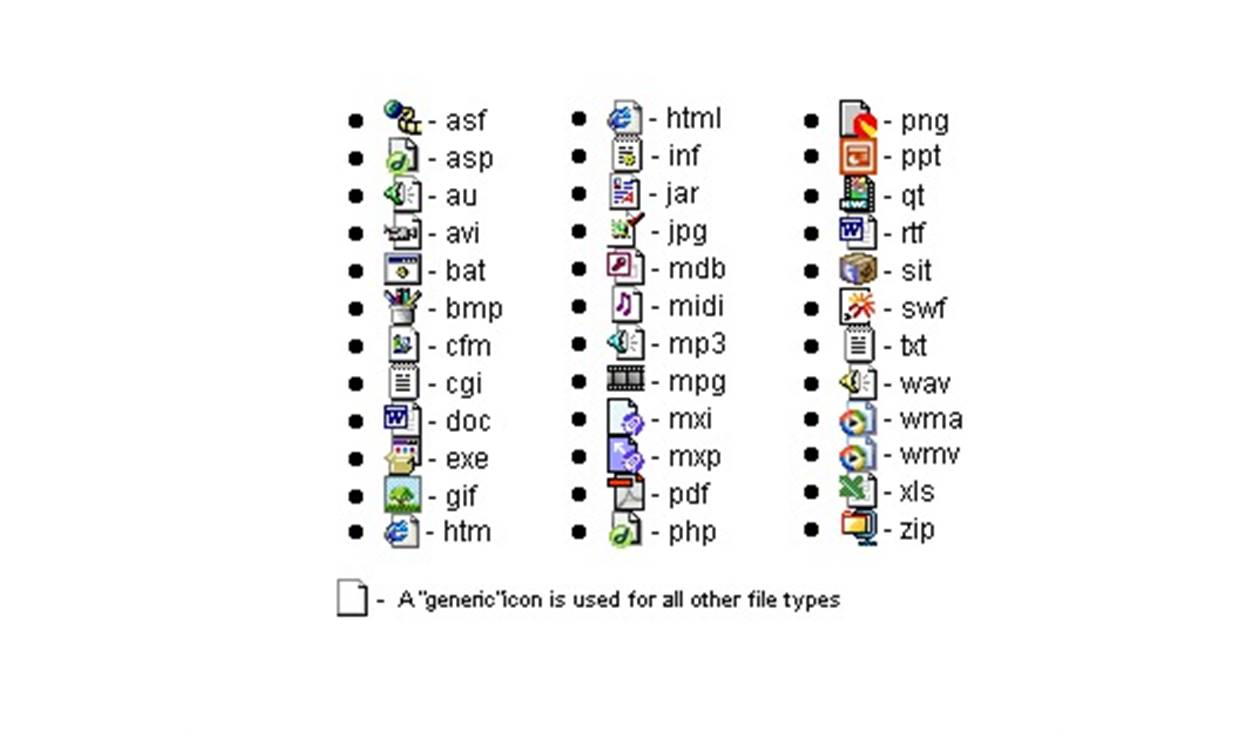.exe
The .exe (executable) file extension is one of the most common file types used for running applications on a Windows operating system. These files contain instructions that the computer can directly execute, allowing users to launch software programs with a simple double-click.
In essence, an .exe file is a compiled program that can be executed independently, without the need for any additional software or programming tools. This makes them incredibly convenient for users, as they can directly interact with the software without any technical expertise.
Developers use programming languages like C++, Java, or .NET to create executable files. These files store all the necessary instructions, libraries, and resources needed to run the program. When executed, the .exe file activates the program and allows users to access its features and functionalities.
Executables are vital for a wide range of applications, from basic productivity tools to complex software solutions. Everything from web browsers, media players, and office suites to video games and specialized business software is often distributed in the form of .exe files.
However, it’s essential always to exercise caution when downloading and running .exe files from the internet. Malicious files with the .exe extension can be used to deliver viruses, trojans, or other types of malware to a user’s computer. It’s crucial to only download .exe files from trusted sources and ensure that you have a robust antivirus program running to protect your system.
In summary, the .exe file extension is a fundamental component of the Windows operating system, allowing users to run a wide variety of software applications. While convenient and essential, it’s crucial to be cautious when handling .exe files to avoid any security risks.
.bat
The .bat (batch) file extension is commonly associated with batch scripting, a scripting language mainly used in Windows operating systems. These files contain a series of commands that are executed in a sequential manner when the file is run. .bat files are primarily used for automating repetitive tasks or executing specific commands without the need for manual intervention.
Batch files are essentially text files that can be created using a plain text editor such as Notepad. They can be used to perform a range of operations, including file operations, system configurations, software installations, and more. Batch scripts can also be used to run multiple commands or scripts together, simplifying the execution of complex tasks.
One of the significant advantages of using .bat files is their simplicity and ease of use. Even users with minimal programming knowledge can create and run batch files to automate various tasks. The commands used in batch scripts are usually simple and straightforward, using common commands that are executed from the command prompt.
The .bat extension allows users to execute a series of commands quickly and efficiently. For example, a batch file could be created to automatically backup files, run system maintenance tasks, or deploy software updates across multiple computers. This eliminates the need for manual intervention, saving time and effort for the user.
However, it’s important to note that .bat files can also be used maliciously. Hackers may distribute batch files that contain harmful commands or viruses, aiming to exploit vulnerabilities in a system. Therefore, it’s essential to exercise caution when running .bat files from unknown or untrusted sources.
In summary, the .bat file extension is widely used in Windows systems for automating tasks and executing commands. They provide a simple and efficient way to streamline repetitive operations. However, it’s important to be aware of potential security risks and only run .bat files from trusted sources.
.cmd
The .cmd (command) file extension is similar to .bat files and is commonly used in Windows operating systems. These files, also known as command scripts, contain a series of commands that are executed in the Windows Command Prompt.
Unlike .bat files that use the legacy MS-DOS commands, .cmd files utilize the more advanced command shell features provided by Windows NT and later versions. This allows for greater flexibility and functionality in command scripting.
Similar to .bat files, .cmd files can be created using a plain text editor and contain a sequence of commands that are executed in order. These files are often used to automate tasks, perform system configurations, or execute custom commands without manual intervention.
The commands used in .cmd files can range from simple file operations to complex system configurations. They can be used to perform tasks such as copying, moving or deleting files, executing system commands, running programs, and much more. The versatility of .cmd files makes them a powerful tool for system administrators, developers, and power users.
One notable difference between .cmd and .bat files is the availability of additional commands and variables in .cmd files. These commands and variables are specific to the Windows command shell and provide extended functionality beyond the capabilities of .bat files.
Similar to .bat files, it’s important to exercise caution when running .cmd files from untrusted sources. Malicious .cmd files can be used to execute harmful commands, compromise system security, or cause damage to a computer. Always ensure that you only run .cmd files from trusted sources and scan them with updated antivirus software before execution.
In summary, the .cmd file extension is used for command scripts in Windows systems. It provides a powerful and flexible way to automate tasks and execute custom commands. However, it’s crucial to be cautious when running .cmd files from unknown or untrusted sources to ensure the safety and security of your system.
.com
The .com (command) file extension is an old but still occasionally used file format in Windows operating systems. It was primarily used in MS-DOS and early versions of Windows as a way to execute commands or launch applications.
In MS-DOS, .com files were executable files that contained machine language instructions. These files were smaller in size compared to other executable formats and had a limited memory footprint, making them ideal for simple command-line applications.
When a .com file is executed, the operating system loads the file into memory and starts executing the instructions within it. These files were commonly used for tasks such as running utilities, executing system commands, or launching small applications.
It’s important to note that .com files are different from .exe files. While .exe files are more common and versatile, .com files are limited in their capabilities. They lack support for certain features like graphical user interfaces, making them better suited for simple tasks that don’t require extensive functionality.
Although .com files are not as commonly used today, some legacy applications and utilities still rely on them. In certain cases, .com files may be used to perform specific tasks or provide compatibility with older software.
However, due to security concerns, it’s important to exercise caution when running .com files, especially when they come from untrusted sources. Malicious .com files can be used to execute harmful commands or deliver viruses and other forms of malware. It’s always best to download .com files from trusted sources and run them through up-to-date antivirus software before execution.
In summary, the .com file extension represents an older file format used for executing commands and launching applications in MS-DOS and early versions of Windows. While not as widely used today, some legacy software may still rely on .com files for specific tasks. It’s crucial to be cautious when running .com files from untrusted sources to ensure the security of your system.
.desktop
The .desktop file extension is primarily associated with desktop shortcuts in Linux-based operating systems. These files contain information about applications, allowing users to quickly launch them from their desktop or application menu.
In Linux, the desktop environment uses .desktop files to define the properties and behavior of applications. These files are written in a plain text format and typically reside in the /usr/share/applications or ~/.local/share/applications directories.
A .desktop file contains various attributes that describe the application, such as its name, icon, command to execute, and any additional parameters or options. This information is used by the desktop environment to create shortcuts and display relevant information to the user.
The .desktop file format follows a specific structure defined by the Freedesktop.org Desktop Entry Specification. This specification ensures consistency across different desktop environments and allows for interoperability between applications.
When a user clicks on a .desktop file, the desktop environment reads the information within it and launches the associated application. This provides a convenient way to access frequently used applications or customize the desktop environment with shortcuts to preferred tools.
Desktop environments like GNOME, KDE, and Unity typically provide graphical tools to manage .desktop files and customize application shortcuts. Users can create, edit, or remove .desktop files to tailor their desktop experience according to their preferences.
Additionally, .desktop files can also specify other attributes, such as categories, translations, and actions. Using these features, developers can provide context-specific actions or integrate their applications seamlessly with the desktop environment.
It’s important to note that the .desktop file extension is specific to Linux-based operating systems and may not be recognized or used in other platforms like Windows or macOS.
In summary, the .desktop file extension is used in Linux-based operating systems to define desktop shortcuts and provide information about applications. These files play a crucial role in customizing the desktop environment and providing quick access to preferred tools. Understanding and utilizing .desktop files can enhance the user experience and streamline application launchers.
.jar
The .jar (Java Archive) file extension is commonly associated with Java applications and libraries. It serves as a packaging format that allows developers to bundle multiple Java class files, resources, and metadata into a single file.
A .jar file contains all the necessary components required to run a Java application or utilize a Java library. This includes compiled Java bytecode, along with any external dependencies, configuration files, and other resources needed for the application to function correctly.
One of the main advantages of using .jar files is their portability and ease of distribution. Since all the required components are packaged into a single file, it is simpler to distribute and install Java applications on different platforms. The .jar file can be run on any Java Virtual Machine (JVM) that supports the Java version in which the application was developed.
In addition to bundling Java classes and resources, .jar files also support compression, which helps reduce their size. This makes it more efficient to download and distribute Java applications over networks.
To run a .jar file, users can typically double-click on it, which triggers the Java Runtime Environment (JRE) to open and execute the application. Alternatively, it can be launched from the command line using the “java” command followed by the .jar file name.
Furthermore, .jar files can also be used for versioning and managing Java libraries. By grouping related classes and resources into a single .jar file, it becomes easier to distribute and maintain libraries across different projects.
Developers can create .jar files using build tools or integrated development environments (IDEs) such as Apache Maven or Eclipse. These tools automate the process of compiling Java source code, creating the .jar file, and handling dependencies.
It’s important to note that .jar files can potentially contain malicious code. Users should only download and execute .jar files from trusted sources to mitigate any security risks. Additionally, it’s good practice to keep the Java Runtime Environment (JRE) up to date with the latest security patches.
In summary, the .jar file extension is used to package and distribute Java applications and libraries. It provides a convenient way to bundle all necessary components into a single file, ensuring compatibility and portability across different Java Virtual Machines (JVMs). Proper precautions should be taken when downloading and executing .jar files from untrusted sources.
.msi
The .msi (Microsoft Installer) file extension is widely used for software installations on Windows operating systems. These files contain all the necessary files, resources, and instructions needed to install or uninstall an application on a Windows computer.
The .msi file format was developed by Microsoft to provide a standardized way of packaging software installations. It offers several advantages over traditional installation methods, such as ease of use, consistency, and reliability.
When a user double-clicks on an .msi file, the Windows Installer service is activated. This service handles the installation process by extracting the necessary files, running installation scripts, and applying any necessary system changes. The Windows Installer service also provides features like the ability to repair or update previously installed software.
What sets .msi files apart is their ability to support advanced installation features, such as customizations, silent installations, and administrative installations. These features allow system administrators to deploy software across a network, configure specific options during installation, or perform installations with minimal user interaction.
Another key advantage of the .msi file format is its ability to handle dependencies and ensure proper application installation. .msi files can include other required components, such as libraries or runtime environments, and automatically install them if they are not already present on the system.
Furthermore, .msi files can also be used for software updates and patches. When a software update is released, a new .msi file can be created to replace the existing installation. The Windows Installer service can then intelligently apply the update, ensuring a smooth and streamlined update process.
It’s worth noting that the creation of .msi files requires specialized tools, such as Microsoft’s Orca or third-party programs like InstallShield or WiX. These tools provide features for configuring the installation process, defining custom actions, and managing the installation package.
While .msi files offer numerous benefits, it’s crucial to download them from trusted sources to avoid potential security risks. Malicious .msi files can be used as a vector for distributing malware or unauthorized software. It’s recommended to use reputable sources and keep antivirus software up to date to minimize such risks.
In summary, the .msi file extension is used for software installations on Windows systems. It provides a standardized and reliable approach to installing, updating, and uninstalling software applications. Proper caution should be exercised when downloading and installing .msi files from untrusted sources to ensure system security.
.scr
The .scr (screensaver) file extension is primarily associated with screensavers in Windows operating systems. Screensavers are a type of program that activates when a computer is idle for a set period. They are designed to prevent screen burn-in and provide visual entertainment or information when the computer is not in use.
In Windows, .scr files are specific to screensavers. These files contain the code and resources necessary to display the screensaver’s visual effects and animations. When the screensaver is activated, the .scr file is loaded and executed, creating the visual display on the screen.
Screensavers can come in various forms, including 3D animations, slideshow presentations, or interactive games. .scr files allow users to customize their screensaver experience by providing a wide range of options and themes.
To set a screensaver in Windows, users can access the screensaver settings in the Control Panel. They can choose a specific .scr file from the available options or download and install new screensavers from trusted sources.
It’s important to note that screensaver files with the .scr extension can also be used to deliver malware or viruses. Malicious .scr files may attempt to exploit vulnerabilities in the system or execute harmful commands. It’s crucial to only download and install screensavers from trusted sources to minimize the risk of malware infection.
Another interesting aspect of .scr files is that they can be renamed to have different file extensions, such as .exe or .com. This allows them to be executed as standalone programs rather than screensavers. It’s worth mentioning that renaming an .scr file can have potential security implications if the file is malicious.
In summary, the .scr file extension is used for screensavers in Windows operating systems. These files contain the code and resources necessary to display visual effects and animations when the computer is idle. It’s important to download screensavers from trusted sources to mitigate any potential security risks associated with .scr files.
.vbs
The .vbs (Visual Basic Script) file extension is commonly associated with scripts written in the Visual Basic Scripting language. These files contain a series of instructions written in the VBScript language, which is a subset of the Visual Basic programming language.
VBScript is a lightweight scripting language developed by Microsoft. It is primarily used for automating tasks, performing system administration, and creating simple applications. .vbs files can be executed on Windows operating systems using the Windows Script Host or other scripting engines.
.vbs files can perform a wide range of tasks, including file operations, system configurations, and data manipulation. They can be used to automate repetitive tasks, create custom utilities, or enhance the functionality of existing applications. VBScript provides a robust set of features, including loops, conditional statements, functions, error handling, and access to system resources through COM objects.
One of the advantages of .vbs files is their simplicity and ease of use. They can be created and edited using a plain text editor, making them accessible to users with minimal programming knowledge. .vbs files can be run by double-clicking on them or by executing them from the command line.
It’s worth noting that .vbs files can also be used for malicious purposes. Malware authors may use VBScript as a delivery mechanism to execute harmful code or perform unauthorized actions on a system. Therefore, it is crucial to exercise caution when running .vbs files from untrusted sources and ensure that you have an up-to-date antivirus program running on your computer.
VBScript has been gradually phased out by Microsoft, and its use has decreased over time. In newer versions of Windows, scripting is often done using newer technologies such as PowerShell or JavaScript. Nevertheless, .vbs files can still be run on Windows systems and may be encountered in legacy systems or specific use cases.
In summary, the .vbs file extension is used for scripts written in the Visual Basic Scripting language. These files provide a way to automate tasks, perform system administration, and extend the functionality of applications on Windows operating systems. Care should be taken when running .vbs files from untrusted sources to mitigate any potential security risks.
.app
The .app file extension is primarily associated with applications on macOS systems. It represents a special type of folder known as an application bundle. Application bundles contain all the files, resources, and executables required to run a specific application on a macOS platform.
When a user installs or downloads an application on a macOS system, it is typically represented as a single .app file. This file appears as a single item in the Finder, and users can launch the application by double-clicking on it. The .app file format provides a convenient and organized way to package and distribute macOS applications.
Within the .app bundle, there are various files and directories that make up the application. These include the executable file, libraries, configuration files, images, sound files, and other resources needed to run the application properly. The organization of these files follows a specific structure defined by Apple’s guidelines.
The .app file extension plays a crucial role in the macOS operating system, as it allows for straightforward and intuitive application management. Users can easily install, update, and uninstall applications by simply dragging and dropping the .app file in or out of the Applications folder. This simplicity and user-friendly approach make it easier for both developers and users to interact with applications on macOS.
Furthermore, the .app file extension also ensures that macOS treats the bundle as a single entity. This means that the application can be uniquely identified by its .app file extension, and macOS can enforce security measures, such as app sandboxing, to protect user data and system resources.
It’s important to note that the .app file extension is specific to macOS and is not used in other operating systems such as Windows or Linux. Each operating system has its own file format and conventions for packaging and running applications.
In summary, the .app file extension represents an application bundle on macOS systems. It simplifies application management, allowing for easy installation, updating, and uninstallation of applications. The .app format ensures the proper organization and functioning of macOS applications.
.sh
The .sh file extension is primarily associated with shell scripts in Unix-based operating systems. These files contain a series of commands written in a shell scripting language, such as Bash (Bourne Again SHell).
Shell scripts provide a convenient way to automate tasks, perform system configurations, and execute commands in Unix-like environments. .sh files are widely used for tasks ranging from simple file operations to complex system administration tasks.
A shell script is essentially a text file containing a list of commands that are executed sequentially by the shell interpreter. The shell interpreter, usually located in /bin/sh or /bin/bash, reads and executes each command one at a time.
Shell scripting is popular because of its simplicity and flexibility. .sh files can perform a wide range of operations, including file manipulation, text processing, process management, and system configurations. With the help of variables, loops, conditional statements, and functions, shell scripts can automate repetitive tasks, enhance productivity, and streamline system administration.
In Unix-like systems, running an .sh file is typically accomplished by executing it from the command line using the shell interpreter. For example, to execute a script named “script.sh,” you would enter “sh script.sh” in the terminal.
It’s important to note that shell scripts can be used for both beneficial and malicious purposes. While .sh files can be powerful tools in the hands of system administrators and developers, they can also be used to execute harmful commands or introduce vulnerabilities. Therefore, caution should be exercised when running .sh files from untrusted sources, and it’s recommended to review the code before execution.
Shell scripting is not limited to Unix-based systems. In fact, modern Windows operating systems provide support for shell scripting with the use of tools such as PowerShell or Cygwin, which allow for the execution of .sh files within a Windows environment.
In summary, the .sh file extension is used for shell scripts in Unix-like operating systems. These scripts provide a versatile way to automate tasks, perform system configurations, and execute commands. Shell scripts can be a powerful tool in the hands of system administrators and developers when used judiciously and safely.
.py
The .py file extension is commonly associated with Python programming language source code files. Python is a high-level, interpreted programming language renowned for its simplicity, readability, and versatility. .py files contain the code written in Python, which can be executed by a Python interpreter to perform a wide range of tasks.
Python has gained immense popularity due to its easy-to-understand syntax and extensive library support. .py files can be used for various purposes, including web development, data analysis, scripting, automation, and much more. Python’s rich ecosystem of libraries, frameworks, and tools makes it suitable for professionals, beginners, and everyone in between.
To execute a .py file, a Python interpreter needs to be installed on the system. Users can run the .py file by either using an integrated development environment (IDE) or by executing it from the command line using the “python” command followed by the .py file’s name.
Python’s versatility and cross-platform compatibility make .py files portable across different operating systems such as Windows, macOS, and Linux. This allows developers to write code once and run it on various platforms without significant modifications.
Python’s extensive standard library and vast collection of third-party packages offer a broad range of functionalities that can be leveraged in .py files. This enables developers to save time and effort by utilizing existing solutions for common tasks, such as web development with Django, scientific computing with NumPy and SciPy, data analysis with pandas, and much more.
Additionally, Python’s simplicity and readability make .py files easy to understand, maintain, and collaborate on. Its clean and structured syntax encourages best coding practices, making it a popular choice for individuals and organizations alike.
Python’s popularity extends beyond its use as a scripting language, as it is also widely used for creating standalone applications. By leveraging tools such as PyInstaller or Py2exe, .py files can be converted into runnable executables that can be distributed to users who don’t have Python installed.
In summary, the .py file extension represents Python programming language source code files. These files contain code that can be executed by a Python interpreter to perform various tasks. Python’s simplicity, versatility, and rich ecosystem make .py files a powerful tool for web development, data analysis, automation, and more.
.pl
The .pl file extension is commonly associated with Perl programming language source code files. Perl is a versatile, high-level programming language known for its powerful text manipulation capabilities and strong support for regular expressions. .pl files contain Perl code that can be executed by a Perl interpreter.
Perl is often described as a “Swiss Army knife” for developers due to its ability to handle a wide range of tasks. .pl files are used for tasks such as text processing, system administration, web development, and networking, among others.
Perl’s syntax is known for its flexibility and expressiveness, allowing developers to write concise and efficient code. .pl files can include features like regular expressions, file handling, data structures, and modules, which enable developers to create robust and comprehensive programs.
Running a .pl file requires a Perl interpreter to be installed on the system. The interpreter reads and executes the Perl code in the .pl file, performing the necessary operations as defined by the script.
Perl’s extensive collection of built-in functions and libraries, known as the Comprehensive Perl Archive Network (CPAN), provides a vast array of additional functionalities for .pl files. Developers can leverage these resources to easily integrate external libraries, access databases, handle XML processing, create graphical user interfaces, and much more.
Perl’s strength lies in its text manipulation capabilities, making it an excellent choice for tasks such as log file parsing, data extraction, and report generation. Its rich support for regular expressions allows developers to perform complex pattern matching and substitution tasks efficiently.
Despite Perl’s powerful features, its usage has declined in recent years, with other languages like Python and Ruby gaining popularity. However, Perl remains a favored language in certain domains and for specific use cases where its strengths shine.
In summary, the .pl file extension represents Perl programming language source code files. These files contain Perl code that can be executed by a Perl interpreter. Perl’s flexibility, text manipulation capabilities, and extensive library support make .pl files suitable for various tasks such as text processing, system administration, and web development.
.rb
The .rb file extension is primarily associated with Ruby programming language source code files. Ruby is a dynamic, object-oriented programming language known for its simplicity, readability, and productivity. .rb files contain Ruby code that can be executed by a Ruby interpreter.
Ruby is often praised for its elegant syntax and focus on developer happiness. .rb files can be used for a wide range of applications, including web development, scripting, automation, and data analysis.
To run a .rb file, a Ruby interpreter needs to be installed on the system. Users can execute the .rb file by either using an integrated development environment (IDE) or by running it from the command line using the “ruby” command followed by the .rb file’s name.
Ruby’s expressive and flexible syntax enables developers to write clean, concise, and easily maintainable code. .rb files can incorporate features like object-oriented programming, exception handling, metaprogramming, and easy integration with external libraries.
One of Ruby’s most famous frameworks is Ruby on Rails, which simplifies web development by providing a convention-based approach and a robust set of tools. .rb files can leverage Rails and other frameworks to rapidly build scalable and efficient web applications.
Ruby’s vibrant community provides a wealth of libraries and gems via the RubyGems package manager. These resources extend the functionality of .rb files, covering various domains such as database access, network programming, data visualization, and more.
Ruby’s focus on developer happiness extends to its strong emphasis on readability and maintainability. The language encourages best practices, such as following the principle of “Convention over Configuration” and promoting code simplicity.
While Ruby’s popularity has somewhat decreased in recent years, it remains a widely used language, particularly in web development scenarios. Other frameworks and tools, like Sinatra and Jekyll, make .rb files suitable for tasks such as web services, static website generation, and scripting.
In summary, the .rb file extension represents Ruby programming language source code files. These files contain Ruby code that can be executed by a Ruby interpreter. Ruby’s simplicity, readability, and productive ecosystem make .rb files versatile and suitable for various applications, including web development, scripting, and automation.
.ps1
The .ps1 file extension is primarily associated with Windows PowerShell scripts. PowerShell is a powerful scripting language and command-line interface developed by Microsoft for automating administrative tasks and managing system configurations in Windows operating systems. .ps1 files contain PowerShell commands and scripts that can be executed to perform a wide range of tasks.
PowerShell combines the flexibility of a scripting language with the capabilities of a shell environment, providing a comprehensive tool for system administrators and power users. .ps1 files can automate tasks, manage processes, manipulate files and directories, and interact with various system resources.
To execute a .ps1 file, the Windows PowerShell environment should be installed on the system. Users can run the .ps1 file by either using the Windows PowerShell Integrated Scripting Environment (ISE) or executing it directly from the command line using the “powershell.exe” command followed by the .ps1 file’s name.
.PowerShell scripts (.ps1 files) introduce a wide range of functionalities, including variables, conditional statements, loops, error handling, and functions. These features allow developers to create modular and efficient scripts to automate complex tasks.
PowerShell also supports script modules and script libraries, which enable code reuse and modularization. Developers can create reusable functions and cmdlets, encapsulating common tasks in separate modules for easy reuse across multiple scripts.
PowerShell is particularly renowned for its robust support for administrative tasks and system management. It provides direct access to the Windows Management Instrumentation (WMI) and other management interfaces, enabling fine-grained control over system configurations, event logging, user management, and more.
Additionally, PowerShell embraces the concept of pipelines, allowing the output from one command to serve as input to another. This enables powerful data manipulation and simplifies complex tasks by chaining together simple commands.
PowerShell scripts pose a risk when executed from untrusted sources. Malicious .ps1 files can potentially execute harmful code or modify system configurations. It’s crucial to run .ps1 files only from trusted sources or thoroughly review their content before execution.
In summary, the .ps1 file extension represents PowerShell scripts that automate administrative tasks and manage system configurations in Windows. PowerShell’s extensive functionalities, integration with system resources, and support for automation make .ps1 files invaluable for system administrators and power users.
.hta
The .hta (HTML Application) file extension is primarily associated with HTML applications, which are standalone windows-based applications built using HTML, CSS, and JavaScript. .hta files allow developers to create interactive, cross-platform applications that can be run directly on Windows operating systems.
An .hta file is essentially an HTML file with an .hta extension, which triggers Windows to treat it as a stand-alone application rather than a regular webpage. This means that .hta files have access to additional functionalities and capabilities beyond what standard web pages can provide.
Using .hta files, developers can create user-friendly interfaces with rich visual elements and interactive features, similar to what can be seen in traditional desktop applications. This allows for the development of custom tools, utilities, and specialized applications that can be easily distributed and run on Windows systems.
.hta files can leverage the power of HTML, CSS, and JavaScript to create a comprehensive user experience. They can interact with local resources, access the file system, communicate with servers, and handle user inputs, allowing for dynamic content and complex functionalities.
The security model of .hta files differs from that of standard web pages. By default, .hta files run with fewer security restrictions, as they are treated as trusted applications. However, this also means that caution should be exercised when running .hta files obtained from untrusted sources, as malicious .hta files can potentially execute harmful code or compromise system security.
To run an .hta file, users can simply double-click on it, and it will open like any other Windows application. Additionally, .hta files can be associated with specific file types and even be added to the Windows Start menu or desktop for easy access.
It’s important to note that modern web development practices and frameworks have largely shifted towards web-based applications and technologies like JavaScript frameworks, which offer cross-platform compatibility without the need for specific file extensions like .hta.
In summary, the .hta file extension is used for HTML applications, which provide a way to create standalone, cross-platform applications using HTML, CSS, and JavaScript. .hta files offer rich user interfaces, access to local resources, and the ability to run on Windows systems with fewer security restrictions, making them suitable for custom tools and utilities.
.dll
The .dll (Dynamic Link Library) file extension is primarily associated with dynamic-link libraries in Windows operating systems. .dll files consist of code and resources that can be shared and used by multiple programs simultaneously. These files enable efficient code reuse, reduce redundancy, and enhance the functionality of software applications.
.dll files contain compiled code and data that can be referenced and used by different programs. They often contain functions, classes, and resources that can be accessed by applications for specific purposes. These libraries provide a way to extend the capabilities of an application by linking to and utilizing the functionality provided by the .dll file.
One of the main advantages of .dll files is their ability to promote modularity and code reusability. By separating common functionalities into separate files, developers can avoid duplicating code and make their applications more efficient, easier to maintain, and more scalable.
.dll files are typically loaded into memory when an application needs to access the functions or resources they provide. This dynamic linking process allows programs to access and execute the code stored in the .dll file at runtime, without needing to include the entire codebase into their own executable files.
In addition to promoting code reuse, .dll files also improve memory efficiency. Multiple programs can share a single instance of a .dll in memory, reducing the overall memory footprint required by the system.
.dll files are often used to provide operating system functionality, such as file handling, networking, graphics processing, and more. They are also widely used for extending the capabilities of applications by providing additional features or services through a shared library.
It’s worth noting that .dll files can contain executable code, which poses potential security risks if they are modified or replaced with malicious versions. System administrators and developers must ensure that .dll files are obtained from trusted sources and regularly updated with the latest security patches.
In summary, the .dll file extension represents dynamic-link libraries in Windows operating systems. These files provide shared code and resources that optimize efficiency, promote code reuse, and enhance the functionality of applications. Proper security measures and caution should be exercised to mitigate potential risks associated with .dll files.
.bin
The .bin (binary) file extension is commonly used to refer to binary files, which are files that contain data in a raw, machine-readable format. Unlike text files, .bin files are not intended to be viewed or modified manually. Instead, they are typically used to store executable code, firmware updates, or other types of non-textual data.
Binary files are a direct representation of data in binary form, using a series of 0s and 1s to represent different values. This format is ideal for storing data that requires precise control over memory allocation and efficient data representation.
One common use of .bin files is for storing executable code, particularly in lower-level programming languages like assembly language or machine code. These files contain the compiled instructions that a computer’s processor can execute directly.
Other uses for .bin files include firmware updates for devices such as routers, printers, and game consoles. Firmware updates are typically distributed as .bin files to be loaded onto the device’s memory, allowing for the addition of new features, bug fixes, or enhanced performance.
It’s important to note that .bin files are not specific to any particular operating system or platform. They can be found in various contexts and can be used on Windows, macOS, Linux, and other systems.
When working with .bin files, it’s crucial to handle them with care, as modifying or executing them without proper knowledge or understanding can have unintended consequences. .bin files often require specific tools or software to interpret and utilize the data they contain.
Some .bin files may be compressed or encrypted, requiring additional steps to extract or decrypt the data within. It’s also important to obtain .bin files from trusted sources, as they can potentially contain malicious code or be used to exploit system vulnerabilities.
In summary, the .bin file extension represents binary files containing data in a raw, machine-readable format. They are typically used for executable code or firmware updates and are not intended for manual viewing or modification. Handling .bin files requires specific tools and caution to ensure proper usage and data integrity.
.cgi
The .cgi (Common Gateway Interface) file extension is primarily associated with CGI scripts, which are programs that run on a web server to handle dynamic content generation and interaction between web servers and clients.
CGI scripts are written in various scripting languages, such as Perl, Python, or PHP, and are executed by the web server upon receiving a request from a client. The .cgi file extension identifies these scripts and triggers the web server to execute them.
When a web server receives a request for a .cgi file, it executes the script and returns the output to the client as an HTTP response. This allows for dynamic content generation, database access, form processing, and other server-side interactions.
CGI scripts play a crucial role in web development, allowing websites to provide interactive features, process user input, and perform complex calculations or database queries. They bridge the gap between static HTML pages and server-side scripting, enabling more powerful and personalized web applications.
To run .cgi scripts, a web server must be properly configured to handle CGI requests. This typically involves configuring the server to recognize .cgi files and execute them using the appropriate scripting interpreter.
Historically, CGI scripts were widely used for web development, but their usage has decreased in recent years with the rise of more efficient and secure technologies like server-side frameworks and APIs. Nonetheless, CGI scripts are still an essential part of legacy applications and are used in specific scenarios that require custom server-side processing.
It is important to note that security considerations must be taken into account when working with .cgi scripts. Poorly written scripts or insecure configurations can lead to vulnerabilities like code injection or unauthorized access to resources. Implementing proper input validation, access controls, and secure coding practices are essential to mitigate potential risks.
In summary, the .cgi file extension is used for CGI scripts that enable dynamic content generation and server-side processing in web development. They provide a way to handle user input, interact with databases, and generate personalized content. Care should be taken to ensure secure coding practices and server configurations when working with .cgi scripts.