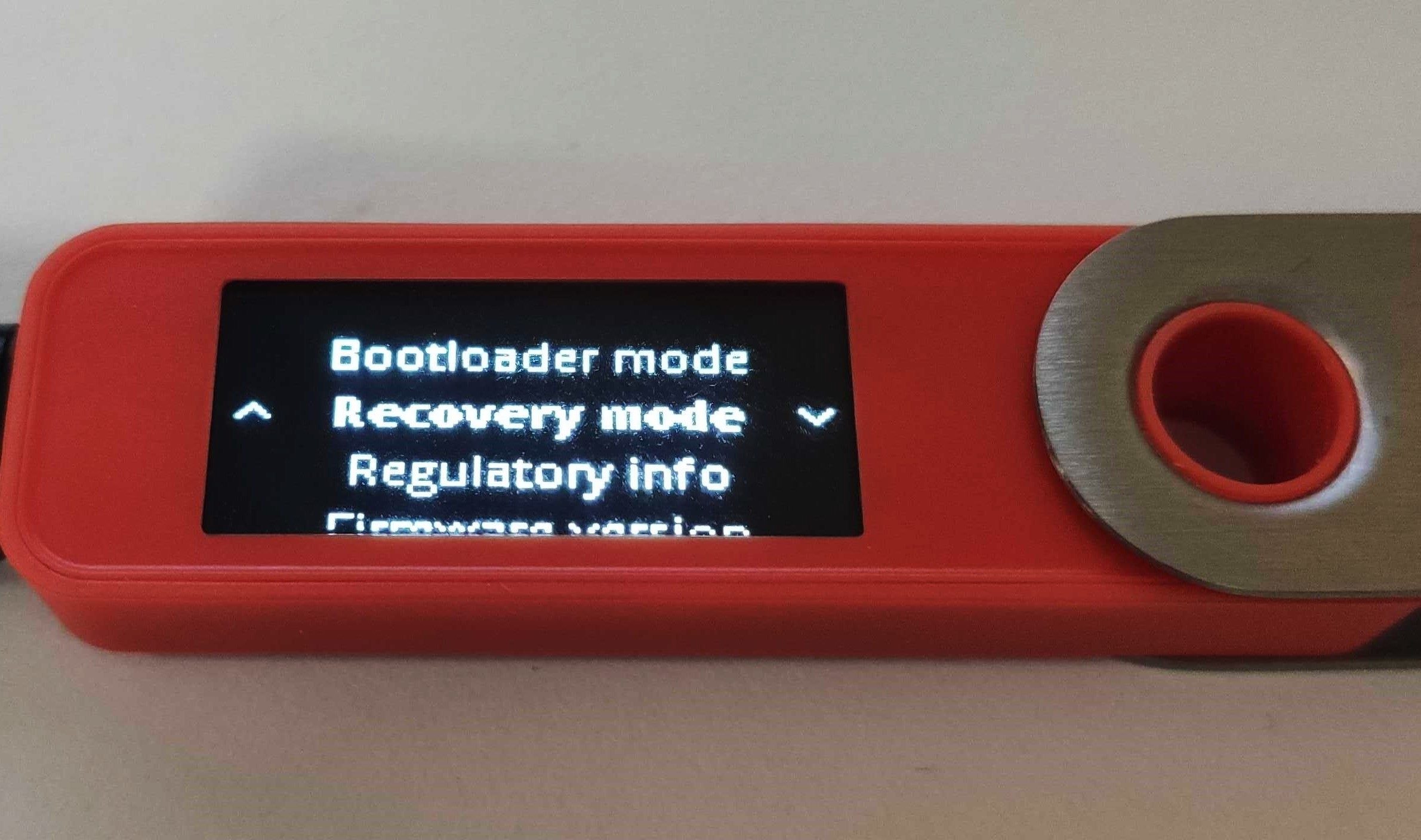What is Bootloader Mode?
Bootloader Mode is a special mode on the Ledger Nano X, a popular hardware wallet for cryptocurrencies. In this mode, the device’s firmware can be updated or repaired, allowing users to have complete control over the device’s software.
When the Ledger Nano X is in Bootloader Mode, it is disconnected from the internet and all other apps and functionalities are temporarily disabled. This ensures that the firmware update process is secure and protected from potential threats.
In Bootloader Mode, you can access the low-level system of the device, which includes the bootloader software responsible for initiating the startup process. This mode is designed to be used by advanced users or in cases where there is a need to troubleshoot or update the firmware.
By entering Bootloader Mode, you gain the ability to install custom firmware, recover your device from a software issue, or perform a factory reset. However, it’s important to note that Bootloader Mode should be used with caution, as any wrong actions or incorrect firmware installations can lead to irreversible damage to the device.
To enter Bootloader Mode on the Ledger Nano X, you need to follow a specific set of steps. The process may slightly vary depending on the firmware version of your device, but generally involves connecting the device to a computer, pressing the buttons in a certain sequence, and following the on-screen instructions provided in the Ledger Live app.
It’s worth mentioning that accessing Bootloader Mode should only be done when necessary. Most users won’t need to use this mode unless prompted by Ledger’s support team or when specifically instructed to do so to resolve a technical issue. It’s always recommended to consult Ledger’s official documentation or seek assistance from their support channels before entering Bootloader Mode.
How to Enter Bootloader Mode on Ledger Nano X
Entering Bootloader Mode on the Ledger Nano X is a straightforward process that can be done by following these steps:
- Make sure your Ledger Nano X is disconnected from any computers or devices.
- Press and hold the right button (near the USB port) on your device.
- While holding the right button, connect the device to your computer using the USB cable. Keep holding the button until the Bootloader screen appears.
- On your computer, open the Ledger Live app and make sure it is up to date.
- In the Ledger Live app, go to the Manager tab and select your Ledger Nano X from the list of connected devices.
- Follow the on-screen instructions provided in the Ledger Live app to complete the process of entering Bootloader Mode.
It’s important to note that the specific instructions for entering Bootloader Mode may vary depending on the firmware version of your Ledger Nano X. It’s always recommended to refer to the official documentation provided by Ledger or reach out to their support team for the most accurate and up-to-date instructions.
Once you have successfully entered Bootloader Mode, you can proceed with updating the firmware, installing custom firmware, or performing any necessary troubleshooting or maintenance tasks on your Ledger Nano X.
Remember, entering Bootloader Mode should only be done when necessary and with caution. Any incorrect actions or firmware installations can potentially damage your device. Always double-check the instructions and consult official resources before proceeding.
Why Would You Need to Enter Bootloader Mode?
Entering Bootloader Mode on the Ledger Nano X is typically required in specific situations where you need to update the firmware, recover from a software issue, or perform a factory reset. Here are some common scenarios that may necessitate entering Bootloader Mode:
- Firmware Update: Periodically, Ledger releases firmware updates to enhance the security features and functionality of the Nano X. To update the firmware, you need to enter Bootloader Mode to initiate the update process. This ensures that the firmware update is securely installed on your device.
- Software Issue: If your Ledger Nano X encounters a software issue, such as a frozen screen or an unresponsive device, entering Bootloader Mode can help resolve the problem. By accessing the low-level system, you can install a fresh firmware version and potentially fix any software-related issues.
- Custom Firmware Installation: Advanced users may choose to install custom firmware for various purposes, such as adding additional features or exploring experimental functionalities. Bootloader Mode allows you to install custom firmware on your Ledger Nano X, giving you more flexibility and control over the device.
- Factory Reset: In some cases, you may want to reset your Ledger Nano X to its factory settings. By entering Bootloader Mode, you can perform a complete wipe of your device’s data and start fresh.
- Security Audit: Bootloader Mode can also be used to conduct a security audit of your Ledger Nano X. By inspecting the firmware and ensuring its integrity, you can verify that your device hasn’t been tampered with and is running legitimate software.
It’s important to note that entering Bootloader Mode should only be done when necessary and with care. Mishandling the process or installing incorrect firmware versions can lead to irreversible damage to your Ledger Nano X. It’s always recommended to follow official instructions, consult Ledger’s documentation, and seek assistance from their support channels if you have any doubts or questions.
Risks and Precautions in Bootloader Mode
While Bootloader Mode on the Ledger Nano X can be a powerful tool for firmware updates and troubleshooting, it’s important to be aware of the risks involved and take necessary precautions. Here are some key considerations:
Potential Device Damage: When entering Bootloader Mode or performing any actions in this mode, there is a risk of damaging your Ledger Nano X if not done correctly. An incorrect firmware installation or improper handling of the device can result in irreparable damage. Always double-check the instructions, ensure you have the correct firmware version, and proceed with caution.
Loss of Funds: When using Bootloader Mode, it’s crucial to remember that your cryptocurrencies are not accessible. The mode is designed to disconnect the device from the internet and temporarily disable all apps and functionalities. Therefore, any transactions or access to your crypto assets are not possible until you exit Bootloader Mode. Make sure to plan ahead and ensure you have no immediate need for your crypto assets during the process.
Security Risks: As Bootloader Mode provides low-level access to the firmware, it also poses security risks if not handled properly. It’s crucial to ensure that you download firmware updates or custom firmware from trusted sources and verify their authenticity. Using unofficial or modified firmware can lead to security vulnerabilities or potential loss of funds.
Backup Your Seed Phrase: Before entering Bootloader Mode or making any changes to your Ledger Nano X, it’s essential to have a backup of your seed phrase. This backup ensures that you can recover your wallet and funds in case of any unforeseen circumstances or device failure. Keep your seed phrase in a secure location and follow best practices for seed phrase storage.
Consult Official Documentation: Ledger provides official documentation and resources regarding Bootloader Mode. It’s highly recommended to review these materials and follow the instructions provided by the Ledger team. If you have any uncertainties or questions, reach out to Ledger’s support channels for assistance and clarification.
By understanding and taking these risks and precautions into account, you can mitigate potential issues and ensure a smooth experience when using Bootloader Mode on your Ledger Nano X. Remember, always prioritize the security of your funds and follow best practices to protect your crypto assets.
How to Update the Firmware in Bootloader Mode
Updating the firmware in Bootloader Mode on the Ledger Nano X ensures that you have the latest security patches and features for your device. Here is a step-by-step guide on how to update the firmware:
- Ensure that your Ledger Nano X is disconnected from any devices or computers.
- Press and hold the right button on your device, close to the USB port, and keep it pressed.
- While holding the right button, connect your Ledger Nano X to your computer using the USB cable. Continue holding the button until the Bootloader screen appears on your device.
- Open the Ledger Live app on your computer and ensure that it is up to date.
- In the Ledger Live app, click on the Manager tab.
- Your Ledger Nano X should be listed in the app. If it is not, try reconnecting your device or restarting the app.
- Click on the “Update” button next to the firmware version displayed for your device.
- Follow the on-screen instructions provided in the Ledger Live app to initiate the firmware update process.
- During the update, your Ledger Nano X will display progress indicators. Do not disconnect the device or interrupt the update process until it is complete.
- Once the firmware update is finished, your Ledger Nano X will restart, and you will be able to access the latest firmware features and security enhancements.
It’s important to note that during the firmware update process, your device may display messages indicating that it is in Bootloader Mode. This is expected behavior and part of the normal update process.
Please ensure that you have a stable internet connection when updating the firmware to avoid any interruptions. Additionally, make sure to follow all the instructions provided in the Ledger Live app and avoid disconnecting your Ledger Nano X until the update process is complete.
If you encounter any issues during the firmware update process or have any questions, it’s recommended to consult the official documentation provided by Ledger or reach out to their support team for assistance.
Troubleshooting Common Issues in Bootloader Mode
While entering Bootloader Mode on your Ledger Nano X can be useful for firmware updates and fixing software issues, you may encounter some common issues during the process. Here are some troubleshooting steps to help you resolve them:
Device Not Recognized: If your Ledger Nano X is not being recognized by your computer or the Ledger Live app while in Bootloader Mode, try the following steps:
- Ensure that you have the latest version of the Ledger Live app installed on your computer.
- Try using a different USB cable or USB port to connect your device.
- Restart your computer and retry the connection process.
- If the issue persists, try connecting your Ledger Nano X to a different computer to determine if the problem lies with your device or your computer.
Stuck in Bootloader Mode: If your Ledger Nano X gets stuck in Bootloader Mode and doesn’t proceed with the firmware update, try the following steps:
- Disconnect your device from the computer and close the Ledger Live app.
- Reconnect your Ledger Nano X and reopen the Ledger Live app.
- Follow the instructions provided in the app to initiate the firmware update process again.
- If the device remains stuck in Bootloader Mode, try a different computer or consult Ledger’s support for further assistance.
Failed Firmware Update: In some cases, the firmware update process may fail. If you encounter this, follow these steps:
- Ensure that you have a stable internet connection and try again.
- Disconnect and reconnect your device, then restart the Ledger Live app.
- Check if there are any pending updates for the Ledger Live app and install them before retrying the firmware update.
- If the issue persists, consult the official Ledger support resources or contact their support team for further guidance.
It’s important to note that if you encounter an issue while in Bootloader Mode, it’s essential to exercise caution and avoid attempting to fix the problem without proper guidance. Mishandling the situation can lead to irreversible damage to your device.
If you regularly encounter technical issues or uncertainties while in Bootloader Mode, it’s recommended to seek assistance from Ledger’s official support channels or consult their documentation for further troubleshooting steps specific to your situation.
Differences Between Bootloader Mode and Normal Mode
There are several key differences between Bootloader Mode and Normal Mode on the Ledger Nano X. Understanding these differences can help you better utilize the capabilities of each mode and make informed decisions when using your device.
Functionality: In Normal Mode, your Ledger Nano X functions as a regular hardware wallet, allowing you to manage your cryptocurrencies, install apps, and conduct transactions. Bootloader Mode, on the other hand, is primarily used for firmware updates, troubleshooting, and maintenance tasks. In Bootloader Mode, the device’s normal functionalities are disabled to prioritize the firmware update process.
Internet Connection: In Normal Mode, your Ledger Nano X is connected to the internet, enabling you to access the blockchain, retrieve account balances, and make transactions through supported apps. However, in Bootloader Mode, the device is disconnected from the internet to ensure the security of the firmware update process. This prevents any potential threats or unauthorized access to your device while in this mode.
Apps and Functionality: In Normal Mode, you can install and use various apps on your Ledger Nano X to manage different cryptocurrencies and interact with decentralized applications (dApps). However, in Bootloader Mode, app installation and functionality are temporarily disabled. The focus in this mode is solely on the firmware update process or other maintenance tasks.
Access to Crypto Assets: In Normal Mode, you have access to your crypto assets and can make transactions as needed. However, in Bootloader Mode, your crypto assets are not accessible as the device is disconnected from the internet. This is done to ensure the security and integrity of the firmware update process. It’s important to plan ahead and make sure you don’t have any immediate need for your crypto assets while in Bootloader Mode.
Risk of Damage or Misuse: While both modes have their own risks, Bootloader Mode poses a higher risk if not handled properly. Any wrong actions, incorrect firmware installations, or mishandling of the device can lead to irreversible damage. Therefore, it’s crucial to exercise caution and follow the appropriate instructions and guidelines when using Bootloader Mode.
Remember, Bootloader Mode should typically be used by advanced users or in specific cases where there is a need for firmware updates or troubleshooting. Normal Mode is the default mode of operation for day-to-day use of your Ledger Nano X to manage your crypto assets securely.
It’s always recommended to refer to the official documentation and resources provided by Ledger or consult their support team if you are unsure about the differences between Bootloader Mode and Normal Mode or have any specific questions regarding their usage.
Bootloader Mode vs Recovery Mode: What’s the Difference?
Bootloader Mode and Recovery Mode are two distinct modes on the Ledger Nano X that serve different purposes. While both modes are related to troubleshooting and maintenance, they have distinct functionalities and use cases:
Bootloader Mode: Bootloader Mode on the Ledger Nano X is primarily designed for firmware updates, installing custom firmware, and performing maintenance tasks. It allows you to access the low-level system of the device, including the bootloader software responsible for initiating the startup process. In Bootloader Mode, the device is disconnected from the internet, and normal functionalities are temporarily disabled to ensure the secure execution of firmware-related actions. Advanced users or those needing to troubleshoot or update firmware typically use Bootloader Mode.
Recovery Mode: Recovery Mode, also known as the “Recovery Phrase” or “Seed Phrase” mode, is used when you want to restore your Ledger Nano X using the recovery phrase. The recovery phrase is a sequence of 24 words that you receive during the initial setup of your device. In case your device is lost, stolen, or damaged, Recovery Mode allows you to regain access to your funds by entering your recovery phrase on a new or reset Ledger device. This mode plays a vital role in ensuring that your crypto assets are not lost even in the event of device loss or failure.
While both Bootloader Mode and Recovery Mode are essential for maintenance and troubleshooting, their functionalities and use cases are distinct. Bootloader Mode focuses on firmware-related tasks, while Recovery Mode is specifically for recovering funds using the recovery phrase.
It’s important to note that accessing either of these modes requires careful attention and adherence to the instructions provided by Ledger. Mishandling or incorrect usage can result in device malfunction, loss of funds, or other potential risks. Always consult the official documentation or reach out to Ledger’s support team if you have any doubts or questions regarding these modes.
By understanding the differences between Bootloader Mode and Recovery Mode, you can effectively utilize them based on your specific needs, whether it is for firmware updates or recovering your crypto assets using the recovery phrase.
Frequently Asked Questions about Bootloader Mode on Ledger Nano X
Here are answers to some common questions related to Bootloader Mode on the Ledger Nano X:
1. What is the purpose of Bootloader Mode?
Bootloader Mode allows you to update the firmware of your Ledger Nano X, install custom firmware, recover from software issues, or perform a factory reset of the device. It provides low-level access to the device’s system for advanced maintenance tasks.
2. How do I enter Bootloader Mode on the Ledger Nano X?
To enter Bootloader Mode, you need to disconnect your device from any devices or computers, press and hold the right button on the device, and connect it to your computer using the USB cable. Then, follow the instructions provided in the Ledger Live app to complete the process.
3. What are the risks of using Bootloader Mode?
The main risk of using Bootloader Mode is the potential for device damage if you perform incorrect actions or install incorrect firmware. There is also a temporary loss of access to your crypto assets as Bootloader Mode disconnects the device from the internet.
4. When should I use Bootloader Mode?
Bootloader Mode should be used when you need to update the firmware, install custom firmware, recover from software issues, or perform a factory reset. It is typically recommended for advanced users or under the guidance of Ledger’s support team.
5. Can I access my crypto assets in Bootloader Mode?
No, Bootloader Mode is specifically designed to disconnect the device from the internet, and therefore, you cannot access your crypto assets or make transactions while in Bootloader Mode. It’s important to plan ahead and ensure you don’t have an immediate need for your funds during the process.
6. What precautions should I take in Bootloader Mode?
When using Bootloader Mode, it’s crucial to follow the instructions provided by Ledger, ensure you have a stable internet connection, and verify the authenticity of the firmware you are installing. Additionally, always have a backup of your recovery phrase and consult official resources if you have any doubts or questions.
7. Can I revert back to Normal Mode from Bootloader Mode?
Yes, once you have completed the necessary actions in Bootloader Mode, you can exit the mode and return to Normal Mode by restarting your Ledger Nano X or following the instructions provided in the Ledger Live app.
If you have any further questions or need more specific information about Bootloader Mode on the Ledger Nano X, it’s recommended to refer to the official documentation provided by Ledger or reach out to their support channels for assistance.