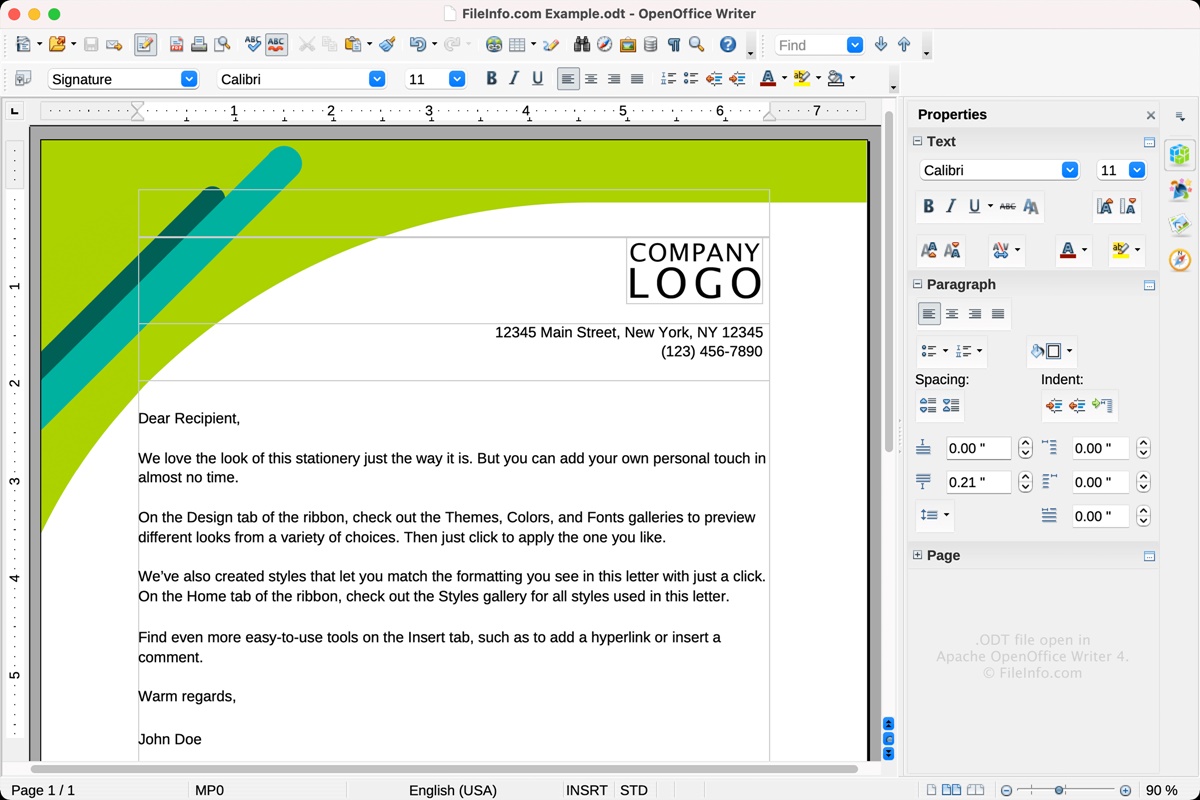What Is an ODT File?
An ODT file, short for Open Document Text, is a file format used for storing and exchanging text documents. It is part of the Open Document Format (ODF) specification, which is an open and royalty-free standard for storing and exchanging office documents. ODT files are created and used by various office productivity software, including LibreOffice, Apache OpenOffice, and Google Docs.
ODT files are similar to Microsoft Word’s .docx files or Rich Text Format (RTF) files in that they contain text, formatting, images, and other types of data. However, unlike proprietary file formats, ODT files are based on an open standard, making them accessible and interoperable across different software applications and operating systems.
The ODT file format uses XML (eXtensible Markup Language) to store the document’s content and structure, making it human-readable as well as machine-readable. This allows for easy editing, collaboration, and reuse of documents.
ODT files support a wide range of formatting options, including font styles, paragraphs, bullet lists, tables, hyperlinks, and more. They also support advanced features like footnotes, endnotes, and stylesheets. This makes ODT files suitable for creating various types of documents, such as reports, letters, resumes, and even eBooks.
ODT files can be easily edited and customized using office productivity software that supports the ODT file format. Users can modify the content, apply different formatting options, insert or delete images, and save the changes back to the ODT file.
Additionally, ODT files can be converted to other file formats, such as Microsoft Word’s .docx format or PDF, for wider compatibility with different software and users who may not have ODT-supported applications.
Definition of an ODT File
An ODT file, or Open Document Text file, is a file format used for storing and exchanging text documents. It is part of the Open Document Format (ODF) specification, which is an open and royalty-free standard for office documents. ODT files are commonly used by office productivity software like LibreOffice, Apache OpenOffice, and Google Docs.
ODT files are similar to Microsoft Word’s .docx files or Rich Text Format (RTF) files. They contain text, formatting, images, and other data, making them versatile for various document types. However, ODT files have the advantage of being based on an open standard, making them accessible and compatible across different software and operating systems.
The structure of an ODT file is based on XML (eXtensible Markup Language), which allows for easy editing, collaboration, and reuse of documents. The XML format makes the ODT file human-readable and machine-readable. This feature makes it possible to customize the content and structure of ODT files using software that supports the ODT file format.
ODT files support a wide range of formatting options, such as font styles, paragraphs, lists, tables, and hyperlinks. They also include advanced features like footnotes, endnotes, and stylesheets. This flexibility makes ODT files suitable for creating various types of documents, including reports, letters, resumes, and eBooks.
One of the benefits of using ODT files is their compatibility with different office productivity software. Users can create, edit, and save ODT files using software like LibreOffice, Apache OpenOffice, and Google Docs. The ability to save ODT files in different file formats, such as Microsoft Word’s .docx or PDF, further enhances their compatibility with a wider audience.
How Do ODT Files Differ from Other File Formats?
ODT files, or Open Document Text files, have several key differences from other file formats used for text documents. Here are some ways in which ODT files differ from other popular file formats:
Open Standard: ODT files are based on an open standard called the Open Document Format (ODF). This means that the specifications for ODT files are publicly available and can be implemented by any software developer. In contrast, formats like Microsoft Word’s .docx are proprietary and may have limitations in terms of compatibility and interoperability.
Cross-Platform Compatibility: ODT files can be opened and edited on different operating systems, including Windows, Mac, and Linux. This cross-platform compatibility is possible because ODT files adhere to an open standard that can be implemented on various software applications, such as LibreOffice, Apache OpenOffice, and Google Docs.
Interoperability: ODT files can be seamlessly exchanged between different software applications that support the ODT file format. This makes it easier for users to collaborate and share documents with others, regardless of the software they use.
File Size: ODT files tend to have smaller file sizes compared to their counterparts in proprietary formats. This is because ODT files use a compressed XML format, which reduces the file size without compromising the document’s content or formatting.
Customization: ODT files offer a high degree of customization. Users have greater control over the formatting and styles of their documents, allowing them to create unique and visually appealing texts. This flexibility is especially beneficial for users who require specific document layouts or branding.
Long-Term Preservation: ODT files have an advantage when it comes to long-term preservation of documents. Because ODT is an open standard, there is less risk of file format obsolescence or compatibility issues in the future. This ensures that documents stored in ODT format can still be accessed and read years down the line.
Community-driven Development: The development and improvement of the ODT file format are driven by a community of software developers and users. This collaborative approach ensures that the ODT format continues to evolve, incorporating new features and addressing any identified issues.
While ODT files have many advantages, it’s important to note that compatibility with some proprietary software or older versions of office suites may be limited. In such cases, ODT files can be converted to formats like .doc or PDF to ensure wider accessibility and compatibility.
Advantages of Using ODT Files
ODT files, or Open Document Text files, offer several advantages over other file formats for storing and exchanging text documents. Here are some key advantages of using ODT files:
Open Standard: ODT files are based on the Open Document Format (ODF) standard, which is an open and royalty-free format. This means that the specifications of the file format are publicly available, ensuring openness, transparency, and interoperability.
Cross-Platform Compatibility: ODT files can be opened and edited on different operating systems, including Windows, Mac, and Linux. They can be accessed using various software applications like LibreOffice, Apache OpenOffice, and Google Docs, making ODT files versatile and accessible across platforms.
File Size Efficiency: ODT files have smaller file sizes compared to other proprietary file formats. This is because ODT files are compressed using the ZIP compression algorithm. Smaller file sizes facilitate faster file transfer and consume less storage space.
Flexible Formatting: ODT files support a wide range of formatting options, allowing users to create professional and visually appealing documents. Users can easily customize font styles, paragraphs, bullet lists, tables, and more. This flexibility enables users to create unique document layouts that suit their specific needs.
Compatibility with Different Software: ODT files can be opened and edited using various office productivity software applications that support the ODT file format. This compatibility facilitates collaboration and sharing of documents among users who may be using different software and operating systems.
Long-Term Preservation: ODT files offer a high level of assurance for long-term document preservation. By adhering to an open standard, ODT files mitigate the risk of format obsolescence. This ensures that ODT files can be accessed and read in the future, even as software and technology evolve.
Customization and Extensibility: ODT files allow users to define and apply custom styles and templates, enabling consistent formatting across documents. The extensibility of the ODT format also means that additional features can be added through the use of plugins or extensions.
Cost-Effectiveness: ODT files offer a cost-effective solution, especially for individuals or organizations seeking alternatives to proprietary software licenses. The open nature of ODT files allows users to access and utilize office productivity software without requiring expensive licenses.
Overall, ODT files provide a flexible, transparent, and interoperable file format for text documents. Their open standard and compatibility with various software applications make ODT files a reliable choice for individuals and organizations looking for efficient document storage and exchange.
Disadvantages of Using ODT Files
Despite their many advantages, ODT files, or Open Document Text files, do have some limitations and considerations to be aware of. Here are some disadvantages of using ODT files:
Limited Compatibility: While ODT files can be opened and edited by various office productivity software applications, compatibility issues may arise when sharing files with users who primarily work with proprietary file formats like Microsoft Word’s .docx. Although ODT files can be converted to other formats, such conversions may result in slight formatting changes or loss of certain advanced features.
Learning Curve: Users who are accustomed to proprietary office productivity software may face a learning curve when transitioning to ODT-supported applications. The interface, features, and functionalities may differ, requiring users to invest time in learning the new software.
Advanced Features Limitations: While ODT files support many advanced features, like footnotes, endnotes, and stylesheets, certain complex or specialized features may not be fully compatible across different software applications. This can affect collaboration and document exchange when working with users who heavily rely on these specific features.
Third-Party Compatibility: ODT files may encounter compatibility issues when opened with third-party software or older versions of office productivity suites. Some features or formatting may not be fully supported, resulting in potential inconsistencies between the original ODT file and its rendition in other software.
Conversion Considerations: Converting ODT files to other formats, such as .docx or PDF, may be necessary for wider compatibility. However, during conversion, there is a possibility of minor formatting changes or loss of specific features, requiring careful review and adjustment after the conversion process.
Industry Standard Considerations: In certain industries or professional environments where proprietary file formats dominate, using ODT files may not be the standard practice. This can create challenges when collaborating with others who prefer or require specific file formats.
Online Collaboration: Collaborating on ODT files through online platforms or cloud-based services may have limitations compared to widely used proprietary formats. Certain collaborative features or real-time editing capabilities may not be as developed or seamlessly integrated.
Less Third-Party Support: The availability of third-party applications, plugins, or templates specifically designed for ODT files may be more limited compared to proprietary file formats. This can impact the availability of specialized tools or functionality that users may require.
Despite these drawbacks, the benefits of ODT files, including open standards, compatibility across platforms, and flexibility in formatting, make them a viable choice for many users. Understanding the limitations and considering the specific needs and requirements of collaboration can help mitigate any challenges associated with using ODT files.
How to Open an ODT File
Opening an ODT file, or Open Document Text file, is a simple process that can be done using various software applications. Here are the steps to open an ODT file:
- Office Productivity Software: The most common way to open an ODT file is by using office productivity software that supports the ODT format. These include software such as LibreOffice, Apache OpenOffice, and Google Docs. Once you have one of these applications installed on your computer, you can open the ODT file by launching the software and using the “Open” or “Import” option to browse for the file on your computer.
- Online Office Suites: Another option to open an ODT file is by using online office suites, such as Google Docs or Microsoft Office Online. These web-based applications allow you to upload and open ODT files directly from your web browser. Simply go to the respective online office suite, sign in, and use the “Upload” or “Open” option to select the ODT file from your computer.
- Text Editors: ODT files can also be opened in text editors, such as Notepad++, Atom, or Sublime Text. However, keep in mind that text editors may not fully interpret the formatting and layout of the ODT file. The content will be visible, but the file may appear as raw XML or ASCII text.
- Conversion Tools: If you don’t have office productivity software or text editors that support ODT files, you can convert the ODT file to a more common format like .docx or PDF. There are various online file conversion tools available that allow you to upload the ODT file and convert it to the desired format. Once converted, you can open the file using software that supports the newly converted format.
After following one of these methods, the ODT file will open in the respective software application, allowing you to view, edit, and save changes to the document. Remember to save the file in its original ODT format if you want to retain the specific features and formatting associated with the ODT file.
It’s worth noting that when opening an ODT file in software that supports multiple file formats, such as LibreOffice or Apache OpenOffice, ensure that you select the ODT file specifically to open it in the correct format.
How to Create an ODT File
Creating an ODT file, or Open Document Text file, can be done using various office productivity software applications. Here is a step-by-step guide on how to create an ODT file:
- Office Productivity Software: The easiest way to create an ODT file is by using software that supports the ODT format, such as LibreOffice, Apache OpenOffice, or Google Docs. Launch the software on your computer and click on “New Document” or a similar option to start a new blank document.
- Online Office Suites: If you prefer working with an online office suite, go to a web-based application such as Google Docs or Microsoft Office Online. Sign in to your account and click on the “New Document” or equivalent option to create a new blank document.
- Template Libraries: Another option to create an ODT file is by using pre-designed templates. Many office productivity software applications provide template libraries that offer a variety of document types, such as resumes, reports, and letters. Browse through these templates and select the one that best fits your needs. Once selected, the template will open as an ODT file, which you can then customize with your own content.
- Save and Name: After creating your document, it’s essential to save it as an ODT file. Click on the “File” option in the software application’s menu and select “Save” or “Save As.” Choose a location on your computer where you want to save the ODT file, provide a name for the file, and select the ODT file format from the available options.
- Adding Content: To add content to your ODT file, simply start typing in the blank document or paste content from another source. Format the text, insert images or tables, customize font styles, and apply any desired formatting options to create your desired document.
- Saving Changes: Remember to save your changes regularly as you work on your ODT file. Use the “Save” or “Save As” option in the software application’s menu to save any modifications or updates you make to your document.
By following these steps, you can create and customize your own ODT file to meet your specific document needs. Whether starting from scratch or using a template, office productivity software and online office suites provide a user-friendly environment for creating and editing ODT files.
When saving your ODT file, make sure to keep a backup copy and save it in a safe location. This ensures that your document remains accessible and protected against any unexpected data loss.
How to Convert an ODT File to a Different Format
If you have an ODT file, or Open Document Text file, and you need to convert it to a different file format, there are several methods you can use. Here are some ways to convert an ODT file to another format:
- Office Productivity Software: The most common method is to use office productivity software that supports both the ODT format and the desired output format. Open the ODT file in the software and then use the “Save As” or “Export” option to choose the desired output format. For example, in LibreOffice or Apache OpenOffice, you can go to the “File” menu, select “Save As,” and choose formats like .docx, .pdf, or .rtf.
- Online Conversion Tools: There are various online conversion tools available that specialize in converting files from one format to another. Visit a reputable website that offers online file conversion services and follow the instructions to upload the ODT file and specify the desired output format. After the conversion process is complete, you can download the converted file to your computer.
- File Conversion Software: If you frequently need to convert ODT files to different formats, you may consider using dedicated file conversion software. These programs allow you to convert files in bulk, customize output settings, and provide additional features for managing document conversion.
- Integrated Export Options: Some office productivity software applications, such as LibreOffice or Apache OpenOffice, provide integrated export options. These options allow you to directly export the ODT file to a specific format without the need for a separate conversion process.
- Save As in Different Format: If you have a compatible software application that supports the desired output format, you can try opening the ODT file and using the “Save As” or “Export” option to directly save the file in the desired format. Keep in mind that not all software applications may fully support ODT files, so there may be limitations or formatting inconsistencies in the converted file.
When converting an ODT file to a different format, it’s important to review the converted file to ensure that the formatting, layout, and essential content are maintained. Sometimes, complex document features or specific formatting may not be fully preserved in the conversion process.
With the variety of conversion methods available, you can easily convert an ODT file to a different format based on your preferences, needs, and the software applications or online tools available to you.
Common Applications for ODT Files
ODT files, or Open Document Text files, are used in various applications across different industries. Here are some common applications for ODT files:
- General Document Creation: ODT files are commonly utilized for general document creation, such as writing letters, reports, essays, or memos. The flexibility of ODT files allows users to format their documents effectively, insert images and tables, and customize styles and layouts.
- Academic and Educational Documents: ODT files are widely used in academic and educational settings. Students and educators often create assignments, research papers, lesson plans, syllabi, and educational materials using ODT files. The open standard of ODT files facilitates collaboration, version control, and accessibility across different platforms and software applications.
- Business Communication: ODT files are employed for various forms of business communication, including formal letters, proposals, presentations, and contracts. The ability to customize the formatting and layout of ODT files ensures a professional appearance and consistent branding across business documents.
- Resumes and CVs: ODT files are popular choices for creating resumes and CVs (curriculum vitae). Job seekers can easily format and structure their professional qualifications, work experiences, and achievements using ODT files. The compatibility of ODT files with different office productivity software allows employers to view and evaluate resumes without compatibility issues.
- Technical and Scientific Writing: ODT files are used in technical and scientific writing due to their support for advanced features like indexing, tables of contents, footnotes, and endnotes. Users in fields such as engineering, medicine, and research can create complex documents with equations, citations, and literature references using ODT files.
- Collaborative Writing and Documentation: ODT files support collaborative writing and documentation. Multiple users can work on the same ODT file simultaneously, making it suitable for joint project reports, team meeting minutes, and shared knowledge bases. Online office suites like Google Docs enhance real-time collaboration and allow users to track changes and leave comments within the document.
- Creating eBooks and Novels: ODT files are often chosen as the format for creating eBooks and novels. ODT files can handle long-form texts, incorporate table of contents, bookmarks, and hyperlinks, making them ideal for digital publications. Authors can focus on the content creation while ensuring compatibility with eBook readers and platforms.
- Archiving and Long-Term Preservation: ODT files provide a reliable format for archiving and long-term preservation of documents. The open standard and XML-based structure of ODT files ensure that documents can be accessed and read in the future, even as software and technology evolve.
These are just a few examples of the many applications for ODT files. The versatility, compatibility, and customization options offered by ODT files make them suitable for a wide range of document creation and communication needs.
Best Practices for Working with ODT Files
Working with ODT files, or Open Document Text files, can be made more efficient and effective by following some best practices. Here are some recommendations for working with ODT files:
- Regularly Save Your Work: To avoid data loss, save your ODT file frequently while working on it. This prevents losing any unsaved changes due to unexpected interruptions or software issues.
- Use Compatible Software: When working with ODT files, use office productivity software that supports the ODT format. This ensures optimal compatibility and allows you to utilize the full range of features offered by ODT files.
- Be Mindful of Compatibility: While ODT files are compatible with various software applications, keep in mind that not all users may have ODT-compatible software. If you need to share your ODT files with others, consider converting them to more widely used formats like .docx or PDF to ensure compatibility.
- Keep Fonts and Formatting Consistent: When sharing or collaborating on ODT files, it’s important to ensure consistency in fonts and formatting. Embedding fonts or using standard fonts can help maintain the intended visual appearance of the document across different software applications and operating systems.
- Use Stylesheets and Templates: To ensure consistency and efficiency in document creation, utilize stylesheets and templates offered by office productivity software. Creating and applying styles and templates in your ODT files helps maintain a consistent document layout and formatting.
- Consider Accessibility: When creating or editing ODT files, consider accessibility by providing alternative text for images, using appropriate heading styles, and ensuring sufficient contrast between text and background colors. This makes your documents more inclusive and accessible to users with visual impairments.
- Regularly Update Software: Keep your office productivity software updated to the latest version to ensure optimal compatibility, stability, and security. New updates often include bug fixes and improvements that can enhance your experience working with ODT files.
- Back up Your ODT Files: Regularly back up your ODT files to prevent loss of important data. Consider saving copies of your ODT files in cloud storage, external drives, or other backup solutions to protect against accidental deletion or hardware failure.
- Test Converted Files: If you need to convert ODT files to other formats, test the converted files to ensure that the formatting, layout, and content are maintained correctly. Make any necessary adjustments or corrections in the converted file to ensure its accuracy.
- Follow File Naming Conventions: Use clear and descriptive file names for your ODT files. This makes it easier to locate and identify specific files, especially when working on multiple projects or sharing files with others.
By following these best practices, you can effectively work with ODT files, ensuring compatibility, consistency, and efficient collaboration with others.
Frequently Asked Questions about ODT files
Here are some commonly asked questions about ODT files, along with their answers:
-
Can Microsoft Word open ODT files?
By default, Microsoft Word does not natively support ODT files. However, there are third-party plugins and online converters available that enable Word to open and edit ODT files. Alternatively, you can convert the ODT file to a format like .docx, which is compatible with Microsoft Word.
-
Can I convert an ODT file to PDF?
Yes, you can convert an ODT file to PDF. Most office productivity software that supports ODT files have the option to export or save the document as a PDF file. Additionally, online file conversion tools often offer ODT to PDF conversion as well.
-
Is it possible to edit ODT files on my mobile device?
Yes, there are several mobile apps available that support editing ODT files. For example, there are mobile versions of office productivity software, such as LibreOffice or Microsoft Office, that can open and edit ODT files on mobile devices. Some cloud storage apps also allow viewing and editing ODT files from mobile devices.
-
How can I collaborate on ODT files with others?
Collaborating on ODT files can be done through various methods. Online office suites like Google Docs and Microsoft Office Online allow real-time collaboration, where multiple users can work on the same ODT file simultaneously. Additionally, cloud storage platforms such as Dropbox or OneDrive allow users to share and collaborate on ODT files, with version control and access permissions.
-
Are ODT files compatible with older versions of office productivity software?
While ODT files are based on an open standard and designed for compatibility, there might be some limitations when opening ODT files in older versions of office productivity software. It’s recommended to use the latest versions of software or convert the ODT file to a more widely supported format, such as .docx, for better compatibility with older software versions.
-
Can I password protect an ODT file?
Yes, you can password protect an ODT file. Many office productivity software applications provide the option to set a password for opening or modifying the ODT file. This ensures that only authorized individuals can access and make changes to the document.
-
Can I open ODT files in a text editor?
ODT files can be opened in a text editor, but the formatting and layout may not be fully preserved. While the content will be visible, an ODT file appears as raw XML or ASCII text in a text editor. It’s recommended to use office productivity software that supports ODT files to access and edit them properly.
-
Is it possible to use macros in ODT files?
Yes, office productivity software applications like LibreOffice or Apache OpenOffice support the use of macros in ODT files. Macros allow users to automate tasks and add custom functionalities to their documents. However, ensure that you take proper precautions when enabling and using macros to prevent security risks.
These are just a few frequently asked questions about ODT files. Understanding these basics will help you work efficiently and effectively with ODT files in various scenarios.