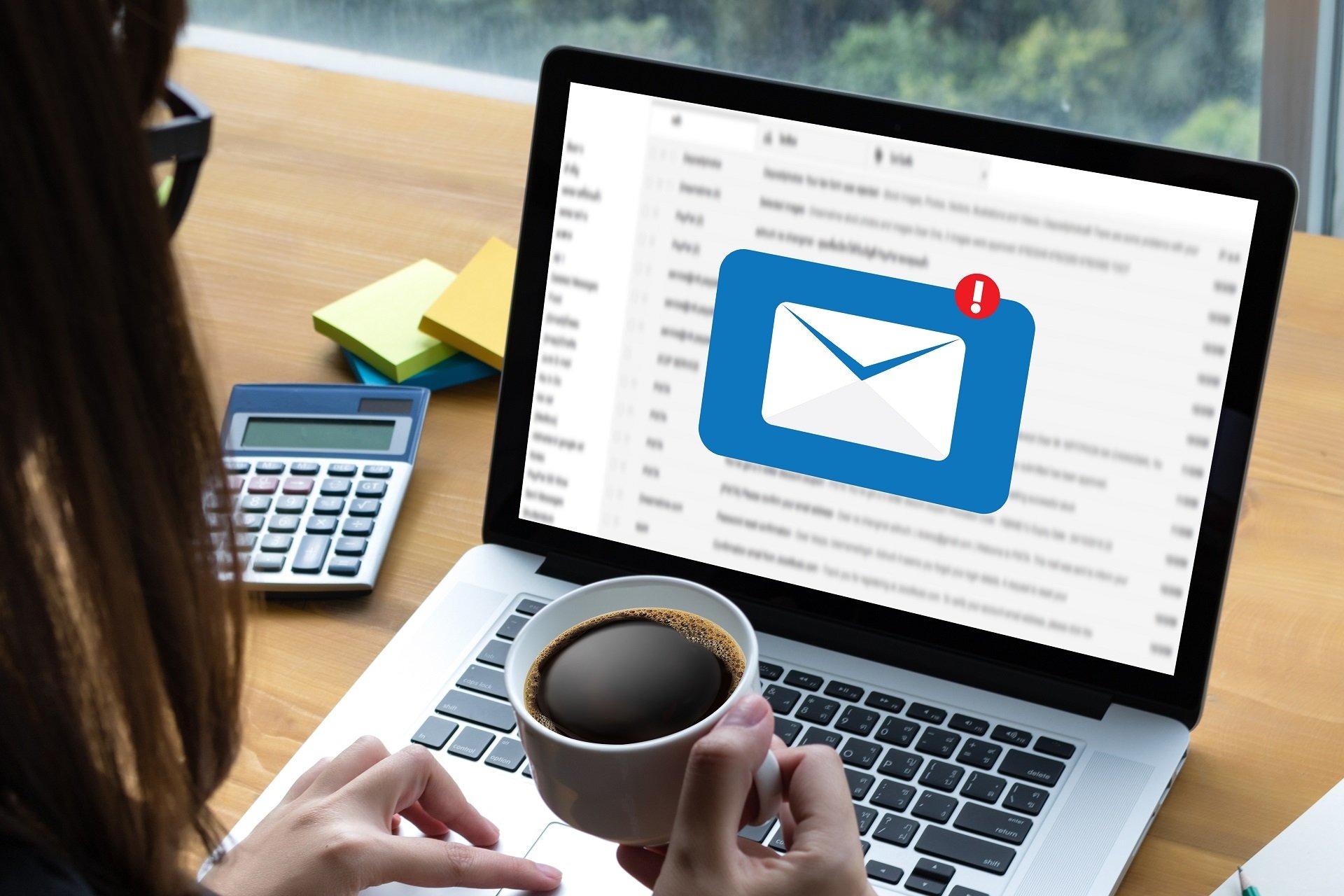What Is an Email Client?
An email client is a software application or program that allows users to send, receive, and manage their email messages. It provides a convenient interface for accessing email accounts and organizing emails in a user-friendly way. Essentially, an email client acts as a digital mailbox, allowing users to efficiently interact with their emails.
With an email client, users can access multiple email accounts from various providers, such as Gmail, Yahoo Mail, or Outlook, all in one centralized place. This eliminates the need to log in to each account separately, saving time and effort. In addition, email clients often provide various features that enhance the email experience, such as contact management, automatic email filtering, and calendar integration.
One of the primary functions of an email client is to receive and display incoming email messages. When a new email arrives, the client retrieves it from the email server and displays it in the user’s inbox. Users can then read the email, reply to it, forward it, or take other actions based on their needs. Email clients also allow users to create folders and organize their emails, making it easier to search for specific messages or keep important emails separate for future reference.
Another important aspect of an email client is the ability to compose and send emails. Users can simply click on the “Compose” button, enter the recipient’s email address, write the message, and click “Send.” Email clients often provide formatting options, such as bold and italic text, bullet points, and the ability to attach files or images. This allows users to craft professional-looking emails and include any necessary attachments with ease.
Email clients also offer contact management features, allowing users to create and organize their contact lists. Users can store email addresses, phone numbers, and additional information for each contact. This makes it convenient to select recipients when composing new emails or easily access contact information when needed.
To help users manage their overflowing inbox, email clients provide features like email filtering and sorting. Users can set up filters to automatically sort incoming emails based on specific criteria, such as sender, subject, or keywords. This helps to prioritize important emails and reduce clutter in the inbox. Users can also use search functions within email clients to quickly find specific emails by entering keywords or criteria.
Integration with a calendar is another valuable feature offered by many email clients. It allows users to schedule appointments, set reminders, and manage their events directly within the email client. This integration ensures that users can seamlessly manage their email communications and schedule activities without having to switch between different applications.
Email clients also prioritize security and privacy, offering features such as encryption, spam filters, and phishing protection. These measures help to ensure the safety of user information and protect against malicious attacks.
Overall, an email client is an essential tool for managing email communications effectively. Whether accessed through a web browser, desktop application, or mobile device, it provides a streamlined and convenient way to stay connected and organized in today’s digital world.
How Does an Email Client Work?
An email client functions as a bridge between the user’s computer or device and the email server. It works by using specific protocols, such as POP (Post Office Protocol) or IMAP (Internet Message Access Protocol), to establish a connection and retrieve emails from the server. Let’s take a closer look at the process of how an email client works.
1. Establishing a Connection: When the user opens an email client and enters their email account credentials, the client initiates a connection with the email server. The client communicates with the server using protocols, either POP or IMAP, depending on the email setup.
2. Retrieving Emails: Once the connection is established, the client retrieves the user’s emails from the server. With the POP protocol, emails are downloaded from the server to the client’s device, and then deleted from the server (unless specified otherwise). This means that any changes made in the email client, such as reading or deleting emails, will not synchronize with the server. On the other hand, with the IMAP protocol, emails are stored on the server and synced with the client. This allows for seamless access to emails across multiple devices.
3. Displaying Emails: After retrieving emails, the email client displays them in the user’s inbox. The client organizes the emails based on different criteria such as date, sender, or subject, making it easy for the user to navigate and find specific messages.
4. Sending Emails: When the user composes and sends an email, the email client formats the message according to the chosen options, such as font style, size, and attachments. The client then uses the SMTP (Simple Mail Transfer Protocol) to send the email from the client’s device to the email server, which delivers it to the recipient’s email address.
5. Managing Email Storage: Email clients offer various options for managing email storage. Users can create folders to organize their emails, archive old messages, or delete unnecessary ones. These actions are usually reflected on the server, ensuring consistency between the client and the server.
6. Syncing Across Devices: Email clients that use the IMAP protocol allow users to access their emails from multiple devices. When changes, such as reading or deleting emails, are made on one device, the client syncs with the server, ensuring that the same changes are reflected on all connected devices. This provides a seamless and consistent email experience across different platforms.
Types of Email Clients
Email clients come in various forms, each tailored to different devices and user preferences. Let’s explore the three main types of email clients: web-based, desktop, and mobile.
1. Web-based Email Clients: Web-based email clients, also known as webmail, are accessed through a web browser. Examples of popular web-based email clients include Gmail, Outlook.com, and Yahoo Mail. These clients are convenient since they can be accessed from any device with an internet connection. Users simply need to log in to their email account through the provider’s website to access their emails. Web-based email clients offer a range of features, including email organization, search functionalities, and integration with other services like cloud storage or calendars.
2. Desktop Email Clients: Desktop email clients are applications installed on a user’s computer or laptop. Examples include Microsoft Outlook, Mozilla Thunderbird, and Apple Mail. Desktop email clients offer advanced features and a more robust user experience. They provide offline access to emails, meaning users can read and compose emails even without an active internet connection. Desktop email clients also offer greater customization options, such as creating rules to automatically filter incoming emails or advanced email organization capabilities. Additionally, desktop email clients provide a secure and private way to manage emails since the data is stored locally on the device.
3. Mobile Email Clients: Mobile email clients are specifically designed for smartphones and tablets. These clients, available as mobile apps, allow users to access their email accounts on the go. Examples include the native email apps on iOS and Android devices, as well as third-party apps like Spark or Edison Mail. Mobile email clients offer a user-friendly interface optimized for smaller screens, making it easy to read, compose, and manage emails using gestures and touch inputs. These apps often provide integration with other mobile features, such as contact lists, calendars, and voice dictation, to enhance the overall email experience on portable devices.
While the three types of email clients serve the same basic purpose of managing emails, their unique characteristics cater to different user needs and preferences. Some users may prefer the convenience of web-based email clients, which allow access from any device. Others may prefer the advanced features and offline capabilities of desktop email clients. For those always on the move, mobile email clients offer seamless email management on smartphones and tablets.
Ultimately, the choice of email client depends on factors like device usage, desired features, and personal preferences. Users can select the type that best suits their needs and preferences to efficiently manage their email communications.
Web-based Email Clients
Web-based email clients, often referred to as webmail, provide users with an accessible and convenient way to manage their emails through a web browser. Instead of installing software or applications on their devices, users can access their email accounts by simply logging in through the email provider’s website. Let’s explore the features and benefits of web-based email clients.
One of the main advantages of web-based email clients is their platform independence. Users can access their emails from any device with an internet connection, such as computers, laptops, tablets, or smartphones. This flexibility enables users to stay connected and manage their email communications regardless of their location or the device they are using. As long as they have internet access, they can access their email accounts and stay up to date with their messages.
Web-based email clients offer a user-friendly interface that makes it easy to navigate through emails. They often provide features like a responsive design, which adapts to different screen sizes and resolutions, ensuring a seamless experience across devices. Users can read, compose, and manage emails with ease, whether on a desktop computer or a mobile device.
These email clients also offer a range of features to enhance the email experience. Users can organize their emails into folders and apply filters to automatically sort incoming messages. Web-based email clients often provide powerful search functionalities, allowing users to quickly find specific emails using keywords or various search criteria.
Integration is another advantage of web-based email clients. Many of these clients offer integration with other online services and tools, such as cloud storage platforms or online calendars. This allows users to easily save attachments to their preferred cloud storage service or automatically synchronize their email events with their digital calendars.
Security is a critical concern for web-based email clients. Email providers implement measures to safeguard user data, such as encryption to protect email content during transmission. Additionally, these clients often employ built-in security measures, such as spam filters and phishing detection, to prevent users from falling victim to malicious email attacks.
Web-based email clients are backed by robust infrastructure and storage capacity. This allows users to store a large volume of emails and access them at any time. Users can manage their emails efficiently without worrying about running out of storage space on their devices.
Popular examples of web-based email clients include Gmail, Outlook.com, Yahoo Mail, and AOL Mail. These clients offer free email accounts with generous storage space and additional services like instant messaging and file sharing.
Desktop Email Clients
Desktop email clients are software applications installed on a user’s computer or laptop that provide a comprehensive and robust platform for managing email communications. These clients offer advanced features and functionalities that cater to users who prefer a more specialized and personalized email management experience. Let’s delve into the key features and benefits of desktop email clients.
One of the major advantages of desktop email clients is offline access. Unlike web-based email clients that require an internet connection, desktop clients allow users to read, compose, and manage emails even when disconnected from the internet. This is particularly useful for users who frequently travel or work in areas with limited or unreliable internet connectivity.
Desktop email clients offer a highly customizable experience. Users have greater control over the appearance of their email interface, including font styles, color schemes, and layout options. They can also configure advanced settings, such as email signatures, autoresponders, and out-of-office messages, to personalize their email communications.
Email organization is made easier with desktop email clients. Users can create custom folders and subfolders to categorize and store their emails based on criteria of their choice. This enables efficient organization and retrieval of emails, ensuring important messages are easily accessible when needed.
Another valuable feature of desktop email clients is the ability to create rules and filters. With these features, users can automate certain actions for incoming emails, such as moving specific senders to a designated folder, flagging important messages, or automatically deleting or forwarding certain types of emails. This saves time and effort by reducing the need for manual email processing.
Desktop email clients often provide advanced search functionalities, allowing users to quickly locate specific emails or conversations using keywords, filters, or specific criteria such as sender, subject, or message content. The ability to perform detailed searches within a large email database enhances productivity and efficiency.
Security and privacy are paramount for desktop email clients. Emails and related data are stored locally on the user’s device, which minimizes the risk of unauthorized access or data breaches. Desktop email clients also support encryption protocols, ensuring that confidential or sensitive information shared via email remains secure.
Popular desktop email clients include Microsoft Outlook, Mozilla Thunderbird, Apple Mail, and eM Client. These clients support multiple email account configurations, including POP and IMAP protocols, allowing users to centralize and manage various email accounts within a single platform.
Mobile Email Clients
Mobile email clients are specially designed applications that allow users to access and manage their email accounts directly from their smartphones or tablets. These clients offer a streamlined and intuitive interface optimized for smaller screens, providing a convenient way to stay connected on the go. Let’s explore the features and benefits of mobile email clients.
One of the key advantages of mobile email clients is the ability to access email accounts anytime and anywhere. With mobile devices at our fingertips, we can stay on top of our emails, whether we’re commuting, traveling, or away from our computers. Mobile email clients provide a seamless experience, allowing users to read, send, and manage emails with ease.
Mobile email clients offer a user-friendly interface optimized for touch-based interactions. Users can swipe, tap, or pinch to navigate through emails, making it effortless to browse, read, and respond to messages. These clients often provide intuitive gestures, such as swipe to delete or archive, to streamline email management.
Email synchronization is a crucial feature of mobile email clients. Changes made on a mobile device, such as reading or deleting emails, are synced with the email server and other connected devices. This ensures that users have a consistent email experience across multiple devices, allowing them to seamlessly transition from their mobile to desktop environment.
Mobile email clients offer integration with various device features, enhancing the overall email experience. Users can easily add attachments from their device’s gallery or cloud storage, making it convenient to share files or images via email. Integration with device contacts allows users to access email addresses directly from their contact list, simplifying the process of composing new messages.
Push notifications are a prominent feature of mobile email clients. Users receive instant notifications on their devices when new emails arrive, ensuring that important messages are never missed. These notifications can be customized based on user preferences, allowing users to prioritize specific senders or email threads.
Security is a vital aspect of mobile email clients. These clients implement encryption protocols to protect sensitive email content during transmission. Additionally, they offer security features, such as the ability to set up passcodes or enable biometric authentication, to secure access to the email app and protect user data in case a device gets lost or stolen.
Popular mobile email clients include the native email apps on iOS and Android devices, as well as third-party apps like Microsoft Outlook, Gmail, and Spark. These clients provide a seamless and efficient way to manage email communications directly from mobile devices.
With mobile email clients, users can stay connected and productive wherever they go. Whether it’s quickly responding to important emails or managing email organization while on the move, mobile email clients offer the flexibility and convenience needed in today’s fast-paced digital world.
Key Features of Email Clients
Email clients offer a wide range of features that enhance the email management experience and make communication more efficient. These features help users organize their emails, compose and send messages, manage contacts, and ensure the security and privacy of their communications. Let’s explore the key features of email clients.
1. Reading and Organizing Emails: Email clients provide an intuitive interface for users to read and organize their emails. Users can view their inbox, access different folders, and navigate through email threads. Email clients often offer features like conversation view, which groups related emails together for easy tracking and organization.
2. Composing and Sending Emails: Email clients allow users to compose and send emails seamlessly. Users can enter the recipient’s email address, write the subject and message, and add any necessary attachments. Features such as spell-check and automatic saving drafts ensure accurate and efficient email composition.
3. Managing Contacts: Email clients often include contact management features, allowing users to easily add, edit, and organize their contacts. Users can store contact information like email addresses, phone numbers, and additional details. Contact grouping and syncing with other contacts applications are also common features.
4. Email Filtering and Sorting: Email clients enable users to filter and sort their incoming emails based on various criteria. Users can set up rules to automatically move certain emails to specific folders, prioritize specific senders, or flag important messages. This helps users manage their inbox efficiently and reduce clutter.
5. Calendar Integration: Many email clients offer calendar integration, allowing users to manage their schedules and appointments within the email client. Users can create events, set reminders, and receive email notifications for upcoming meetings or appointments. This integration streamlines the organization of email and calendar activities.
6. Security and Privacy Features: Email clients prioritize the security and privacy of users’ communications. They implement encryption protocols to protect email content during transmission. Features like spam filters, antivirus scanning, and phishing protection help users avoid malicious emails and ensure the safety of their data.
7. Offline Access: Certain email clients, especially desktop and some mobile clients, provide offline access to emails. Users can read, compose, and manage emails even when not connected to the internet. These changes are synchronized with the email server and other connected devices when a connection is reestablished.
8. Multiple Account Support: Email clients allow users to manage multiple email accounts from different providers within a single interface. Users can easily switch between accounts and access all their emails in one place, eliminating the need to log in to different email accounts separately.
9. Customization Options: Many email clients offer customization options, allowing users to tailor the interface and functionality based on their preferences. Users can customize the layout, theme, font styles, and colors to create a personalized email experience.
10. Search Functionality: Email clients provide powerful search functionalities, allowing users to quickly find specific emails based on keywords, dates, senders, subjects, or other criteria. This saves time and allows users to locate important information within their email database.
Email clients are equipped with these key features to streamline email management, boost productivity, and provide a user-friendly experience. The availability of these features varies among different email client applications, so users can choose the client that best suits their needs and preferences.
Reading and Organizing Emails
One of the fundamental features of email clients is the ability to read and organize emails efficiently. Email clients provide users with an intuitive interface that allows them to manage their inbox and easily navigate through their emails. Let’s explore how email clients facilitate reading and organizing emails.
1. Inbox View: Email clients display the user’s inbox as a central hub for incoming emails. Users can quickly see the sender, subject, and date of each email at a glance. Inbox view allows users to scan through their emails and prioritize them based on importance or urgency.
2. Email Thread View: Email clients often group related messages into conversation threads. This feature helps users keep track of back-and-forth exchanges within an email chain. By displaying emails in a threaded view, users can easily follow the context of the conversation, reducing confusion and saving time.
3. Email Preview and Content: Email clients typically provide a preview or snippet of each email in the inbox view. This allows users to get a quick overview of the email’s content without opening it fully. By previewing emails, users can decide which ones to prioritize and read in more detail.
4. Opening and Reading Emails: Email clients enable users to open and read emails with a single click or tap. Users can easily view the full content of the email, including the message body, attachments, and embedded images or media. Email clients often offer various formatting options, such as adjusting font size or style, to enhance readability.
5. Marking and Flagging Emails: Email clients provide options for marking and flagging emails. Users can mark emails as read or unread, indicating which messages they have already reviewed. Flagging emails allows users to highlight important messages, making it easier to find them later or take necessary actions based on their importance.
6. Email Organization: Email clients allow users to create folders and subfolders within their email accounts for organizing emails. This feature helps users categorize and store emails based on different criteria, such as projects, clients, or personal preferences. Users can move emails between folders and easily access specific messages when needed.
7. Search Functionality: Email clients offer powerful search capabilities to help users find specific emails. Users can search by sender, subject, keywords, or time frames to locate messages quickly. Advanced search features enable users to create complex search queries, making it easier to pinpoint specific emails within their inbox.
8. Filtering and Sorting: Email clients provide options for filtering and sorting emails. Users can apply filters to automatically categorize incoming emails based on criteria defined by the user, such as sender, subject, or specific keywords. Sorting options allow users to order emails by date, sender, or other relevant parameters, helping users prioritize and view their emails in the desired sequence.
9. Archiving or Deleting Emails: Email clients allow users to archive or delete emails to declutter their inbox. Archiving emails moves them out of the inbox into a separate folder, keeping them accessible for future reference but out of the way. Deleting emails removes them permanently from the inbox and frees up storage space. These features help users maintain a clean and organized email environment.
10. Email Notifications: Email clients provide notifications to alert users to new emails. These notifications can be customized to suit the user’s preferences, such as displaying a notification banner, playing a sound, or vibrating the device. Notifications ensure that important emails are not missed, enabling users to respond promptly.
Reading and organizing emails effectively is crucial for managing email communications. Email clients offer a range of features to simplify these tasks, allowing users to navigate their inbox, read messages, and efficiently organize their emails in a way that suits their needs and preferences.
Composing and Sending Emails
One of the essential functions of an email client is its ability to compose and send emails. Email clients provide a user-friendly interface that simplifies the process of writing and sending messages. Let’s explore the features and functionalities that make composing and sending emails efficient and convenient within email clients.
1. Compose Window: Email clients offer a dedicated compose window where users can draft their emails. This window typically includes fields to enter the recipient’s email address(es), subject line, and the body of the message. Users can easily switch between these fields and make edits as necessary.
2. Formatting Options: Email clients provide formatting options to enhance the appearance of the email’s content. Users can apply basic formatting such as bold, italic, or underline to emphasize certain parts of the message. Additionally, email clients often offer options for aligning text, changing font sizes, adding bullet points, or inserting hyperlinks.
3. Attachments: Email clients allow users to attach files or documents to their emails. Users can easily browse for files on their devices or select files from cloud storage services. This makes it convenient to share documents, images, or other files directly within the email. Email clients often have size limitations for attachments to ensure efficient email delivery.
4. Drafts and Auto-Save: Email clients automatically save email drafts as users work on composing them. This feature ensures that progress is not lost in the event of a sudden interruption or device malfunction. Users can access their draft emails at a later time to continue editing and then send them when ready.
5. Reply and Forward Options: Email clients provide seamless options for replying to or forwarding emails. Users can easily select the appropriate action using dedicated buttons or menu options. When replying, the email client often includes the original message, either inline or as an attachment, to maintain the context of the conversation.
6. Spell-Check and Grammar Assistance: Email clients often include spell-check and grammar assistance to help users compose error-free emails. These features can highlight misspelled words, suggest corrections, or offer grammar suggestions for improved clarity. This ensures that emails are professional and mistake-free.
7. Recipient Suggestions: Email clients offer automatic recipient suggestions as users start typing email addresses in the “to” field. The client can draw from the user’s contact list or previous email history to suggest matching email addresses. This simplifies the process of selecting recipients and minimizes errors in typing email addresses.
8. Send Options: Email clients provide options for sending emails with a single click or tap. Users can send emails immediately or schedule them to be sent at a later time. The ability to schedule emails can be useful for recipients in different time zones or to ensure timely delivery.
9. Signature Management: Email clients allow users to create and manage email signatures. Users can customize signatures with their name, contact information, job title, or other relevant details. Email signatures are automatically appended to outgoing emails, providing a professional and consistent representation of the sender.
10. Sent Email Tracking: Certain email clients offer features to track the status of sent emails. Users can receive notifications or confirmations when recipients open or read their emails, enabling them to monitor the engagement and follow up accordingly. This feature can be beneficial for tracking important communications or maintaining professional relationships.
With these features, email clients make composing and sending emails seamless and efficient. Users can write professional-looking messages, add attachments, manage contact suggestions, and choose how and when to send emails. These functionalities enable effective communication while saving time and ensuring emails are well-crafted and delivered as intended.
Managing Contacts
Email clients offer robust contact management features that allow users to efficiently organize and manage their contacts. These features streamline the process of adding, editing, and accessing contact information, making it convenient to communicate with contacts and maintain an updated and organized contact list. Let’s explore the key functionalities of managing contacts within email clients.
1. Contact Creation and Storage: Email clients provide a facility for users to create and store contact information. Users can enter details such as names, email addresses, phone numbers, and additional notes. Contact creation is typically straightforward, with fields and sections for different types of information.
2. Multiple Contact Lists: Email clients often allow users to create multiple contact lists or address books. This allows for better organization and categorization of contacts. Users can maintain separate lists for personal, work, or specific client groups, making it easy to locate and communicate with the appropriate contacts.
3. Contact Grouping: Contact grouping is a powerful feature offered by email clients. Users can create groups or categories and assign specific contacts to each group. This enables targeted communication by sending emails to an entire group with a single selection, rather than individually adding recipients.
4. Contact Import and Export: Email clients facilitate the import and export of contact information. Users can import contact details from various sources, such as existing contact lists, CSV files, or synchronization with other platforms like Google Contacts. Similarly, users can export their contact lists for backup purposes or to transfer contacts to another email client or device.
5. Contact Search and Filtering: Email clients offer search and filtering functionalities to easily locate specific contacts. Users can search for contacts by name, email address, or other criteria, enabling efficient retrieval of contact information within a large contact list. Filters can be applied to display contacts based on specific parameters, such as job titles or company names.
6. Contact Synchronization: Email clients often offer synchronization capabilities to keep contact information up to date across multiple devices. Changes made to contacts on one device are automatically reflected on other connected devices, ensuring consistency and eliminating the need for manual updates.
7. Contact Integration with Emails: Email clients seamlessly integrate contact information into the email composition process. When composing an email, users can access their contact list and select recipients directly from the list, eliminating the need to manually enter email addresses. This streamlines the email composition process and minimizes errors in typing email addresses.
8. Contact Details and Additional Information: Email clients allow users to store additional details about contacts beyond basic contact information. Users can add notes, tags, or other custom fields to a contact’s profile, enabling the organization of specific details or preferences for each contact.
9. Contact Duplication Management: Email clients often include features to identify and manage duplicate contacts. These features detect potential duplicates based on similar names or email addresses and provide options to merge or delete duplicate entries. This prevents clutter and confusion within the contact list.
10. Contact Integration with other Applications: Some email clients integrate contacts with other applications or services. For example, email clients may sync with social media platforms, allowing users to import and update contact information from their social network connections. This integration enhances the overall contact management experience and ensures contact details remain current and accurate.
With these contact management features, email clients make it easy to organize and maintain an extensive list of contacts. Users can efficiently store contact information, group contacts into categories, synchronize changes across devices, and integrate contact details seamlessly with the email composition process. These functionalities facilitate effective communication and save time when interacting with contacts within email clients.
Email Filtering and Sorting
Email filtering and sorting are key features offered by email clients that enable users to efficiently manage their inbox and prioritize important messages. These features help users declutter their mailbox, automatically categorize incoming emails, and ensure that critical emails are easily accessible. Let’s explore the functionalities of email filtering and sorting within email clients.
1. Automatic Email Categorization: Email clients offer automatic email categorization based on predefined criteria. Users can define rules that instruct the email client to automatically categorize incoming emails into specific folders or labels. For example, users can create rules to automatically sort emails from specific senders or with certain keywords into designated folders, ensuring efficient organization.
2. Spam Filtering: Email clients incorporate spam filtering features to detect and filter out unsolicited and potentially harmful email messages. These filters analyze various aspects of incoming emails, such as sender reputation, email content, and known spam characteristics, to identify and divert spam emails to a separate folder. This ensures that users only see legitimate and relevant emails in their main inbox.
3. Priority Inbox: Email clients often include a priority inbox feature that automatically separates emails into different categories based on importance. The priority inbox displays important emails at the top, allowing users to focus on critical messages first. This feature utilizes various criteria, such as email sender, past interaction, or user-defined rules, to prioritize incoming emails.
4. Search and Advanced Search Filters: Email clients provide robust search functionality, allowing users to search for specific emails within their mailbox. Advanced search filters enable users to narrow down search results by specifying parameters such as sender, subject, date range, keywords, or other criteria. This helps users quickly find specific emails, even within a large email database.
5. Sorting Options: Email clients offer sorting options to arrange emails within folders or search results based on specific criteria. Users can sort emails by date, sender, subject, or other characteristics in ascending or descending order. Sorting options make it easy to scan and access emails based on user preferences or priorities.
6. Unread and Flagged Emails: Email clients provide features to highlight unread emails or flag important messages for quick identification and access. Unread emails are typically displayed in bold or with a distinctive icon, ensuring they stand out in the inbox. Flags allow users to mark emails as important or requiring follow-up, making it easy to locate and address crucial messages.
7. Conversation View: Conversation view is a convenient feature that groups related emails into threads. Instead of displaying individual emails, the client groups them together, making it easier to follow the context of conversations. Within a conversation thread, users can read and reply to emails while maintaining the entire conversation history.
8. Filtering by Sender: Email clients allow users to filter emails by sender. Users can view all emails from a specific sender by simply selecting the sender’s name or email address. This filtering option is useful for organizing emails from specific contacts or identifying conversations with a particular person.
9. Folder Management: Email clients enable users to create and manage folders to organize their emails. Users can create custom folders and subfolders to categorize emails based on projects, clients, or other criteria. The ability to move emails between folders or create rules for automatic sorting ensures users can maintain a well-organized mailbox.
10. Rules and Filters: Email clients provide options to create rules and filters for automatically managing incoming emails. Users can define specific conditions and actions to be taken when emails meet those conditions. For example, users can set up rules to automatically mark or flag emails from specific senders, move emails with specific keywords to designated folders, or forward emails that meet certain criteria to another email account.
Email filtering and sorting functionality within email clients make it easier for users to manage their mailbox effectively. These features help users reduce clutter, prioritize important emails, locate specific messages quickly, and maintain an organized and streamlined email management process.
Calendar Integration
Email clients often offer calendar integration, allowing users to manage their schedules and appointments directly within the email client. Calendar integration provides a cohesive and efficient platform for users to stay organized and streamline their email and calendar activities. Let’s explore the features and benefits of calendar integration within email clients.
1. Calendar Accessibility: With calendar integration, users can access their schedules and appointments from within their email client. Users no longer need to switch between multiple applications or platforms to manage their email and calendar activities, as both can be conveniently accessed in one place.
2. Creating and Editing Events: Email clients with calendar integration allow users to create and edit events seamlessly. Users can schedule appointments, meetings, or reminders directly within the email client. This eliminates the need to open a separate calendar application or website to add or modify calendar events.
3. Event Notifications: Calendar integration provides event notification capabilities within the email client. Users can set up reminders and notifications for upcoming events, ensuring they are alerted in advance and can prepare accordingly. Notifications can be customized based on user preferences, such as displaying a pop-up notification, sending an email reminder, or triggering a mobile notification.
4. Scheduling Meetings: Calendar integration within email clients simplifies the process of scheduling meetings. Users can easily view their availability, suggest meeting times, and send meeting invitations directly from their email client. This eliminates the back-and-forth emails typically associated with scheduling conflicts and streamlines the meeting coordination process.
5. Accepting and Declining Invitations: With calendar integration, users receive meeting invitations directly within their email client. They can accept, decline, or propose alternative meeting times within the email client itself, without the need to switch to a separate calendar application. This integration ensures seamless acceptance or rejection of invitations, keeping the email and event details in sync.
6. Viewing Multiple Calendars: Calendar integration allows users to view multiple calendars within the email client. Users can overlay different calendars, such as personal, work, or shared team calendars, to have a comprehensive view of their schedule. This feature facilitates better planning and coordination across different aspects of life or work.
7. Syncing Across Devices: Calendar integration ensures that events and changes made in the email client are synced across devices. Any updates or modifications to calendar events are reflected on all connected devices. This synchronization ensures users have access to the latest schedule information, regardless of the device they are using.
8. Inviting Attendees: Users can invite attendees directly from their email client when scheduling events or meetings. By simply adding email addresses, users can send invitations to participants, allowing them to view event details, respond to the invitation, and automatically add the event to their own calendar if accepted. This simplifies the process of gathering attendees and tracking RSVPs.
9. Integration with Email: Calendar integration within email clients offers a seamless connection between emails and calendar events. Users can easily schedule events based on email content or convert email threads into calendar events. This integration allows relevant information from emails to be automatically transferred to the calendar, ensuring important details are not overlooked.
10. Reminder Options: Email clients with calendar integration provide users with various reminder options for events. Users can set up reminders before an event, such as minutes, hours, or days in advance, to ensure they are well-prepared and never miss important appointments or deadlines.
Calendar integration within email clients enhances productivity and organization by combining email and calendar functionality into a single platform. Users can conveniently manage their schedules, create events, send invitations, and receive reminders without the need to switch between different applications or platforms. This integration ensures a seamless and efficient experience for managing both email and calendar activities.
Security and Privacy Features
Security and privacy are top priorities for email clients, and they offer a range of features and measures to protect user information and ensure the confidentiality of email communications. Let’s explore the key security and privacy features commonly found in email clients.
1. Encryption: Email clients implement encryption protocols to secure the transmission of email messages. Transport Layer Security (TLS) encrypts the communication channel between the client and the email server, preventing unauthorized access to email content during transit. End-to-end encryption provides an additional layer of security by encrypting the email content from sender to recipient, ensuring that only the intended recipient can decrypt and read the message.
2. Spam Filtering: Email clients incorporate spam filtering mechanisms to detect and filter out unsolicited and potentially harmful emails. Spam filters analyze various aspects of incoming emails, such as sender reputation, email content, and known spam characteristics, to identify and divert spam emails to a separate folder. This helps to reduce inbox clutter and minimize the chances of falling victim to phishing attacks or malicious content.
3. Phishing Protection: Email clients often include phishing protection features to identify and prevent phishing attacks. These features analyze email content, sender information, and other elements to detect and block phishing attempts. They may display warning messages or prevent the opening of suspicious links or attachments to protect users from falling prey to phishing scams.
4. Two-Factor Authentication (2FA): Email clients offer the option to enable two-factor authentication, adding an extra layer of security to user accounts. 2FA typically requires users to provide not only their password but also an additional piece of information, such as a verification code sent to their mobile device. This prevents unauthorized access even if passwords are compromised.
5. Password Management: Email clients often provide password management features to assist users in creating and maintaining strong and unique passwords for their accounts. Some email clients offer built-in password generators, password storage vaults, or integration with third-party password managers, promoting good security practices and reducing the risk of password-related vulnerabilities.
6. Anti-Malware and Antivirus Integration: Email clients may integrate anti-malware and antivirus solutions to scan incoming emails and attachments for potential threats. These integrated solutions can detect and quarantine malicious files or links, preventing them from causing harm to users’ devices or compromising their data.
7. Secure Attachment Handling: Email clients provide secure attachment handling features to protect users from potentially harmful file attachments. They may automatically scan attachments for viruses or malware before allowing them to be downloaded or opened. Users can also benefit from the ability to preview attachments without downloading them, minimizing the risk of inadvertent exposure to malicious content.
8. Privacy Regulations Compliance: Email clients ensure compliance with privacy regulations, such as GDPR (General Data Protection Regulation) and CCPA (California Consumer Privacy Act). They implement measures to protect user data, obtain proper consent for processing personal information, and provide mechanisms for users to manage their privacy preferences.
9. Confidential Mode: Some email clients offer a confidential mode feature that adds an extra layer of privacy to selected emails. Confidential mode allows users to set expiration dates for emails, enable or disable forwarding, restrict downloading or printing of the email content, and protect sensitive information with a passphrase or SMS verification code.
10. Secure Connection Settings: Email clients provide options for users to configure secure connection settings to enhance security. These settings include enabling SSL/TLS encryption for incoming and outgoing mail, specifying secure ports for communication, and disabling unencrypted connections. Users can choose enhanced security settings based on their specific requirements and preferences.
Email clients prioritize security and privacy, offering an array of features to protect user information and communications. Through encryption, spam filtering, phishing protection, two-factor authentication, and other security measures, email clients ensure that users can confidently communicate and conduct business through email while minimizing the risk of unauthorized access, data breaches, and other security threats.
Email Client vs. Webmail: Pros and Cons
When it comes to managing email communications, users have two primary options: using an email client or relying on webmail. Each option has its own advantages and disadvantages. Let’s compare the pros and cons of email clients and webmail to help users make an informed decision about which option best suits their needs.
Email Client:
Pros:
- Offline Access: Email clients allow users to access and manage their emails offline, providing uninterrupted access to emails even without an internet connection.
- Enhanced Features: Email clients offer advanced features such as email filtering, sorting, contact management, and calendar integration that provide a robust and personalized email experience.
- Customization: Email clients offer options for customizing the interface, layout, and functionality based on user preferences, providing a tailored and user-friendly experience.
- Security: Email clients prioritize security and privacy, offering features like encryption, spam filtering, and two-factor authentication to protect user information and communications.
- Centralized Access: Email clients can manage multiple email accounts from different providers within a single interface, making it convenient to access and manage all emails in one place.
Cons:
- Device Dependency: Email clients require installation on a device, limiting access to emails only on that specific device.
- Software Updates: Users need to regularly update the email client software to ensure they have the latest security patches and feature enhancements.
- Storage Limitations: Email clients rely on the device’s storage capacity, which can be limited, especially for those with a large volume of emails or attachments.
Webmail:
Pros:
- Accessibility: Webmail is accessible from any device with an internet connection, providing flexibility and convenience to access emails from anywhere.
- No Installation Required: Webmail does not require installation, allowing users to access their emails immediately without the need to download or update software.
- Unlimited Storage: Webmail providers typically offer large storage capacities, allowing users to store a significant volume of emails and attachments without worrying about running out of space.
- Synchronization: Webmail ensures that emails and changes made in the web interface are synced across all devices, providing consistent access to emails and eliminating the need for manual synchronization.
Cons:
- Internet Dependency: Webmail requires an internet connection to access emails, which can be problematic in areas with limited or no internet access.
- Reduced Features: Webmail may offer limited features compared to email clients, potentially lacking advanced functionalities like email filtering, offline access, or comprehensive contact management.
- Security Risks: Webmail can be more vulnerable to security risks, such as phishing attacks or malware, as it relies on the email provider’s security measures rather than having control over security implementation.
- Dependence on Provider: Users are dependent on the webmail provider’s reliability, performance, and adherence to privacy policies, as they have limited control over these aspects.
Ultimately, the choice between email clients and webmail depends on individual needs and preferences. Email clients offer enhanced features, offline access, and advanced security, but require installation and have storage limitations. Webmail offers convenience, accessibility, and unlimited storage, but may lack advanced functionality and have potential security risks. Users should consider their specific requirements to determine which option aligns better with their email management needs.
Choosing the Right Email Client
Choosing the right email client is crucial to ensure a seamless and efficient email management experience. Various factors come into play when making this decision. Let’s explore the key considerations for choosing the right email client.
1. Platform Compatibility: Consider the platform you primarily use for accessing emails. Ensure that the email client you choose is compatible with your operating system, whether it’s Windows, macOS, Linux, iOS, or Android. This ensures optimal performance and compatibility with your devices.
2. Features and Functionality: Evaluate the features and functionalities offered by different email clients. Consider the specific functionalities that are important to you, such as email filtering, offline access, calendar integration, contact management, or advanced search capabilities. Choose an email client that aligns with your specific needs and enhances your email management workflow.
3. User Interface: The user interface and user experience of an email client play a significant role in the overall usability and satisfaction. Test out different email clients or research user reviews to determine which ones have an interface that you find intuitive, visually pleasing, and easy to navigate.
4. Security and Privacy: Take into account the security and privacy features offered by email clients. Look for email clients that prioritize encryption, offer spam filtering, two-factor authentication, and other security measures to protect your data and ensure privacy. Consider the track record of the email client in terms of security and the provider’s commitment to privacy policies.
5. Integration: Evaluate the integration capabilities of the email client with other tools and services you use. Consider if the email client can sync with your calendar, contacts, cloud storage, or other applications that are essential to your workflow. Integration with other tools enhances productivity and efficiency by consolidating various tasks within a single platform.
6. Scalability and Flexibility: Consider your potential growth and future needs when choosing an email client. Opt for an email client that can accommodate your expanding email requirements, whether it’s the ability to handle large volumes of emails, support for multiple email accounts, or integrating with various devices and platforms.
7. User Support: Look into the user support provided by the email client. Consider factors like customer service, available documentation, forums, or online communities where you can seek assistance if needed. Good user support can be crucial when encountering technical issues or needing guidance on maximizing the functionality of the email client.
8. Cost: Consider the cost implications when selecting an email client. Evaluate if a free email client meets your needs or if investing in a paid email client would provide additional features and support that are worth the cost. Consider both the initial cost and any recurring costs associated with the chosen email client.
By considering these factors, you can choose an email client that aligns with your specific requirements, enhances your email management experience, and improves your overall productivity and efficiency when it comes to managing email communications.