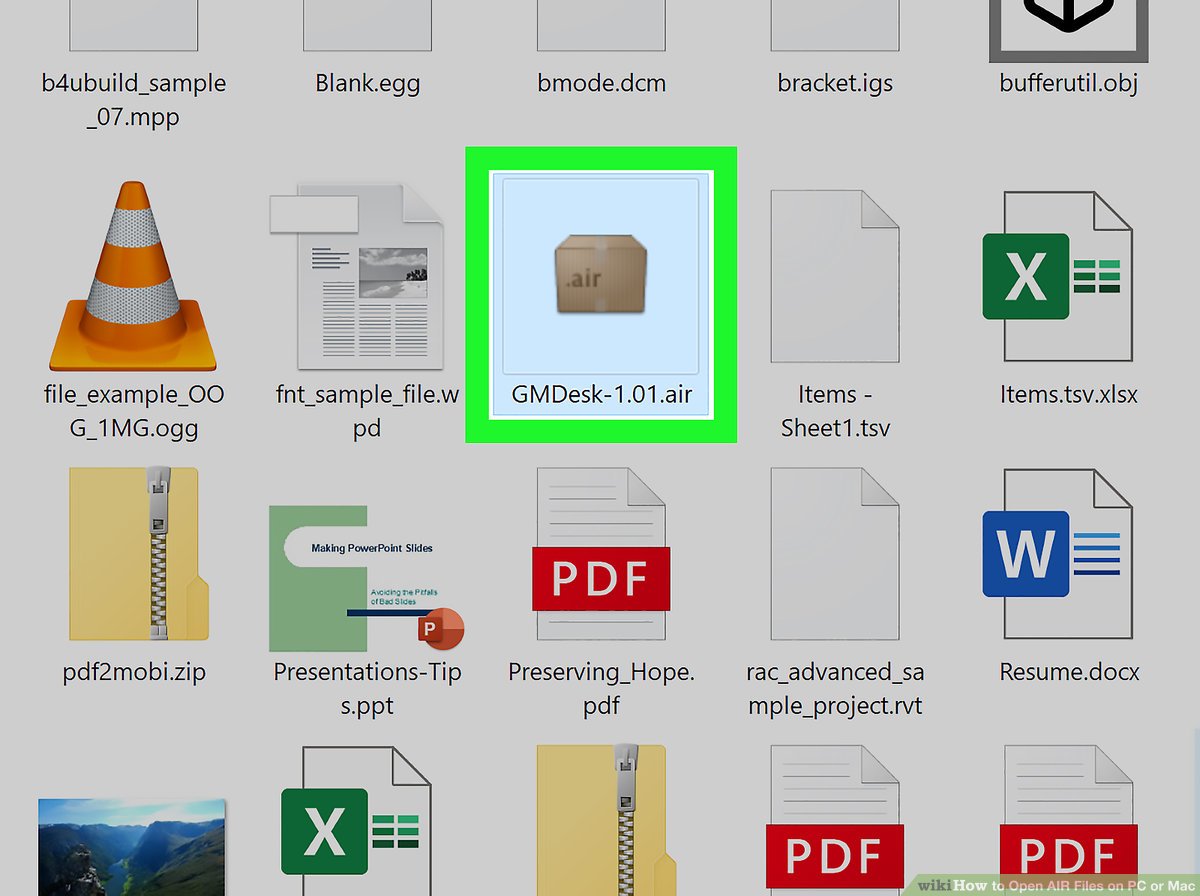Overview of AIR Files
An AIR file, also known as an Adobe Integrated Runtime file, is a type of file format used to package and distribute applications developed using Adobe AIR. It is a cross-platform runtime environment that allows developers to build rich and interactive applications that can run on multiple operating systems, including Windows, Mac, iOS, and Android.
Unlike traditional software applications, which are built for specific operating systems, AIR files provide a way to develop applications that are independent of the underlying platform. This makes it easier for developers to create applications that can reach a wider audience without having to rewrite the code for each platform.
AIR files contain all the necessary files and resources needed to run an application, including images, videos, fonts, and scripts. They are compressed into a single package, making it convenient for users to download and install applications.
One of the key advantages of using AIR files is the ability to create rich and interactive applications that can take advantage of the native capabilities of the underlying operating system. This means that developers can create applications that have access to device features such as the camera, microphone, GPS, and accelerometer, providing a more immersive and engaging user experience.
Furthermore, AIR files provide a secure and sandboxed environment for applications to run. This means that applications are isolated from the underlying system, reducing the risk of malicious activities and providing a higher level of security for users.
Let’s take a look at some of the common uses for AIR files.
What Does AIR Stand For?
AIR stands for Adobe Integrated Runtime. It is a cross-platform runtime environment developed by Adobe Systems that allows developers to build and deploy applications that can run on multiple operating systems. The main goal of AIR is to provide a consistent and seamless experience for users, regardless of the platform they are using.
With AIR, developers can write applications in popular web development languages such as HTML, CSS, and JavaScript, as well as use ActionScript, the programming language used in Adobe Flash. This allows developers to leverage their existing skills and knowledge to create powerful and engaging applications.
The concept of an integrated runtime refers to the ability of the AIR platform to bundle all the necessary components and dependencies required by an application into a single package. This means that developers do not have to worry about installing and managing additional software or libraries on the user’s device. Everything needed to run the application is included in the AIR file.
By using the AIR platform, developers can save time and resources by developing once and deploying to multiple platforms. This is a significant advantage over traditional development approaches, where separate versions of an application would need to be created for each platform.
Furthermore, the integration of AIR with popular web technologies allows developers to easily leverage existing web content and resources in their applications. They can incorporate web pages, multimedia assets, and web services into the application seamlessly, enhancing the functionality and user experience.
Advantages of Using AIR Files
Using AIR files to build and distribute applications offers several advantages for developers and users alike. Let’s explore some of the key benefits of using AIR:
Cross-platform compatibility: With AIR, developers can create applications that can run on multiple operating systems, including Windows, Mac, iOS, and Android. This cross-platform compatibility allows developers to reach a broader audience without having to develop separate versions of the application for each platform.
Access to native capabilities: AIR applications have the ability to interact with the native capabilities of the underlying operating system. This means that developers can access device features such as the camera, microphone, GPS, and accelerometer, enabling them to create more powerful and immersive experiences for users.
Rich and interactive user experience: AIR provides developers with a robust set of tools and libraries to create visually appealing and interactive user interfaces. Developers can leverage their knowledge of popular web technologies like HTML, CSS, and JavaScript to build engaging applications that incorporate multimedia elements and responsive design.
Easy installation and updates: AIR files are packaged as a single executable file, making it convenient for users to install and update applications. Users can simply download and run the AIR file, and any updates or patches to the application can be easily distributed and installed through the Adobe AIR update mechanism.
Secure application environment: AIR provides a secure sandboxed environment for applications to run. This means that applications are isolated from the underlying system, reducing the risk of malicious activities. Users can have confidence in the security of AIR applications, as they undergo rigorous testing and review before being made available for distribution.
Seamless integration with web technologies: AIR seamlessly integrates with popular web technologies, allowing developers to leverage existing web content and resources in their applications. This makes it easier to incorporate web pages, multimedia assets, and web services, enhancing the functionality and versatility of AIR applications.
Common Uses for AIR Files
AIR files offer a wide range of applications and can be used in various industries and sectors. Here are some common use cases for AIR files:
Desktop applications: AIR is often used to develop desktop applications that can run on multiple operating systems without any modifications. This makes it an ideal choice for software companies and developers who want to create cross-platform applications with a consistent user experience.
Mobile applications: With the rise of mobile devices, AIR has become a popular choice for developing mobile applications. Developers can create AIR applications for mobile platforms such as iOS and Android, taking advantage of the native capabilities of the devices to deliver rich and interactive experiences.
Games and interactive media: AIR provides a powerful platform for creating games and interactive media applications. Developers can leverage the graphics and multimedia capabilities of AIR to create visually stunning games and immersive interactive experiences. Many popular mobile games and interactive media applications are built using AIR.
Enterprise applications: AIR is widely used in the development of enterprise applications, including tools for project management, data analysis, and collaboration. The cross-platform compatibility and seamless integration with web technologies make it an ideal choice for businesses that require applications that can be accessed from multiple devices and platforms.
E-learning and training applications: AIR is well-suited for developing e-learning and training applications that require interactive multimedia content and personalized learning experiences. Developers can create feature-rich applications that combine text, images, audio, and video to deliver engaging and effective training programs.
Productivity and utility applications: Many productivity and utility applications, such as note-taking apps, task managers, and file organizers, are built using AIR. The ability to access native capabilities and integrate with web technologies makes AIR a versatile platform for creating applications that help users stay organized and productive.
Entertainment and media streaming: AIR is used in the development of entertainment and media streaming applications, such as music and video players, podcast managers, and online radio stations. Developers can leverage the rich media capabilities of AIR to deliver high-quality streaming experiences to users.
Kiosk and digital signage applications: AIR is utilized in the creation of kiosk and digital signage applications that provide interactive experiences and deliver targeted content in public spaces. These applications can be seen in museums, retail stores, airports, and other locations where engaging and dynamic displays are required.
These are just a few examples of the broad range of applications that can be developed using AIR files. The flexibility, cross-platform compatibility, and rich feature set of AIR make it a valuable tool for developers in various industries.
How to Open an AIR File
Opening an AIR file is a straightforward process that can be done using the Adobe AIR runtime. Here are the steps to open an AIR file:
- Install Adobe AIR: Before you can open an AIR file, ensure that you have Adobe AIR installed on your computer. You can download the latest version of Adobe AIR from the official Adobe website and follow the installation instructions.
- Locate the AIR file: Once Adobe AIR is installed, locate the AIR file on your computer. The AIR file will typically have a file extension of “.air”. You may have downloaded the AIR file from a website or received it as a file attachment.
- Double-click the AIR file: To open the AIR file, simply double-click on it. This will launch the Adobe AIR installer, which will guide you through the installation process.
- Follow the installation prompts: The Adobe AIR installer will prompt you to review and accept the terms of the application being installed. It will also give you the option to choose the installation location and any additional settings. Follow the prompts and click “Install” to begin the installation process.
- Wait for the installation to complete: The Adobe AIR installer will extract and install the application contained within the AIR file. This process may take a few moments, depending on the size and complexity of the application.
- Launch the installed application: Once the installation is complete, you can launch the application by locating its shortcut or accessing it from the Start menu (Windows) or Applications folder (Mac). The application will now run as a standalone application on your computer, independent of the Adobe AIR runtime.
Opening an AIR file is as simple as installing the Adobe AIR runtime and following the prompts of the installer. Once installed, you can enjoy the functionalities provided by the AIR application contained within the file.
Understanding the Structure of an AIR File
To understand the structure of an AIR file, it is helpful to know that an AIR file is essentially a compressed package that contains all the necessary files and resources needed to run an application. Let’s delve into the components that make up the structure of an AIR file:
Main application file: At the core of an AIR file is the main application file. This file serves as the entry point for the application and contains the necessary code and instructions to run the program. It is typically an executable file specific to the operating system on which the application is designed to run.
Application descriptor file: The application descriptor file, often named “application.xml,” provides metadata and configuration information about the application packaged within the AIR file. It contains details such as the application ID, version number, required operating system versions, and required AIR runtime version. The application descriptor file also specifies the main application file and any additional resources needed by the application.
Asset files: AIR files include various asset files that are required by the application, such as images, videos, fonts, and other media resources. These files are typically stored within specific directories inside the AIR file and are accessed by the application at runtime as needed.
Optional configuration files: In addition to the application descriptor file, an AIR file may include optional configuration files used to define application settings. These files can include configuration for features such as runtime behavior, security restrictions, and database access.
Digital signature: To ensure the integrity and authenticity of an AIR file, it may be digitally signed using a cryptographic signature. The digital signature verifies that the file has not been tampered with since it was signed and that it came from the legitimate source. This provides an added layer of security and trust for users when installing and running AIR applications.
Understanding the structure of an AIR file is crucial for developers, as it allows them to package their applications correctly and ensure that all necessary files and resources are included. It also provides insights into how the application is organized and how it interacts with the underlying system.
Now that we have covered the structure of an AIR file, let’s move on to exploring the key components that make up an AIR file.
Key Components of an AIR File
An AIR file contains several key components that work together to create a functional and distributable application. Let’s explore these components in detail:
Main application file: The main application file is the executable file that serves as the entry point for the application. It contains the code and instructions necessary to start and run the application. This file is specific to the operating system on which the application is designed to run, such as a “.exe” file for Windows or an “.app” file for Mac.
Application descriptor file: The application descriptor file, often named “application.xml,” provides important metadata and configuration information about the application. It contains details such as the application ID, version number, required operating system versions, and required AIR runtime version. The application descriptor file also specifies the main application file and any additional resources needed by the application.
Asset files: Asset files are additional resources required by the application, such as images, videos, fonts, and other media files. These assets are typically stored within specific directories in the AIR file. The application accesses the asset files at runtime as needed to display images, play videos, or use other media resources.
Optional configuration files: An AIR file may include optional configuration files that define specific settings and behaviors for the application. These configuration files can include settings for application features, security restrictions, database connections, and more. Developers can customize these configuration files to tailor the application to their specific requirements.
Digital signature: To ensure the integrity and authenticity of the AIR file, it can be digitally signed using a cryptographic signature. The digital signature verifies that the file has not been tampered with since it was signed and that it came from a trusted source. Users can have confidence in the authenticity and security of the application when it has a valid digital signature.
Other supporting files: In addition to the main components mentioned above, an AIR file may include other supporting files, such as license agreements, readme files, and additional documentation. These files provide important information for users and developers, ensuring a smooth installation and usage experience.
Understanding the key components of an AIR file is essential for developers to properly package and distribute their applications. By including all the necessary files and resources and configuring the application descriptor file correctly, developers can ensure that their applications run smoothly on different platforms and deliver the intended user experience.
Now that we have explored the key components of an AIR file, let’s move on to discussing how to create an AIR file.
How to Create an AIR File
Creating an AIR file involves packaging and bundling your application and its resources into a format that can be easily distributed and installed on various platforms. Here is a step-by-step guide on how to create an AIR file:
- Develop your application: First, develop your application using the appropriate programming languages and frameworks supported by Adobe AIR, such as HTML, CSS, JavaScript, or ActionScript. Ensure that your application is functional and tested on the target platforms.
- Create an application descriptor file: Next, create an application descriptor file named “application.xml” that provides metadata and configuration information about your application. Include details like the application ID, version number, required AIR runtime version, and any necessary permissions or settings.
- Organize your assets: Gather all the necessary assets for your application, such as images, videos, fonts, and other media files. Organize them into appropriate directories or folders within your project structure.
- Configure additional settings: If needed, configure any additional settings or features specific to your application, such as security restrictions, runtime behavior, or database connections. These settings can be defined in optional configuration files, if required.
- Package your application: Use the Adobe AIR command-line tools or an integrated development environment (IDE) to package your application into an AIR file. This process typically involves specifying the location of your application’s main file, the application descriptor file, and the directory containing your assets.
- Sign your AIR file (optional): To enhance security and establish trust, you can digitally sign your AIR file using a digital certificate. This step is optional but recommended, as it ensures the integrity and authenticity of your application.
- Distribute your AIR file: Once your AIR file is created, you can distribute it to users through various channels, such as websites, app stores, or direct downloads. Provide clear instructions on how to install and run the application on different platforms.
By following these steps, you can create an AIR file and package your application for easy distribution on different operating systems. Remember to test your AIR file thoroughly on each target platform to ensure it functions as expected.
Now that we know how to create an AIR file, let’s explore the process of converting AIR files to other formats.
Converting AIR Files to Other Formats
While AIR files are primarily used for distributing applications developed with Adobe AIR, there may be instances where you need to convert an AIR file to a different format. Converting an AIR file to another format involves extracting the contents and repackaging them in a format compatible with the desired target platform. Here are a few common scenarios and approaches for converting AIR files:
Converting to a different packaging format: If you need to distribute your application on a platform that does not support AIR files, you can convert the AIR file into a format compatible with that platform. For example, you might convert it to an executable installer file (.exe) for Windows or a package file (.pkg) for macOS. This conversion typically requires using specific tools or software for the target platform to create a package that encapsulates the application files and resources.
Extracting and repackaging assets: If you only need to access and use the assets contained within an AIR file, you can extract and repurpose them for other projects or applications. Utilize tools or software that can extract the assets from the AIR file, preserving their original formats. Once extracted, you can repackage them in a different format or use them directly in your new project.
Converting to a web application: If you wish to convert your AIR application into a web-based application, you can use the existing codebase and assets and repackage them accordingly. This process typically involves migrating the application to web technologies, such as HTML, CSS, and JavaScript, while maintaining the functionality and appearance of the original application. Depending on the complexity of the application, this conversion process may require significant adjustments and modifications to ensure compatibility with web standards.
Adapting for mobile platforms: If your AIR application was initially developed for desktop platforms and you want to make it available on mobile devices, you will need to adapt it for mobile platforms. This may involve converting the AIR file to a format compatible with specific mobile operating systems, such as Android APK or iOS IPA files. Additionally, you may need to make user interface adjustments and optimize the application’s performance for mobile devices.
When converting AIR files to other formats, consider the specific requirements and constraints of the target platform. Depending on the complexity of the application and the desired outcome, the conversion process may involve different tools, techniques, and adjustments to ensure compatibility and functionality.
Now that we have covered the conversion of AIR files, let’s explore some common troubleshooting tips for working with AIR files.
Troubleshooting Common Issues with AIR Files
While working with AIR files, you may encounter certain issues that can hinder the installation or functionality of your applications. Here are some common troubleshooting tips to help you resolve these issues:
Check system requirements: Ensure that your computer meets the minimum system requirements specified by the application. This includes the required version of the operating system, available memory, and available disk space. Incompatible system configurations can lead to installation or runtime issues.
Update Adobe AIR: Make sure you have the latest version of Adobe AIR installed on your computer. Adobe periodically releases updates to address bugs, security vulnerabilities, and compatibility issues. Updating to the latest version can help resolve known issues and ensure a smoother experience.
Verify digital signature: If the AIR file is digitally signed, ensure that the digital signature is valid. Invalid or tampered signatures can indicate potential security risks. Always download AIR files from trusted sources that provide valid digital signatures to ensure the integrity and authenticity of the file.
Restart the computer: Sometimes, a simple restart can resolve installation or runtime issues. Restart your computer to clear any temporary glitches or conflicts that might be affecting the proper functioning of your applications.
Check antivirus and firewall settings: Antivirus programs and firewalls can sometimes interfere with the installation or execution of AIR applications. Temporarily disabling these security applications or adding exceptions for the AIR file or the application can help resolve issues related to blocked or restricted access.
Clear cache and temporary files: Clear the cache and temporary files related to Adobe AIR on your computer. These files can sometimes become corrupted or cause conflicts with installations or updates. Clearing them can help resolve issues related to cached or conflicting data.
Reinstall the application: If you continue to experience issues with an installed AIR application, try uninstalling and reinstalling it. This can resolve issues related to corrupted files or incomplete installations. Before uninstalling, ensure you have a backup of any data associated with the application.
Check for application-specific troubleshooting guides: Some applications may have specific troubleshooting guides or support documentation provided by the developers. Refer to these resources for application-specific troubleshooting steps and solutions to fix any issues you might encounter.
If the above steps do not resolve your issue, you may need to seek further assistance from technical support channels provided by the application developer or the Adobe AIR community. Be sure to provide detailed information about the problem you are facing, including any error messages or specific steps to reproduce the issue.
By following these troubleshooting tips, you can address common issues with AIR files and ensure a smoother experience when installing and using your AIR applications.