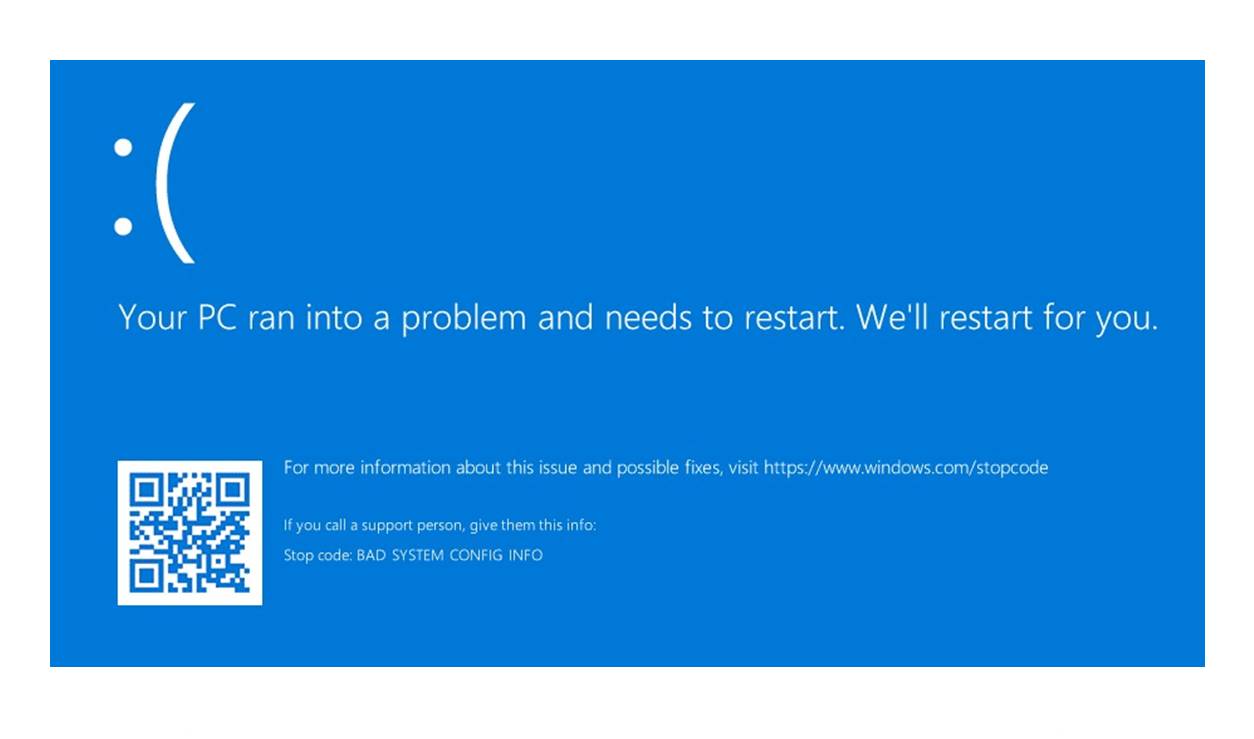What Is a STOP Code?
A STOP code, also known as a bug check code or BSOD (Blue Screen of Death) code, is a unique alphanumeric code that is generated when a Windows operating system encounters a critical error or a system crash. It is displayed as a blue screen with white text, indicating that a serious problem has occurred, forcing the system to shut down.
The purpose of a STOP code is to provide diagnostic information that can help identify the cause of the system crash. These codes are designed to provide a specific error message that can assist technicians and users in troubleshooting and resolving the underlying issue.
When a STOP code is displayed, it signifies that the operating system has detected a severe error that could potentially impact the stability and functionality of the system. It serves as a mechanism for alerting users and administrators about the problem and can be a starting point for further investigation and resolution.
The STOP code is a combination of numbers and letters, with a specific structure that indicates the type and nature of the error. Each code is unique to a particular error, allowing technicians to identify the issue and find the corresponding solution.
STOP codes are a vital tool for diagnosing and troubleshooting system crashes. They provide essential information about the error, such as the device driver or hardware component that may be causing the problem. This information can then be used to pinpoint the exact cause and take the necessary steps to resolve it.
It’s important to note that STOP codes are specific to the Windows operating system and are not applicable to other operating systems, such as macOS or Linux. However, similar error codes and diagnostic tools are available in those platforms as well.
Defined
A STOP code, also referred to as a bug check code or BSOD code, is a unique alphanumeric identifier that is generated by the Windows operating system when it encounters a critical error or experiences a system crash. This code serves as a diagnostic tool to help diagnose and troubleshoot the underlying cause of the error.
Each STOP code consists of a specific combination of numbers and letters. The structure of the code provides valuable information about the type and nature of the error, enabling technicians and users to identify and address the issue effectively.
STOP codes are crucial for understanding the root cause of a system crash. They act as a communication method between the operating system and the user by providing a specific error message that describes the problem. This error message can help determine whether the crash is due to a hardware malfunction, device driver issue, or software error.
For example, a STOP code might indicate an issue with a specific hardware component, such as a faulty RAM module or a malfunctioning graphics card. Alternatively, it could point to a problem with a device driver, such as an outdated or incompatible driver that is causing the system instability. The STOP code can also highlight issues related to software conflicts, corrupt system files, or even malware infections.
By understanding and deciphering the STOP code, technicians can start the troubleshooting process by isolating the potential causes of the error. This involves analyzing the error message, researching the specific code online, and examining the system logs for additional information.
It is important to note that STOP codes should not be ignored or dismissed as random errors. They signify critical issues that require attention and resolution. Ignoring or neglecting these codes can lead to further system instability, data loss, or even hardware damage.
Overall, STOP codes are essential diagnostic tools used in Windows operating systems to identify and address critical errors. They play a crucial role in the troubleshooting process, allowing technicians and users to effectively resolve system crashes and maintain a stable computing environment.
Purpose
The primary purpose of a STOP code is to provide diagnostic information when a Windows operating system encounters a critical error or experiences a system crash. These codes serve as a means to communicate the nature and cause of the error, enabling users and technicians to identify and resolve the underlying issue.
When a system crash occurs, the STOP code is displayed as a blue screen with white text, commonly known as the Blue Screen of Death (BSOD). This visual indication alerts users and administrators that a severe error has occurred and the system needs to be shut down to prevent further damage.
The purpose of the STOP code is to provide valuable information about the error and guide the troubleshooting process. It acts as a starting point for analyzing and resolving the issue, allowing technicians to pinpoint the root cause and take appropriate actions.
STOP codes play a crucial role in determining the reason behind a system crash. They offer insights into various aspects of the error, such as the device driver, software, or hardware component that may be responsible for the instability.
These codes also help in identifying common patterns and trends related to system crashes. By analyzing the occurrence of specific STOP codes across multiple systems, software developers and hardware manufacturers can identify recurring issues and work towards creating permanent solutions.
Furthermore, STOP codes assist in improving system stability and performance. By understanding the cause of a crash, users and technicians can take proactive measures to address the underlying issue, whether it be updating device drivers, installing necessary software updates, or replacing faulty hardware components.
In addition to aiding in troubleshooting, STOP codes are also beneficial for documentation purposes. Technicians can document the specific STOP code along with the corresponding solution for future reference. This documentation helps in building a knowledge base for resolving similar issues more efficiently in the future.
Overall, the purpose of a STOP code is to provide a diagnostic tool that helps identify the cause of a system crash. It empowers users and technicians to take informed actions to resolve the issue, ensuring a stable and reliable computing environment.
How It Works
The mechanism behind a STOP code involves the Windows operating system detecting a critical error or system crash and generating a unique alphanumeric code to represent the error. This code is then displayed as a Blue Screen of Death (BSOD), providing users with a visual indication of the problem.
When a critical error occurs, the Windows operating system processes the error and triggers a system crash. This crash triggers a routine known as a bug check. During the bug check process, the operating system collects relevant data about the error, such as the error code, error message, and system configuration.
The error code generated by a STOP code consists of a particular combination of numbers and letters. Each code has a specific structure that helps identify the type of error and its underlying cause. For example, a STOP code starting with “0x000000” indicates that the error is related to a driver issue, while a code starting with “0x800000” indicates a hardware fault.
Once the STOP code is generated and displayed on the screen, users can refer to the code as a starting point for troubleshooting. Technicians can further analyze the bug check data, including the error code and message, to determine the potential cause of the system crash.
Interpreting a STOP code requires identifying the specific error message associated with the code. By understanding the error message, technicians can gain insights into the underlying problem and begin formulating potential solutions. This may involve researching the error message online, consulting technical documentation, or seeking assistance from relevant support forums or communities.
In some cases, a STOP code may include additional information, such as the file name or the specific device driver that triggered the error. This information can help technicians narrow down the cause of the crash and take appropriate troubleshooting measures, whether it involves updating drivers, checking for software conflicts, or examining hardware components for faults or compatibility issues.
It’s important to note that the interpretation and resolution of STOP codes require technical expertise and familiarity with Windows operating systems. Diagnostic tools, system logs, and crash dump files can also be utilized to gather more detailed information about the error, assisting technicians in their troubleshooting efforts.
Types of STOP Codes
STOP codes can vary in their structure, format, and the types of errors they represent. Understanding the different types of STOP codes can provide insights into the specific nature of the error and help narrow down the troubleshooting process.
There are several categories of STOP codes, each indicating a different type of error:
- Hardware Errors: These STOP codes identify issues related to hardware components such as memory modules, graphics cards, or hard drives. Examples include “STOP 0x0000007E” for hardware failures and “STOP 0x00000050” for memory-related errors.
- Driver Errors: These codes point to problems with device drivers. Outdated or incompatible drivers can lead to system crashes. Common driver-related STOP codes include “STOP 0x000000CE” for driver conflicts and “STOP 0x000000D1” for faulty drivers.
- System File Errors: STOP codes in this category indicate issues with critical system files that are necessary for the operating system’s stability. Errors like “STOP 0xc000021a” often signify problems with vital system files.
- Software Errors: Software conflicts within the system can trigger STOP codes. These errors can include issues with third-party software or conflicts between different software components. Examples of software-related STOP codes are “STOP 0x0000003B” for system service exceptions and “STOP 0x0000000A” for IRQL_NOT_LESS_OR_EQUAL errors.
- Security Errors: STOP codes related to security issues can indicate malware infections or attempts to tamper with system components. “STOP 0x0000008E” is an example of a code that may signify a potential security breach.
It’s worth mentioning that these categories are not fixed, and there may be overlap or multiple factors contributing to a system crash. Analyzing the specific STOP code along with the accompanying error message and any additional system logs can help pinpoint the root cause of the error.
It’s important to note that STOP codes can vary depending on the version of Windows being used. Different versions may use different code formats or introduce new codes to address specific issues or improvements in the operating system.
By understanding the different types of STOP codes, technicians can effectively narrow down the troubleshooting process and focus on the specific aspect of the system that may be causing the error. This helps streamline the resolution process and minimize downtime in the event of a system crash.
Common STOP Codes
STOP codes can vary widely, but there are certain codes that commonly appear when a Windows operating system encounters a critical error or experiences a system crash. These codes can provide valuable insights into frequent issues that users may encounter. Understanding these common STOP codes can streamline the troubleshooting process and help users and technicians resolve system crashes more efficiently.
Here are some of the most common STOP codes:
- STOP 0x0000007B: This code indicates a boot-related error, commonly caused by issues with the system’s hard drive or its connection. It may indicate problems with the boot sector, master boot record (MBR), or storage controller drivers.
- STOP 0x00000050: This code points to a memory-related error, often caused by faulty RAM modules or incompatible memory configurations. It may also indicate issues with device drivers, system files, or system services.
- STOP 0x0000000A: This code signifies an IRQL_NOT_LESS_OR_EQUAL error, indicating a problem with how the system is managing its Interrupt Request Levels (IRQL). It can be caused by faulty hardware, such as a malfunctioning device driver or incompatible RAM modules.
- STOP 0x0000001E: This code indicates a KMODE_EXCEPTION_NOT_HANDLED error, usually associated with a driver-related issue. It can be triggered by faulty device drivers or software conflicts.
- STOP 0x0000003B: This code signifies a SYSTEM_SERVICE_EXCEPTION error, commonly caused by problematic drivers or software conflicts. It can also be related to hardware issues, such as faulty RAM modules or overheating components.
- STOP 0x000000D1: This code points to a DRIVER_IRQL_NOT_LESS_OR_EQUAL error, indicating a problem with a device driver. It can be caused by outdated, incompatible, or faulty drivers.
These common STOP codes represent just a small portion of the various codes that can occur. It is important to note that each code requires specific troubleshooting approaches and solutions.
When encountering one of these common STOP codes, users can benefit from researching the specific code online to find guidance and potential solutions. It is also recommended to check for any recent hardware or software changes that could have triggered the error and to update device drivers and installed software to their latest versions.
Keep in mind that resolving system crashes may require advanced technical expertise. If encountering frequent or recurring STOP codes, it may be beneficial to seek assistance from support forums, communities, or professional technicians who can provide specific guidance tailored to the individual situation.
Interpreting STOP Codes
Interpreting STOP codes is a critical step in understanding and resolving system crashes in Windows operating systems. These codes provide valuable information about the nature and cause of the error, enabling technicians and users to diagnose and troubleshoot the underlying issue.
When a STOP code occurs, it is essential to analyze the specific code and accompanying error message. This information can be used to understand the root cause of the crash and identify potential solutions. Interpreting STOP codes involves the following steps:
- Research: Consult online resources, technical documentation, or support forums to gain insights into the specific STOP code. Many online resources provide comprehensive lists of STOP codes and their corresponding meanings.
- Identify the Components: Determine the specific hardware component, device driver, or software that is related to the error. The code and error message may provide clues about the area of focus for troubleshooting.
- Consider Recent Changes: Determine if any recent hardware or software changes have been made to the system. This information can help identify potential causes and narrow down the troubleshooting process.
- Review System Logs: Examine the system logs, such as Event Viewer, for additional information or related errors that may provide further context. This can provide insights into any patterns or recurrent issues.
- Utilize Crash Dump Analysis: Crash dump files generated during the system crash can provide more detailed information about the state of the system at the time of the error. Tools like WinDbg can be used to analyze these dumps and extract valuable information for troubleshooting.
It’s important to note that interpreting STOP codes requires technical expertise and familiarity with Windows operating systems. The knowledge gained from interpreting these codes helps determine the appropriate steps to address the underlying issue.
In some cases, additional diagnostic tools may be necessary, such as hardware diagnostics to test for faulty components, driver update utilities to ensure drivers are up to date, or malware scanning tools to check for potential infections.
Interpreting STOP codes is an iterative process that involves investigating different aspects of the error and taking systematic steps to resolve the issue. Patience and thoroughness are key to successfully understanding and troubleshooting system crashes.
Troubleshooting STOP Codes
Troubleshooting STOP codes is a crucial step in resolving system crashes and restoring stability to Windows operating systems. When encountering a STOP code, it’s essential to follow a systematic approach to identify and address the underlying issue. Here are some general troubleshooting steps to consider:
- Research the STOP Code: Use online resources, technical documentation, or support forums to understand the specific STOP code and its potential causes. This can provide valuable insights into common issues associated with the code.
- Check for Hardware Issues: Perform a thorough check of hardware components like RAM modules, hard drives, and graphics cards. Ensure they are properly connected and functioning correctly. Use hardware diagnostics tools to test for any hardware failures or faults.
- Update Device Drivers: Outdated or incompatible device drivers can cause system crashes. Update drivers for all hardware components, especially those identified in the error message or related to the specific STOP code.
- Scan for Malware: Malware infections can lead to system instability and crashes. Run a reliable antivirus or antimalware scan to detect and remove any malicious software on the system.
- Check for Software Conflicts: Incompatible or conflicting software can trigger STOP codes. Review recently installed or updated software and consider uninstalling or updating any programs that may be causing conflicts.
- Verify System Stability: System files and configurations can impact the stability of the operating system. Run the built-in System File Checker (SFC) tool to check for and repair any corrupt or missing system files.
- Update the Operating System: Ensure that the operating system is up to date with the latest patches and updates. This can address known issues and vulnerabilities, improving system stability.
- Monitor System Temperature: Overheating hardware components can cause system crashes. Check and clean the system’s cooling fans, and use temperature monitoring tools to ensure that temperatures are within safe limits.
It’s important to note that troubleshooting STOP codes may require advanced technical knowledge and expertise. If the issue persists or if you are unsure about the appropriate steps to take, seeking assistance from professional technicians or support forums can be beneficial.
Keep in mind that each STOP code is unique, and the troubleshooting steps may vary depending on the specific code and error message. Additionally, documenting the troubleshooting steps taken, along with any changes made, can be helpful for future reference and to track the progress of resolving the issue.
Tackling STOP codes requires patience, thoroughness, and a methodical approach. By following these troubleshooting steps and leveraging available resources, users and technicians can effectively diagnose and resolve system crashes, restoring stability to the Windows operating system.
Recovery Options
When encountering a system crash or a STOP code in a Windows operating system, it is essential to consider various recovery options to restore system functionality and stabilize the computer. Recovery options can range from simple troubleshooting steps to more advanced recovery methods, depending on the severity of the issue. Here are some common recovery options to consider:
- Restart the Computer: In some cases, a simple restart can resolve temporary issues that caused the system crash. Restarting the computer clears temporary files and resets system processes, potentially resolving the problem.
- Boot into Safe Mode: If the system repeatedly crashes upon normal startup, booting into Safe Mode can help diagnose and potentially resolve the issue. Safe Mode loads a minimal set of drivers and services, which can help isolate the cause of the crash.
- Use System Restore: System Restore allows users to revert their computer’s settings and configuration to a previous point in time when the system was stable. This can be effective in undoing recent changes, such as software installations or system updates, that may have triggered the crash.
- Perform Startup Repair: The Startup Repair feature, available in the Windows Recovery Environment, can automatically detect and repair common startup issues that may be causing the system crash. It can be accessed by using the Windows installation media or by using the Advanced Startup Options.
- Reinstall Device Drivers: If the crash is caused by incompatible or faulty device drivers, reinstalling or updating the drivers can resolve the issue. This can be done manually by navigating to the Device Manager or by using driver update software.
- Perform System Reset or Refresh: In more severe cases, performing a system reset or refresh may be necessary. A system reset reinstalls Windows and removes all personal files and applications, while a system refresh keeps personal files but removes installed applications. These options can help resolve persistent issues that could not be resolved through other recovery methods.
- Seek Professional Assistance: If the above recovery options do not resolve the issue, or if you are unsure about the appropriate steps to take, it may be beneficial to seek assistance from professional technicians or support forums. Experienced professionals can provide specialized guidance in troubleshooting and recovering from system crashes.
It’s important to note that certain recovery options, such as system resets or reinstallations, may result in data loss. Therefore, it is advisable to back up important files and data before attempting these recovery methods.
Remember that prevention is key to mitigating system crashes. Regularly updating the operating system, drivers, and software, as well as maintaining a reliable antivirus solution, can help prevent many common causes of system crashes.
By considering and utilizing the appropriate recovery options, users and technicians can effectively restore system functionality and stability, minimizing downtime and ensuring a reliable computing experience.