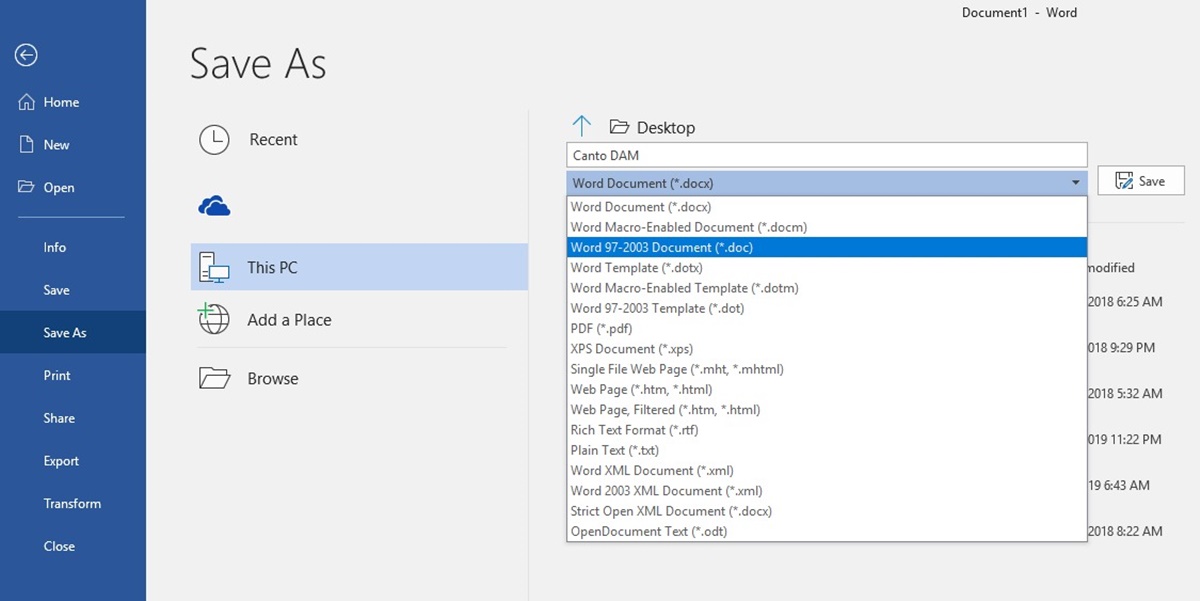What Is a DOCX File?
A DOCX file is a file format used for creating and editing documents with Microsoft Word. DOCX stands for “Document (Open XML)”. It is the newer version of the DOC file format, which was used by older versions of Microsoft Word. The transition to DOCX was made with the release of Microsoft Office 2007.
DOCX files are based on the Open XML format, which is an open standard XML-based file format. This format was developed by Microsoft and other software providers to create a more standardized and interoperable way of storing and exchanging documents.
One of the main differences between DOCX and the older DOC format is that DOCX files are compressed, making them smaller in size. This compression also helps to improve file performance and reduce the risk of file corruption.
Another significant difference is that DOCX files are based on XML, which allows for the inclusion of additional metadata and advanced formatting options. This means that DOCX files are more flexible and can support features like tables, images, charts, and advanced formatting styles.
DOCX files can be opened and edited using Microsoft Word or other compatible word processing software, which has made it a widely supported file format. It is the default file format for Microsoft Office applications since Office 2007.
Overall, the transition to the DOCX file format has brought numerous benefits, including smaller file sizes, improved file performance, advanced formatting options, and better compatibility with other software applications. It has become the standard file format for creating and sharing documents in the modern digital era.
Differences Between DOC and DOCX
While both DOC and DOCX are file formats used for creating and editing documents in Microsoft Word, there are several key differences between the two formats. These differences have made the transition from DOC to DOCX beneficial in many ways.
One of the primary differences is the file size. DOCX files are significantly smaller in size compared to DOC files. This is due to the compression used in the DOCX format, which helps reduce the storage space required for the document. The smaller file size also makes it easier and faster to transfer the document over the internet or via email.
Another difference is the underlying file format structure. DOC files are binary file formats, meaning that the content is stored in a proprietary binary format specific to Microsoft Word. On the other hand, DOCX files are based on the open XML standard, which uses a more structured and standardized approach to store the document’s content. This XML-based structure allows for easier retrieval and manipulation of the document’s elements.
DOCX files also offer increased compatibility with other software applications. The older DOC format had limitations in terms of compatibility, especially with non-Microsoft software. However, since the DOCX format is based on the open XML standard, it can be read and edited by a wide range of software applications, ensuring that the document can be accessed and modified by users who may not be using Microsoft Word.
Furthermore, DOCX files provide advanced formatting options. The XML-based structure allows for more complex formatting options, such as tables, images, charts, and advanced styling. This gives users more flexibility in designing their documents and achieving the desired visual presentation.
While DOCX has numerous advantages over the older DOC format, it’s worth noting that compatibility with older versions of Microsoft Word may be an issue. Users who are still using older versions of Word or collaborating with those using older versions may need to save their documents in the DOC format to ensure proper compatibility.
In summary, the transition from DOC to DOCX brings significant benefits, including smaller file sizes, enhanced compatibility with other software applications, improved formatting options, and a more structured file format. These advantages have made DOCX the preferred choice for creating and editing documents in Microsoft Word.
Advantages of Using DOCX
The DOCX file format offers several advantages over its predecessors, making it the preferred choice for creating and editing documents. Here are some of the key advantages of using DOCX:
1. Smaller File Sizes: One of the significant advantages of DOCX is its ability to compress files, resulting in smaller file sizes compared to older formats like DOC. This not only saves storage space but also makes it easier and faster to share documents over networks or via email.
2. Enhanced Compatibility: DOCX files are based on the open XML standard, which ensures compatibility with various software applications. This means that users can open and edit DOCX files using not just Microsoft Word but also other word processing software. It improves collaboration and eliminates the dependency on a specific software version.
3. Improved Data Recovery: The XML-based structure of DOCX files makes it easier to recover data in case of file corruption. The structured nature allows specific elements to be targeted and recovered individually, minimizing the risk of losing all data. This provides an added layer of reliability and peace of mind for users.
4. Advanced Formatting Options: DOCX offers more advanced and flexible formatting options. It supports features like tables, images, charts, and advanced styling, allowing users to create visually appealing and professional-looking documents. The XML structure provides precise control over formatting, ensuring consistency across different devices and applications.
5. Improved Security: DOCX files come with enhanced security features. Users can protect their documents by setting passwords, restricting editing and formatting options, and adding digital signatures. These security measures help safeguard sensitive information and ensure the integrity of the document.
6. Reduced Risk of File Corruption: The open XML structure used in DOCX files reduces the risk of file corruption. The XML data is more resilient to errors and provides better error handling capabilities. This helps prevent potential data loss, ensuring the longevity and reliability of the document.
These advantages make DOCX the preferred file format for creating and editing documents. It offers improved file sizes, compatibility with multiple software applications, enhanced data recovery options, advanced formatting capabilities, increased security features, and reduced risks of file corruption. By utilizing DOCX, users can benefit from a more efficient, collaborative, and secure document creation and editing process.
How to Open a DOCX File
Opening a DOCX file is a straightforward process, and there are several methods you can use depending on the software and devices you have. Here are the common ways to open a DOCX file:
1. Microsoft Word: The most common and reliable way to open a DOCX file is by using Microsoft Word. If you have Microsoft Office installed on your computer, simply double-click the DOCX file, and it will open in Word. You can also open Word first, then go to the “File” menu and choose “Open” to navigate to the location of the DOCX file.
2. Other Word Processing Software: DOCX files can also be opened in other word processing software that supports the format. Some popular alternatives to Microsoft Word include LibreOffice Writer, Google Docs, Apple Pages, and WPS Office. Simply open the software and use the “Open” function to locate and open the DOCX file.
3. Online Document Editors: Another option to open a DOCX file is to use online document editors such as Microsoft Office Online, Google Docs, or Zoho Writer. These platforms allow you to upload the DOCX file and open it in a web browser without the need for local software installation.
4. Mobile Devices: If you want to open a DOCX file on your mobile device, you can use various office suite apps available for both iOS and Android platforms. Some popular options include Microsoft Word, Google Docs, and Apple Pages. Install the app on your device, then open it and use the “Open” or “Import” function to browse your files and open the DOCX file.
5. File Conversion: If you don’t have access to Microsoft Word or compatible software, you can convert the DOCX file to a different format that your software can handle. Online file conversion tools allow you to convert DOCX to formats like PDF, TXT, or RTF, which can be opened in a wide range of software applications.
It’s important to note that older versions of software may not fully support the DOCX format, in which case you may need to save the file in a compatible format, such as DOC or RTF, to ensure it can be opened correctly.
By using one of these methods, you can easily open and access the contents of a DOCX file, allowing you to view, edit, or share the document as needed.
How to Create a DOCX File
To create a new DOCX file, you’ll need word processing software that supports the DOCX format. The most common and widely used software for creating DOCX files is Microsoft Word. Here are the general steps to create a DOCX file:
1. Open Microsoft Word: If you have Microsoft Office installed on your computer, open Microsoft Word. You can find it in your list of installed applications or by searching for “Microsoft Word” in the search bar. Once opened, you’ll be presented with a blank document.
2. Start a New Document: With Microsoft Word open, click on the “File” menu in the top left corner, then select “New” or use the shortcut Ctrl+N (Windows) or Command+N (Mac) to start a new document. This will create a blank document for you to work with.
3. Add Content: Begin adding content to your document by typing text, inserting images, creating tables, or applying formatting options. Microsoft Word provides an intuitive interface with various formatting tools to help you customize the appearance of your document.
4. Save as DOCX: Once you’ve finished creating your document, go to the “File” menu and choose “Save As” or use the shortcut Ctrl+S (Windows) or Command+S (Mac). In the save dialog box, enter a name for your file, choose a location to save it, and select the “DOCX” format from the drop-down menu. Click “Save” to save your document as a DOCX file.
5. Alternative Software: If you don’t have Microsoft Word, you can use other word processing software that supports the DOCX format, such as Google Docs or LibreOffice Writer. Open the software, create a new document, add content, and then save it as a DOCX file using the appropriate options provided by the software.
6. Online Document Editors: Another option is to use online document editors like Microsoft Office Online, Google Docs, or Zoho Writer. These platforms allow you to create new documents directly in a web browser without the need for local software installation. Sign in to the platform of your choice, start a new document, and then save it as a DOCX file.
By following these steps, you can create a new DOCX file using a word processing software, whether it’s Microsoft Word, alternative software, or online document editors. Having the ability to create and edit DOCX files provides you with a versatile and widely supported file format for your document creation needs.
How to Convert a DOCX File to Other Formats
Converting a DOCX file to other formats can be useful, especially when you need to share or work with the document in different software applications. Here are several methods you can use to convert a DOCX file to various formats:
1. Using Microsoft Word: If you have Microsoft Word installed, you can convert a DOCX file to different formats directly within the software. Open the DOCX file in Word, go to the “File” menu, select “Save As,” and choose the desired format from the list of available options, such as DOC, PDF, RTF, TXT, or HTML. Follow the prompts to save the file in the selected format.
2. Online File Conversion Tools: There are various online file conversion tools that allow you to convert DOCX files to different formats. Upload the DOCX file to the chosen tool, select the format you want to convert to, and start the conversion process. Once the conversion is complete, you can download the converted file to your computer.
3. Alternative Word Processing Software: If you’re using alternative word processing software, such as LibreOffice Writer or Google Docs, you can open the DOCX file in the software and use the built-in export or save options to convert it to different formats. Typically, these options are available in the “File” menu or under the “Export” or “Save As” options.
4. Online Document Editors: If you’re working with an online document editor like Google Docs or Microsoft Office Online, you can upload the DOCX file, open it within the editor, and then use the software’s save or export features to convert the document to different formats. These online editors usually support formats such as DOC, PDF, RTF, TXT, and HTML.
5. Dedicated File Conversion Software: There are also dedicated file conversion software available that can convert DOCX files to different formats. These software programs often provide additional customization options, such as adjusting page layout, font formatting, and image compression. Simply install the software, open the DOCX file, choose the desired output format, and initiate the conversion process.
It’s important to note that when converting a DOCX file to a different format, there may be some limitations and formatting differences due to the varying capabilities of the target format. It’s always a good practice to review the converted file to ensure it retains the desired formatting and functionality.
By utilizing these methods, you can convert a DOCX file to various formats, making it easier to collaborate with others, share documents across different software applications, and adapt the document to suit your needs.
How to Edit a DOCX File
Editing a DOCX file allows you to make changes, add new content, update information, and customize the document according to your needs. Here are several methods for editing a DOCX file:
1. Using Microsoft Word: Microsoft Word provides a comprehensive set of tools for editing DOCX files. Open the file in Microsoft Word by double-clicking it or navigating to it through the “File” menu. Once opened, you can make changes directly in the document by selecting and editing the text, adding new content, formatting text and images, and applying any desired modifications. Remember to save your changes regularly as you work.
2. Alternative Word Processing Software: If you’re using alternative word processing software like Google Docs, LibreOffice Writer, or Apple Pages, you can open the DOCX file in the respective software. These programs offer similar editing capabilities to Microsoft Word. Simply open the file and start making your edits as needed. Once you’re done, save the document to preserve your changes.
3. Online Document Editors: Online document editors like Google Docs and Microsoft Office Online also allow you to edit DOCX files. Upload the DOCX file to the online editor and open it within the application. From there, you can make the necessary edits and modifications directly in the browser. The changes will be automatically saved as you work.
4. Collaborative Editing: A unique advantage of DOCX files is the ability to collaborate with others on the same document. Collaborative editing features are available in software like Microsoft Word and Google Docs. You can share the file with others, allowing them to edit the document simultaneously. This makes it easy to work on a project together and see real-time changes from multiple contributors.
5. Mobile Editing: If you prefer to edit DOCX files on your mobile device, you can use Microsoft Word or other compatible word processing apps. Install the app on your device, open the DOCX file, and make the necessary edits. Mobile editing apps offer a range of features to edit and format text, insert images, and manage documents effectively.
Remember to regularly save your edited DOCX file to ensure that your changes are preserved. It’s also recommended to keep a backup copy of the original file in case you need to revert or refer back to it later.
By utilizing these methods, you can easily edit DOCX files and customize the document to suit your needs. Whether you’re making minor updates or collaborating on a significant project, the flexibility of editing DOCX files allows you to maintain control over the content and presentation of your documents.
Common Issues and Errors with DOCX Files
While DOCX files are widely used and offer numerous benefits, there are some common issues and errors that users may encounter. Understanding these issues can help you troubleshoot and resolve any problems that may arise. Here are some of the most common issues with DOCX files:
1. Compatibility Issues: One common issue is compatibility, especially when working with older versions of Microsoft Word or other word processing software. Older versions may not support all the features and formatting options available in a DOCX file, leading to potential data loss or formatting inconsistencies. It’s important to ensure that you have compatible software to open and edit DOCX files.
2. File Corruption: Like any digital file, DOCX files can be susceptible to corruption. This can occur due to various reasons such as power outages, hardware malfunctions, or software bugs. If you encounter a corrupted DOCX file, you may experience difficulty opening or accessing its contents. Regularly backing up your files and using reliable storage mediums can mitigate the risk of file corruption. Additionally, utilizing features like AutoRecovery in word processing software can help recover data from corrupted files.
3. Formatting Issues: In some cases, you may encounter formatting issues when opening a DOCX file on different devices or software. Fonts, styles, and positioning may appear differently depending on the system or software used. To ensure consistent formatting, it’s recommended to use standard fonts and styles and be mindful of compatibility when sharing DOCX files across different platforms.
4. Mac-PC Compatibility: File compatibility can be an issue when sharing DOCX files between Mac and PC systems. While the DOCX format itself is cross-platform compatible, certain formatting elements may appear differently on Mac and PC systems. It’s essential to test and review the file on both platforms or use compatible software to ensure proper display and functionality.
5. Macro Security: DOCX files can contain macros, which are small programs that automate tasks in Microsoft Word. However, opening a DOCX file with macros from an untrusted source can pose security risks. To prevent potential harm from macros, it’s recommended to adjust the macro security settings in your word processing software and only enable macros from sources you trust.
6. Language and Encoding Issues: DOCX files may encounter issues when the language or encoding settings are not properly configured. This can result in errors displaying special characters, symbols, or non-English characters. Ensuring that the correct language and encoding settings are applied can help resolve such issues.
When encountering these issues, it’s advisable to update your software to the latest version, ensure compatibility between systems, regularly backup files, and utilize reputable antivirus software to protect against potential threats.
By being aware of these common issues and errors with DOCX files, you can troubleshoot and address any problems that may arise, ensuring the smooth functioning and reliable usage of your DOCX documents.
How to Recover a Corrupted DOCX File
Dealing with a corrupted DOCX file can be frustrating, but there are several methods you can try to recover the file and retrieve your valuable data. Here are some steps to help you recover a corrupted DOCX file:
1. Open the File in Different Software: Sometimes, the issue lies with the software used to open the DOCX file. Try opening the file in a different word processing software, such as LibreOffice Writer, Google Docs, or Apple Pages. These software applications may have better compatibility and error-handling capabilities, which could allow you to access the content of the corrupted file.
2. Use the Built-in Repair Tool: Microsoft Word comes with a built-in repair tool that can help fix minor issues with corrupted DOCX files. Open Microsoft Word, go to the “File” menu, select “Open,” and navigate to the location of the corrupted file. Instead of directly opening the file, choose the “Open and Repair” option. Word will attempt to repair the file and open it if successful.
3. Recover from Backup: If you have a backup of the corrupted DOCX file, you can restore it from the backup source. Check your local backups, external drives, cloud storage, or previous versions of the file. Copy the backup file to a safe location and open it to retrieve your data. Regularly backing up your files can help mitigate the risk of data loss due to file corruption.
4. Try File Conversion: Convert the corrupted DOCX file to a different format, such as DOC, RTF, or TXT. Use online file conversion tools or the “Save As” function in word processing software to convert the file to another format. Once converted, you might be able to open the file and recover the text or contents within it. Keep in mind that some formatting may be lost during the conversion process.
5. Use a Third-Party Recovery Tool: There are specialized third-party recovery tools designed to recover corrupted files. These tools are typically paid software, but they may offer advanced features and better chances of successful recovery. Research and choose a reliable tool, install it on your computer, and follow the provided instructions to scan and recover the corrupted DOCX file.
6. Contact Professional Data Recovery Services: If all else fails, you can consider seeking assistance from professional data recovery services. These services specialize in recovering data from various types of storage media and can apply specialized techniques to recover your corrupted DOCX file. Understand that professional data recovery services can be costly, so evaluate the importance of the data before proceeding with this option.
Remember, the success of recovering a corrupted DOCX file can vary depending on the severity of the corruption and the specific circumstances of the file. It’s crucial to maintain regular backups of your important files to minimize the risk of data loss due to file corruption.
By employing these methods, you increase the chances of recovering a corrupted DOCX file and retrieving the valuable information it contains.
Tips for Working with DOCX Files
Working with DOCX files can be efficient and convenient when you are aware of some helpful tips and best practices. Here are some tips to enhance your productivity and ensure a smooth experience when working with DOCX files:
1. Save Regularly: It’s essential to save your work regularly while editing a DOCX file. This helps prevent data loss in case of unexpected system crashes or power outages. Get into the habit of using keyboard shortcuts like Ctrl+S (Windows) or Command+S (Mac) to save your changes frequently.
2. Backup Your Files: Regularly back up your important DOCX files to avoid potential data loss in case of file corruption or accidental deletion. Use external hard drives, cloud storage, or backup software to create backups of your files. This way, you can easily restore files if needed.
3. Use Template and Style Options: Take advantage of the template and style options available in word processing software. Templates provide pre-designed layouts for various purposes, saving you time and effort. Styles help maintain consistency throughout your document by applying formatting consistently across headings, paragraphs, and other text elements.
4. Utilize Collaboration Features: If you need to collaborate with others on a DOCX file, make use of the collaboration features available in word processing software. Features like real-time editing, comments, and tracked changes allow multiple users to work on the same document simultaneously, streamlining the collaboration process.
5. Check Compatibility: When sharing DOCX files with others, ensure compatibility by considering the version of the software they are using. If recipients have older versions of Microsoft Word or different word processing software, it’s wise to save the file in a compatible format like DOC or PDF to maintain formatting consistency.
6. Proofread and Review: Always proofread and review your DOCX files before sharing or finalizing them. Check for spelling and grammar errors, formatting inconsistencies, and overall document structure. Taking the time to review your work helps ensure accuracy and professionalism.
7. Secure Your Documents: If your DOCX files contain sensitive or confidential information, consider password-protecting them using the security features available in word processing software. This adds an extra layer of protection, ensuring only authorized individuals can access the document.
8. Update Software: Keep your word processing software up to date with the latest version to benefit from bug fixes, improved features, and enhanced compatibility. Regularly install updates and patches released by the software provider to maximize performance and security.
9. Convert to PDF for Finalization: Before sharing a DOCX file with others, consider converting it to PDF format. PDF files are widely compatible, ensuring that the document’s formatting and layout remain consistent across various devices and software. This also helps prevent unauthorized edits.
10. Stay Organized: Maintain a well-organized file structure for your DOCX files. Create folders and subfolders to categorize your documents and make it easier to find specific files when needed. Consider using meaningful file names and adding descriptions or tags for better organization.
By following these tips, you can enhance your workflow, improve collaboration, maintain document integrity, and ensure the smooth handling of your DOCX files.