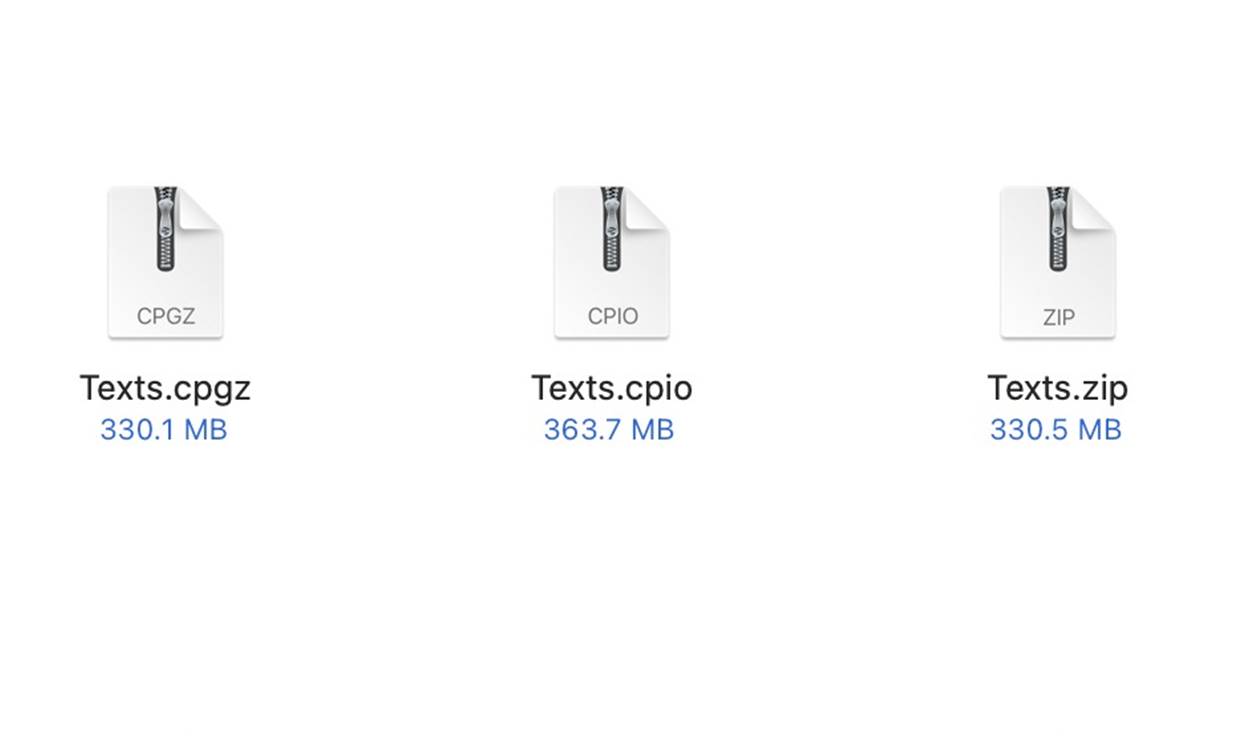What Is a CPGZ File?
A CPGZ file is a compressed archive file that is commonly used on macOS systems. The “CPGZ” acronym stands for “Compressed PAX GNU Zip,” which indicates that the file is a combination of both a zip and a tar archive.
When a CPGZ file is created, it typically contains one or more files or folders that have been compressed to reduce their size. This compression is especially useful for transferring and storing large amounts of data, as it allows for faster downloads and takes up less disk space.
CPGZ files are often generated when a user attempts to extract the contents of a zip file using the default Mac Archive Utility. In some cases, instead of successfully extracting the files, the Archive Utility will create a CPGZ file.
It’s important to note that CPGZ files are not meant to be opened directly. Instead, they are a result of an error or compatibility issue during the file extraction process.
To access the contents of a CPGZ file, you will need to decompress it back into its original format, whether that be a zip file or another archive format. This can be done by using third-party file compression software or by utilizing command-line tools on macOS.
Overall, a CPGZ file is simply a compressed archive that contains one or more files or folders. While they might seem confusing at first, understanding their purpose and how to deal with them can help you efficiently manage your files on a macOS system.
How Are CPGZ Files Created?
CPGZ files are typically created when there is a compatibility issue or error during the file extraction process. Here’s an overview of how these files are generated:
- Initiating the extraction process: When you attempt to extract the contents of a zip file on a macOS system using the default Archive Utility, the process begins by unpacking the files from the compressed archive.
- Error or compatibility issues: In some cases, during the extraction process, the Archive Utility encounters an error or compatibility issue with the zip file. This can happen due to various reasons, such as corrupted files, unsupported file formats, or conflicts between the Archive Utility and the compression algorithm used in the zip file.
- Creation of the CPGZ file: When an error occurs during the extraction process, the Archive Utility may create a CPGZ file instead of successfully extracting the contents. This CPGZ file essentially acts as a placeholder for the original zip file, indicating that an issue occurred during the extraction process.
- CPGZ file properties: The resulting CPGZ file will have a larger file size compared to the original zip file because it contains duplicated data. This is because the CPGZ file includes the compressed data from the original zip file, resulting in a loop where extracting the CPGZ file creates another zip file and vice versa.
- Resolution: To access the contents of a CPGZ file, you need to decompress it back into its original format. This can be done by using alternative file compression software or by utilizing command-line tools compatible with the compression algorithm used in the original zip file.
It’s worth noting that CPGZ files are not intentionally created but are a byproduct of an unsuccessful file extraction process. Understanding how these files are generated can help you troubleshoot any issues you encounter with them and find the appropriate solution.
How Do I Open a CPGZ File?
Opening a CPGZ file can be a bit tricky since it is not meant to be accessed directly. Instead, it is a result of an error or compatibility issue during the file extraction process. However, there are a few methods you can try to access the contents of a CPGZ file:
- Use a third-party file extraction tool: One way to open a CPGZ file is by using third-party file extraction software. There are many free and paid tools available that can handle various compressed file formats, including CPGZ. These tools often offer a more robust and reliable extraction process than the default macOS Archive Utility.
- Utilize command-line tools: Another option is to use command-line tools on macOS to decompress the CPGZ file. This method is more suitable for advanced users who are comfortable working with terminal commands. Tools like “unzip” or “tar” can be used to extract the contents of a CPGZ file using specific command-line arguments.
- Confirm compatibility with the compression algorithm: Sometimes, the error in extracting a CPGZ file is due to the compression algorithm used in the original zip file. In such cases, ensuring that you have the appropriate software or tools that are compatible with that compression algorithm can help open the CPGZ file successfully.
- Verify the integrity of the CPGZ file: If you suspect that the CPGZ file is corrupted, you can try downloading it again from the original source or obtaining a new copy. Corrupted files may cause issues during the extraction process, resulting in the creation of a CPGZ file.
Remember that the ultimate goal is to decompress the CPGZ file back into its original format, whether it’s a zip file or another type of archived file. By using third-party software or command-line tools, you should be able to extract the contents and access the files and folders within the CPGZ file.
Common Problems with CPGZ Files
CPGZ files can be a source of frustration for users, especially when they encounter issues during the file extraction process. Here are some of the common problems associated with CPGZ files:
- Endless loop of creating CPGZ files: One common problem occurs when attempting to extract a CPGZ file, only to have it create another CPGZ file instead. This results in an endless loop of creating CPGZ files without being able to access the original contents. This issue typically stems from compatibility issues between the file compression algorithm used and the extraction tool being used.
- Corrupted CPGZ files: CPGZ files can become corrupted, either during the download or due to an error during the extraction process. Corrupted CPGZ files can cause problems when trying to open or decompress them, leading to incomplete or inaccessible data.
- Unsupported compression algorithms: If the compression algorithm used to create the original zip file is not supported by the file extraction tool being used, it can result in errors during the extraction process and the creation of a CPGZ file. This compatibility issue prevents the successful extraction of the original contents.
- File size discrepancies: Sometimes, CPGZ files may have a significantly larger file size compared to the original zip file. This is because the CPGZ file contains duplicated data, causing an inflation in file size. The larger file size can potentially increase the time it takes to extract the CPGZ file.
- Lack of compatible software: Another problem is the lack of compatible software or tools to open and decompress CPGZ files. While macOS has a default Archive Utility, it may not always handle CPGZ files correctly. This can be especially challenging for users who rely solely on built-in macOS features.
Encountering these problems can be frustrating, but with the right troubleshooting steps and tools, many issues with CPGZ files can be resolved. It’s essential to stay updated with software versions, ensure file integrity, and use compatible software to successfully extract the contents of CPGZ files.
How to Fix CPGZ File Issues
Encountering issues with CPGZ files can be frustrating, but there are several steps you can take to resolve these problems. Here are some methods to fix common CPGZ file issues:
- Use a different file extraction tool: If you’re experiencing difficulties with the default macOS Archive Utility, try using a different file extraction tool. There are many third-party software options available that offer enhanced compatibility and reliability when dealing with compressed files. Some popular choices include WinRAR, 7-Zip, and The Unarchiver.
- Verify the integrity of the CPGZ file: If you suspect that the CPGZ file may be corrupted, it’s a good idea to verify its integrity. You can do this by using file checksum utilities or by redownloading the file from a trusted source. If the problem persists, it may indicate an issue with the original file, and contacting the file provider for a new copy may be necessary.
- Ensure compatibility with the compression algorithm: CPGZ files are created from zip files with specific compression algorithms. If the extraction tool you’re using is not compatible with the compression algorithm used, it can result in errors and the creation of CPGZ files. Check the documentation of the extraction tool to ensure it supports the compression algorithm used in the original zip file.
- Update your software: Keeping your software up to date, including both the extraction tool and your operating system, can help resolve compatibility issues. Check for updates regularly to ensure you are using the latest version, which often includes bug fixes and improvements for handling compressed files.
- Use command-line tools: If you’re comfortable working with terminal commands, you can try using command-line tools to extract the contents of a CPGZ file. Tools like “unzip” or “tar” can be powerful alternatives that provide more fine-grained control over the extraction process. Refer to the documentation or online resources for guidance on using command-line tools to work with compressed files.
Remember to always make backups of your files before attempting any fixes or modifications to avoid any potential data loss. By applying these methods, you can often overcome issues with CPGZ files and successfully extract their contents.
Alternative File Formats to CPGZ
While CPGZ files are a specific type of compressed archive file, there are other file formats that are commonly used for compression purposes. Here are some alternative file formats to consider:
- ZIP: ZIP files are one of the most widely used compressed archive formats. They are compatible with various operating systems, making them versatile and easy to work with. ZIP files can be opened and created using a range of software and tools.
- RAR: RAR files are another popular compression format. They are known for their higher compression ratios, allowing for smaller file sizes compared to ZIP files. However, RAR files often require third-party software, such as WinRAR or 7-Zip, to open and extract their contents.
- TAR: TAR files, short for Tape Archive, are archive files that are not compressed by default. They are commonly used in Unix-based systems. TAR files can be combined with compression algorithms, such as gzip or bzip2, to create compressed archive files with extensions like .tar.gz or .tar.bz2.
- 7Z: 7Z files are compressed archive files that offer higher compression ratios compared to formats like ZIP. They are commonly associated with the 7-Zip software and are known for their encryption capabilities and support for multiple compression algorithms.
- GZIP: GZIP files are single-file compression formats commonly used in Unix-based systems. Unlike archive formats, GZIP only compresses individual files and does not support archiving multiple files into a single package. However, it is efficient at compressing individual files.
When choosing an alternative file format, consider factors such as compatibility, compression ratio, and the availability of third-party software. It’s essential to select a format that suits your specific needs and the requirements of the systems you are working with.