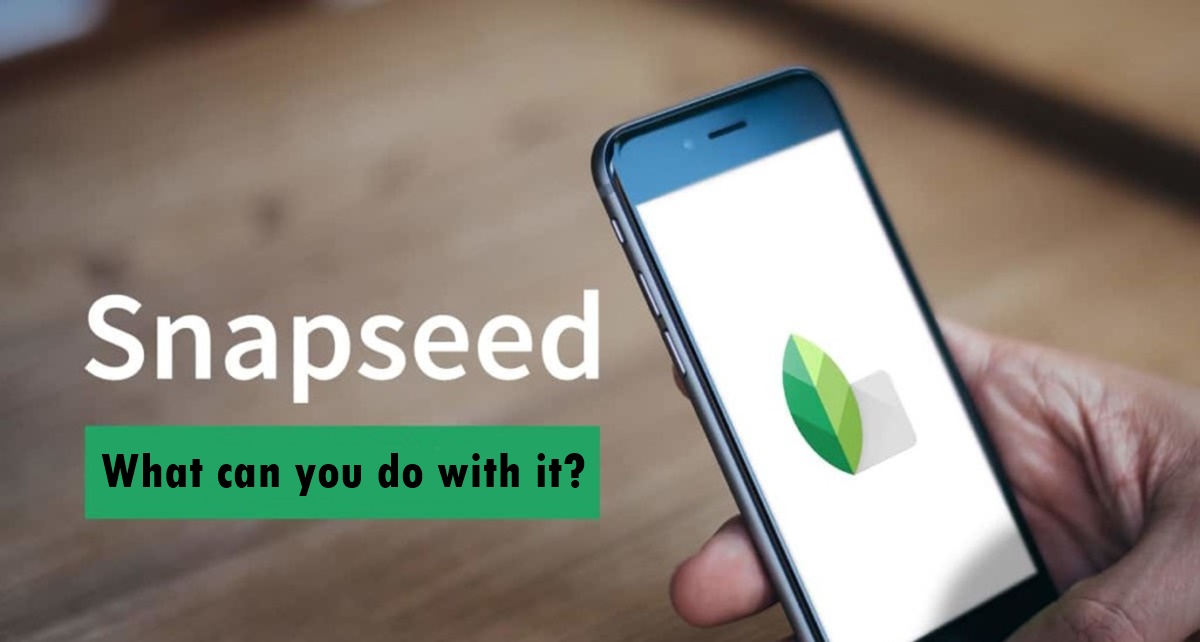Basic Editing Features
The Snapseed app offers a wide range of basic editing features that allow you to enhance and transform your photos with just a few simple taps on your mobile device. Whether you’re a seasoned photographer or a casual snap-happy user, these features provide you with the tools to make your images stand out.
With Snapseed, you can adjust the brightness, contrast, saturation, and other image properties. You have full control over the overall tone and mood of your photos. Additionally, you can use the healing tool to remove blemishes and imperfections, ensuring that your subject looks flawless.
Another fantastic feature of Snapseed is its precise selective editing capabilities. With the brush tool, you can selectively adjust specific areas of your photo, such as brightening up dark shadows or enhancing the color of a subject. This allows you to have more control over the final look of your image.
In addition to the basic editing tools, Snapseed also offers an array of filters and effects to apply to your photos. From vintage-inspired looks to modern and artistic styles, the app provides a variety of options to elevate your images. You can experiment with different filters to find the perfect look that complements your photo.
One of the standout features of Snapseed is its ability to apply selective blurring and vignettes. This allows you to focus on specific areas of your photo while creating a beautiful background blur effect. It adds depth and dimension to your images, making them visually appealing.
Moreover, Snapseed offers cropping and straightening tools to adjust the composition of your photos. You can easily crop out unwanted elements or straighten tilted horizons for a more balanced and professional look.
Once you’ve finished editing your photo, Snapseed enables you to add text and captions. This is perfect for adding personalized messages, quotes, or descriptions to your images. You can choose from a variety of fonts, sizes, and styles to enhance the overall appearance of your text.
Lastly, Snapseed offers the option to save and share your edited images directly from the app. You can save your photos in various formats and resolutions, ensuring they are ready for sharing on social media platforms or printing for physical display.
Overall, the basic editing features of the Snapseed app make it a powerful tool for transforming your photos into stunning visual creations. It provides a user-friendly interface and a wide range of editing options that cater to both novice and experienced photographers. Whether you want to make minor adjustments or completely revamp your images, Snapseed has you covered.
Applying Filters and Effects
One of the highlights of using the Snapseed app is the ability to apply various filters and effects to your photos. These filters and effects can completely transform the look and feel of your images, adding a creative touch and making them truly unique.
When you open an image in Snapseed, you can explore a wide range of filter options to enhance your photo. From vintage filters that give your images a classic and timeless look to vibrant and bold filters that make your photos pop, there’s something for every style and preference.
Applying filters in Snapseed is incredibly easy. All you need to do is select the filter that catches your eye and adjust the intensity with a simple swipe. The real-time preview feature allows you to see the changes in real-time, making it easier to find the perfect balance for your image.
In addition to filters, Snapseed offers a variety of creative effects that can help you add a personalized touch to your photos. You can add a grunge effect to give your images a gritty and edgy look, or apply a vintage film effect to give them a nostalgic and retro feel.
One of the standout effects in Snapseed is the Drama filter. This effect enhances the dynamic range of your photos, making the colors more vibrant and the details more pronounced. It adds a sense of drama and intensity to your images, creating stunning visual impact.
Furthermore, if you’re feeling adventurous, you can experiment with the double exposure feature in Snapseed. This allows you to combine two images together, creating a unique and artistic composition. You can overlay textures, patterns, or even other photos to achieve a visually striking result.
Another noteworthy feature of Snapseed is the ability to add frames and borders to your photos. These frames can give your images a polished and finished look, adding a touch of elegance or fun depending on the chosen style. You can choose from a variety of designs to complement the overall aesthetic of your photo.
Once you’ve applied the desired filters and effects to your photo, you can fine-tune them further using the adjustment tools. These tools allow you to adjust the brightness, contrast, saturation, and other parameters, ensuring that the final result is exactly as you envision it.
Overall, the Snapseed app provides a plethora of filters and effects to help you unleash your creativity and transform your photos. Whether you want to give your images a classic and vintage vibe or add a modern and artistic touch, Snapseed has the tools you need to make your photos truly captivating.
Adjusting Image Enhancements
With the Snapseed app, you have full control over adjusting image enhancements to make your photos truly shine. Whether you want to enhance the colors, sharpen the details, or correct any imperfections, Snapseed provides a wide array of tools to help you achieve your desired results.
One of the key image enhancement tools in Snapseed is the Tune Image feature. This feature allows you to adjust the brightness, contrast, saturation, shadows, highlights, and other parameters of your photo. You can easily make your images brighter, increase the color vibrancy, or bring out more details in the shadows.
The selective adjustment tool in Snapseed is especially useful when you want to make specific parts of your photo stand out. With this tool, you can darken or lighten specific areas, adjust the color temperature, or even change the level of saturation. This allows you to highlight key elements in your images and create a more visually striking composition.
Another powerful enhancement tool in Snapseed is the Details feature. With this feature, you can enhance the sharpness and clarity of your photos, bringing out fine details and textures. You can adjust the structure and sharpening of your image to achieve the desired level of detail without sacrificing overall image quality.
In addition to adjusting the overall image enhancements, Snapseed offers a variety of tools to correct specific imperfections. The Healing tool allows you to remove unwanted objects, blemishes, or distractions from your photos. Whether it’s a stray object in the background or a small imperfection on your subject’s skin, you can easily eliminate them with just a few taps.
Moreover, if you have a photo that is slightly tilted or not aligned correctly, Snapseed provides a straightforward solution. The Rotate and Crop tools allow you to straighten your photo and adjust its composition. This ensures that your image is well-aligned and visually balanced, enhancing its overall appeal.
When making adjustments to your image enhancements in Snapseed, it’s crucial to use the app’s non-destructive editing capabilities. This means that all your changes are saved separately from the original image, allowing you to revert or fine-tune your edits at any time.
Overall, Snapseed offers a comprehensive set of tools for adjusting image enhancements. From fine-tuning the brightness, contrast, and color saturation to eliminating imperfections and enhancing details, the app provides everything you need to bring out the best in your photos.
Cropping and Straightening Images
The Snapseed app provides an easy and intuitive way to crop and straighten your images, allowing you to improve the composition and overall visual appeal of your photos. Whether you want to eliminate unwanted elements or align your photo correctly, Snapseed offers powerful tools to help you achieve your desired results.
Cropping is an essential editing technique that enables you to remove unnecessary or distracting elements from your photos. By cropping your image, you can focus the viewer’s attention on the main subject and create a more visually appealing composition. Snapseed offers a variety of aspect ratios and freeform cropping options, giving you the flexibility to crop your photo in any shape or size.
In addition to cropping, Snapseed allows you to straighten your images with ease. If you have a photo with a tilted horizon or slightly askew composition, the Straighten tool in Snapseed can help you correct it. Simply adjust the slider until the horizontal or vertical lines in your image are aligned, resulting in a straight and well-balanced photograph.
Another useful feature is the Perspective tool in Snapseed. This tool is particularly handy when you have architectural photos taken from a low or high angle, causing converging lines. With the Perspective tool, you can correct the perspective distortion and straighten the vertical or horizontal lines, resulting in a more natural and pleasing image.
Furthermore, Snapseed offers the ability to rotate and flip your images. This can be useful when you want to change the orientation of your photo or create a mirror effect. Whether you’re looking to turn a landscape image into a portrait or experiment with different symmetrical compositions, Snapseed’s rotation and flipping tools make it a breeze.
When cropping and straightening your images in Snapseed, it’s important to keep the overall composition and visual balance in mind. You can use the rule of thirds or other composition guidelines to guide your crop and ensure a visually pleasing result. By experimenting with different cropping and straightening options, you can find the perfect composition that best showcases your subject.
With the non-destructive editing capability of Snapseed, you can easily revert or make further adjustments to your cropped and straightened images. This allows you to fine-tune your edits until you achieve the desired outcome without altering the original image file.
Removing Unwanted Objects
Unwanted objects can often find their way into our photos, distracting from the main subject or disrupting the overall composition. Thankfully, Snapseed offers a powerful toolset that allows you to remove these unwanted objects and create cleaner and more visually appealing images.
The Healing tool in Snapseed is designed specifically for this purpose. With just a few simple taps, you can easily remove blemishes, stray objects, or any other distractions that may be present in your photos. The Healing tool works by intelligently blending the surrounding pixels to seamlessly fill in the area where the unwanted object once existed.
Removing unwanted objects with Snapseed is a straightforward process. Simply select the Healing tool and brush over the object you want to remove. Snapseed will analyze the surrounding pixels and automatically replace the selected area with a harmonious blend, leaving no trace of the unwanted object.
In addition to the Healing tool, Snapseed also provides a Clone tool. This tool allows you to duplicate a specific part of an image and use it to cover the unwanted object. The Clone tool is particularly useful when you need to recreate textures or patterns to fill in the space left by the removed object.
When using the Healing or Clone tool in Snapseed, it’s important to zoom in on the area you are working on to ensure precise results. This way, you can accurately select the source pixels for cloning or seamlessly blend the surrounding pixels when using the Healing tool.
It’s worth noting that while Snapseed’s Healing and Clone tools are powerful, they may not be able to handle complex or intricate removals with the same level of accuracy as desktop photo editing software. However, for most basic or moderate object removals, Snapseed provides sufficient tools to get the job done effectively.
After removing unwanted objects, it’s always a good idea to examine the overall composition of your photo and make any necessary adjustments to ensure a visually pleasing result. You can use tools like cropping, straightening, or adjusting image enhancements to further enhance the final image.
The ability to remove unwanted objects in Snapseed allows you to clean up your photos, removing distractions and improving the overall visual impact. Whether it’s a photobombing stranger or a distracting sign, Snapseed empowers you to create cleaner and more captivating images that focus on the main subject.
Brush Tool for Selective Editing
The Snapseed app offers a powerful and versatile Brush tool that allows for selective editing of specific areas within your photos. This tool gives you precise control over adjustments, giving you the ability to enhance or modify specific parts of your image without affecting the rest of the composition.
The Brush tool is incredibly useful when you want to make targeted adjustments to your photos. With this tool, you can selectively brighten or darken specific areas, adjust the saturation or temperature, add or reduce sharpness, and even apply creative effects to specific parts of your image.
To use the Brush tool in Snapseed, simply select the tool from the editing menu and begin brushing over the area you want to modify. You can adjust the brush size and opacity to ensure accurate and seamless editing. The app provides you with a variety of brushes, including a standard brush, an exposure brush, a saturation brush, and more.
One of the standout features of the Brush tool is its ability to perform automatic edge detection. This means that as you carefully brush over an area, the app intelligently identifies the edges and ensures a natural and seamless transition between the edited and unedited regions of your image.
Moreover, Snapseed’s Brush tool is completely customizable, allowing you to refine your adjustments even further. You can fine-tune the intensity of the effect, feather the edges for a smoother transition, and even use the eraser tool to remove any unintentional edits made with the brush.
The Brush tool in Snapseed is particularly valuable for portrait photography. You can use it to selectively smooth or enhance skin tones, brighten eyes, add a touch of color to lips, or even remove blemishes and imperfections without affecting the overall image.
Another creative use of the Brush tool is to create dramatic or artistic effects by selectively adding or reducing the saturation, sharpness, or clarity of specific areas. This can give your photos a unique and captivating look, allowing you to express your creativity in new and exciting ways.
When using the Brush tool, it’s always important to exercise precision and attention to detail. Zooming in on the area you are editing allows for more accurate adjustments. Taking your time and using subtle brush strokes can help maintain a natural and seamless look.
Overall, the Brush tool in Snapseed is a powerful feature that provides you with the ability to selectively edit specific parts of your photos. Whether you’re looking to enhance a particular subject, make creative adjustments, or fine-tune intricate details, the Brush tool empowers you to achieve your desired results with precision and control.
Adding Text and Captions
Text and captions can add a whole new dimension to your photos, allowing you to tell a story, convey a message, or add a personal touch. With the Snapseed app, you can easily add text and captions to your images, enhancing their overall impact and making them more engaging.
When it comes to adding text in Snapseed, you have a variety of options at your disposal. You can choose from a range of fonts, sizes, and styles to suit your preference and the overall aesthetic of your image. Whether you want a bold and attention-grabbing font or a more elegant and understated one, Snapseed has you covered.
The app also provides a flexible text editing interface, allowing you to position and align your text in the desired location. You can move the text box around the image, resize it, and rotate it to achieve the perfect placement. This enables you to seamlessly integrate text into your photo, ensuring that it complements and enhances the composition.
In addition to adding plain text, Snapseed offers the option to add captions with customizable styles. This is particularly useful when sharing photos on social media platforms or creating photo albums. You can add captions that provide context or explanation, making your photos more informative and engaging for viewers.
Furthermore, Snapseed allows you to adjust the color, opacity, and shadow of the text to ensure optimal readability and visual appeal. You can make your text stand out by choosing contrasting colors or add subtle effects like drop shadows to make it pop against the background.
Adding text and captions with Snapseed is not only about adding information but also about expressing creativity. You can experiment with different text placement, layering, and blending techniques to achieve unique and artistic effects. This can help create a visual narrative or evoke a specific mood or emotion in your photos.
It’s important to use text and captions thoughtfully and sparingly to avoid overwhelming the visual impact of your images. Consider the message or story you want to convey and choose words that are concise, impactful, and relevant to the photo. Remember, less is often more when it comes to adding text to your images.
Once you’re satisfied with the text and captions, Snapseed allows you to save your edited image directly from the app. This makes it convenient to share your photos on social media, send them to friends and family, or even use them for personal or professional purposes.
Applying Selective Blurring and Vignettes
The Snapseed app offers powerful tools for applying selective blurring and vignettes to your photos, allowing you to draw attention to specific areas or create a more immersive and dramatic effect. These features can add depth, focus, and visual interest to your images, making them truly captivating.
Selective blurring is a technique used to create a shallow depth of field effect, where the subject in focus stands out from a softly blurred background. Snapseed’s Lens Blur tool allows you to achieve this effect with precision and control. You can easily select the area that you want to keep in focus and adjust the depth and intensity of the blur. This tool is particularly useful for portraits, still life, and other types of photography where you want to emphasize the main subject.
In addition to selective blurring, Snapseed provides the option to apply vignettes to your photos. A vignette is a subtle darkening or lightening effect that draws the viewer’s attention towards the center of the image. It can help create a more focused and intimate composition, adding a touch of nostalgia or drama depending on the style and intensity. With Snapseed’s Vignette tool, you can easily adjust the size, strength, and shape of the vignette to achieve the desired effect.
One of the advantages of using Snapseed’s selective blurring and vignetting features is their flexibility. You can apply these effects to specific areas of your image by using the Brush tool. This gives you full control over which parts of your photo are affected, allowing you to create a more tailored and refined result. You can use the brush to selectively blur specific objects, people, or areas, or to apply vignetting only to certain sections of the frame.
When applying selective blurring and vignettes, it’s important to consider the composition and overall intent of your photo. These effects should enhance the image and guide the viewer’s attention, rather than overpowering or distracting from the main subject. Take the time to experiment with different settings, intensities, and areas of application to achieve the desired visual impact.
By applying selective blurring and vignettes in Snapseed, you can elevate the storytelling and emotional impact of your photos. Whether you want to create a dreamy and romantic atmosphere, highlight a specific element, or add an element of mystery, these effects can transform your images into powerful visual narratives.
Once you’re satisfied with the selective blurring and vignettes, Snapseed allows you to save your edited image directly from the app. You can then share your enhanced photos on social media, showcase them in a portfolio, or print and display them for personal or professional purposes.
Creating Double Exposure and Multiple Exposure Images
The Snapseed app offers a creative and artistic feature that allows you to create double exposure and multiple exposure images. These techniques involve combining two or more photos into a single image, resulting in stunning and unique visual compositions that can evoke a sense of depth, storytelling, and imagination.
Double exposure is a technique where two images are blended together to create a captivating effect. With Snapseed’s multiple exposure feature, you have the ability to merge two or more photos to achieve this effect. You can overlay a portrait onto a landscape or merge two different elements to create a surreal and visually striking composition.
Using Snapseed’s double exposure feature is simple. After selecting the images you want to combine, you can adjust the opacity of each layer, controlling the intensity of the blend. This allows for precise control over how the two images merge, resulting in a seamless combination.
The multiple exposure feature of Snapseed goes beyond traditional double exposure, allowing you to merge three or more images together. This gives you even more creative possibilities, allowing you to experiment with different compositions, textures, and elements to create unique and visually captivating images.
When creating double exposure and multiple exposure images, it’s important to consider the visual harmony and storytelling aspect of the composition. You can experiment with different blending modes and opacity levels to achieve the desired effect. By carefully selecting and positioning the images, you can create a cohesive and visually appealing final result.
Moreover, Snapseed allows you to adjust the brightness, contrast, and saturation of each layer independently. This allows for further customization and fine-tuning, ensuring that each element within the multiple exposure image is balanced and enhances the overall composition.
Creating double exposure and multiple exposure images with Snapseed provides you with an opportunity to push the boundaries of your creativity. Whether you want to convey a specific mood, tell a story, or experiment with unique visual effects, these techniques can elevate your photography to a new level.
Once you’ve created your double exposure or multiple exposure image in Snapseed, you can save and share it directly from the app. This allows you to showcase your creative work on social media platforms, share it with friends and family, or even use it for personal or professional projects.
Adding Frames and Borders
The Snapseed app offers a range of frames and borders that can add a finishing touch to your photos, enhancing their overall presentation and giving them a polished and professional look. With a variety of styles and designs to choose from, you can easily find the perfect frame or border to complement your image.
Frames and borders are excellent tools for adding a touch of elegance, creativity, or fun to your photos. Snapseed allows you to choose from a selection of frames that range from classic borders with clean lines to ornate designs that evoke a vintage or artistic feel. The frames act as a decorative element, drawing attention to your photo and making it stand out.
Using frames and borders in Snapseed is a simple process. After selecting the desired frame or border, you can adjust its size, position, and even rotate it to achieve the perfect composition. This level of customization enables you to tailor the frame to your specific image, ensuring a seamless integration.
The option to add frames and borders in Snapseed can be particularly useful when you want to showcase multiple photos in a single image. You can use a collage-style frame to create a visually appealing arrangement of photos, perfect for sharing memories or storytelling.
Additionally, Snapseed allows you to customize the color and thickness of the frame or border. This provides even more versatility in terms of matching the frame to the colors and mood of your photo. Whether you prefer a bold frame that contrasts with the image or a subtle border that seamlessly blends in, Snapseed gives you the flexibility to make these adjustments.
Moreover, frames and borders can help create a sense of visual balance and structure within your photos. They can guide the viewer’s attention and enhance the overall composition. By framing your photo, you can create a focal point and draw the eye towards the main subject, resulting in a more captivating image.
After adding a frame or border in Snapseed, you can further refine your photo with other editing tools. You can adjust the brightness, contrast, and saturation, or apply filters and effects to achieve your desired look. This allows for a holistic approach to enhancing and perfecting your image.
The ability to add frames and borders in Snapseed gives you the opportunity to elevate your photos with a professional and artistic touch. Whether you want to create a timeless and sophisticated look or inject some fun and playfulness, the frames and borders feature in Snapseed provides endless possibilities to enhance your visuals.
Saving and Sharing Edited Images
Once you’ve finished editing your photos in Snapseed, the app provides you with a seamless process to save and share your edited images. Whether you want to showcase your work on social media, share with friends and family, or even print and display your photos, Snapseed makes it incredibly convenient to preserve and distribute your edited masterpieces.
The saving process in Snapseed is straightforward. When you’re satisfied with your edits, simply tap the “Save” button within the app. Snapseed gives you the option to choose the format and quality of the saved image. You can save your photos as JPEG or PNG files, ensuring compatibility with various devices and platforms.
In addition to choosing the file format, Snapseed allows you to specify the resolution at which you want to save your image. This flexibility ensures that your edited photos are optimized for specific purposes, whether you’re sharing them online or printing them out.
Snapseed also offers a variety of sharing options, making it easy to showcase your edited images with others. With just a few taps, you can share your photos directly from the app to popular social media platforms like Instagram, Facebook, and Twitter. You can also send your photos via email or messaging apps, allowing you to personally share your creative work with friends and family.
For those who prefer to print and display their photos, Snapseed supports saving images in high resolution, making them suitable for physical prints. This opens up possibilities for creating photo albums, framing images for home decor, or even submitting your work to exhibitions or competitions.
In addition to saving and sharing individual photos, Snapseed has a convenient feature called “Stacks”. Stacks allow you to save a sequence of edits as a preset, making it easier to apply the same set of edits to multiple photos. This feature streamlines your editing process, allowing you to achieve consistency and efficiency when editing a series of images.
When saving and sharing your edited images, it’s important to consider the purpose and platform. Different platforms may have restrictions on file size or format, so it’s a good practice to optimize your images accordingly. Double-checking the resolution and file size ensures that your photos look their best across different devices and platforms.
Overall, saving and sharing edited images in Snapseed is a seamless process that enables you to preserve and distribute your creative work. Whether you choose to share your photos online or in print, Snapseed provides the necessary tools and options to showcase your edited images to the world.