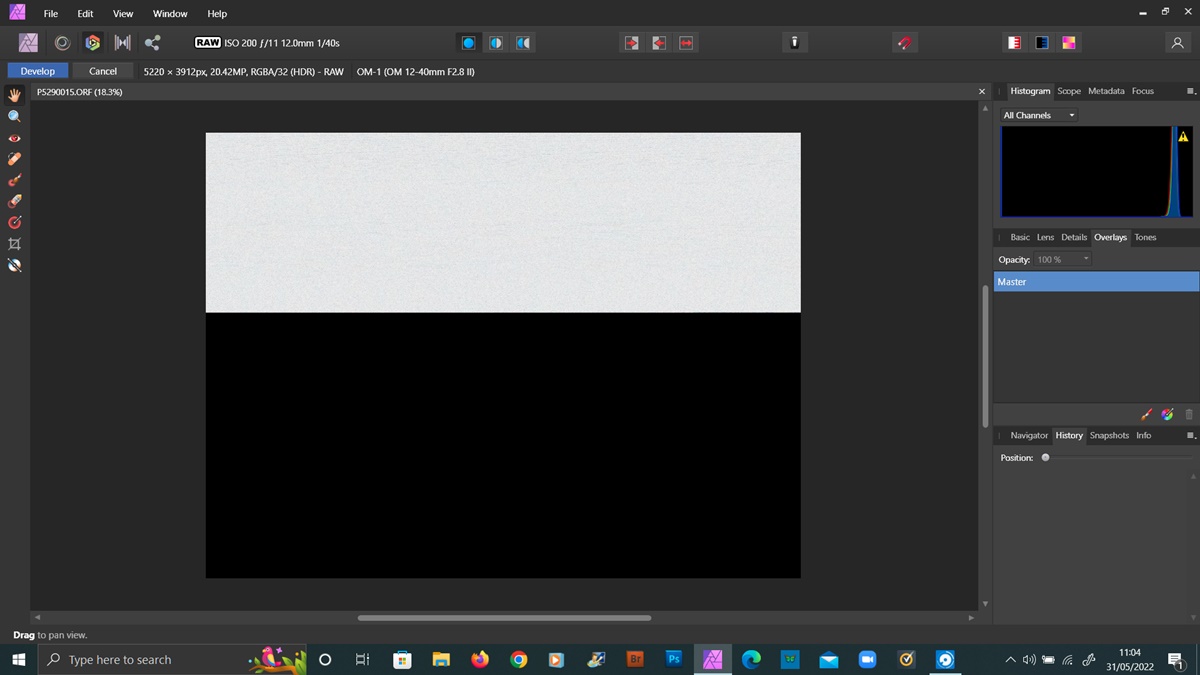What is an ORF File?
An ORF (Olympus Raw Format) file is a digital image file format developed by Olympus, a well-known manufacturer of camera equipment. It is a type of raw image file that stores the untouched and unprocessed data captured by Olympus digital cameras. ORF files contain all the image sensor data, including color information, exposure settings, and other data, making them ideal for professional photographers who prefer to have complete control over the post-processing of their images.
The main advantage of ORF files is that they retain more image data and offer greater flexibility for editing and enhancing the images compared to other common image file formats like JPEG or TIFF. Since ORF files are raw, they capture and store all the information that the camera’s image sensor detects, without compression or loss of quality.
However, due to their raw nature, ORF files tend to be larger in size, requiring more storage space. They also require specialized software or plugins to open and process them properly. ORF files are specific to Olympus cameras and may not be compatible with other camera brands or image editing software.
It’s important to note that while ORF files maintain high-quality image data, they can sometimes appear flat or less vibrant compared to JPEG files. This is because JPEG files often have in-camera processing applied to them, whereas ORF files are meant to retain the original unprocessed data. This allows photographers to have complete control over the editing process and achieve their desired result.
How to Open an ORF File on Windows
To open an ORF file on Windows, you will need to use specialized software or image editing programs that support the ORF file format. Follow these steps to open an ORF file on Windows:
- Use Olympus Viewer: Olympus provides a free software called Olympus Viewer that allows you to open, view, and edit ORF files on Windows. You can download this software from the official Olympus website. Once installed, simply launch the program and use the “Open” option to select and open your ORF file.
- Adobe Photoshop: Adobe Photoshop is a popular image editing software that supports the ORF file format. If you have Photoshop installed on your computer, you can simply open the program and then go to “File > Open” to select and open your ORF file for editing.
- Lightroom: Adobe Lightroom is another powerful software commonly used by photographers. It also supports ORF files. Launch Lightroom, go to the Library module, and use the “Import” button to select and import your ORF file into the Lightroom library. Once imported, you can view and edit the ORF file in Lightroom’s Develop module.
- Third-Party Software: If you prefer using third-party software, there are various options available that support ORF files. Some popular choices include Capture One, DxO PhotoLab, and ACDSee. Download and install the software of your choice, then use the “Open” or “Import” option to select and open the ORF file.
Ensure that you have the latest version of the software installed to ensure compatibility with the ORF file format. Additionally, if you encounter any issues opening an ORF file, check for software updates or consider converting the ORF file to a more widely supported format like JPEG.
How to Open an ORF File on Mac
If you are using a Mac and want to open an ORF file, you have several options available. Here is a step-by-step guide on how to open an ORF file on Mac:
- Olympus Viewer: Olympus provides a software called Olympus Viewer that supports ORF files on Mac. You can download the software from the official Olympus website. After installation, open the program and select the “Open” option to choose and open your ORF file.
- Adobe Photoshop: Adobe Photoshop, a popular image editing software, is compatible with ORF files. If you have Photoshop installed on your Mac, launch the program and go to “File > Open” to browse for and import your ORF file for editing.
- Lightroom: Adobe Lightroom is another powerful tool widely used for editing and managing photos. It supports ORF files as well. Open Lightroom, switch to the Library module, and click on the “Import” button to select and import your ORF file into the Lightroom library. You can then view and edit the ORF file using Lightroom’s Develop module.
- Third-Party Software: There are various third-party software options available for Mac that support ORF files. Some popular choices include Capture One, DxO PhotoLab, and ACDSee. Download and install the software of your choice, then use the “Open” or “Import” feature to select and open the ORF file.
Make sure that you have the latest version of the software installed to ensure compatibility with the ORF file format. If you encounter any issues opening an ORF file, check for software updates or consider converting the ORF file to a more commonly supported format like JPEG.
How to Open an ORF File on Linux
If you’re using a Linux operating system and want to open an ORF file, you have several options available. Here are some methods to open ORF files on Linux:
- Olympus Viewer: Olympus Viewer is a software provided by Olympus that supports ORF files on Linux. You can download it from the official Olympus website. Once installed, open the program and use the “Open” option to select and open your ORF file.
- Darktable: Darktable is a popular open-source photography workflow application that supports ORF files. It provides various editing tools and features for managing and processing raw image files. Install Darktable on your Linux system, launch the program, and use the import function to open your ORF file in Darktable.
- GIMP: GIMP (GNU Image Manipulation Program) is a versatile image editing software available for Linux. It also supports ORF files. Launch GIMP, go to “File > Open” and browse for your ORF file to open it in GIMP for editing.
- RawTherapee: RawTherapee is another powerful open-source raw photo editing software that works on Linux. It can open and process ORF files. Download and install RawTherapee, then use the “File > Open” option to select and open your ORF file.
Ensure that you have the latest version of the software installed to ensure compatibility with the ORF file format. If you encounter any difficulties opening an ORF file, verify that the software is up to date or consider converting the ORF file to a more widely supported format like JPEG or TIFF.
How to Open an ORF File on Android
If you’re using an Android device and want to open an ORF file, there are several options available to you. Follow these steps to open an ORF file on your Android device:
- Olympus Image Share: Olympus Image Share is a mobile app developed by Olympus that allows you to transfer, view, and edit ORF files directly on your Android device. Install the app from the Google Play Store, connect your Olympus camera to your device, and transfer the ORF file to your Android device. Then, open the Olympus Image Share app and select the ORF file to view and edit it.
- RawDroid: RawDroid is a popular Android app specifically designed for viewing and editing raw image files, including ORF files. Install the RawDroid app from the Google Play Store, locate the ORF file on your device, and open it in RawDroid. You can then view and make adjustments to the image as desired.
- Adobe Lightroom: Adobe Lightroom also has an Android version of its app that supports ORF files. Install the Adobe Lightroom app from the Google Play Store, import the ORF file into the app’s library, and you’ll be able to view and edit the ORF file using Lightroom’s editing tools and features.
- Third-Party Apps: There are various third-party photo editing apps for Android that support ORF files, such as Snapseed, VSCO, and Pixlr. Install the app of your choice from the Google Play Store, import the ORF file into the app, and you’ll be able to view and edit the ORF file using the app’s editing functionalities.
Remember to have sufficient storage space on your Android device or an external memory card to accommodate the ORF file, as they can be larger in size compared to JPEG or other compressed formats. Additionally, keep your apps up to date to ensure compatibility with ORF files.
How to Open an ORF File on iOS
If you are using an iOS device and want to open an ORF file, there are several methods available to you. Follow these steps to open an ORF file on your iOS device:
- Olympus Image Share: Olympus provides the Olympus Image Share app for iOS, which allows you to transfer, view, and edit ORF files directly on your iPhone or iPad. Download and install the app from the App Store, connect your Olympus camera to your iOS device, and transfer the ORF file. Once transferred, open the Olympus Image Share app and select the ORF file to view and edit it on your iOS device.
- Adobe Lightroom: Adobe Lightroom has an iOS version of its app that supports ORF files. Install the Adobe Lightroom app from the App Store, import the ORF file into the app’s library, and you’ll be able to view and edit the ORF file using Lightroom’s editing tools and features.
- Raw Power: Raw Power is a powerful iOS app specifically designed for editing raw image files, including ORF files. Download and install the Raw Power app from the App Store, locate the ORF file on your iOS device, and open it in Raw Power. From there, you can view and make adjustments to the ORF file according to your preferences.
- Third-Party Apps: There are various third-party photo editing apps for iOS that support ORF files, such as Snapseed, VSCO, and Darkroom. Install the app of your choice from the App Store, import the ORF file into the app, and you’ll be able to view and edit the ORF file using the app’s editing features.
It’s important to note that ORF files tend to be larger in size, so ensure that you have sufficient storage space on your iOS device or utilize cloud storage options. Additionally, keep your apps updated to ensure compatibility with the ORF file format.
Recommended Software to Open ORF Files
When it comes to opening and working with ORF files, there are several software options available that can provide you with the necessary tools and features. Here are some recommended software programs to open ORF files:
- Olympus Viewer: Olympus Viewer is the official software developed by Olympus specifically for opening, viewing, and editing ORF files. It is available for both Windows and Mac operating systems and offers a range of editing options, including color adjustments, exposure corrections, and more.
- Adobe Photoshop: Adobe Photoshop is a powerful image editing software widely used by professionals. It supports ORF files and provides a comprehensive set of tools for editing and enhancing images. With Photoshop, you can make detailed adjustments to colors, contrast, sharpness, and more.
- Adobe Lightroom: Adobe Lightroom is another popular software for working with ORF files. Designed specifically for photographers, Lightroom offers advanced editing features, organization tools, and a non-destructive workflow. It allows you to make adjustments to exposure, white balance, noise reduction, and much more.
- Capture One: Capture One is professional-grade editing software favored by many photographers. It supports ORF files and offers powerful tools for image adjustments, color correction, and precise control over the editing process. Capture One also provides excellent RAW processing capabilities.
- Darktable: Darktable is an open-source software that provides advanced editing tools for ORF files. It offers features like non-destructive editing, color correction, tone mapping, and more. Darktable is available for Windows, Mac, and Linux operating systems.
These software programs provide a range of options for editing and enhancing your ORF files, allowing you to unleash your creativity and achieve the desired results. Remember to check the system requirements for each software to ensure compatibility with your operating system and hardware.
Tips for Working with ORF Files
When working with ORF files, it’s helpful to keep in mind some tips that can enhance your workflow and ensure the best results. Here are some tips for working with ORF files:
- Shoot in RAW+JPEG: If your camera allows it, consider shooting in both RAW and JPEG formats. This way, you’ll have the convenience of the JPEG file for quick viewing and sharing, while also having the flexibility of the ORF file for more advanced editing.
- Use the Right Software: Choose software specifically designed for processing ORF files. Olympus Viewer, Adobe Photoshop, and Lightroom are excellent choices that offer dedicated support for ORF files and provide advanced editing capabilities.
- Shoot in Manual Mode: To have precise control over the exposure and other settings, shoot in manual mode when capturing ORF files. This will allow you to adjust the exposure settings according to the lighting conditions and your creative vision.
- Experiment with White Balance: ORF files retain all the color information captured by the camera, making it easier to experiment with different white balance settings during post-processing. Explore different white balance options to achieve the desired color tones in your images.
- Utilize Non-Destructive Editing: When editing ORF files, it’s best to use non-destructive editing techniques. This means working on a separate layer or using adjustment layers in software like Adobe Photoshop or Lightroom. This allows you to preserve the original file and make reversible adjustments.
- Pay Attention to Details: ORF files contain a wealth of detail, so it’s essential to pay attention to fine details while editing. Watch out for noise, sharpness, and textures to ensure that your final image maintains its clarity and quality.
- Backup Your ORF Files: ORF files can be quite large, so it’s crucial to have a reliable backup system in place. Regularly backup your ORF files to an external hard drive, cloud storage, or another secure location to protect your valuable work.
By following these tips and utilizing the right software, you can make the most of your ORF files, unleash your creativity, and produce stunning final images.