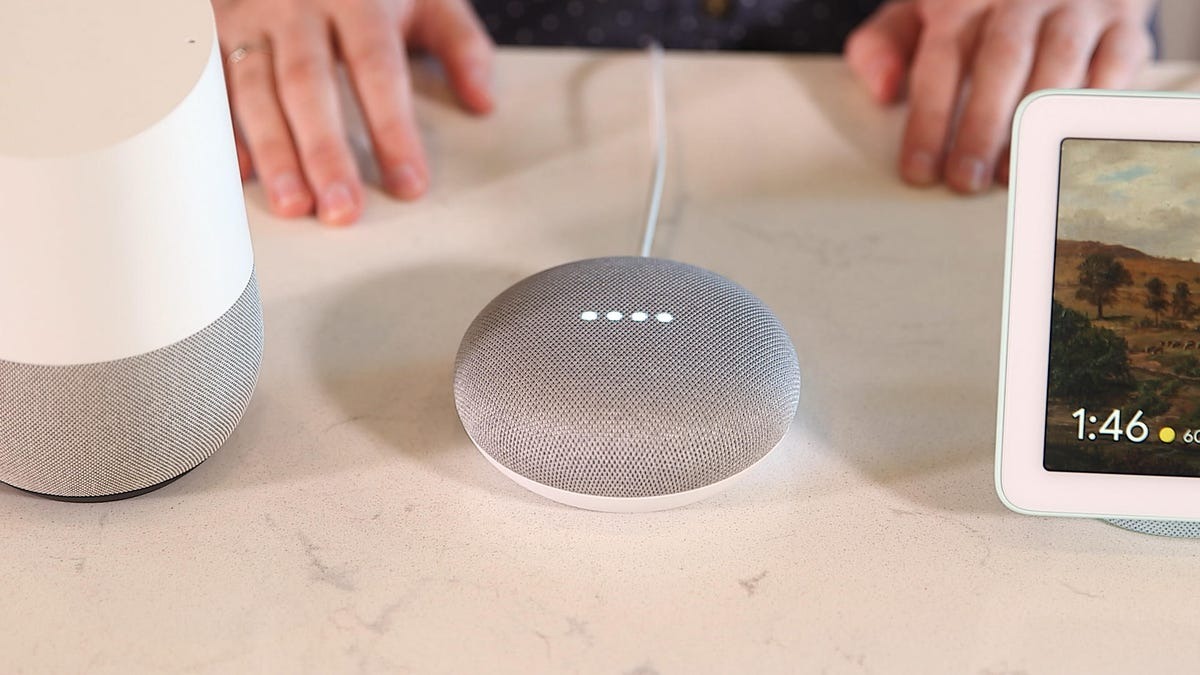Set up your Google Home Mini
Setting up your Google Home Mini is a breeze and only takes a few minutes. Here’s a step-by-step guide to get started:
- Unbox and plug in: Remove your Google Home Mini from the box and plug it into a power outlet using the included power adapter. The device will light up and greet you as it powers on.
- Download the Google Home app: Install the Google Home app on your smartphone or tablet from the App Store or Google Play Store.
- Connect to Wi-Fi: Open the Google Home app and tap on the “+” icon in the top left corner to add a new device. Follow the on-screen instructions to connect your Google Home Mini to your Wi-Fi network.
- Voice training: Take a moment to train your Google Home Mini to recognize your voice. This will ensure that it responds accurately to your commands and queries.
- Customize settings: Personalize your Google Home Mini by adjusting the settings in the Google Home app. You can choose your preferred language, set your location for accurate weather and traffic updates, and link your music streaming services.
- Start using your Google Home Mini: Now that your device is set up, you can start interacting with it using voice commands. Simply say “Hey Google” or “OK Google” followed by your request or question.
With your Google Home Mini set up, you’ll be ready to explore the various features and capabilities it has to offer. From controlling your smart home devices to getting answers to your questions and playing your favorite music, your Google Home Mini is a powerful smart assistant that will enhance your everyday life.
So go ahead, set up your Google Home Mini and let the convenience and functionality it brings to your home impress you!
Control your smart home devices
Your Google Home Mini is not just a smart speaker, but also a central hub for controlling your smart home devices. Whether you have smart lights, thermostats, or even a robot vacuum, Google Home Mini can make managing your connected devices a breeze.
Here are some ways you can control your smart home devices with your Google Home Mini:
- Turn on/off lights: Simply say “Hey Google, turn on the living room lights” or “OK Google, turn off the kitchen lights” to control your smart bulbs or switches without lifting a finger.
- Adjust thermostats: Stay comfortable and save energy by using your Google Home Mini to adjust the temperature of your smart thermostats. Just say “Hey Google, set the thermostat to 72 degrees” or “OK Google, increase the temperature by 2 degrees.”
- Lock doors: If you have smart locks installed, you can use your Google Home Mini to lock or unlock doors with a simple voice command. Try saying “Hey Google, lock the front door” or “OK Google, is the back door locked?”
- Control entertainment devices: Connect your Google Home Mini to your smart TV or streaming devices and control them with your voice. Ask your Google Home Mini to play your favorite movie or TV show on Netflix or adjust the volume of your speakers.
- Manage kitchen appliances: If you have smart kitchen appliances like coffee makers or ovens, you can ask your Google Home Mini to turn them on or off, set timers, or even adjust cooking temperatures. Just say “Hey Google, preheat the oven to 350 degrees” or “OK Google, start brewing coffee.”
No matter what smart devices you have in your home, chances are that Google Home Mini can integrate and control them with ease. With just a simple voice command, you can create a comfortable and convenient environment in your home without having to manually interact with each individual device.
So go ahead, take advantage of the smart home control features of your Google Home Mini and make your everyday life easier and more efficient.
Play music, podcasts, and audiobooks
Your Google Home Mini is a fantastic device for enjoying your favorite music, podcasts, and audiobooks. With a simple voice command, you can immerse yourself in a world of audio entertainment.
Here’s how you can use your Google Home Mini to enhance your listening experience:
- Play your favorite music: With built-in support for popular music streaming services like Spotify, YouTube Music, and Pandora, you can listen to any song, artist, or playlist you desire. Just say “Hey Google, play some jazz music” or “OK Google, play my workout playlist” to set the perfect mood.
- Discover new podcasts: If you’re a podcast enthusiast, your Google Home Mini can help you discover and play your favorite shows. Simply ask “Hey Google, play the latest episode of The Joe Rogan Experience” or “OK Google, find podcasts about technology” to stay entertained and informed.
- Listen to audiobooks: Transform your Google Home Mini into a virtual library by enjoying your favorite audiobooks. Link your Audible or Google Play Books account and say “Hey Google, play my audiobook” or “OK Google, continue reading my book” to resume where you left off.
- Create multi-room audio: If you have multiple Google Home Mini devices or other compatible smart speakers, you can create a synchronized audio experience by grouping them together. Play the same music or podcast throughout your home by saying “Hey Google, play music on all speakers” or “OK Google, play my book in the living room.”
- Set sleep timers: Enjoy your favorite music or podcast as you drift off to sleep by setting a sleep timer. Just say “Hey Google, set a sleep timer for 30 minutes” or “OK Google, stop playing in an hour” to ensure your audio will automatically stop playing after your desired duration.
With your Google Home Mini as your personal DJ, podcast player, and audiobook narrator, you’ll always have a wide range of audio entertainment at your fingertips. Whether you want to dance to your favorite tunes, stay updated with the latest news, or immerse yourself in a thrilling audiobook, your Google Home Mini has got you covered.
So sit back, relax, and let your Google Home Mini take you on a sonic adventure.
Get answers to your questions
One of the most powerful features of your Google Home Mini is its ability to provide instant answers to your questions. From general knowledge queries to specific information, your Google Assistant is always ready to assist you.
Here’s how you can get answers to your questions using your Google Home Mini:
- General knowledge: Ask your Google Home Mini about a wide range of general topics, such as “Hey Google, who won the World Cup in 2018?” or “OK Google, what’s the capital of France?” Your Google Assistant will provide you with accurate and up-to-date information.
- Weather and forecasts: Stay informed about the current weather conditions and forecasts for your location or any other place. Simply ask “Hey Google, what’s the weather like today?” or “OK Google, will it rain tomorrow?” and your Google Assistant will give you the latest weather updates.
- Sports scores: Keep track of your favorite sports teams and their scores with a simple voice command. Ask “Hey Google, when is the next game of the Lakers?” or “OK Google, what was the score of last night’s soccer match?” to stay updated without needing to search manually.
- Calculations and conversions: Need to solve a math problem or convert units? Your Google Home Mini is ready to assist. Ask “Hey Google, what’s the square root of 64?” or “OK Google, convert 5 miles to kilometers” and your Google Assistant will give you the answer in seconds.
- Definitions and translations: Expand your vocabulary or translate phrases into different languages with ease. Say “Hey Google, what does ‘serendipity’ mean?” or “OK Google, translate ‘hello’ to Spanish” to get instant definitions and translations.
With your Google Home Mini as your personal knowledge assistant, you’ll never have to wonder about information again. From quick facts to practical calculations, your Google Assistant is always ready to provide you with accurate and helpful answers.
So go ahead, satisfy your curiosity and get the answers you need simply by asking your Google Home Mini.
Create shopping lists and reminders
Your Google Home Mini is not just a smart speaker; it’s also a handy virtual assistant that can help you stay organized. With its built-in features for creating shopping lists and setting reminders, you’ll never forget a task or item again.
Here’s how you can utilize your Google Home Mini to stay on top of your to-do list:
- Create shopping lists: When you realize you need to restock your pantry or buy some household essentials, simply say “Hey Google, add milk and eggs to my shopping list” or “OK Google, create a shopping list.” Your Google Assistant will add items to your list, which you can later access on your smartphone or when you’re ready to go shopping.
- Set reminders: Whether it’s remembering important appointments, deadlines, or tasks, your Google Home Mini can help you stay on schedule. Just say “Hey Google, remind me to call John at 3 PM” or “OK Google, set a reminder to water the plants every Monday.” Your Google Assistant will alert you at the specified time and date to ensure you never miss an important event.
- Manage multiple lists: Your Google Home Mini allows you to create and manage multiple lists. You can have separate lists for groceries, home improvement, or even gift ideas. Just ask “Hey Google, create a new list” or “OK Google, add this to my gift ideas list” to stay organized in various aspects of your life.
- Access lists on your phone: The shopping lists and reminders you create on your Google Home Mini are synchronized with the Google Assistant app on your smartphone. This means you can easily access and modify your lists while you’re on the go, ensuring that you always have your important information at hand.
- Check and delete items: When you’re in the store or have completed a task, you can ask your Google Home Mini to check off or delete items from your lists. Simply say “Hey Google, remove bread from my shopping list” or “OK Google, mark ‘buy birthday gift’ as complete” to keep your lists up to date.
With the convenience of creating shopping lists and setting reminders at your command, your Google Home Mini becomes an essential tool for managing your daily tasks and staying organized.
So go ahead, start utilizing the productivity features of your Google Home Mini and make your life simpler and more efficient.
Set timers and alarms
With the help of your Google Home Mini, you can easily set timers and alarms to keep track of time and schedule your day. Whether it’s reminding yourself to take a break, wake up in the morning, or time your cooking, your Google Assistant has got you covered.
Here’s how you can utilize the timer and alarm features of your Google Home Mini:
- Set timers: When you need to keep track of time for cooking, exercising, or any other activity, simply say “Hey Google, set a timer for 20 minutes” or “OK Google, start a 1-hour timer.” Your Google Home Mini will alert you when the time is up, ensuring that you never miss a beat.
- Set alarms: Start your day off right by setting alarms with your Google Home Mini. Just say “Hey Google, set an alarm for 7 AM” or “OK Google, wake me up at 6:30 AM.” You can also customize your alarms with specific labels, like “wake-up alarm” or “workout reminder,” for added convenience.
- Manage multiple timers: If you need to set multiple timers, your Google Home Mini allows you to do so. Ask “Hey Google, set a timer for 30 minutes to check on the laundry” or “OK Google, set a 15-minute timer for the pasta and a 10-minute timer for the sauce.” This way, you can keep track of different tasks simultaneously.
- Snooze alarms: If you’re not quite ready to wake up when your alarm goes off, you can snooze it by saying “Hey Google, snooze” or “OK Google, give me 10 more minutes.” The alarm will temporarily pause and then resume after the specified snooze duration.
- Cancel timers and alarms: If you no longer need a timer or want to cancel an alarm, you can easily do so. Simply say “Hey Google, cancel the timer” or “OK Google, turn off the alarm.” Your Google Assistant will promptly cancel the requested timer or alarm.
With the timer and alarm features on your Google Home Mini, you’ll never lose track of time and will be able to manage your day more effectively. From timing your cooking to getting a gentle wake-up call, your Google Home Mini is there to ensure you stay on schedule.
So take advantage of these features and make the most out of your time with the help of your Google Home Mini.
Get the latest news and weather updates
Your Google Home Mini is a valuable source of information, providing you with the latest news and weather updates in a hands-free and convenient manner. Stay informed and prepared for the day ahead by using your device to get real-time updates on current events and weather conditions.
Here’s how you can stay up to date with the news and weather using your Google Home Mini:
- News briefings: Stay informed about current events by asking your Google Home Mini for news briefings. Say “Hey Google, what’s the news?” or “OK Google, give me the latest headlines.” Your Google Assistant will provide you with a personalized news summary from your preferred news sources.
- Specific news topics: Tailor your news updates by asking for information on specific topics. Say “Hey Google, tell me sports news” or “OK Google, give me tech news” to receive news stories specific to your interests.
- Weather forecasts: Begin your day by asking your Google Home Mini for weather updates. Just say “Hey Google, what’s the weather today?” or “OK Google, will it rain tomorrow?” Your Google Assistant will provide you with detailed weather information, including temperature, humidity, wind speed, and more.
- Specific location: If you want weather updates for a location other than your current one, simply specify the desired location. Say “Hey Google, what’s the weather in New York?” or “OK Google, what’s the weather like in London tomorrow?” and your Google Assistant will provide you with the requested weather information.
- Weather alerts: Stay prepared for severe weather conditions by enabling weather alerts on your Google Home Mini. If there are any severe weather warnings or alerts for your area, your device will notify you automatically, keeping you informed and safe.
With the ability to access the latest news and weather updates using your Google Home Mini, you can start your day informed and ready for whatever lies ahead. Whether you need a quick news update or want to know if you need an umbrella, your Google Assistant is there to provide you with the information you need.
So stay in the know and make the most out of your day with the news and weather capabilities of your Google Home Mini.
Check your calendar and set appointments
Your Google Home Mini can act as your personal scheduler, allowing you to effortlessly check your calendar and set appointments with just a few simple voice commands. Stay organized and never miss an important event or meeting by utilizing the calendar features of your device.
Here’s how you can manage your calendar and schedule appointments using your Google Home Mini:
- Check your schedule: Stay informed about your upcoming events and appointments by asking your Google Home Mini. Say “Hey Google, what’s on my calendar today?” or “OK Google, what are my appointments for tomorrow?” Your Google Assistant will read out your schedule, keeping you up to date.
- Add events: Quickly add new events to your calendar by voice. Just say “Hey Google, add a doctor’s appointment on Friday at 10 AM” or “OK Google, schedule a meeting with John for next Monday at 2 PM.” Your Google Assistant will add the event to your calendar, ensuring you stay organized.
- Set reminders: If you have important deadlines or tasks that don’t require a specific time slot, you can set reminders. Say “Hey Google, remind me to submit the report by Friday” or “OK Google, remind me to call Mom tomorrow morning.” Your Google Assistant will alert you at the designated time or when you’re in the relevant location.
- Check availability: If you need to schedule a meeting and want to check someone’s availability, ask your Google Home Mini. Say “Hey Google, is John available on Wednesday at 2 PM?” or “OK Google, can I schedule a call with Sarah tomorrow afternoon?” Your Google Assistant will check the calendar and let you know if the person is free or busy.
- Send reminders to your phone: When you’re on the go and need a reminder, you can ask your Google Home Mini to send it to your phone. Say “Hey Google, remind me to buy groceries when I leave the house” or “OK Google, send a reminder to call the dentist to my phone.” Your Google Assistant will ensure you receive the reminder where and when you need it.
With the calendar and appointment features of your Google Home Mini, you’ll be able to effortlessly manage your schedule and stay on top of your commitments. Whether you need to add an event, set a reminder, or check your availability, your Google Assistant is there to assist you.
So take advantage of the scheduling capabilities of your Google Home Mini and make your day more organized and efficient.
Make phone calls and send messages
With your Google Home Mini, you can conveniently make phone calls and send messages hands-free. Whether you need to call a friend or send a quick message to a family member, your Google Assistant can help you stay connected and in touch.
Here’s how you can use your Google Home Mini to make phone calls and send messages:
- Make phone calls: Simply say “Hey Google, call [contact’s name]” or “OK Google, dial [phone number]” to initiate a phone call. Your Google Home Mini will connect to your phone and place the call for you. You can even make hands-free calls using your device’s speaker.
- Send text messages: Stay in touch with your loved ones by sending text messages through your Google Home Mini. Just say “Hey Google, send a message to [contact’s name] saying [message content]” or “OK Google, text [contact’s name] [message content].” Your Google Assistant will draft the message and send it on your behalf.
- Read and reply to messages: If you receive a text message while your Google Home Mini is nearby, you can ask it to read the message aloud. You can then dictate a response by saying “Reply” followed by your message. Your Google Assistant will send the reply for you, keeping you connected even when your hands are occupied.
- Make hands-free calls with speakerphone: During a call, you can switch to hands-free mode by saying “Hey Google, switch to speakerphone” or “OK Google, turn on speaker.” This allows you to continue your conversation without holding your phone, providing you with flexibility and convenience.
- Check call history: If you need to recall a recent call or message, ask your Google Home Mini to provide you with your call history. Say “Hey Google, show my call history” or “OK Google, what are my recent messages?” Your Google Assistant will retrieve the requested information for you.
With the ability to make phone calls and send messages hands-free, your Google Home Mini becomes a valuable tool for staying connected and communicating efficiently. Whether you need to make plans, catch up with friends, or send important messages, your Google Assistant is there to assist you.
So use the phone calling and messaging features of your Google Home Mini to stay in touch with your loved ones and streamline your communication.
Use it as a Bluetooth speaker
Your Google Home Mini not only serves as a smart assistant but can also be used as a Bluetooth speaker to enjoy your favorite music and audio content wirelessly. With its compact size and impressive sound quality, your Google Home Mini can enhance your listening experience in any room of your home.
Here’s how you can utilize your Google Home Mini as a Bluetooth speaker:
- Pairing with your device: Enable Bluetooth on your smartphone, tablet, or any other compatible device. Then, simply say “Hey Google, pair Bluetooth” or “OK Google, connect to my device” to initiate the pairing process. Your Google Home Mini will appear in the available devices list on your device, and you can select it to establish the Bluetooth connection.
- Streaming from your device: Once your Google Home Mini is connected to your device, you can play audio content from any app or media player on your device. Whether it’s your favorite music playlist, podcast, audiobook, or even a YouTube video, the sound will be streamed wirelessly to your Google Home Mini.
- Controlling playback: From your connected device, you can control the playback of audio content. You can pause, play, skip tracks, adjust volume, or even control playback using voice commands to your Google Home Mini. Simply say “Hey Google, pause” or “OK Google, skip to the next track” to control your audio playback.
- Multi-room audio: If you have multiple Google Home Mini devices or other compatible smart speakers, you can create a multi-room audio system. With a simple voice command such as “Hey Google, play music on all speakers” or “OK Google, sync my audio to all devices,” you can enjoy synchronized music throughout your home, creating a immersive and seamless audio experience.
- Bluetooth disconnection: When you’re done using your Google Home Mini as a Bluetooth speaker, you can disconnect by saying “Hey Google, disconnect Bluetooth” or “OK Google, stop playing music.” Alternatively, you can manually disconnect the Bluetooth connection from your device settings.
By utilizing your Google Home Mini as a Bluetooth speaker, you can enjoy your favorite audio content with the convenience of wireless streaming. Whether you’re hosting a party, relaxing at home, or just want to elevate your listening experience, your Google Home Mini offers a versatile and high-quality audio solution.
So, start streaming your favorite tunes and audio content and take advantage of your Google Home Mini’s Bluetooth speaker capabilities.
Play games and entertain yourself
Your Google Home Mini isn’t just a smart assistant; it can also provide hours of entertainment by offering a variety of games and interactive experiences. Whether you’re looking for a quick trivia challenge or want to engage in a virtual adventure, your Google Home Mini has something to keep you entertained.
Here’s how you can play games and enjoy interactive experiences with your Google Home Mini:
- Trivia games: Challenge your knowledge with a wide range of trivia games. Simply say “Hey Google, play trivia” or “OK Google, let’s play a game.” Your Google Home Mini will provide you with questions, and you can test your skills by answering them correctly.
- Word games: Have fun with word games and puzzles that will challenge your linguistic abilities. Ask “Hey Google, play a word game” or “OK Google, give me a riddle.” Your Google Home Mini will provide you with interactive wordplay or mind-bending riddles to solve.
- Adventure games: Immerse yourself in virtual adventures and interactive stories. Say “Hey Google, play an adventure game” or “OK Google, start a story.” Your Google Home Mini will guide you through thrilling narratives where your choices affect the outcome of the story.
- Soundscape experiences: Enjoy relaxing and immersive sound experiences to help you unwind and destress. Try saying “Hey Google, play ambient sounds” or “OK Google, open meditation sounds.” Your Google Home Mini will play calming sounds like rainforest ambience or gentle ocean waves to create a soothing environment.
- Kids’ games and stories: Keep children entertained with a range of interactive games and storytelling experiences. Say “Hey Google, play a game for kids” or “OK Google, tell me a bedtime story.” Your Google Home Mini will provide age-appropriate content that engages young minds.
With a wide variety of games and interactive experiences, your Google Home Mini can keep you entertained for hours on end. Whether you want to challenge your intellect, embark on virtual adventures, or simply relax and unwind, your Google Home Mini has something to suit your preferences.
So go ahead, explore the entertainment options on your Google Home Mini and immerse yourself in a world of fun and excitement.
Learn new things with Google Home Mini
Your Google Home Mini is not just a smart speaker; it’s also a valuable educational tool that can help you expand your knowledge and learn new things. With access to a vast database of information, your Google Assistant can provide instant answers, offer interesting facts, and even help you acquire new skills.
Here’s how you can utilize your Google Home Mini for learning:
- Get quick answers: Have a burning question? Simply ask your Google Home Mini, and your Google Assistant will provide you with quick and accurate answers. Say “Hey Google, how do plants make food?” or “OK Google, what is the capital of Australia?” and expand your knowledge within seconds.
- Learn new words and phrases: Enhance your vocabulary by asking your Google Home Mini to introduce you to new words or phrases. Say “Hey Google, what does ‘serendipity’ mean?” or “OK Google, teach me a new Spanish phrase” to broaden your linguistic expertise.
- Discover fun facts: Curiosity peaked? Ask your Google Home Mini for interesting facts on a wide range of topics. Say “Hey Google, tell me a fun fact about space” or “OK Google, give me a fact about animals” to impress your friends with fascinating tidbits.
- Practice foreign languages: Improve your language skills by engaging in language practice sessions with your Google Home Mini. Simply say “Hey Google, help me practice French” or “OK Google, give me a German grammar lesson” to receive language exercises and fluency-building activities.
- Learn cooking recipes: Get step-by-step guidance in the kitchen by using your Google Home Mini to access a plethora of recipes. Say “Hey Google, find a recipe for lasagna” or “OK Google, guide me through a chocolate chip cookie recipe” to become a master chef with the assistance of your Google Assistant.
With your Google Home Mini as your personal educator, learning new things has never been easier. From answering your most pressing questions to helping you acquire new language skills and culinary expertise, your Google Assistant is there to guide you on your educational journey.
So embrace the learning opportunities provided by your Google Home Mini and expand your knowledge in a fun and interactive way.
Connect it with other devices and services
Your Google Home Mini serves as a central hub that can seamlessly connect with other devices and services in your home, allowing for greater automation, convenience, and control. By integrating with various smart home devices and linking with popular services, your Google Home Mini enhances your overall connected experience.
Here’s how you can connect your Google Home Mini with other devices and services:
- Smart home devices: Connect your Google Home Mini with compatible smart home devices, such as lights, thermostats, locks, and more. By saying “Hey Google, turn off the lights” or “OK Google, lock the front door,” you can control your smart home devices using voice commands, making your home more efficient and comfortable.
- Streaming services: Link your favorite music streaming services, like Spotify, YouTube Music, or Pandora, to your Google Home Mini. By saying “Hey Google, play my Discover Weekly playlist on Spotify” or “OK Google, play some relaxing music on YouTube Music,” your Google Assistant will play music seamlessly from the linked service.
- Video streaming devices: Connect your Google Home Mini to compatible video streaming devices, such as Chromecast or smart TVs. With a simple voice command like “Hey Google, play Stranger Things on Netflix on the living room TV” or “OK Google, pause the movie on the Chromecast,” you can control your entertainment experience without the need for a remote.
- Google Nest devices: Connect your Google Home Mini with other Google Nest devices, like the Nest Thermostat or Nest Hello Doorbell. Say “Hey Google, set the temperature to 72 degrees” or “OK Google, show me the front door camera” to control and monitor your smart home devices seamlessly.
- IFTTT integration: Connect your Google Home Mini with IFTTT (If This, Then That) to create custom automation and interactions. For example, you can set up a trigger like “Hey Google, party time” to turn on your smart lights, play a specific playlist, and adjust the temperature, making your home environment ready for a celebration.
By connecting your Google Home Mini to other devices and services, you can create a more integrated and personalized smart home ecosystem. From controlling your smart devices with voice commands to enjoying your favorite music and videos seamlessly, your Google Home Mini opens up a world of possibilities.
So, take advantage of these connectivity options and customize your smart home experience with your Google Home Mini at the center.
Customize your Google Home Mini experience
Your Google Home Mini offers a range of customization options that allow you to personalize and tailor your experience to suit your preferences and needs. From adjusting settings to creating routines and custom commands, your Google Home Mini can be customized to enhance your daily life in unique ways.
Here’s how you can customize your Google Home Mini experience:
- Change the wake word: You can customize the wake word used to activate your Google Home Mini. By default, it responds to “Hey Google” or “OK Google,” but you can change it to “Hey Assistant” or “OK Home” if you prefer. Simply open the Google Home app, go to Settings, select your device, and choose the “Hey Google” voice model option.
- Create routines: Routines allow you to automate multiple actions with a single command. For example, you can create a “Good morning” routine that turns on the lights, starts playing your favorite morning playlist, and reads the weather forecast. Use the Google Home app to create and customize routines to streamline your daily routine.
- Custom voice commands: Take customization a step further by creating custom voice commands for specific tasks or actions. With the help of “Shortcuts” in the Google Home app, you can train your Google Assistant to understand custom phrases. For instance, you can set a shortcut so that saying “I’m home” triggers your Google Home Mini to turn on specific lights and play your preferred music.
- Individual voice recognition: Teach your Google Home Mini to recognize multiple voices in your household for a personalized experience. This allows each family member to access their individual calendar, music playlists, and personalized information. Configure voice recognition in the Google Home app settings under Voice Match.
- Adjust settings: Use the Google Home app to customize various settings for your Google Home Mini. You can change the voice gender, adjust volume levels, select your preferred language, set your location for accurate weather updates, and more to tailor your device to your liking.
By customizing your Google Home Mini experience, you can personalize your interactions, streamline your routine, and make it an even better fit for your daily life. Whether it’s changing the wake word, automating tasks with routines, or tailoring settings to your preferences, your Google Home Mini can become an even more valuable and personalized smart assistant.
So, take advantage of these customization options and make your Google Home Mini truly your own.
Troubleshooting common problems with Google Home Mini
While your Google Home Mini is designed to function seamlessly, you might encounter occasional issues or challenges. Here are some common problems you might encounter and steps to troubleshoot them:
- Wi-Fi connectivity issues: If your Google Home Mini is having trouble connecting to your Wi-Fi network, try restarting your Wi-Fi router and the Google Home Mini. Additionally, ensure that your device is within range of the Wi-Fi signal and that there are no obstacles blocking the connection.
- Unresponsive device: If your Google Home Mini is unresponsive or doesn’t seem to be working, try unplugging the device from the power source for a few seconds, then plug it back in. This will perform a reset and may resolve the issue.
- Voice recognition problems: If your Google Home Mini is not recognizing your voice or is responding to other voices, you can retrain the voice model in the Google Home app. Go to Settings, select your device, and follow the instructions to retrain your voice recognition.
- Music or audio playback issues: If you’re experiencing issues with music playback, check that your device is properly connected to your preferred music streaming service. You can also try restarting the Google Home Mini and ensure that your streaming service account is linked correctly in the Google Home app.
- Failure to sync with other devices: If your Google Home Mini is having trouble syncing or controlling other smart devices, make sure that they are compatible with Google Assistant. Check that the devices are properly linked and connected to your home network, and ensure that you are using the correct voice commands for device control.
- No sound or low volume: If you’re experiencing sound issues, ensure that the volume on your Google Home Mini is turned up. You can also check that your device is not muted and that the connected speakers or headphones are working properly.
- Cannot connect to or control certain services: If you’re unable to connect or control certain services through your Google Home Mini, check that the services are supported. Confirm that the service accounts are properly linked in the Google Home app, and ensure that you’re using the correct voice commands or actions for that specific service.
- Software updates: It’s important to keep your Google Home Mini up to date with the latest software updates. Regularly check for updates in the Google Home app and ensure that your device is connected to the internet to download and install any available updates.
If you continue to experience issues with your Google Home Mini, consult the Google Home support website or forums for additional troubleshooting steps or contact the Google Home customer support for further assistance.
With these troubleshooting tips, you can resolve common problems and ensure that your Google Home Mini functions smoothly, providing you with a seamless and enhanced smart assistant experience.