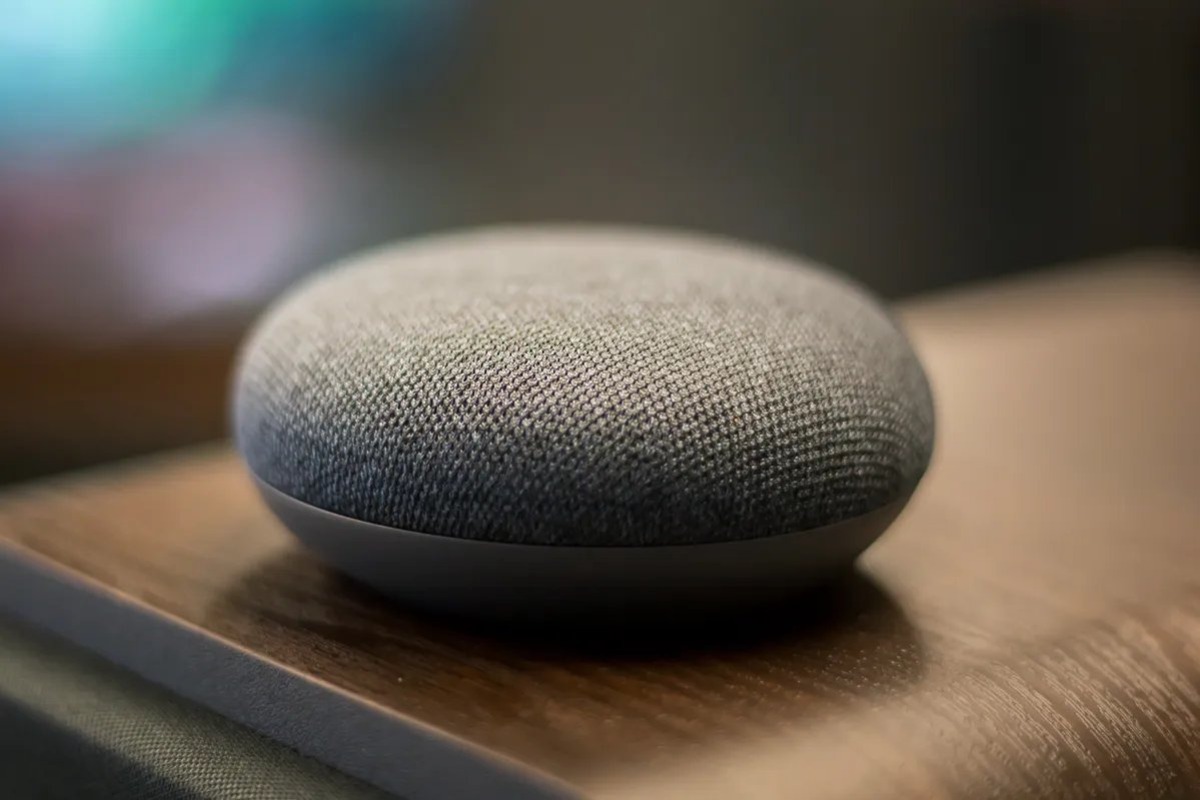What is a Google Home Mini?
The Google Home Mini is a compact and voice-controlled smart speaker developed by Google. It is a smaller and more affordable version of the original Google Home. With its sleek design and powerful features, the Google Home Mini has become a popular choice for those looking to bring smart home technology into their lives.
This small but mighty device is equipped with Google Assistant, a virtual assistant that can perform a wide range of tasks and provide information with just a simple voice command. You can ask it questions, play music, control smart home devices, set reminders, and much more.
The Google Home Mini works by connecting to your home Wi-Fi network, allowing it to access the internet and communicate with other smart devices in your home. It uses advanced voice recognition technology to accurately understand and respond to your commands, making it incredibly convenient and easy to use.
One of the standout features of the Google Home Mini is its ability to integrate with other smart home devices, such as smart lights, thermostats, and security systems. This means you can control various aspects of your home with just your voice, creating a more seamless and connected living experience.
In addition to being a smart home hub, the Google Home Mini also serves as a powerful entertainment device. You can stream music from popular platforms like Spotify and Pandora, listen to podcasts, and even enjoy your favorite radio stations – all wirelessly and effortlessly.
Furthermore, the Google Home Mini can be customized to match your preferences and needs. You can change the device’s settings, personalize the voice assistant’s responses, and even customize the appearance of the speaker using different fabric bases. This allows you to seamlessly integrate the device into your home decor.
Overall, the Google Home Mini is a versatile and user-friendly smart speaker that brings the power of Google Assistant into your living space. Whether you want to control your home, receive answers to your questions, or simply enjoy your favorite music, this compact device offers a multitude of features that can greatly enhance your daily life.
Setting up your Google Home Mini
Setting up your Google Home Mini is a straightforward process that can be done in a few simple steps. Here’s a guide to help you get started:
- Find a suitable location: Choose a convenient and central location in your home for your Google Home Mini. It should be placed in an area where it can easily hear your voice commands and have a good Wi-Fi signal.
- Power it up: Plug the power adapter into an electrical outlet and connect the other end to your Google Home Mini. The device will automatically power on.
- Download the Google Home app: Install the Google Home app on your smartphone or tablet from the App Store (iOS) or Google Play Store (Android).
- Open the Google Home app: Launch the Google Home app and sign in with your Google account. If it’s your first time using the app, you may need to follow the on-screen instructions to set up your account.
- Add your device: Tap the “+” icon in the top-left corner of the app’s home screen to add your Google Home Mini. The app will guide you through the setup process.
- Connect to Wi-Fi: Select your Google Home Mini from the list of available devices and follow the prompts to connect it to your Wi-Fi network. Make sure you have the correct network name and password handy.
- Set your preferences: Customize your Google Home Mini’s settings, such as the device’s name, your preferred language, and voice assistant preferences. You can also link your music streaming accounts and other smart home devices.
- Train the voice model: The Google Home app will ask you to train the voice model by speaking a few phrases. This helps Google Assistant better understand your voice commands.
- Finish the setup: Once you’ve completed the steps, the Google Home app will confirm that your Google Home Mini is successfully set up. You can now start using it to interact with Google Assistant and enjoy its various features.
With the Google Home Mini set up, you can start exploring its capabilities and discovering new ways to simplify your daily routine. From controlling your smart devices to getting answers to your questions, this smart speaker is designed to make your life easier and more convenient.
How to connect your Google Home Mini to Wi-Fi
In order to fully utilize the features of your Google Home Mini, it needs to be connected to your Wi-Fi network. Here’s a step-by-step guide on how to connect your Google Home Mini to Wi-Fi:
- Ensure power and proximity: Make sure your Google Home Mini is plugged in and powered on. Also, ensure that it is within range of your Wi-Fi router.
- Open the Google Home app: Launch the Google Home app on your smartphone or tablet. If you haven’t installed the app yet, you can download it from the App Store (iOS) or Google Play Store (Android).
- Connect to your Google Home Mini: Tap the “Devices” icon at the top-right corner of the app’s home screen. Select your Google Home Mini device from the list of available devices.
- Tap on “Settings”: On the device settings page, tap on the gear icon in the top-right corner to access the Google Home Mini’s settings.
- Select “Wi-Fi”: In the device settings menu, locate and select the “Wi-Fi” option. This will initiate the Wi-Fi setup process.
- Choose your Wi-Fi network: The Google Home app will scan for available Wi-Fi networks. Select your preferred network from the list. If your network is hidden, tap “Manually add network” and enter your network’s name (SSID) and password.
- Enter your Wi-Fi password: If your network is secured, enter the Wi-Fi password when prompted. Ensure that you enter it correctly to successfully connect your Google Home Mini to Wi-Fi.
- Connect to Wi-Fi: Once you’ve entered the correct password, tap “Connect” or “Next” to establish a connection between your Google Home Mini and Wi-Fi network.
- Wait for the connection to be established: The Google Home app will verify the Wi-Fi connection. This may take a few moments. Once the connection is established, you’ll receive a notification confirming that your Google Home Mini is connected to Wi-Fi.
It’s important to note that if you change your Wi-Fi network or move your Google Home Mini to another location with a different network, you’ll need to repeat the above steps to connect it to the new Wi-Fi network.
By successfully connecting your Google Home Mini to Wi-Fi, you can now enjoy the full range of features and capabilities that this smart speaker has to offer. From playing music and controlling smart devices to getting answers to your questions, your Google Home Mini is now ready to enhance your smart home experience.
Understanding the different buttons and lights on your Google Home Mini
The Google Home Mini features a sleek and compact design with minimal buttons and indicator lights. Here’s a breakdown of the various buttons and lights on your Google Home Mini and their functions:
- Mute switch: Located on the back of the device, the mute switch allows you to disable the microphone. When the switch is turned on (red indicator), Google Assistant won’t respond to voice commands. This can be useful if you want privacy or need to temporarily disable the microphone.
- Volume buttons: On the sides of the Google Home Mini, you’ll find two touch-sensitive volume buttons – one for increasing the volume and another for decreasing it. Simply tap on the respective side to adjust the speaker’s volume to your desired level.
- Indicator lights: The Google Home Mini has four indicator lights on top. These lights serve different purposes and provide visual feedback:
- Four white lights spinning in a circular pattern: This indicates that the device is starting up or is in the process of resetting.
- One solid white light: This indicates that the device is powered on and ready to use.
- Multicolored lights: These lights indicate that the Google Home Mini is listening to your voice command or processing the request.
- No lights: When there are no lights visible, it means the device is muted or not powered on.
- Touch controls: The top of the Google Home Mini is touch-sensitive and allows you to perform certain functions without using voice commands:
- Play/pause music: Tap the center of the device to play or pause music playback.
- Activate Assistant: Gently tap the left or right side of the device to activate Google Assistant and start a voice command.
Understanding the buttons and lights on your Google Home Mini is important for optimal use of the device. Whether you want to adjust the volume, mute the microphone, or control music playback, these features provide a seamless and intuitive user experience. The indicator lights also provide helpful visual cues to let you know the status of your device and when it’s actively listening to your commands.
How to use voice commands with your Google Home Mini
Your Google Home Mini is designed to be controlled with your voice, making it convenient and easy to use. Here’s a guide on how to use voice commands with your Google Home Mini:
- Wake up Google Assistant: Start by saying “Hey Google” or “OK Google” to wake up the Google Assistant on your Google Home Mini. You will hear a chime indicating that it is listening for your command.
- Ask a question: You can ask Google Assistant a wide range of questions, such as “What’s the weather like today?” or “Who won the World Series?” Google Assistant will provide you with the most relevant and up-to-date information.
- Control your smart home devices: If you have connected your Google Home Mini to compatible smart home devices, you can use voice commands to control them. For example, you can say “Hey Google, turn off the living room lights” or “OK Google, set the thermostat to 72 degrees.”
- Play music or podcasts: Enjoy your favorite songs or podcasts by simply saying “Hey Google, play some relaxing music” or “OK Google, play the latest episode of my favorite podcast.”
- Set reminders and alarms: Need a reminder or alarm? Just say “Hey Google, set a reminder to call Sarah at 3 p.m.” or “OK Google, set an alarm for 7 a.m.” Google Assistant will ensure you never miss an important task.
- Get directions and traffic updates: If you’re heading out, ask Google Assistant for directions or traffic updates. Say “Hey Google, how do I get to the nearest coffee shop?” or “OK Google, what’s the traffic like on my way to work?”
- Make hands-free calls: With your Google Home Mini, you can make hands-free calls to your contacts. Just say “Hey Google, call Mom” or “OK Google, dial John’s mobile.”
- Set timers and reminders: Need to time your cooking or remind yourself to take a break? Use voice commands to set timers and reminders. Say “Hey Google, set a timer for 20 minutes” or “OK Google, remind me to stretch every hour.”
- Control media playback: Play, pause, and adjust the volume of your media playback with simple voice commands. Say “Hey Google, pause” or “OK Google, turn up the volume.”
- Discover more commands: Google Assistant can do much more! Explore and discover other voice commands by saying “Hey Google, what can you do?” or “OK Google, give me a tip.”
Experiment with different voice commands to fully leverage the capabilities of your Google Home Mini. Whether you want to get information, control your smart home, play music, or perform a variety of tasks, using voice commands with your Google Home Mini is a convenient and hands-free way to interact with your device.
Common tasks you can do with your Google Home Mini
Your Google Home Mini offers a wide range of capabilities that can simplify your daily life. Here are some common tasks you can do with your Google Home Mini:
- Play music: Use voice commands to play your favorite songs, albums, or playlists from popular streaming platforms like Spotify, YouTube Music, or Pandora.
- Set reminders and alarms: Keep track of important tasks by setting reminders and alarms. Simply say, “Hey Google, set a reminder to pick up groceries tomorrow at 5 p.m.” or “OK Google, set an alarm for 7 a.m. every weekday.”
- Check the weather: Stay informed about the current weather conditions and forecast in your area by asking, “Hey Google, what’s the weather like today?” Google Assistant will provide you with accurate and up-to-date information.
- Get news updates: Stay up to date with the latest news by asking Google Assistant for news updates. Say “OK Google, what’s the news?” to get a summary of the current news headlines.
- Control smart home devices: If you have compatible smart devices, use your Google Home Mini to control them with your voice. Say, “Hey Google, turn off the living room lights” or “OK Google, lock the front door.”
- Get answers to questions: Ask Google Assistant any question, from general knowledge inquiries to specific queries. Say, “Hey Google, who won the World Series in 2020?” or “OK Google, what’s the capital of France?”
- Make hands-free calls: With your Google Home Mini, you can make hands-free calls to your contacts. Simply say, “Hey Google, call Mom” or “OK Google, dial John’s mobile.”
- Set timers and countdowns: Use voice commands to set timers and countdowns for various activities, such as cooking or exercising. Say, “Hey Google, set a timer for 30 minutes” or “OK Google, start a 5-minute countdown.”
- Manage your calendar: Keep track of your schedule by asking Google Assistant to add or update events in your calendar. Say, “Hey Google, add a meeting at 2 p.m. tomorrow” or “OK Google, what’s on my agenda today?”
- Get sports updates: Stay updated with the latest scores, schedules, and news from your favorite sports teams by asking Google Assistant. Say, “Hey Google, what’s the score of the Lakers game?” or “OK Google, when is the next game for the New York Yankees?”
- Find recipes and cooking assistance: Get recipe recommendations, cooking instructions, and measurement conversions while you’re in the kitchen. Say, “Hey Google, find a recipe for spaghetti carbonara” or “OK Google, how many ounces are in a cup?”
These are just some of the common tasks you can do with your Google Home Mini. Experiment with different voice commands and discover more ways to make the most of your smart speaker. From entertainment and productivity to home automation and personal assistance, your Google Home Mini is designed to make your life easier and more convenient.
Using Google Assistant to answer questions and provide information
One of the standout features of the Google Home Mini is its built-in Google Assistant, which can provide answers to a wide range of questions and offer valuable information at your command. Here’s how you can leverage Google Assistant to satisfy your curiosity and stay informed:
General knowledge: Ask Google Assistant any general knowledge question, such as “Who is the president of the United States?” or “What is the capital of Australia?” It will provide you with accurate and up-to-date information from reliable sources.
Definitions and translations: If you come across an unfamiliar word, ask Google Assistant for its definition or even a translation. For example, say “What does ‘serendipity’ mean?” or “Translate ‘hello’ to Spanish.”
Mathematical calculations: Need help with calculations? Simply ask Google Assistant for assistance. It can handle basic arithmetic as well as more complex equations. For example, say “What is 25 multiplied by 3?” or “Calculate the square root of 144.”
Unit conversions: Convert units on the fly by asking Google Assistant. If you’re unsure how many kilometers are in a mile, or how many pounds are in a kilogram, Google Assistant has the answer. Just ask, “How many kilometers in a mile?” or “Convert 10 pounds to kilograms.”
Sports scores and schedules: Stay updated with the latest sports scores, schedules, and news by asking Google Assistant. Say, “What was the score of the last Lakers game?” or “When is the next match for the New York Yankees?”
News and current events: Get a summary of the latest news headlines and stay informed about current events by asking Google Assistant. Simply say, “What’s the news today?” or “Tell me about the latest tech news.”
Movie and TV information: Find details about movies, TV shows, and even actors by asking Google Assistant. For example, say “What is the plot of ‘Inception’?” or “Who directed ‘The Godfather’?”
Weather forecasts: Get up-to-date weather information and forecasts for your location or any other place you’re interested in. Just ask, “What’s the weather like today?” or “Will it rain tomorrow in London?”
Travel information: Plan your trips and get travel-related information by asking Google Assistant. Say, “What are the best attractions in Paris?” or “How long does it take to fly from New York to Los Angeles?”
Health and nutrition: Get quick information about health topics, nutrition facts, and calorie counts by asking Google Assistant. Say, “How many calories in an apple?” or “What are the health benefits of yoga?”
And much more: Google Assistant can provide information on a wide range of topics, from history and science to technology and culture. Feel free to explore and ask questions on any subject that piques your interest!
With Google Assistant at your disposal, you can easily access a wealth of information and answers to your questions. Whether you want to satisfy your curiosity, find solutions, or stay informed, Google Assistant on your Google Home Mini is a valuable resource that can assist you in countless ways.
Integrating with other smart home devices
Your Google Home Mini can serve as a hub for controlling and integrating with a wide range of other smart home devices. By connecting your Google Home Mini to compatible devices, you can enjoy the convenience of controlling your entire smart home ecosystem with just your voice. Here’s how you can integrate your Google Home Mini with other smart home devices:
Smart lights: Connect your smart lights, such as Philips Hue or LIFX, to your Google Home Mini. Once connected, you can use voice commands to turn the lights on or off, dim them, or change their colors. For example, say “Hey Google, turn off the living room lights” or “OK Google, set the bedroom lights to blue.”
Smart thermostats: Control your smart thermostat, like Nest or ecobee, with your Google Home Mini. Adjust the temperature by simply saying “Hey Google, set the thermostat to 72 degrees” or “OK Google, increase the temperature by 2 degrees.”
Smart plugs and outlets: Connect smart plugs or outlets, such as TP-Link or Wemo, to your Google Home Mini. This allows you to control devices that are plugged into these outlets with voice commands. Say “Hey Google, turn on the coffee maker” or “OK Google, turn off the fan.”
Smart locks: If you have a compatible smart lock, such as August or Yale, you can control it with your Google Home Mini. Use voice commands to lock or unlock your door, check the status of your lock, or even create temporary access codes. For example, say “Hey Google, lock the front door” or “OK Google, is the back door locked?”
Smart cameras: Connect your smart security cameras, like Ring or Nest Cam, to your Google Home Mini. Use voice commands to view live feeds or check for any motion alerts. Say “Hey Google, show me the front door camera” or “OK Google, is there any motion detected in the backyard?”
Smart speakers and displays: If you have other Google Assistant-enabled smart speakers, like Google Nest Hub, or displays, such as Google Nest Hub Max, they can work seamlessly together with your Google Home Mini. You can synchronize music playback, broadcast messages throughout your home, or even cast video to compatible displays.
Smart appliances: Some appliances, such as certain models of refrigerators or ovens, have smart capabilities. By connecting them to your Google Home Mini, you can control and monitor these appliances with voice commands. For example, say “Hey Google, preheat the oven to 350 degrees” or “OK Google, add milk to my shopping list on the refrigerator.”
And more: There are many other smart home devices that can be integrated with your Google Home Mini, including smart blinds, sprinklers, garage door openers, and even robot vacuums. Check if your devices are compatible and connect them to your Google Home Mini for a more efficient and connected smart home experience.
By integrating your Google Home Mini with other smart home devices, you can streamline your daily routines and control your entire home with simple voice commands. Whether it’s adjusting the lights, setting the thermostat, or checking your security cameras, the possibilities for creating a smarter home are endless.
Controlling media playback with your Google Home Mini
Your Google Home Mini not only serves as a convenient voice-controlled smart speaker but also as a powerful device for controlling media playback. Whether you want to enjoy your favorite music, podcasts, or even stream movies and TV shows, here’s how you can easily control media playback with your Google Home Mini:
Playing music: Use voice commands to play music from popular streaming platforms like Spotify, YouTube Music, Pandora, or Google Play Music. Simply say “Hey Google, play some relaxing music” or “OK Google, play ‘Hotel California’ by Eagles.”
Controlling playback: Once music is playing, you can control playback with voice commands. For example, say “Hey Google, pause” or “OK Google, resume” to pause or resume playback. You can also say “Hey Google, stop” to stop playback completely.
Adjusting volume: Set the volume of your Google Home Mini by saying “Hey Google, increase the volume” or “OK Google, decrease the volume.” The device responds to voice commands, allowing you to easily adjust the volume to your desired level.
Skipping tracks or episodes: If you want to skip to the next track or episode, simply say “Hey Google, next” or “OK Google, skip.” This is useful when you want to move on to the next song in a playlist or continue binge-watching a TV series.
Repeating or replaying: If you want to repeat the current track or replay a previous track, you can use voice commands like “Hey Google, repeat” or “OK Google, replay.” This is handy when you want to listen to a favorite song again or catch a part of a podcast you missed.
Shuffling: If you want to shuffle the playback order of your music, say “Hey Google, shuffle” or “OK Google, shuffle the playlist.” This will mix up the sequence of songs, providing a varied and randomized listening experience.
Playing specific songs, albums, or genres: If you have a specific song, album, or genre in mind, you can request it directly. Say “Hey Google, play the album ‘Thriller’ by Michael Jackson” or “OK Google, play some jazz music.”
Streaming movies and TV shows: If you have a compatible streaming device or smart TV, you can use voice commands to stream movies and TV shows. Simply say “Hey Google, play ‘Stranger Things’ on Netflix” or “OK Google, find action movies on Amazon Prime Video.”
Casting media to other devices: With your Google Home Mini, you can cast media to other compatible devices in your home. For example, say “Hey Google, cast my music to the living room speaker” or “OK Google, play the movie on the bedroom TV.”
By utilizing the media playback control features of your Google Home Mini, you can effortlessly enjoy your favorite music, podcasts, or even stream movies and TV shows without having to lift a finger. With a simple command, you have the power to control your entertainment experience throughout your home.
Customizing your Google Home Mini settings
Your Google Home Mini offers a range of customizable settings that allow you to personalize your device and tailor it to your preferences. Here are some ways you can customize your Google Home Mini settings:
Device name: You can change the name of your Google Home Mini to something more memorable or specific to its location. This is especially useful if you have multiple Google Home devices. Simply open the Google Home app, go to the device settings, and select “Device name” to make the change.
Preferred language: Set your preferred language for Google Assistant’s responses. If you prefer to interact with it in a particular language, you can easily change it in the Google Home app under the device settings. You can choose from a wide range of supported languages.
Voice control and recognition: Train the voice model of your Google Home Mini to recognize your voice more accurately. This helps provide a more personalized experience and ensures that only authorized voices can access certain features. You can set this up in the Google Home app under the device settings.
Preferred music streaming service: Choose your preferred music streaming service in the Google Home app’s settings. You can connect popular platforms like Spotify, Pandora, YouTube Music, or Google Play Music. This allows you to seamlessly access your favorite music with voice commands.
Default TV and video streaming devices: If you have compatible smart TVs or streaming devices, you can set them as the default playback devices for video content. This enables you to use voice commands to stream movies and TV shows directly to your preferred device.
Home control: Manage and customize your connected smart home devices in the Google Home app. You can assign devices to specific rooms, create routines for automating tasks, and organize and control your smart home ecosystem for a more streamlined experience.
Alarm and timer sounds: Customize the alarm and timer sounds on your Google Home Mini. Explore the available options in the Google Home app’s settings and choose the one that suits your preferences. It’s a great way to personalize your wake-up or reminder experience.
Accessibility settings: If you have specific accessibility needs, you can explore the accessibility settings in the Google Home app. Adjust settings such as audio accessibility, voice response options, and more to cater to your specific requirements.
Routines and shortcuts: Create customized routines and shortcuts in the Google Home app to automate multiple actions with a single voice command. For example, you can create a routine that turns off the lights, lowers the thermostat, and plays relaxing music when you say “Goodnight.”
Fabric base customization: Your Google Home Mini comes with interchangeable fabric bases. Personalize the appearance of your device by swapping out the base with a different color or pattern that matches your home decor. This allows you to seamlessly integrate your Google Home Mini into your living space.
By customizing these settings, you can enhance your Google Home Mini experience and tailor it to your preferences and needs. From personalizing the device name and language to customizing music streaming services and smart home controls, the possibilities for customization are extensive, ensuring that your Google Home Mini truly becomes a device that suits your lifestyle.
Tips and tricks for optimizing your Google Home Mini experience
Your Google Home Mini can become an even more powerful and efficient tool with these tips and tricks to optimize your experience:
Improve voice recognition: Train your Google Home Mini to better recognize your voice by going through the voice match setup in the Google Home app. This ensures more accurate responses and allows for personalized features like accessing your calendar or contacts.
Place it strategically: Position your Google Home Mini in a central location within your home for optimal performance. Avoid placing it too close to walls or obstructions as this may impact its ability to hear your voice commands clearly.
Create a guest network: If you frequently have guests over, consider setting up a separate guest Wi-Fi network. This allows your guests to easily connect their devices to the internet without needing to give them access to your main network where your Google Home Mini is connected.
Use broadcast feature: Utilize the broadcast feature to make announcements to other Google Home devices in your home. Simply say “Hey Google, broadcast” followed by your message, and it will be played on all connected devices, acting as an intercom system.
Maximize smart home integration: Connect your Google Home Mini to other compatible smart home devices for a more seamless and integrated experience. Control your lights, thermostats, security systems, and more with voice commands, creating a truly connected smart home ecosystem.
Create voice shortcuts: Simplify commonly used voice commands by creating shortcuts in the Google Home app. For example, you can set a shortcut where saying “Goodbye” will turn off all the lights and lock the doors in your house.
Enable multilingual mode: If you are multilingual or have a multicultural household, enable the multilingual mode in the Google Home app. This allows Google Assistant to understand and respond in multiple languages, expanding its versatility.
Link multiple accounts: Connect multiple Google accounts to your Google Home Mini so that each member of your household can access their personalized information, calendars, and playlists. To do this, add additional accounts in the Google Home app under the device settings.
Discover new skills: Regularly explore the Google Home app or the Google Assistant Directory to discover new voice-activated skills and services. From news briefings and recipes to language learning and meditation, there are countless third-party apps and services that can enhance your experience.
Keep software up to date: Regularly check for updates and ensure that your Google Home Mini has the latest software version installed. This ensures you have access to the latest features and enhancements while also ensuring optimal performance.
Use external speakers: Enhance the audio experience of your Google Home Mini by connecting it to external speakers using the AUX-out port. This allows you to enjoy richer and more immersive sound quality for your music and media playback.
With these tips and tricks, you can uncover the full potential of your Google Home Mini and optimize your smart home experience. From fine-tuning voice recognition to maximizing its integration with other devices and services, your Google Home Mini becomes an even more useful and indispensable assistant in your daily life.