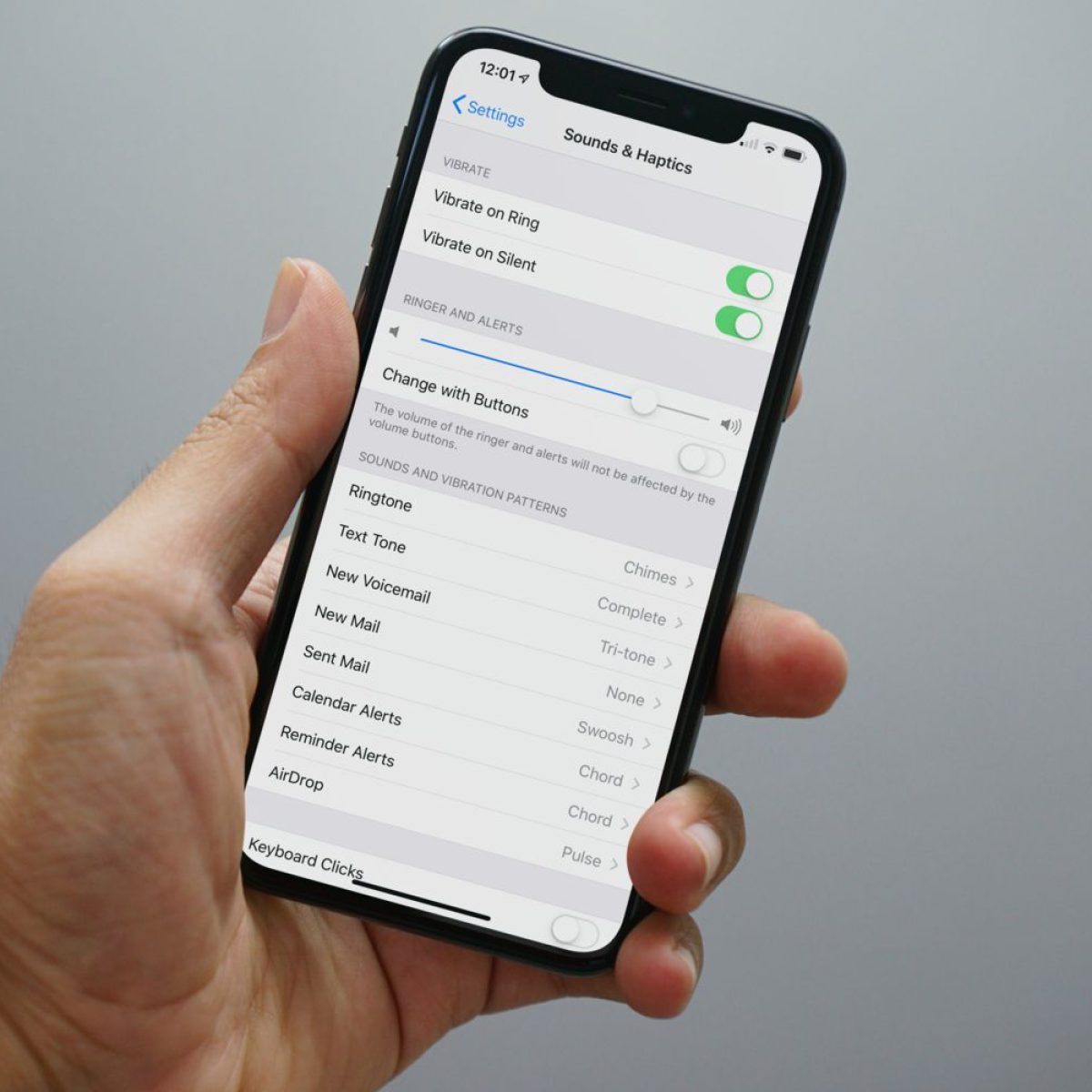Checking Bluetooth Connection
Checking Bluetooth Connection
When encountering volume issues with your Bluetooth device, the first step is to ensure that the Bluetooth connection between your iPhone and the external device is stable. Here are the essential steps to verify and troubleshoot the Bluetooth connection:
1. Enable Bluetooth
Firstly, ensure that Bluetooth is enabled on your iPhone. Navigate to the “Settings” app and tap on “Bluetooth.” Toggle the switch to enable Bluetooth if it’s not already on.
2. Pairing
Check if the Bluetooth device is correctly paired with your iPhone. Go to the Bluetooth settings and confirm that the device is listed as a connected or paired device. If not, initiate the pairing process by following the device’s specific instructions.
3. Distance and Interference
Verify that the Bluetooth device is within the effective range of your iPhone. Bluetooth connections can be affected by physical obstructions and interference from other electronic devices. Ensure that the iPhone and the Bluetooth device are within close proximity and free from potential sources of interference.
4. Device Compatibility
Confirm that the Bluetooth device is compatible with your iPhone model. Some older Bluetooth devices may have compatibility issues with newer iPhone models due to differences in Bluetooth standards. Check the device’s manual or the manufacturer’s website for compatibility information.
5. Restarting Devices
If the connection issues persist, try restarting both your iPhone and the Bluetooth device. Rebooting the devices can resolve temporary connection glitches and refresh the Bluetooth connection.
By diligently following these steps, you can ensure that the Bluetooth connection between your iPhone and the external device is functioning optimally, potentially addressing any volume-related issues stemming from connectivity issues.
Adjusting Bluetooth Volume on iPhone
Adjusting Bluetooth Volume on iPhone
Once the Bluetooth connection is verified, you can proceed to adjust the volume settings on your iPhone to optimize the audio output to your connected Bluetooth device. Here are the steps to adjust the Bluetooth volume on your iPhone:
1. Volume Controls
Access the volume controls on your iPhone by using the physical volume buttons located on the side of the device. Press the volume up (+) button to increase the volume and the volume down (-) button to decrease the volume. These buttons directly control the audio output level for the connected Bluetooth device.
2. Volume Slider
Alternatively, you can adjust the Bluetooth volume using the on-screen volume slider. Play audio through the Bluetooth device and then use the volume slider that appears on the screen when you press the physical volume buttons. Drag the slider up or down to adjust the volume to your preference.
3. Control Center
Swipe down from the top-right corner of the screen on iPhone models with Face ID or swipe up from the bottom of the screen on iPhone models with a Home button to access the Control Center. From the Control Center, you can adjust the volume using the slider located next to the playback controls. This slider directly impacts the Bluetooth audio output level.
4. Settings App
Open the “Settings” app on your iPhone and navigate to “Sounds & Haptics.” Here, you can fine-tune the volume settings for ringtones, alerts, and other audio outputs. Adjust the “Ringer and Alerts” slider to indirectly impact the Bluetooth audio volume for notifications and incoming calls.
By leveraging these methods, you can seamlessly adjust the Bluetooth volume on your iPhone, tailoring the audio output to your desired level for an enhanced listening experience with your connected Bluetooth device.
Troubleshooting Bluetooth Volume Issues
Troubleshooting Bluetooth Volume Issues
Encountering volume-related issues with Bluetooth devices connected to your iPhone can be frustrating. However, by employing effective troubleshooting techniques, you can address and potentially resolve these issues. Here are some troubleshooting steps to consider:
1. Software Updates
Ensure that your iPhone’s operating system is up to date. Software updates often include bug fixes and improvements that can rectify Bluetooth-related issues, including volume irregularities. Navigate to “Settings” > “General” > “Software Update” to check for and install any available updates.
2. Forget and Re-Pair
If the volume issues persist, try forgetting the Bluetooth device from your iPhone and then re-pairing it. Navigate to the Bluetooth settings, select the connected device, and choose “Forget This Device.” Afterward, follow the device’s pairing instructions to establish a new connection.
3. Reset Network Settings
Resetting the network settings on your iPhone can resolve underlying connectivity issues that may impact Bluetooth volume. To do this, go to “Settings” > “General” > “Reset” > “Reset Network Settings.” Keep in mind that this action will reset Wi-Fi networks and passwords as well.
4. Check Volume Limit
Inspect the volume limit settings on your iPhone, as a restricted volume limit could affect the Bluetooth audio output. Navigate to “Settings” > “Music” > “Volume Limit” to ensure that the volume limit is set at a level that allows for adequate Bluetooth volume output.
5. Clean Pairing
If you’re experiencing volume issues with specific apps or media, ensure that the Bluetooth device is the selected audio output. Open the app or media player and check the audio output settings to confirm that the Bluetooth device is chosen as the audio output source.
By diligently troubleshooting these potential causes of Bluetooth volume issues, you can work towards restoring optimal audio output levels and a seamless listening experience with your Bluetooth devices connected to your iPhone.
Using Equalizer Apps for Volume Control
Using Equalizer Apps for Volume Control
For users seeking more granular control over the audio output of their Bluetooth devices, leveraging equalizer apps can provide a tailored and personalized listening experience. Equalizer apps offer a range of audio enhancement features, including volume control, sound presets, and customizable equalizer settings. Here’s how you can utilize equalizer apps to optimize volume control on your iPhone:
1. App Selection
Explore the App Store to discover reputable equalizer apps that are compatible with iOS devices. Look for apps that offer intuitive interfaces, a diverse range of audio customization options, and positive user reviews. Some popular equalizer apps include “Equalizer Fx,” “Boom: Bass Booster & Equalizer,” and “Equalizer+.”
2. Installation and Setup
Once you’ve identified an equalizer app that aligns with your preferences, download and install it on your iPhone. Follow the app’s setup instructions to grant necessary permissions and access to the device’s audio settings. Upon installation, familiarize yourself with the app’s interface and features.
3. Volume Enhancement
Many equalizer apps offer dedicated volume control features, allowing users to amplify or fine-tune the audio output of their Bluetooth devices. These apps often include pre-configured equalizer presets for various music genres, as well as manual controls for adjusting specific frequency bands to optimize the overall volume and sound quality.
4. Customization and Presets
Explore the customization options within the equalizer app to create personalized sound profiles and presets. Tailor the audio output to your preferences by adjusting bass, treble, and other audio parameters. Additionally, some equalizer apps provide preset options for different listening environments, such as “Bass Boost,” “Vocal Clarity,” and “Concert Hall,” allowing for quick adjustments based on the audio content.
5. Compatibility and Integration
Ensure that the chosen equalizer app seamlessly integrates with Bluetooth audio playback on your iPhone. Verify that the app can directly interface with the Bluetooth output and apply the configured audio enhancements to the connected Bluetooth devices, providing a cohesive and optimized listening experience.
By incorporating equalizer apps into your audio enhancement toolkit, you can unlock a wealth of customization options to refine the volume and audio output of your Bluetooth devices, elevating your listening experience to new heights of richness and clarity.