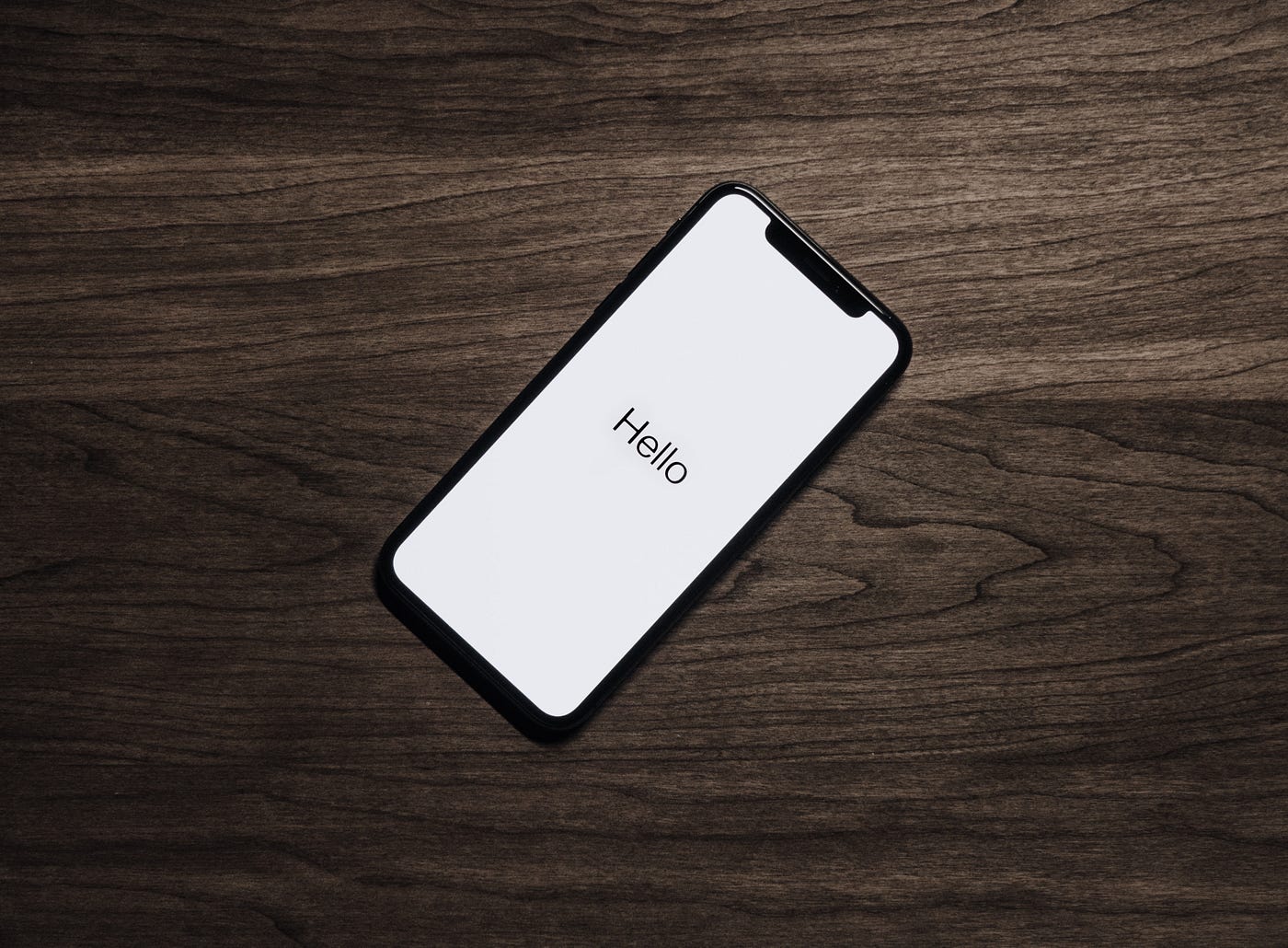Setting Up Siri on Your iPhone 14
Siri, Apple's virtual assistant, is a powerful tool that can help you streamline your daily tasks and access information with just your voice. Setting up Siri on your iPhone 14 is a straightforward process that can significantly enhance your overall user experience. Here's a comprehensive guide to getting started with Siri on your new iPhone 14.
-
Accessing Siri: To begin using Siri, ensure that your iPhone 14 is powered on and unlocked. You can activate Siri by pressing and holding the side button or simply saying, "Hey Siri" followed by your command. If it's your first time using Siri, you'll be prompted to set it up during the initial device setup process.
-
Enabling Siri: If you skipped the initial setup or need to enable Siri later, navigate to "Settings" on your iPhone 14, select "Siri & Search," and toggle the "Listen for 'Hey Siri'" option to enable hands-free activation. You can also enable "Press Side Button for Siri" to access Siri by pressing and holding the side button.
-
Language and Voice Selection: Siri supports multiple languages and accents, allowing you to personalize your experience. In the Siri settings, you can choose your preferred language and accent to ensure accurate voice recognition and natural interactions.
-
Training Siri to Recognize Your Voice: For improved accuracy, consider training Siri to recognize your voice. This can be done by following the on-screen prompts to speak a few phrases during the setup process. Training Siri enhances its ability to understand your commands in various environments.
-
Privacy Settings: Apple prioritizes user privacy, and Siri is designed with privacy in mind. In the Siri settings, you can review and manage your privacy preferences, including whether Siri can access your personal information and interact with third-party apps.
-
Network Connection: Siri requires an active internet connection to process your commands and provide accurate responses. Ensure that your iPhone 14 is connected to a Wi-Fi network or has a stable cellular data connection for seamless Siri functionality.
By following these steps, you can seamlessly set up Siri on your iPhone 14 and begin harnessing the power of voice commands to simplify your daily tasks and access information effortlessly. With Siri at your fingertips, you can navigate your device with ease and leverage its capabilities to enhance your productivity and overall user experience.
Understanding Siri's Capabilities and Limitations
Siri, Apple's virtual assistant, boasts a wide range of capabilities that can revolutionize the way you interact with your iPhone 14. From performing tasks hands-free to providing real-time information, Siri's functionalities are designed to enhance user convenience. However, it's essential to understand both the impressive capabilities and the limitations of Siri to make the most of this intelligent assistant.
Capabilities
Voice Commands:
Siri's primary strength lies in its ability to understand and execute voice commands. Whether you need to send a text message, set a reminder, or initiate a hands-free call, Siri can swiftly carry out these tasks with remarkable accuracy.
Information Retrieval:
Need quick answers or real-time updates? Siri can fetch information on a wide array of topics, including weather forecasts, sports scores, stock prices, and general knowledge queries. This feature makes Siri an invaluable tool for staying informed on the go.
Device Control:
Siri serves as a convenient tool for controlling various aspects of your iPhone 14. From adjusting settings such as brightness and volume to launching apps and initiating device functions, Siri streamlines device management through intuitive voice commands.
Integration with Apps:
Siri seamlessly integrates with a multitude of third-party apps, allowing you to perform tasks within these apps using voice commands. Whether it's ordering food, booking a ride, or managing your smart home devices, Siri's app integration expands its utility across diverse domains.
Limitations
Contextual Understanding:
While Siri excels at executing specific commands, its contextual understanding capabilities are not as advanced as some other virtual assistants. This can occasionally lead to misinterpretations of complex or ambiguous commands, resulting in less accurate responses.
Third-Party App Limitations:
Although Siri integrates with various third-party apps, its functionality within these apps may be limited compared to native app interactions. As a result, certain advanced features or specific app functions may not be fully accessible through Siri.
Language and Accent Constraints:
While Siri supports multiple languages and accents, its proficiency may vary across different linguistic contexts. Users interacting with Siri in non-native languages or regional accents may encounter occasional challenges in voice recognition and command execution.
Offline Functionality:
Siri heavily relies on an active internet connection for processing commands and retrieving information. Consequently, its functionality is limited in offline environments, where certain voice commands and information retrieval may not be available.
Understanding these capabilities and limitations empowers users to leverage Siri effectively while being mindful of its boundaries. By embracing Siri's strengths and adapting to its constraints, users can harness the full potential of this virtual assistant to streamline their daily routines and enhance their iPhone 14 experience.
Mastering Voice Commands for Efficient Use
Mastering voice commands is the key to unlocking the full potential of Siri on your iPhone 14. By understanding how to effectively communicate with Siri, you can streamline your interactions, boost productivity, and navigate your device with unparalleled convenience. Here's how you can master voice commands for efficient use:
Clear and Concise Phrasing
When issuing voice commands to Siri, clarity and conciseness are paramount. Clearly articulate your requests in a natural, conversational tone, avoiding overly complex or ambiguous phrasing. By expressing your commands in a straightforward manner, you enhance Siri's ability to accurately interpret and execute your requests.
Utilize Natural Language
Siri is designed to understand natural language, allowing you to communicate with it in a conversational style. Instead of rigidly structured commands, try framing your requests in a natural, human-like manner. For example, instead of saying "Set a reminder for 3:00 PM," you can say "Remind me to call John at 3:00 PM."
Familiarize Yourself with Command Syntax
While Siri excels at interpreting natural language, familiarizing yourself with specific command syntax can enhance efficiency. Understanding the optimal phrasing for certain commands can help Siri swiftly execute tasks without the need for additional clarifications.
Leverage Contextual Awareness
Siri's contextual awareness enables it to comprehend follow-up commands and maintain continuity in conversations. When engaging in multi-step tasks or inquiries, leverage Siri's ability to retain context, allowing for seamless interactions without repetitive clarifications.
Explore Advanced Commands
Beyond basic tasks, Siri offers a plethora of advanced commands and functionalities. Explore features such as setting location-based reminders, creating complex calendar events, or controlling specific device settings through voice commands. By delving into Siri's advanced capabilities, you can harness its full potential for diverse tasks.
Provide Feedback for Accuracy
In instances where Siri may misinterpret a command or provide an unexpected response, providing feedback can help improve its accuracy over time. Apple's continuous refinement of Siri's algorithms relies on user feedback to enhance its understanding and responsiveness to a wide range of commands.
Embrace Continuous Learning
As you integrate Siri into your daily routine, embrace continuous learning to discover new ways to optimize voice commands. Stay updated on Siri's evolving capabilities and adapt your usage to leverage new features and improvements introduced through software updates.
By mastering these voice command strategies, you can seamlessly integrate Siri into your daily life, leveraging its efficiency and convenience to accomplish tasks, access information, and navigate your iPhone 14 with unparalleled ease.
Customizing Siri's Settings for Personalized Experience
Customizing Siri's settings allows you to tailor the virtual assistant to align with your preferences and usage patterns, ultimately enhancing your personalized experience with Siri on your iPhone 14. By delving into the settings menu, you can fine-tune various aspects of Siri's functionality and interaction, optimizing it to cater to your specific needs and preferences.
Language and Voice Selection
One of the fundamental customization options for Siri is the ability to select your preferred language and voice. By choosing a language that aligns with your primary mode of communication, you ensure that Siri accurately understands your commands and responds in the language you are most comfortable with. Additionally, selecting a voice that resonates with your preferences enhances the overall interaction with Siri, making the experience more personalized and engaging.
Voice Feedback and Responses
Customizing Siri's voice feedback and responses allows you to tailor the level of interaction and feedback based on your preferences. You can choose to enable or disable voice feedback for Siri's responses, providing flexibility in how Siri communicates with you. This customization option is particularly beneficial for users who prefer a more discreet interaction with Siri or those who rely on visual cues for responses.
App Integration and Permissions
Siri's settings encompass app integration and permissions, allowing you to manage how Siri interacts with third-party apps and accesses personal data. Customizing these settings empowers you to control the extent to which Siri can interact with and retrieve information from various apps, ensuring a personalized and secure experience. By granting or revoking permissions for specific apps, you can tailor Siri's access to your personal data and streamline its integration with your preferred apps.
Personalized Shortcuts and Automation
Siri's customization extends to creating personalized shortcuts and automations, enabling you to streamline repetitive tasks and create custom voice commands for specific actions. By defining personalized shortcuts, you can expedite common tasks and access specific app functionalities through intuitive voice commands. This level of customization empowers you to mold Siri into a personalized productivity tool that aligns with your unique workflow and preferences.
Privacy and Data Management
Customizing Siri's privacy and data management settings is crucial for ensuring a personalized yet secure experience. By reviewing and managing privacy settings, you can control how Siri handles your personal information, interactions with third-party apps, and data storage. This level of customization reinforces your control over the privacy aspects of Siri's functionality, fostering a personalized experience within a secure framework.
By customizing Siri's settings to align with your preferences and usage patterns, you can elevate your interaction with the virtual assistant, creating a personalized and tailored experience that seamlessly integrates with your daily routine and enhances your overall iPhone 14 usage.
Troubleshooting Common Issues with Siri
Siri, Apple's renowned virtual assistant, is designed to streamline user interactions and enhance the overall iPhone 14 experience. However, users may encounter occasional challenges or disruptions in Siri's functionality. Understanding and addressing common issues with Siri can help ensure a seamless and efficient user experience. Here's a detailed exploration of troubleshooting common issues with Siri and practical solutions to overcome these obstacles.
1. Voice Recognition and Response Delays
Issue: Users may experience instances where Siri exhibits delays in recognizing voice commands or responding to queries, leading to frustration and inefficiency.
Solution: To address voice recognition and response delays, start by ensuring a stable internet connection, as Siri heavily relies on network connectivity for processing commands and retrieving information. Additionally, consider retraining Siri to recognize your voice, as environmental factors or changes in speech patterns may impact its accuracy. If the issue persists, restarting your iPhone 14 or updating the device's software can help resolve underlying performance issues affecting Siri's responsiveness.
2. Misinterpretation of Commands
Issue: Siri may occasionally misinterpret voice commands, leading to unintended actions or inaccurate responses.
Solution: To mitigate misinterpretation of commands, focus on articulating clear and concise phrasing when interacting with Siri. Avoid overly complex or ambiguous language, and provide specific details when issuing commands to minimize the potential for misinterpretation. Familiarizing yourself with optimal command syntax and providing feedback to Siri when it misinterprets commands can also contribute to improved accuracy over time.
3. Limited Third-Party App Functionality
Issue: Users may encounter limitations in Siri's functionality when interacting with certain third-party apps, hindering the seamless integration of voice commands across diverse applications.
Solution: When facing limitations in third-party app functionality, ensure that the respective apps are updated to the latest versions, as app updates often include optimizations for Siri integration. Review the app-specific settings within Siri to confirm that the necessary permissions are granted for seamless interaction. If the issue persists, reaching out to the app developers for insights on optimizing Siri integration can provide valuable assistance.
4. Inconsistent Performance in Noisy Environments
Issue: Siri's performance may be inconsistent in noisy environments, leading to challenges in voice recognition and command execution.
Solution: In noisy environments, consider utilizing the type-to-Siri feature as an alternative to voice commands. This feature allows users to type their queries and commands to interact with Siri, bypassing the challenges posed by ambient noise. Additionally, adjusting the microphone sensitivity settings within Siri's preferences can enhance its ability to discern voice commands in noisy surroundings.
By addressing these common issues with Siri through practical troubleshooting solutions, users can optimize their interactions with the virtual assistant, ensuring a seamless and efficient experience on their iPhone 14.