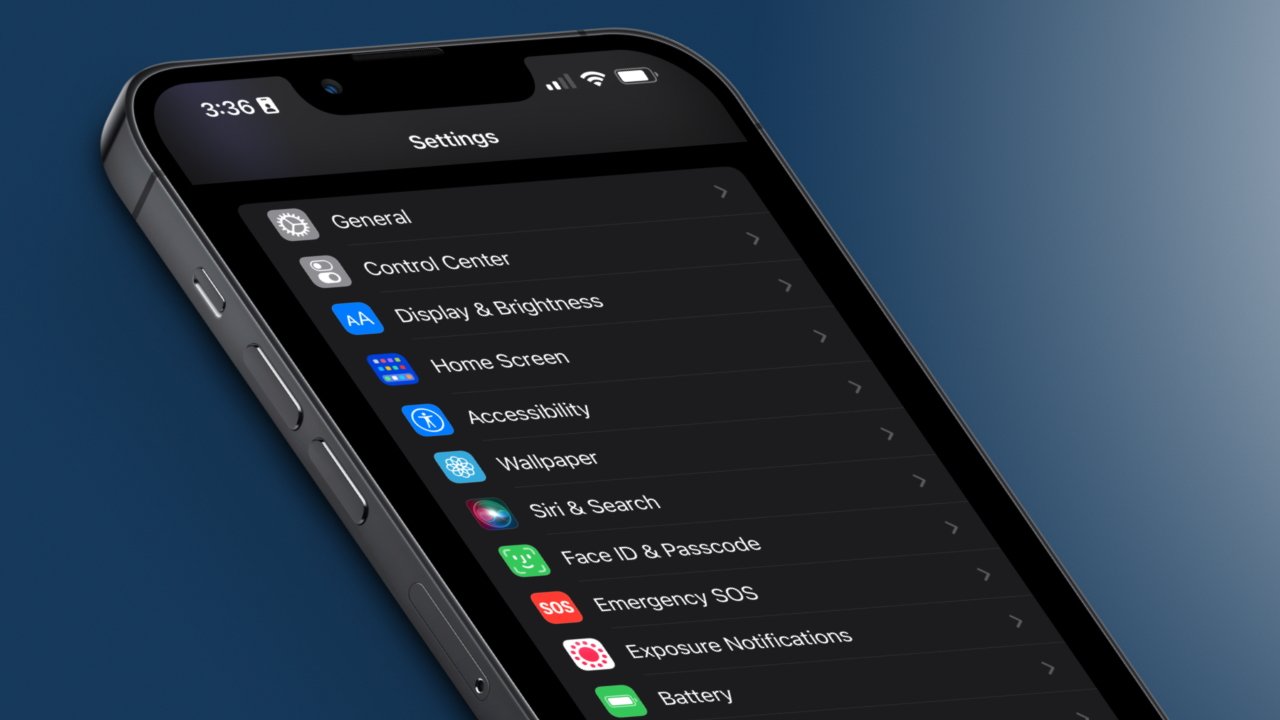Customizing Home Screen Layout
Customizing the home screen layout of your iPhone 14 Pro is a fantastic way to personalize your device and make it truly your own. With the latest iOS update, Apple has introduced several exciting features that allow you to tailor your home screen to suit your preferences and style. Here's a comprehensive guide on how to make the most of these customization options.
1. App Organization
The first step in customizing your home screen is organizing your apps. You can arrange them in a way that makes the most sense to you. Consider grouping similar apps together, such as social media, productivity, entertainment, and utilities. This not only makes it easier to find the apps you need but also gives your home screen a clean and organized look.
2. Widget Placement
Widgets are a great way to add functionality and personality to your home screen. With the iPhone 14 Pro, you can choose from a variety of widgets in different sizes and styles. Whether it's displaying the weather, upcoming calendar events, or your fitness progress, widgets can provide at-a-glance information without having to open the corresponding apps. Experiment with different widget placements to find a layout that suits your needs and aesthetic preferences.
3. Custom App Icons
One of the most exciting features of iOS is the ability to customize app icons. You can choose from a wide range of icon packs available on the App Store or create your own custom icons using photos or graphics. This allows you to give your home screen a unique and personalized look that reflects your individuality.
4. Wallpaper Selection
Selecting the right wallpaper can significantly impact the overall look and feel of your home screen. Whether you prefer vibrant, colorful images or minimalist designs, the iPhone 14 Pro offers a stunning display that can showcase your chosen wallpaper in all its glory. Experiment with different wallpapers to find one that complements your app layout and enhances the visual appeal of your home screen.
By taking advantage of these customization options, you can transform your iPhone 14 Pro's home screen into a reflection of your personality and style. Whether you prefer a sleek and minimalistic look or a vibrant and dynamic layout, the customization features of iOS empower you to create a home screen that is uniquely yours. So go ahead, unleash your creativity, and make your iPhone 14 Pro truly stand out.
Choosing App Icons and Themes
When it comes to personalizing your iPhone 14 Pro, the ability to choose app icons and themes is a game-changer. With the latest iOS update, Apple has introduced the option to customize app icons, allowing users to infuse their own style and personality into their device. This feature opens up a world of creative possibilities, enabling users to curate a home screen that truly reflects their individuality.
Custom App Icons
Gone are the days of being confined to the default app icons that come pre-installed on your iPhone. With the new customization options, you can now select from a myriad of custom app icons available on the App Store. Whether you're drawn to sleek, minimalist designs or vibrant, eye-catching visuals, there's an icon pack to suit every taste. From elegant monochromatic icons to whimsical illustrations, the choices are virtually endless. This level of personalization allows you to tailor your app icons to align with your preferred aesthetic, creating a cohesive and visually appealing home screen.
Theme Selection
In addition to custom app icons, the ability to choose themes further enhances the customization experience. Themes encompass not only app icons but also complementary wallpapers, widgets, and overall color schemes. Whether you're aiming for a cohesive, monochromatic look or a bold, eclectic vibe, themes provide a comprehensive approach to personalizing your iPhone 14 Pro. By selecting a theme that resonates with your style, you can transform your device into a seamless extension of your personality.
Expressing Individuality
The option to choose app icons and themes goes beyond mere aesthetics; it's a means of self-expression. Your iPhone 14 Pro becomes a canvas through which you can showcase your creativity, preferences, and unique identity. Whether you opt for a theme that exudes sophistication and elegance or one that radiates playfulness and vibrancy, each choice reflects a facet of your personality. This level of customization fosters a sense of ownership and connection to your device, elevating it from a mere tool to an extension of self.
Unleashing Creativity
The freedom to choose app icons and themes empowers users to unleash their creativity and experiment with different visual styles. It encourages exploration and self-discovery, as individuals curate their ideal home screen aesthetic. Moreover, the ability to switch between themes and app icon sets allows for ongoing evolution and adaptation, ensuring that your iPhone 14 Pro remains a dynamic reflection of your ever-changing tastes and moods.
In essence, the option to choose app icons and themes represents a pivotal shift in the realm of smartphone customization. It transcends the notion of mere personalization and evolves into a form of self-expression and creative empowerment. With the iPhone 14 Pro, users are not just customizing their devices; they are crafting digital extensions of their unique identities.
Setting Up Widgets
Widgets are a powerful tool for personalizing and enhancing the functionality of your iPhone 14 Pro's home screen. With the latest iOS update, Apple has introduced an array of versatile widgets that offer at-a-glance information and quick access to essential app features. Setting up widgets is a straightforward yet impactful way to tailor your home screen to suit your specific needs and preferences.
1. Widget Selection
The first step in setting up widgets is to choose the ones that align with your daily routines and activities. Whether it's a weather widget to stay informed about the forecast, a calendar widget to keep track of upcoming events, or a fitness widget to monitor your activity levels, there are numerous options to cater to diverse interests. By selecting widgets that resonate with your lifestyle, you can streamline access to pertinent information without having to navigate through multiple apps.
2. Widget Placement
Once you've chosen the widgets that best serve your needs, the next step is to strategically place them on your home screen. Consider factors such as frequency of use and visual hierarchy when arranging widgets. Placing frequently accessed widgets in prominent positions ensures quick and convenient access to relevant information. Additionally, experimenting with different widget sizes and layouts can help create a visually appealing and functional home screen that complements your app icons and overall theme.
3. Customization Options
The iPhone 14 Pro offers customization options for widgets, allowing you to tailor their appearance and content to suit your preferences. Some widgets provide configurable settings, such as the ability to display specific information or adjust the visual layout. Taking advantage of these customization features enables you to fine-tune widgets to align with your individual preferences and visual aesthetic.
4. Widget Stacks
Widget stacks are a convenient way to maximize space on your home screen while maintaining access to multiple widgets. By stacking related widgets together, you can conserve screen real estate and declutter your home screen, creating a more streamlined and organized layout. Furthermore, widget stacks can be set to automatically rotate based on usage patterns or time of day, ensuring that the most relevant information is readily available when you need it.
In essence, setting up widgets on your iPhone 14 Pro empowers you to curate a personalized and efficient home screen experience. By selecting, placing, and customizing widgets to align with your preferences, you can transform your home screen into a dynamic hub of relevant information and quick access to essential app features. This level of customization not only enhances the functionality of your device but also adds a personal touch that reflects your unique needs and interests.
Personalizing Control Center
Personalizing the Control Center on your iPhone 14 Pro offers a myriad of customization options that can significantly enhance your device's usability and convenience. The Control Center serves as a centralized hub for accessing essential functions and settings, and with the latest iOS update, Apple has introduced new ways to tailor it to your specific needs and preferences.
1. Control Center Layout
The first step in personalizing the Control Center is customizing its layout to ensure quick access to the most frequently used controls. With the ability to add, remove, and rearrange controls, you can prioritize the functions that are most relevant to your daily activities. Whether it's adjusting screen brightness, toggling Wi-Fi and Bluetooth settings, or activating the flashlight, organizing the Control Center layout allows for seamless access to essential features without navigating through multiple menus.
2. Control Center Modules
The Control Center modules offer a comprehensive range of functions, from media playback and device connectivity to system controls and accessibility features. Personalizing these modules involves tailoring their arrangement and visibility based on your usage patterns. For instance, if you frequently use AirDrop for file sharing, you can ensure its presence in the Control Center for quick and convenient access. Similarly, customizing the music playback module allows you to control audio playback with ease, whether it's adjusting volume, skipping tracks, or managing connected audio devices.
3. Custom Controls
The iPhone 14 Pro introduces the option to add custom controls to the Control Center, expanding its functionality to accommodate third-party apps and device-specific features. This level of personalization empowers users to integrate controls for specialized tasks, such as controlling smart home devices, initiating specific app functions, or accessing device-specific settings. By incorporating custom controls, you can tailor the Control Center to align with your unique usage scenarios and streamline access to specialized functionalities.
4. Accessibility Shortcuts
For users with specific accessibility needs, personalizing the Control Center includes configuring accessibility shortcuts to ensure swift access to vital features. Whether it's enabling VoiceOver, adjusting display accommodations, or activating assistive touch, customizing accessibility shortcuts within the Control Center enhances the device's usability for individuals with diverse accessibility requirements.
In essence, personalizing the Control Center on your iPhone 14 Pro empowers you to create a tailored and efficient interface that aligns with your specific usage patterns and preferences. By customizing the layout, modules, custom controls, and accessibility shortcuts, you can transform the Control Center into a personalized command center that enhances your overall user experience and streamlines access to essential device functions.
Customizing Notification Center
Customizing the Notification Center on your iPhone 14 Pro offers a wealth of options to tailor your device's notification experience to suit your preferences and lifestyle. With the latest iOS update, Apple has introduced new features and enhancements that empower users to personalize their notification settings, ensuring that they receive timely and relevant alerts without unnecessary distractions.
1. Notification Management
The first step in customizing the Notification Center involves managing your notification settings for individual apps. By accessing the Notifications section in the device settings, you can fine-tune the behavior of each app's notifications, including the display of banners, alerts, sounds, and badges. This level of customization allows you to prioritize notifications from essential apps while minimizing interruptions from less critical sources.
2. Notification Grouping
The iPhone 14 Pro introduces the ability to group notifications based on app, topic, or thread, providing a more organized and streamlined notification experience. By grouping related notifications, you can easily manage and prioritize alerts, ensuring that important information is readily accessible while reducing clutter and visual noise in the Notification Center.
3. Custom Notification Sounds
Personalizing notification sounds adds a unique touch to your device and allows you to differentiate between various types of alerts. With the option to assign custom sounds to specific apps or notification categories, you can instantly recognize the nature of incoming alerts without having to check your device, enhancing both efficiency and personalization.
4. Notification Previews
Customizing notification previews enables you to control the level of detail displayed for incoming alerts. Whether it's showing full message content, partial previews, or hiding previews altogether, this feature allows you to balance privacy and convenience based on your preferences and the sensitivity of the information being conveyed.
5. Time-Sensitive Notifications
The iPhone 14 Pro introduces time-sensitive notifications, which are designed to deliver time-critical information promptly. Customizing time-sensitive notifications ensures that urgent alerts are promptly displayed at the top of the Notification Center, ensuring that you never miss time-sensitive updates or important reminders.
In essence, customizing the Notification Center on your iPhone 14 Pro empowers you to curate a personalized notification experience that aligns with your preferences and usage patterns. By managing notification settings, grouping alerts, customizing notification sounds, controlling notification previews, and prioritizing time-sensitive notifications, you can optimize the way you receive and interact with notifications, ensuring that your device keeps you informed without overwhelming you with unnecessary distractions.
Creating Custom Ringtones and Text Tones
Personalizing your iPhone 14 Pro goes beyond visual customization; it extends to the auditory experience as well. With the ability to create custom ringtones and text tones, you can infuse your device with unique sounds that resonate with your individuality. This feature allows you to set distinct tones for incoming calls, messages, and notifications, adding a personalized touch to your device's auditory alerts.
1. Custom Ringtones
Creating custom ringtones for your iPhone 14 Pro enables you to set unique tones for incoming calls from specific contacts or groups. Whether it's a favorite song, a memorable soundbite, or a personalized recording, the process of crafting custom ringtones allows you to tailor your device's auditory alerts to align with your preferences and personality. This level of customization ensures that incoming calls are accompanied by sounds that resonate with you, adding a touch of individuality to your device's communication experience.
2. Text Tones
In addition to custom ringtones, the ability to create custom text tones allows you to assign unique sounds to incoming messages and notifications. By selecting distinct tones for different contacts or message types, you can instantly recognize the sender or the nature of the incoming message without having to check your device. This level of personalization not only adds a layer of customization to your device but also enhances the efficiency of managing incoming messages and notifications.
3. Customization Process
The process of creating custom ringtones and text tones on the iPhone 14 Pro is intuitive and user-friendly. Users can select audio files from their music library or create custom recordings using the device's built-in tools. Once the desired audio snippet is selected, it can be trimmed and edited to create a personalized tone that suits your preferences. This seamless customization process empowers users to infuse their device with sounds that reflect their tastes and individuality.
4. Personal Expression
The ability to create custom ringtones and text tones is more than just a feature; it's a form of personal expression. By selecting sounds that resonate with you, whether it's a snippet of your favorite song, a meaningful audio clip, or a personalized recording, you can infuse your device with sounds that hold personal significance. This level of customization transforms your iPhone 14 Pro into a reflection of your unique auditory preferences and adds a touch of individuality to your daily interactions with the device.
In essence, the option to create custom ringtones and text tones on the iPhone 14 Pro empowers users to personalize their device's auditory experience. By selecting and creating sounds that resonate with their individuality, users can infuse their device with a layer of personal expression that extends beyond visual customization, enhancing the overall user experience.
Setting Up Custom Wallpapers
Setting up custom wallpapers on your iPhone 14 Pro is a delightful way to infuse your device with personal flair and visual charm. The process of selecting and applying custom wallpapers allows you to transform the look and feel of your device's home and lock screens, creating a personalized and visually captivating user experience.
1. Personal Expression
Custom wallpapers offer a canvas for personal expression, enabling you to select images that resonate with your individuality, interests, and aesthetic preferences. Whether it's a breathtaking landscape, a cherished photograph, or a captivating piece of artwork, the choice of wallpaper reflects your unique style and adds a touch of personalization to your device.
2. Visual Cohesion
By setting up custom wallpapers, you can curate a cohesive visual theme that extends across your home and lock screens. Whether you opt for complementary images, a series of related photographs, or a cohesive color palette, custom wallpapers allow you to create a harmonious and visually appealing backdrop for your device's interface.
3. Dynamic Impact
The iPhone 14 Pro's stunning display showcases custom wallpapers with remarkable clarity and vibrancy, allowing you to fully appreciate the visual impact of your chosen images. Whether it's intricate details, vibrant colors, or captivating textures, custom wallpapers come to life on the device's high-resolution screen, adding a dynamic and immersive dimension to your user experience.
4. Mood and Aesthetics
The process of setting up custom wallpapers enables you to tailor your device's visual ambiance to suit your mood and preferences. Whether you prefer serene and calming scenes, vibrant and energetic visuals, or minimalist and elegant designs, custom wallpapers allow you to curate a visual environment that resonates with your current state of mind and aesthetic sensibilities.
5. Seamless Customization
The iPhone 14 Pro's intuitive interface makes the process of setting up custom wallpapers a seamless and enjoyable experience. With the ability to select images from your photo library or download from various sources, you can effortlessly apply custom wallpapers to your home and lock screens, ensuring that your device reflects your personal style with ease.
In essence, setting up custom wallpapers on your iPhone 14 Pro empowers you to infuse your device with personal expression, visual cohesion, dynamic impact, mood and aesthetics, and seamless customization. By curating a visually captivating and personalized user experience, custom wallpapers add a layer of individuality and charm to your device, elevating the overall visual appeal and user engagement.
Personalizing Siri's Voice and Responses
Personalizing Siri's voice and responses on your iPhone 14 Pro offers a unique opportunity to tailor your interactions with the virtual assistant to align with your preferences and personality. With the latest iOS update, Apple has introduced new features that allow users to customize Siri's voice, language, and responses, creating a more personalized and engaging experience.
1. Customizing Siri's Voice
The ability to customize Siri's voice empowers users to select a voice that resonates with their preferences and enhances the overall interaction with the virtual assistant. With a diverse range of voice options available, users can choose a voice that reflects their preferred gender, accent, and tone. Whether it's a soothing and calm voice for a more relaxed interaction or a dynamic and energetic voice for a lively engagement, customizing Siri's voice allows users to tailor their virtual assistant to suit their individual preferences.
2. Selecting Language and Dialect
In addition to customizing Siri's voice, users can select their preferred language and dialect for interacting with the virtual assistant. This feature ensures that Siri's responses and interactions are delivered in a language and accent that align with the user's linguistic background and cultural context. Whether it's conversing with Siri in a native language or practicing a new language through interactions with the virtual assistant, the ability to select language and dialect enhances the inclusivity and accessibility of Siri's capabilities.
3. Tailoring Responses and Interactions
Personalizing Siri's responses and interactions allows users to customize the virtual assistant's tone, humor, and level of formality. By selecting preferences for Siri's conversational style, users can tailor the virtual assistant's responses to suit their individual communication preferences. Whether it's a more casual and friendly tone for a relaxed interaction or a professional and formal demeanor for specific tasks, customizing Siri's responses adds a layer of personalization to the virtual assistant's interactions.
4. Enhancing User Engagement
The process of personalizing Siri's voice and responses enhances user engagement and fosters a more personalized and enjoyable interaction with the virtual assistant. By tailoring Siri's voice, language, and responses to align with individual preferences, users can create a more immersive and relatable experience when engaging with the virtual assistant. This level of customization adds a human touch to the interaction, creating a more personalized and engaging rapport with Siri.
In essence, personalizing Siri's voice and responses on the iPhone 14 Pro empowers users to create a more personalized and engaging interaction with the virtual assistant. By customizing Siri's voice, language, and responses, users can tailor their interactions with the virtual assistant to align with their preferences, enhancing the overall user experience and fostering a more relatable and engaging rapport with Siri.
Customizing Accessibility Features
Customizing accessibility features on the iPhone 14 Pro empowers users to tailor their device to accommodate diverse needs and preferences, ensuring a more inclusive and personalized user experience. With a comprehensive suite of accessibility options, the iPhone 14 Pro offers a range of customization features that cater to individuals with varying abilities and requirements.
1. Visual Accommodations
The iPhone 14 Pro provides a multitude of visual accommodations, allowing users to customize display settings to enhance visibility and reduce eye strain. Features such as Display Zoom, Dark Mode, and increased contrast options enable users to adjust the visual presentation of their device to suit their specific preferences and visual comfort.
2. Auditory Enhancements
Customizing auditory features on the iPhone 14 Pro includes options for adjusting sound settings, enabling mono audio, and configuring headphone accommodations. These features cater to individuals with hearing impairments, allowing them to optimize their device's audio output to align with their unique auditory needs.
3. Motor and Physical Skills Customization
For users with motor or physical challenges, the iPhone 14 Pro offers a range of customization options, including AssistiveTouch, Switch Control, and Voice Control. These features enable individuals to interact with their device using alternative input methods, such as gestures, switches, or voice commands, providing a tailored and accessible user interface.
4. Text and Language Customization
The device's accessibility settings encompass text and language accommodations, allowing users to adjust font sizes, enable spoken content, and customize language and region settings. These features cater to individuals with diverse linguistic and reading preferences, ensuring that the device's textual content is presented in a manner that aligns with their specific needs.
5. Cognitive and Learning Support
Customizing accessibility features on the iPhone 14 Pro extends to cognitive and learning support, offering options for reducing motion, enabling attention awareness, and configuring guided access. These features cater to individuals with cognitive challenges, providing a customizable and supportive environment that enhances usability and reduces cognitive load.
In essence, customizing accessibility features on the iPhone 14 Pro fosters a more inclusive and personalized user experience, ensuring that individuals with diverse abilities and preferences can tailor their device to suit their specific needs. By offering a comprehensive array of customization options, the device empowers users to create a personalized and accessible interface that enhances usability and accommodates individual requirements.