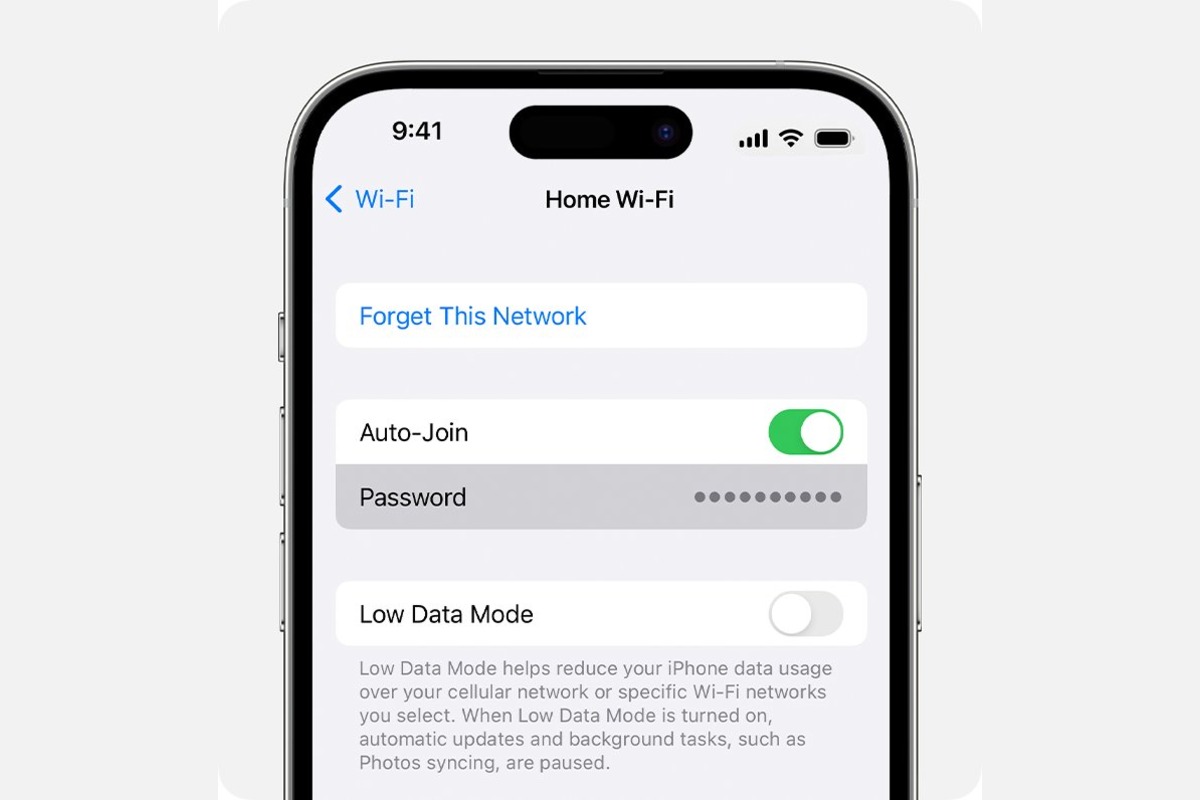Check Wi-Fi Password in Settings
If you find yourself in a situation where you need to retrieve the Wi-Fi password on your iPhone 13, there's a simple method to access this information directly from your device's settings. Here's a quick tutorial on how to accomplish this:
-
Navigate to Settings: Begin by unlocking your iPhone 13 and tapping on the "Settings" app. This can typically be found on your home screen or within a folder labeled "Utilities."
-
Select Wi-Fi: Within the Settings menu, locate and tap on the "Wi-Fi" option. This will open a new window displaying a list of available Wi-Fi networks.
-
Choose the Connected Network: Identify the Wi-Fi network to which your iPhone 13 is currently connected. Once located, tap on the network name to access its specific settings.
-
View Wi-Fi Password: Upon selecting the connected Wi-Fi network, a window will appear with various details about the network. To reveal the Wi-Fi password, tap on the "Show Password" option. Depending on your device's security settings, you may be prompted to authenticate using Face ID, Touch ID, or your device passcode.
-
Note Down the Password: Once the password is displayed, take note of it for future reference. You can either jot it down in a secure location or use it to connect other devices to the same Wi-Fi network.
By following these simple steps, you can easily retrieve the Wi-Fi password for the network your iPhone 13 is currently connected to, providing a convenient solution for situations where this information is required.
This method offers a straightforward way to access the Wi-Fi password without the need for additional apps or complex procedures, making it a convenient option for iPhone 13 users seeking to retrieve this essential piece of information.
Use Keychain Access to View Wi-Fi Password
In addition to retrieving the Wi-Fi password directly from the iPhone 13 settings, users can leverage the Keychain Access feature to access this information. The Keychain Access serves as a secure repository for various passwords and sensitive data, including Wi-Fi passwords, and can be accessed through a few simple steps.
To begin, users can follow these steps to utilize Keychain Access and view the Wi-Fi password on their iPhone 13:
-
Access Keychain: Start by navigating to the "Settings" app on the iPhone 13 and tapping on "Passwords & Accounts." From there, select "Website & App Passwords" to access the Keychain feature.
-
Authenticate: Upon selecting "Website & App Passwords," users may be prompted to authenticate using Face ID, Touch ID, or the device passcode to ensure the security of the stored passwords.
-
Locate Wi-Fi Network: Once authenticated, users can scroll through the list of stored passwords to locate the entry for the specific Wi-Fi network they wish to retrieve the password for.
-
View Password: Upon locating the Wi-Fi network entry, tapping on it will reveal additional details, including the stored password. By selecting the password, users can choose to view it, allowing them to access the Wi-Fi password for the selected network.
By utilizing the Keychain Access feature, iPhone 13 users can conveniently retrieve Wi-Fi passwords that have been securely stored on their device. This method provides an additional option for accessing Wi-Fi passwords, offering flexibility and convenience for users seeking to retrieve this essential information.
The Keychain Access feature not only serves as a secure storage solution for passwords but also streamlines the process of accessing and managing sensitive information, including Wi-Fi passwords, on the iPhone 13. This functionality aligns with Apple's commitment to user privacy and security, providing a seamless and secure method for users to access their stored Wi-Fi passwords when needed.
Use iCloud Keychain to Access Wi-Fi Password
In addition to the local Keychain Access feature on the iPhone 13, users can leverage the iCloud Keychain to access and manage their Wi-Fi passwords across multiple Apple devices seamlessly. The iCloud Keychain serves as a secure and convenient solution for storing and syncing passwords, including Wi-Fi credentials, ensuring accessibility and security across various devices associated with the user's Apple ID.
To utilize the iCloud Keychain and access Wi-Fi passwords on the iPhone 13, users can follow these straightforward steps:
-
Enable iCloud Keychain: Begin by ensuring that the iCloud Keychain feature is enabled on the iPhone 13. This can be done by navigating to "Settings," tapping on the user's Apple ID at the top of the screen, selecting "iCloud," and then ensuring that the "Keychain" option is turned on.
-
Access Wi-Fi Passwords: Once the iCloud Keychain is enabled, users can access their stored Wi-Fi passwords across devices linked to the same Apple ID. By navigating to "Settings," tapping on the user's Apple ID, selecting "iCloud," and then choosing "Keychain," users can view the list of stored Wi-Fi passwords under the "Passwords" section.
-
Retrieve Wi-Fi Password: Within the iCloud Keychain, users can locate the entry for the specific Wi-Fi network they wish to retrieve the password for. By selecting the Wi-Fi network, users can access the stored password, providing a convenient method for retrieving Wi-Fi credentials directly from the iCloud Keychain.
By leveraging the iCloud Keychain, iPhone 13 users can seamlessly access their stored Wi-Fi passwords from their device, benefiting from the synchronization and security features offered by iCloud. This method not only streamlines the process of accessing Wi-Fi passwords but also ensures that users can conveniently retrieve this essential information across their Apple devices, enhancing accessibility and user experience.
The iCloud Keychain serves as a valuable tool for managing and accessing Wi-Fi passwords, aligning with Apple's commitment to privacy and security. By integrating this feature into the iPhone 13, Apple provides users with a secure and efficient solution for managing their Wi-Fi credentials, further enhancing the overall functionality and convenience of the device.
In summary, the iCloud Keychain offers a seamless and secure method for iPhone 13 users to access their stored Wi-Fi passwords, providing a valuable resource for managing and retrieving essential network credentials across their Apple devices.
Use Third-Party Apps to Retrieve Wi-Fi Password
In addition to the built-in methods for accessing Wi-Fi passwords on the iPhone 13, users can explore the option of utilizing third-party apps to retrieve this essential information. Third-party apps can offer alternative approaches to accessing and managing Wi-Fi passwords, providing additional flexibility and functionality for users seeking to retrieve this critical piece of information.
When considering third-party apps for retrieving Wi-Fi passwords on the iPhone 13, it's important to select reputable and trusted applications from the App Store to ensure the security and integrity of the stored passwords. These apps may offer features such as advanced password management, Wi-Fi network scanning, and enhanced security measures to safeguard sensitive information.
One popular category of third-party apps for Wi-Fi password retrieval is password management tools. These apps are designed to securely store and manage various passwords, including Wi-Fi credentials, providing a centralized and encrypted repository for sensitive information. By utilizing these apps, users can conveniently access and retrieve their stored Wi-Fi passwords, streamlining the process of managing and utilizing network credentials on their iPhone 13.
Additionally, some third-party apps offer advanced Wi-Fi network scanning capabilities, allowing users to identify and retrieve Wi-Fi passwords for networks within their vicinity. These apps leverage scanning and analysis techniques to detect and display available Wi-Fi networks along with their associated passwords, offering a comprehensive solution for accessing this information directly from the iPhone 13.
Furthermore, certain third-party apps may integrate enhanced security measures, such as biometric authentication and encryption, to ensure the protection of stored Wi-Fi passwords. These security features contribute to a secure and reliable method for accessing and managing Wi-Fi credentials, aligning with the user's privacy and data security requirements.
It's important for users to exercise caution and select third-party apps from reputable developers with positive user reviews and a demonstrated commitment to data security. By leveraging trusted third-party apps, iPhone 13 users can explore alternative methods for retrieving Wi-Fi passwords, benefiting from additional features and functionalities that complement the built-in capabilities of the device.
In summary, third-party apps present a viable option for iPhone 13 users seeking to retrieve Wi-Fi passwords, offering diverse features such as password management, network scanning, and enhanced security measures. By selecting reputable and trusted apps from the App Store, users can explore alternative approaches to accessing and managing their Wi-Fi credentials, enhancing the overall convenience and functionality of their iPhone 13 experience.