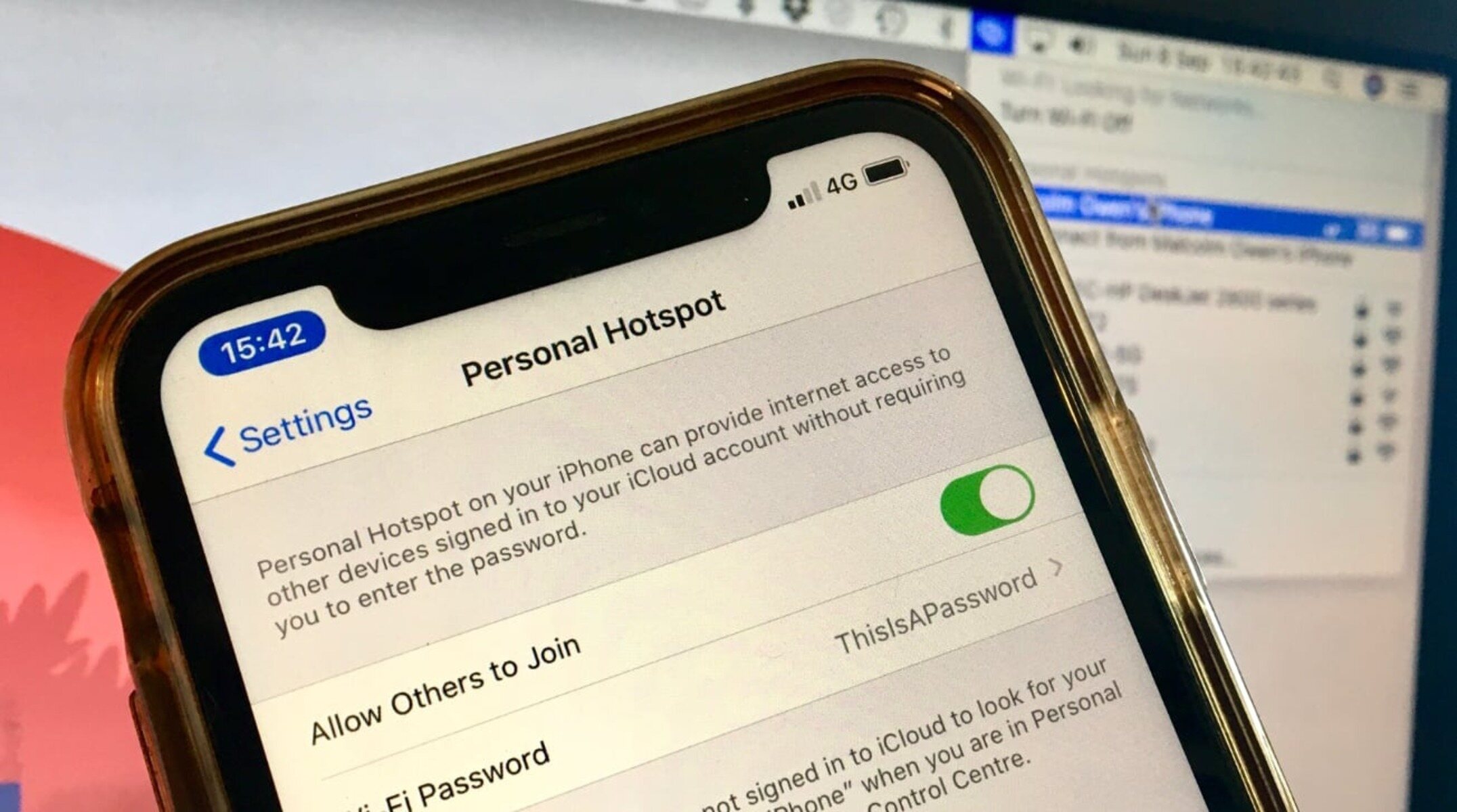Checking Hotspot Compatibility
Before enabling the hotspot feature on your iPhone 13, it's crucial to ensure that your device and carrier support this functionality. The hotspot feature allows you to share your iPhone's cellular data connection with other devices, such as laptops, tablets, or other smartphones, providing them with internet access.
Here's how to check the hotspot compatibility of your iPhone 13:
-
Carrier Support: Firstly, verify that your cellular plan includes hotspot functionality. Some carriers may require you to have a specific data plan that supports hotspot usage. You can contact your carrier's customer support or check your plan details online to confirm if hotspot is included.
-
Device Compatibility: Ensure that your iPhone 13 is running the latest version of iOS. Hotspot functionality may require specific software versions to work seamlessly. To check for updates, go to Settings > General > Software Update on your iPhone 13.
-
Hardware Compatibility: It's essential to ensure that your iPhone 13 has the necessary hardware to support the hotspot feature. Most modern smartphones, including the iPhone 13, are equipped with the hardware required for hotspot functionality. However, it's always a good idea to double-check this before proceeding.
-
Data Plan Limitations: Some cellular plans may have limitations on hotspot usage, such as a maximum data allowance for hotspot tethering. Be sure to review your data plan details to understand any potential limitations or additional charges associated with hotspot usage.
By confirming these aspects, you can ensure that your iPhone 13 is fully compatible with the hotspot feature, allowing you to proceed with enabling and utilizing this convenient functionality without any unexpected limitations or restrictions.
Enabling Hotspot Feature on iPhone 13
Enabling the hotspot feature on your iPhone 13 allows you to share your cellular data connection with other devices, providing them with internet access. This feature is incredibly useful when you need to connect your laptop, tablet, or another smartphone to the internet but don't have access to Wi-Fi. Here's how to enable the hotspot feature on your iPhone 13:
-
Accessing Hotspot Settings: To begin, unlock your iPhone 13 and navigate to the "Settings" app. Once in the Settings menu, tap on "Personal Hotspot." This will take you to the hotspot settings where you can configure and activate the feature.
-
Enabling Hotspot: Within the Personal Hotspot settings, you will find a toggle switch to enable the hotspot feature. Simply tap the toggle switch to turn on the hotspot. Once activated, your iPhone 13 will start broadcasting a Wi-Fi signal that other devices can connect to.
-
Setting Up Hotspot Name and Password: After enabling the hotspot, you can customize the network name and password to secure the connection. Tap on "Wi-Fi Password" to set a unique password for your hotspot network. Creating a strong password is essential to prevent unauthorized access to your hotspot.
-
Connecting Devices: Once the hotspot is active and configured, other devices can connect to it. On the device you want to connect, navigate to the Wi-Fi settings and select your iPhone 13's hotspot network from the list of available networks. Enter the password you set up earlier, and the device will establish a connection to your iPhone's hotspot.
-
Monitoring Hotspot Usage: Your iPhone 13 provides visibility into the devices connected to your hotspot and the amount of data being used. You can monitor this information within the Personal Hotspot settings to keep track of the devices utilizing your hotspot and the data consumption.
By following these steps, you can easily enable the hotspot feature on your iPhone 13 and share your cellular data connection with other devices. Whether you're on the go, traveling, or in a location without Wi-Fi access, the hotspot feature empowers you to stay connected and productive across all your devices.
Setting Up Hotspot Name and Password
After enabling the hotspot feature on your iPhone 13, it's essential to set up a unique hotspot name and password to secure the connection and prevent unauthorized access. Customizing these details not only enhances the security of your hotspot but also makes it easier for you to identify and connect to your network. Here's a detailed guide on how to set up the hotspot name and password on your iPhone 13:
-
Accessing Hotspot Settings: Once you've enabled the hotspot feature in the "Settings" app under "Personal Hotspot," you can proceed to set up the hotspot name and password. Tap on "Wi-Fi Password" to begin customizing these details.
-
Customizing Hotspot Name: The hotspot name, also known as the network SSID (Service Set Identifier), is the name that appears when other devices search for available Wi-Fi networks. It's advisable to choose a name that is easily recognizable and unique to your preference. You can personalize it with your name, a creative identifier, or any other designation that helps you distinguish it from other networks.
-
Setting a Strong Password: Creating a strong and secure password for your hotspot is crucial to prevent unauthorized access. When setting the password, aim for a combination of uppercase and lowercase letters, numbers, and special characters to enhance its complexity and resilience against potential intrusion attempts. A strong password significantly reduces the risk of unauthorized users tapping into your hotspot and helps safeguard your cellular data connection.
-
Remembering the Details: Once you've customized the hotspot name and password, it's important to remember these details for future reference. Consider storing the information securely in a location accessible only to you, such as a password manager or a secure note on your iPhone. This ensures that you can easily share the hotspot details with trusted individuals while maintaining the security of your connection.
By customizing the hotspot name and setting a strong password, you establish a secure and personalized Wi-Fi hotspot on your iPhone 13. This not only safeguards your cellular data connection but also enhances the overall usability and accessibility of your hotspot for authorized users. With these personalized settings in place, you can confidently share your hotspot with trusted devices while maintaining a secure and reliable internet connection.
Connecting Devices to iPhone 13 Hotspot
Once you have successfully enabled the hotspot feature on your iPhone 13 and customized the network name and password, connecting other devices to your hotspot is a straightforward process. Whether you need to provide internet access to your laptop, tablet, or another smartphone, the iPhone 13 hotspot feature allows seamless connectivity. Here's a detailed guide on how to connect devices to your iPhone 13 hotspot:
-
Accessing Wi-Fi Settings: On the device you want to connect to the iPhone 13 hotspot, navigate to the Wi-Fi settings. This can usually be found in the device's settings menu or quick access panel.
-
Selecting the iPhone 13 Hotspot: Within the Wi-Fi settings, the available networks will be displayed. Look for the network name (SSID) you customized for your iPhone 13 hotspot. It should appear in the list of available Wi-Fi networks.
-
Entering the Hotspot Password: Select the iPhone 13 hotspot network from the list and enter the password you set up earlier. Ensure that the password is entered accurately to establish a successful connection.
-
Establishing the Connection: Once the correct password is entered, the device will proceed to establish a connection to the iPhone 13 hotspot. You may see a confirmation message indicating that the device is connected to the hotspot.
-
Verifying the Connection: After connecting, the device should now have access to the internet through the iPhone 13 hotspot. You can verify the connection by opening a web browser or using any internet-dependent app to ensure that the device is successfully utilizing the hotspot for internet access.
By following these steps, you can effortlessly connect devices to your iPhone 13 hotspot, providing them with access to your cellular data connection. Whether you're working remotely, traveling, or simply in a location without Wi-Fi access, the hotspot feature empowers you to extend internet connectivity to a wide range of devices, ensuring productivity and connectivity on the go.
The ability to connect multiple devices to your iPhone 13 hotspot makes it a versatile and valuable feature, allowing you to stay connected across various devices without the need for a traditional Wi-Fi network. This flexibility and convenience make the iPhone 13 hotspot an indispensable tool for individuals and professionals seeking reliable internet access wherever they go.
Managing Hotspot Settings
Once your iPhone 13 hotspot is active and devices are connected, it's essential to understand how to manage the hotspot settings effectively. Managing these settings allows you to optimize the hotspot functionality, monitor usage, and ensure a secure and reliable internet-sharing experience. Here's a comprehensive overview of managing hotspot settings on your iPhone 13:
Monitoring Connected Devices
Within the hotspot settings on your iPhone 13, you can view a list of devices currently connected to your hotspot. This visibility enables you to monitor the number of devices utilizing your hotspot and ensures that only authorized devices are connected. By regularly reviewing the list of connected devices, you can identify any unauthorized access and take appropriate action to maintain the security of your hotspot.
Tracking Data Usage
Your iPhone 13 provides insights into the data usage associated with the hotspot feature. By monitoring the data consumption, you can stay informed about the amount of cellular data being utilized by connected devices. This visibility is valuable for individuals with limited data plans, as it allows them to manage and allocate data resources effectively. Additionally, tracking data usage helps in identifying any unusually high consumption, which may indicate unauthorized usage or the need to adjust data allocation.
Customizing Hotspot Settings
The hotspot settings on your iPhone 13 offer customization options that allow you to tailor the hotspot experience to your preferences. This includes the ability to change the hotspot name and password, adjust the security settings, and modify the network configuration. Customizing these settings not only enhances the security of your hotspot but also enables you to create a personalized and easily recognizable network for connected devices.
Disabling the Hotspot
When the hotspot is no longer needed, you have the option to disable it directly from the hotspot settings on your iPhone 13. Disabling the hotspot stops the broadcasting of the Wi-Fi signal, effectively ending the internet-sharing functionality. This feature is particularly useful for conserving battery life and cellular data when the hotspot is no longer in use.
Managing Connected Devices
In addition to monitoring connected devices, the hotspot settings allow you to manage individual connections. This includes the ability to block specific devices from accessing your hotspot, ensuring that only trusted devices can utilize your cellular data connection. Managing connected devices provides an added layer of control and security over your hotspot network.
By effectively managing the hotspot settings on your iPhone 13, you can optimize the functionality, maintain security, and ensure a seamless internet-sharing experience across all connected devices. These capabilities empower you to leverage the hotspot feature to its fullest potential, providing reliable internet access wherever you go while maintaining control and oversight over the connected devices and data usage.