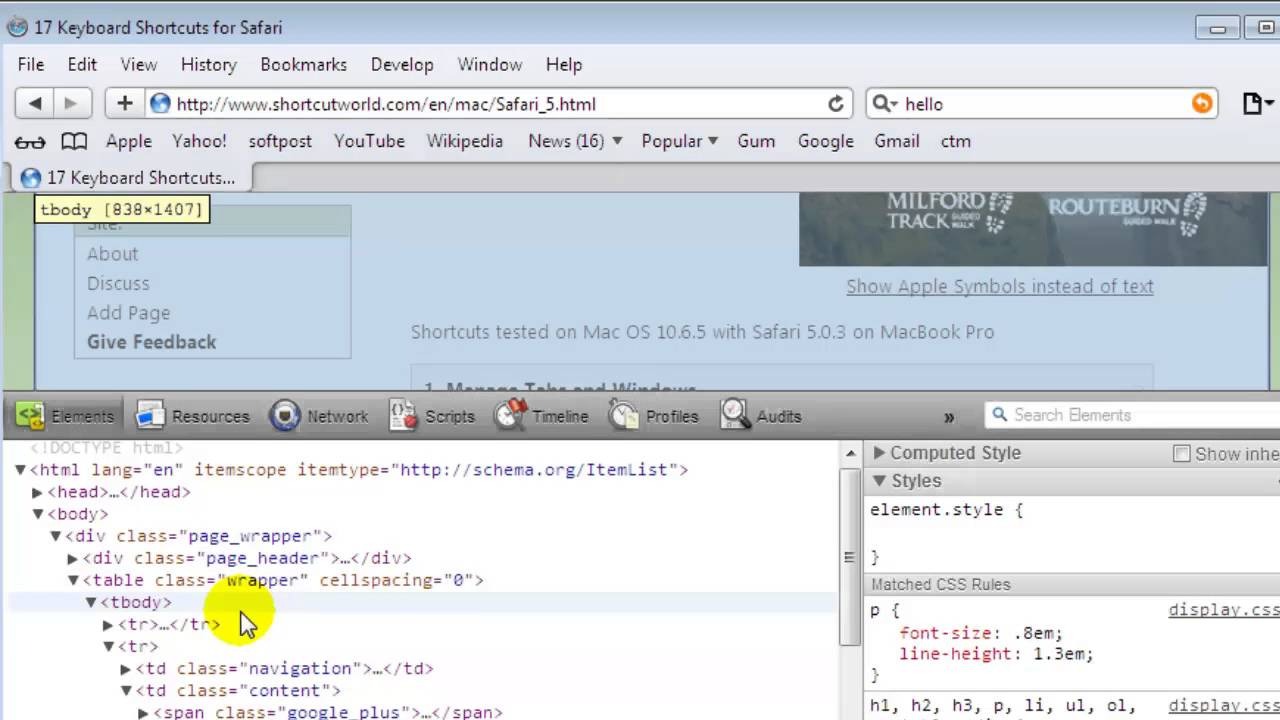Why View HTML Source Code in Safari?
Viewing the HTML source code of a webpage can provide valuable insights for developers, designers, and even curious users. Understanding the underlying code structure can help identify and troubleshoot issues, inspect elements and their properties, and gain a deeper understanding of how a website is built. Safari, the default web browser for Apple devices, offers several methods to view the HTML source code, each with its own advantages. Whether you’re a web professional or simply want to quench your curiosity, exploring the HTML source code in Safari can be a rewarding endeavor.
By viewing the HTML source code, web developers can gain a comprehensive understanding of how a webpage is constructed. It allows them to analyze the code structure, identify potential errors or bugs, and make necessary modifications. This is particularly useful when troubleshooting layout issues, debugging JavaScript functions, or optimizing website performance. With Safari’s intuitive interface, developers can easily view and navigate through the HTML source code, making the debugging process more efficient.
For web designers, viewing the HTML source code in Safari enables them to inspect the styles applied to different elements. By examining the CSS properties, designers can better understand how the visual elements are defined and styled. This knowledge is crucial when designing responsive websites, as it allows them to fine-tune the layout for different screen sizes and ensure a consistent user experience across devices. Additionally, by analyzing the HTML structure, designers can optimize the code for search engine optimization (SEO) and improve the website’s visibility in search engine results.
Even for non-technical users, exploring the HTML source code can offer a glimpse into the inner workings of a website. It allows them to understand how different elements are organized, learn about the technologies used, and appreciate the complexity involved in building a web page. Furthermore, viewing the HTML source code can help users detect any malicious scripts or suspicious content hidden within a webpage. This knowledge can be empowering, as it enhances their online security and enables them to make informed decisions while browsing the internet.
Safari provides several methods to view the HTML source code, making it accessible to users with varying levels of technical expertise. Whether you’re a developer looking to troubleshoot issues, a designer seeking to refine your layout, or a curious user wanting to delve deeper into the web, Safari’s HTML source code viewing options offer a valuable toolset for exploring the digital landscape.
Method 1: Using the Develop Menu
Safari’s Develop menu offers a straightforward way to view the HTML source code of a webpage. Here’s how to access and utilize this method:
- Open Safari and navigate to the webpage for which you want to view the source code.
- Click on the “Develop” menu in the menu bar at the top of the screen. If you don’t see the “Develop” menu, go to Safari preferences, select the “Advanced” tab, and check the box next to “Show Develop menu in menu bar.”
- In the Develop menu, hover over “Page Source” to reveal a submenu of options.
- Select “Show Page Source” to open a new window displaying the HTML source code of the webpage.
- In the HTML source code window, you can browse, search, and analyze the code to gain insights into how the webpage is built. You can also copy and paste sections of the code for further analysis or reference.
The Develop menu is a powerful tool for developers and designers, providing easy access to the HTML source code and allowing for efficient troubleshooting and debugging. It is particularly useful when analyzing complex webpages with dynamic content, as it enables you to inspect the underlying code that generates the page’s elements.
It’s worth noting that the Develop menu also offers additional options for advanced users, such as disabling JavaScript or CSS on the current webpage. These options can be valuable when testing and fine-tuning website functionality or performance.
By utilizing the Develop menu in Safari, you can quickly and effortlessly view the HTML source code of any webpage, empowering you with the knowledge to understand and manipulate the code as needed.
Method 2: Using the Keyboard Shortcut
If you prefer to use keyboard shortcuts, Safari offers a convenient way to view the HTML source code with just a few key presses. Follow these steps:
- Open Safari and navigate to the webpage for which you want to view the source code.
- Press the Option + Command + U keys simultaneously. Alternatively, you can right-click anywhere on the webpage and select “Show Page Source” from the context menu.
- A new window or tab will open, displaying the HTML source code of the webpage.
- In the HTML source code view, you can scroll, search, and analyze the code to gain insights into the webpage’s structure and elements.
This keyboard shortcut provides a quick and efficient way to access the HTML source code, allowing you to bypass the menus and access the code with ease. It’s particularly helpful for users who prefer using keyboard shortcuts for their browsing tasks.
This method is suitable for developers, designers, and curious users who want a fast and accessible way to view the HTML source code without the need to navigate through multiple menus and options.
Using the keyboard shortcut in Safari provides a streamlined approach to view the HTML source code, presenting you with a detailed look into the inner workings of the webpage in just a few simple steps.
Method 3: Using the Right-Click Menu
If you prefer a more context-sensitive approach, Safari offers the ability to view the HTML source code directly from the right-click menu. Follow these steps:
- Open Safari and navigate to the webpage for which you want to view the source code.
- Right-click anywhere on the webpage to open the context menu.
- From the context menu, select the “Inspect Element” or “Inspect” option. This will open the Safari Developer Tools panel.
- In the Developer Tools panel, you will see various tabs such as Elements, Console, and Network. Click on the “Elements” tab.
- The Elements tab will display the HTML structure of the webpage, allowing you to view, explore, and make changes to the code as needed.
The right-click menu method is particularly useful for web developers and designers who want a more comprehensive set of tools to inspect and modify the code. It provides a more interactive and dynamic experience, enabling you to not only view the HTML source code but also make live changes and see the immediate results.
Using the right-click menu in Safari leverages the built-in Developer Tools feature, giving you granular control over the HTML source code and the ability to diagnose and fix issues with ease.
Whether you need to troubleshoot layout problems, inspect CSS styles, or delve into the code structure, the right-click menu method in Safari provides a convenient way to access and analyze the HTML source code of any webpage.
Method 4: Using the Inspector Tool
Safari’s Inspector tool offers a powerful and versatile way to view the HTML source code, inspect elements, and make live changes on the fly. Follow these steps to use the Inspector tool:
- Open Safari and navigate to the webpage you want to inspect.
- Right-click on any element on the webpage and select “Inspect Element” from the context menu. Alternatively, you can go to the “Develop” menu, choose “Show Web Inspector,” or use the keyboard shortcut Option + Command + I.
- The Inspector tool will appear as a separate pane or sidebar, with the HTML source code displayed in the Elements tab.
- You can explore the HTML structure by expanding and collapsing elements, revealing nested tags and attributes.
- By hovering over an element in the code, the corresponding area on the webpage will be highlighted, providing a visual representation of the code.
- Inspecting the Styles tab will reveal the CSS properties applied to each element, allowing you to understand and modify the visual appearance of the webpage.
- The Inspector tool also provides additional tabs for examining the Network activity, JavaScript Console, and more, offering a comprehensive set of debugging and development tools.
The Inspector tool in Safari is invaluable for web developers and designers, providing a rich set of features to analyze and manipulate the HTML source code. It allows for real-time debugging, making it easier to identify and resolve issues with precision.
This method is especially beneficial for developers who need to closely examine specific elements, troubleshoot layout issues, or fine-tune the CSS styles of a webpage. Designers, too, can use the Inspector tool to gain insights into the structure and styling of a website, enabling them to refine the visual presentation with ease.
By utilizing the powerful capabilities of the Inspector tool in Safari, you can confidently navigate and manipulate the HTML source code, while fine-tuning the design and functionality of your webpages.
Method 5: Using Safari Extensions
Safari offers the flexibility to enhance its functionality through extensions, and there are several extensions available that can assist in viewing the HTML source code of a webpage. Here’s how to use Safari extensions for this purpose:
- Open Safari and go to the Apple App Store or the Safari Extensions Gallery to search for HTML source code viewing extensions.
- Install the desired extension by following the provided instructions.
- Once installed, navigate to the webpage you want to examine.
- Look for the Safari extension’s icon in the Safari toolbar or the browser’s menu.
- Click on the extension’s icon to activate it and view the HTML source code of the current webpage.
- The extension may display the HTML source code in a separate window or provide a panel within Safari.
Using Safari extensions to view the HTML source code adds flexibility and customization to your browsing experience. Extensions can provide additional features and options beyond what Safari offers by default, making them valuable tools for developers, designers, and curious users alike.
Extensions dedicated to HTML source code viewing may offer enhanced functionality, such as syntax highlighting, code formatting, and search capabilities, to help you analyze the code more efficiently. Some extensions may even provide additional tools, like debugging and live editing, to make your development or troubleshooting tasks easier.
When using Safari extensions, it’s important to choose reputable and trusted sources for downloading them to ensure your online security. Review the user reviews and ratings of the extension before installation to ensure it meets your requirements.
By leveraging Safari extensions specifically designed for viewing the HTML source code, you can enhance your browsing experience and gain deeper insights into the structure and functionality of webpages.