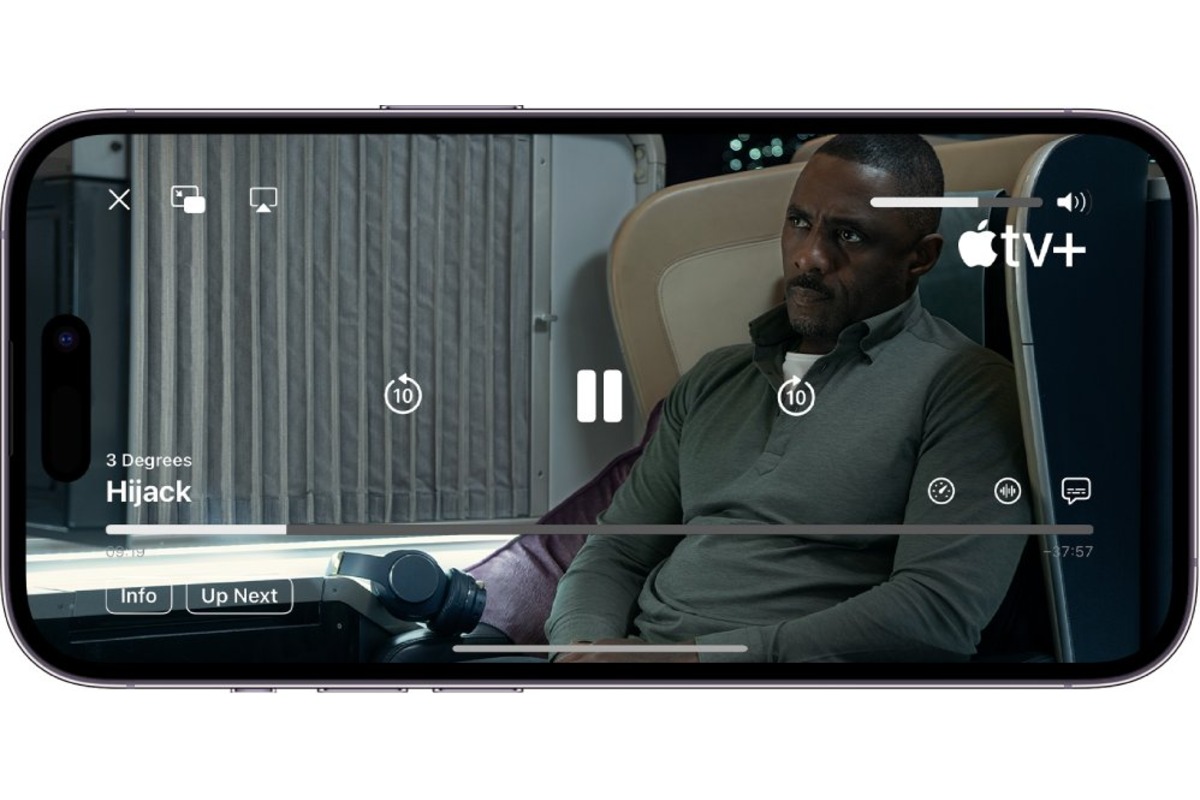Supported Video Formats on iPhone 11
The iPhone 11 is a powerful device that offers a seamless video playback experience. Understanding the supported video formats is crucial for ensuring that your videos play smoothly and without any compatibility issues. The iPhone 11 supports a wide range of video formats, allowing you to enjoy your favorite videos without the need for extensive conversion processes.
The iPhone 11 is compatible with the following video formats:
-
H.264: This widely used video compression standard ensures high-quality playback while maintaining relatively small file sizes. It is supported by the iPhone 11, enabling you to enjoy a diverse range of H.264-encoded videos without any hassle.
-
HEVC (H.265): The iPhone 11 also supports High-Efficiency Video Coding (HEVC), also known as H.265. This advanced video compression standard offers superior compression efficiency without compromising on video quality. With HEVC support, you can enjoy high-definition videos while conserving storage space on your device.
-
MPEG-4 Part 2: Another supported video format on the iPhone 11 is MPEG-4 Part 2. This format, known for its versatility and widespread compatibility, allows you to play MPEG-4 Part 2-encoded videos seamlessly on your device.
-
Motion JPEG (M-JPEG): The iPhone 11 extends its support to Motion JPEG, a video compression format commonly used in digital cameras and camcorders. With M-JPEG compatibility, you can effortlessly play back videos captured in this format on your iPhone 11.
-
Audio Formats: In addition to video formats, it's important to note that the iPhone 11 also supports various audio formats, including AAC-LC, HE-AAC, HE-AAC v2, Protected AAC, MP3, Linear PCM, Apple Lossless, FLAC, Dolby Digital (AC-3), Dolby Digital Plus (E-AC-3), and Audible (formats 2, 3, 4, Audible Enhanced Audio, AAX, and AAX+).
By supporting these diverse video and audio formats, the iPhone 11 offers a versatile and user-friendly video playback experience. Whether you're streaming content online or transferring videos from your computer, knowing the supported formats empowers you to enjoy your favorite videos with ease on your iPhone 11.
Transferring Videos to iPhone 11
Transferring videos to your iPhone 11 is a straightforward process that allows you to enjoy your favorite content on the go. Whether you have videos stored on your computer or other devices, the iPhone 11 provides multiple convenient methods for transferring these videos to your device.
Using iTunes
iTunes has long been a popular choice for transferring videos to iOS devices, including the iPhone 11. To begin, ensure that you have the latest version of iTunes installed on your computer. Connect your iPhone 11 to the computer using a USB cable and launch iTunes. Select your device within iTunes and navigate to the "Movies" or "TV Shows" section. Here, you can choose to sync entire video libraries or select specific videos to transfer to your iPhone 11. Once you've made your selections, click the "Apply" or "Sync" button to initiate the transfer process.
Using iCloud
If you prefer a wireless transfer method, iCloud provides a seamless solution for transferring videos to your iPhone 11. Ensure that you are signed in to the same iCloud account on both your computer and iPhone 11. On your computer, navigate to iCloud.com and upload the videos you wish to transfer to your iCloud Drive. Once the videos are uploaded, they will be accessible on your iPhone 11 through the Files app or the Photos app, depending on the video format.
Using Third-Party Apps
Numerous third-party apps are available to facilitate video transfers from your computer to your iPhone 11. These apps often utilize Wi-Fi or local network connections to enable swift and wireless video transfers. Simply install the app on your iPhone 11 and follow the provided instructions to transfer your videos from your computer to the app's designated storage on your device.
Using Airdrop
For Mac users, Airdrop offers a convenient way to transfer videos directly to your iPhone 11. Simply enable Airdrop on both your Mac and iPhone 11, select the videos you wish to transfer on your Mac, and then choose your iPhone 11 as the destination device. The videos will be wirelessly transferred to your iPhone 11, ready for immediate playback.
By leveraging these methods, you can effortlessly transfer a diverse range of videos to your iPhone 11, ensuring that you always have access to your preferred content wherever you go. Whether you opt for the familiarity of iTunes, the convenience of iCloud, the flexibility of third-party apps, or the seamless integration of Airdrop, the iPhone 11 offers versatile options for transferring videos with ease.
Playing Videos from iCloud or Other Cloud Services
Playing videos from iCloud or other cloud services on your iPhone 11 offers a convenient way to access and enjoy your video content without consuming valuable storage space on your device. Whether you've stored videos on iCloud, Google Drive, Dropbox, or other cloud platforms, the iPhone 11 provides seamless integration for accessing and playing these videos directly from the cloud.
iCloud Integration
With iCloud integration, accessing and playing videos stored in your iCloud account is a streamlined process on the iPhone 11. The device seamlessly syncs with your iCloud account, allowing you to access your videos through the native Files app or the Photos app, depending on the video format. This integration ensures that your iCloud-stored videos are readily accessible for playback, providing a hassle-free experience for enjoying your favorite content.
Third-Party Cloud Services
In addition to iCloud, the iPhone 11 offers robust support for various third-party cloud services, enabling you to play videos stored on platforms such as Google Drive, Dropbox, OneDrive, and more. By installing the respective cloud service apps from the App Store, you can easily access and play your cloud-stored videos directly on your iPhone 11. These apps typically provide seamless integration with the device's native video player, allowing for a smooth and intuitive playback experience.
Offline Access
One of the key advantages of playing videos from cloud services on the iPhone 11 is the option to download videos for offline access. Many cloud service apps offer the ability to download videos directly to your device, allowing you to enjoy them even when you're offline or in areas with limited connectivity. This feature is particularly beneficial for users who frequently travel or find themselves in situations where internet access may be limited.
Seamless Streaming
For videos that you prefer not to download, the iPhone 11's robust internet connectivity capabilities ensure seamless streaming directly from cloud services. Whether you're accessing a shared video link or streaming content from your personal cloud storage, the device's powerful hardware and optimized software enable smooth and uninterrupted video playback, providing a high-quality viewing experience.
By leveraging the iPhone 11's seamless integration with iCloud and support for third-party cloud services, you can effortlessly access and play your cloud-stored videos with ease. Whether you choose to download videos for offline access or stream them directly from the cloud, the device's versatile capabilities cater to a wide range of user preferences, ensuring that you can enjoy your favorite videos wherever you are.
Using Third-Party Video Player Apps
In addition to the native video player on the iPhone 11, users have the option to explore third-party video player apps available on the App Store. These apps offer a range of features and functionalities that cater to diverse user preferences, providing an enhanced video playback experience beyond the capabilities of the native player.
One of the key advantages of utilizing third-party video player apps is the ability to support a broader range of video formats. While the native video player on the iPhone 11 offers robust compatibility with popular video formats, third-party apps often extend support to niche or less common formats, ensuring that users can play a wider variety of videos without encountering compatibility issues. This expanded format support is particularly beneficial for users who frequently encounter videos in non-standard formats or codecs.
Furthermore, third-party video player apps often incorporate advanced playback controls and customization options, allowing users to tailor their viewing experience to their preferences. These apps may offer features such as adjustable playback speed, gesture-based controls, subtitle customization, and audio equalization, empowering users to personalize their video playback experience according to their specific requirements. Additionally, some third-party apps provide advanced organizational features, enabling users to categorize and manage their video libraries more efficiently.
Another notable aspect of third-party video player apps is their integration with cloud services and networked storage solutions. Many of these apps offer seamless integration with popular cloud platforms and network-attached storage (NAS) devices, allowing users to access and play videos directly from their cloud or network storage without the need for extensive manual transfers. This integration streamlines the process of accessing and playing videos from external storage sources, enhancing the overall convenience and accessibility of the user's video library.
Moreover, third-party video player apps often prioritize user experience and interface design, offering intuitive and visually appealing interfaces that enhance the overall enjoyment of video playback. These apps may incorporate features such as personalized playlists, video discovery tools, and visual enhancements, creating a more engaging and immersive viewing environment for users.
By exploring the diverse range of third-party video player apps available for the iPhone 11, users can discover tailored solutions that align with their specific video playback preferences and requirements. Whether seeking expanded format support, advanced playback controls, seamless cloud integration, or enhanced user interfaces, these apps offer a wealth of options to elevate the video playback experience on the iPhone 11.
Troubleshooting Video Playback Issues
Video playback issues can occasionally arise on the iPhone 11, impacting the seamless enjoyment of your favorite content. When encountering such issues, it's essential to explore troubleshooting steps to identify and resolve the underlying factors affecting video playback. By addressing these issues proactively, users can optimize their video playback experience and mitigate potential disruptions. Here are some common troubleshooting steps to consider:
Check Video Format Compatibility
The first step in troubleshooting video playback issues is to verify the compatibility of the video format. Ensure that the video file is in a supported format, such as H.264, HEVC, MPEG-4 Part 2, or Motion JPEG. If the video format is incompatible, consider using a reputable video conversion tool to convert the file to a supported format before attempting playback on the iPhone 11.
Verify File Integrity
Corrupted or incomplete video files can lead to playback issues. Before proceeding with troubleshooting, confirm the integrity of the video file by attempting to play it on a different device or using a reliable media player on your computer. If the file exhibits playback issues on multiple platforms, consider obtaining a new copy of the video from a trusted source.
Restart the Device
Performing a simple restart of the iPhone 11 can often resolve temporary software glitches that may be affecting video playback. Restart the device by powering it off, waiting for a few moments, and then powering it back on. This basic troubleshooting step can help refresh the device's software and potentially address underlying issues impacting video playback.
Update iOS and Apps
Ensuring that the iPhone 11's operating system and video playback apps are up to date is crucial for maintaining optimal performance. Check for available iOS updates by navigating to Settings > General > Software Update. Additionally, visit the App Store to update any video player apps installed on the device. Keeping both the operating system and apps updated can address compatibility issues and introduce performance enhancements.
Clear Storage Space
Insufficient storage space on the iPhone 11 can hinder video playback and overall device performance. Check the available storage on the device and consider removing unnecessary files, apps, or media to free up space. Adequate storage space is essential for seamless video playback and the overall functionality of the device.
Reset Settings
If persistent video playback issues persist, consider resetting the device's settings to default. Navigate to Settings > General > Reset and select "Reset All Settings." This action resets all settings to their factory defaults without affecting user data. After resetting the settings, attempt to play the problematic video again to assess whether the issue has been resolved.
By systematically addressing potential factors contributing to video playback issues, users can troubleshoot and resolve common challenges encountered when playing videos on the iPhone 11. These troubleshooting steps empower users to optimize their video playback experience and ensure consistent enjoyment of their video content on the device.