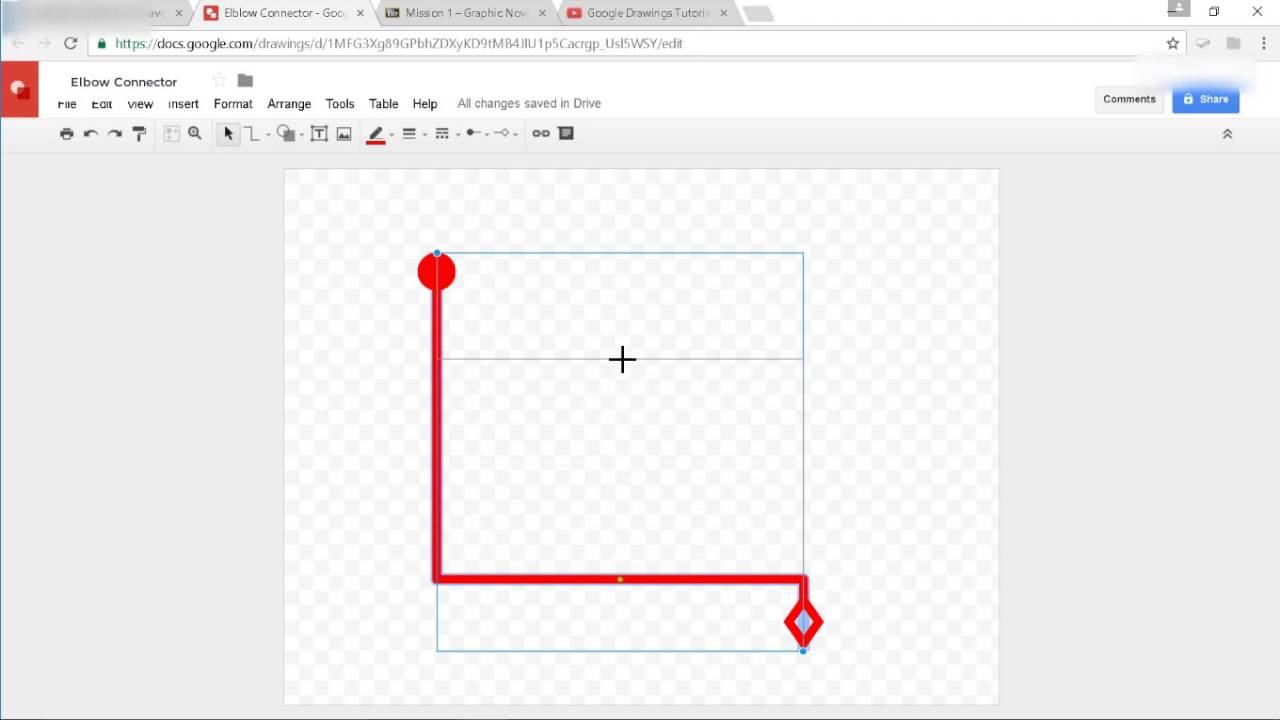What is an Elbow Connector in PowerPoint?
An elbow connector in PowerPoint is a versatile tool that allows you to create visually appealing and structured diagrams, flowcharts, and organizational charts. It is a type of connector line that can be easily manipulated to connect shapes and objects in a precise and customizable manner. The elbow connector is particularly useful for illustrating relationships, processes, and hierarchies within a presentation, making it an essential feature for professionals and educators alike.
Unlike straight connectors, the elbow connector consists of distinct segments and angles, providing greater flexibility in designing and arranging your visual elements. By utilizing elbow connectors, you can enhance the clarity and coherence of your presentations, effectively conveying complex concepts and data to your audience.
Whether you are illustrating a workflow, delineating reporting structures, or mapping out interconnected ideas, the elbow connector empowers you to craft compelling visual representations with ease. Its intuitive functionality and adaptability make it a valuable asset for creating impactful and organized presentations in PowerPoint.
How to Insert an Elbow Connector
Inserting an elbow connector in PowerPoint is a straightforward process that can significantly enhance the visual appeal and clarity of your presentations. Follow these simple steps to incorporate an elbow connector into your slides:
- Select the Shapes: Begin by selecting the shapes or objects that you want to connect using the elbow connector. These can be any elements within your presentation, such as rectangles, ovals, or other custom shapes.
- Navigate to the Insert Tab: Once the shapes are selected, navigate to the “Insert” tab located in the PowerPoint ribbon at the top of the interface.
- Choose the Elbow Connector: Within the “Insert” tab, locate the “Shapes” option and click on it to reveal a dropdown menu of various shapes and connectors. Select the “Elbow Connector” from the list of connectors.
- Draw the Connector: Click on the starting shape, then drag the cursor to the desired end shape while holding down the mouse button. This action will draw the elbow connector, allowing you to visually link the selected shapes in a precise and adjustable manner.
- Adjust the Connector: After drawing the elbow connector, you can further customize its appearance and orientation. Click on the connector to reveal adjustment handles that enable you to modify the length, angle, and positioning of the connector to best suit your design.
By following these steps, you can seamlessly integrate elbow connectors into your PowerPoint presentations, effectively illustrating connections and relationships between various elements while maintaining a professional and polished visual aesthetic.
Customizing the Elbow Connector
Customizing the appearance and behavior of the elbow connector in PowerPoint allows you to tailor its attributes to suit your specific design requirements. By leveraging the customization options, you can refine the visual presentation of your diagrams and charts, ensuring that they effectively convey your intended message. Here are several ways to customize the elbow connector:
- Adjusting Line Style and Color: Right-click on the elbow connector and select “Format Shape” to access a range of customization options. You can modify the line style, color, and weight to achieve the desired visual impact. Experiment with different line styles, such as dashed or dotted lines, and choose colors that complement your overall presentation theme.
- Editing Anchor Points: The elbow connector consists of anchor points that allow you to manipulate the shape of the connector. By clicking on these anchor points, you can adjust the curvature and angles of the connector, ensuring that it seamlessly aligns with your visual elements.
- Adding Arrows or Endpoints: Enhance the clarity of your diagrams by adding arrows or endpoints to the elbow connector. This feature is particularly useful when illustrating directional flows or hierarchical relationships, providing visual cues for the audience to interpret the diagram accurately.
- Implementing Transparency and Effects: Utilize transparency and effects to add depth and visual interest to the elbow connector. Experiment with gradient fills, shadow effects, and transparency settings to create a polished and professional appearance that captivates your audience.
- Grouping and Aligning Connectors: When working with multiple connectors in a complex diagram or chart, use PowerPoint’s alignment and grouping tools to ensure that the connectors are neatly arranged and consistently positioned. This approach enhances the overall coherence and professionalism of your visual representations.
By customizing the elbow connector to align with your design preferences and presentation objectives, you can elevate the visual impact of your PowerPoint slides, effectively engaging your audience and conveying information with clarity and precision.
Using Elbow Connectors for Flowcharts
Flowcharts are instrumental in visually representing processes, workflows, and decision paths, making them a valuable tool for communicating complex procedures and systems. When creating flowcharts in PowerPoint, leveraging elbow connectors offers numerous benefits in organizing and presenting the flow of activities. Here’s how you can effectively utilize elbow connectors for flowcharts:
- Sequence and Directional Flow: Elbow connectors enable you to illustrate the sequential flow of activities within a flowchart, clearly delineating the order of operations and decision points. The distinct segments of the elbow connector allow for precise alignment, ensuring that the flowchart maintains a structured and easy-to-follow format.
- Connecting Decision Points: In flowcharts that involve decision-making processes, elbow connectors provide a visually intuitive way to connect various decision points and their corresponding outcomes. The flexibility of elbow connectors allows for seamless adjustments, accommodating changes in the flowchart’s structure while maintaining clarity and coherence.
- Organizing Parallel Processes: When depicting parallel processes or simultaneous activities within a flowchart, elbow connectors offer the versatility to visually connect and distinguish these concurrent pathways. By utilizing elbow connectors, you can effectively convey the interconnected nature of parallel processes while maintaining a well-structured and visually appealing flowchart.
- Emphasizing Flow Direction: By incorporating arrows or endpoints into the elbow connectors, you can emphasize the directional flow of activities within the flowchart. This visual cue enhances the understanding of the flowchart, guiding the audience through the sequence of operations and decision points with clarity and precision.
- Enhancing Visual Consistency: Consistently using elbow connectors throughout the flowchart ensures visual coherence and professionalism. The uniformity of connector styles and angles contributes to the overall aesthetic appeal of the flowchart, enhancing its visual impact and facilitating comprehension.
By leveraging elbow connectors in flowchart design, you can effectively convey complex processes and decision pathways in a visually engaging and comprehensible manner, empowering your audience to grasp the intricacies of the flowchart with ease.
Using Elbow Connectors for Organizational Charts
Organizational charts are essential visual tools for depicting hierarchical structures, reporting relationships, and team compositions within an organization. When constructing organizational charts in PowerPoint, the strategic application of elbow connectors can significantly enhance the clarity and visual impact of the chart. Here’s how you can effectively utilize elbow connectors for organizational charts:
- Illustrating Reporting Lines: Elbow connectors provide an effective means of illustrating reporting lines and hierarchical relationships within an organizational chart. By connecting positions and individuals with elbow connectors, you can clearly delineate the chain of command and the flow of authority, facilitating a comprehensive understanding of the organizational structure.
- Aligning Hierarchical Levels: The segmented nature of elbow connectors allows for precise alignment of positions across different hierarchical levels. This feature enables you to visually emphasize the hierarchical structure of the organization, ensuring that the organizational chart conveys the relative positions and reporting relationships with clarity and precision.
- Accommodating Complex Structures: In organizational charts that encompass complex reporting structures or matrix organizations, elbow connectors offer the flexibility to accommodate intricate relationships and overlapping reporting lines. This adaptability allows for the seamless representation of diverse organizational structures, fostering a comprehensive depiction of the organization’s hierarchy.
- Highlighting Functional Relationships: By utilizing elbow connectors with arrows or endpoints, you can highlight functional relationships and direct reporting pathways within the organizational chart. This visual emphasis enhances the clarity of functional dependencies and reporting channels, enabling the audience to discern the interconnections and reporting dynamics within the organization.
- Enhancing Visual Cohesion: Consistently using elbow connectors with uniform styles and angles throughout the organizational chart contributes to visual cohesion and professionalism. The standardized application of connectors ensures that the organizational chart maintains a polished and structured appearance, facilitating seamless comprehension for the audience.
By leveraging elbow connectors in the design of organizational charts, you can effectively communicate the hierarchical structure, reporting relationships, and functional dynamics of the organization, empowering stakeholders to gain valuable insights into the organizational framework with clarity and precision.
Tips for Using Elbow Connectors Efficiently
When incorporating elbow connectors into your PowerPoint presentations, employing these tips can streamline your design process and optimize the visual impact of your diagrams, flowcharts, and organizational charts:
- Plan Your Layout: Before adding elbow connectors, sketch out the layout of your diagram or chart to determine the optimal placement of shapes and the most effective pathways for connectors. Planning the layout in advance can help you visualize the spatial arrangement and ensure that the connectors facilitate clear and logical connections.
- Utilize Gridlines and Guides: Leverage PowerPoint’s gridlines and alignment guides to maintain consistent spacing and alignment when positioning shapes and connectors. Gridlines and guides serve as visual aids, enabling you to create a well-structured and organized layout for your visual elements.
- Employ Snap to Grid and Object Alignment: Take advantage of PowerPoint’s “Snap to Grid” and “Align” features to ensure that connectors align precisely with shapes and maintain uniform spacing. This approach enhances the visual cohesion of your diagrams and charts, contributing to a polished and professional presentation.
- Use Adjustment Handles Judiciously: When adjusting the curvature and angles of elbow connectors, exercise restraint to maintain visual consistency. Carefully manipulate the adjustment handles to refine the connector’s shape while preserving the overall coherence of the diagram or chart.
- Employ Color and Styling Strategically: Customize the appearance of elbow connectors to complement your presentation’s color scheme and visual theme. Consistent styling of connectors, such as line color and thickness, contributes to a cohesive and visually appealing design.
- Consider Accessibility and Clarity: Ensure that the connectors and their associated shapes are easily distinguishable, particularly for audiences with varying visual acuity. Utilize contrasting colors and clear line styles to enhance accessibility and ensure that the connections are readily discernible.
- Regularly Review and Refine: Periodically review your diagrams and charts to refine the positioning and styling of elbow connectors. Iterative refinement can lead to improved visual clarity and coherence, ultimately enhancing the effectiveness of your visual representations.
By implementing these tips, you can harness the full potential of elbow connectors in PowerPoint, optimizing the visual communication of relationships, processes, and organizational structures within your presentations.