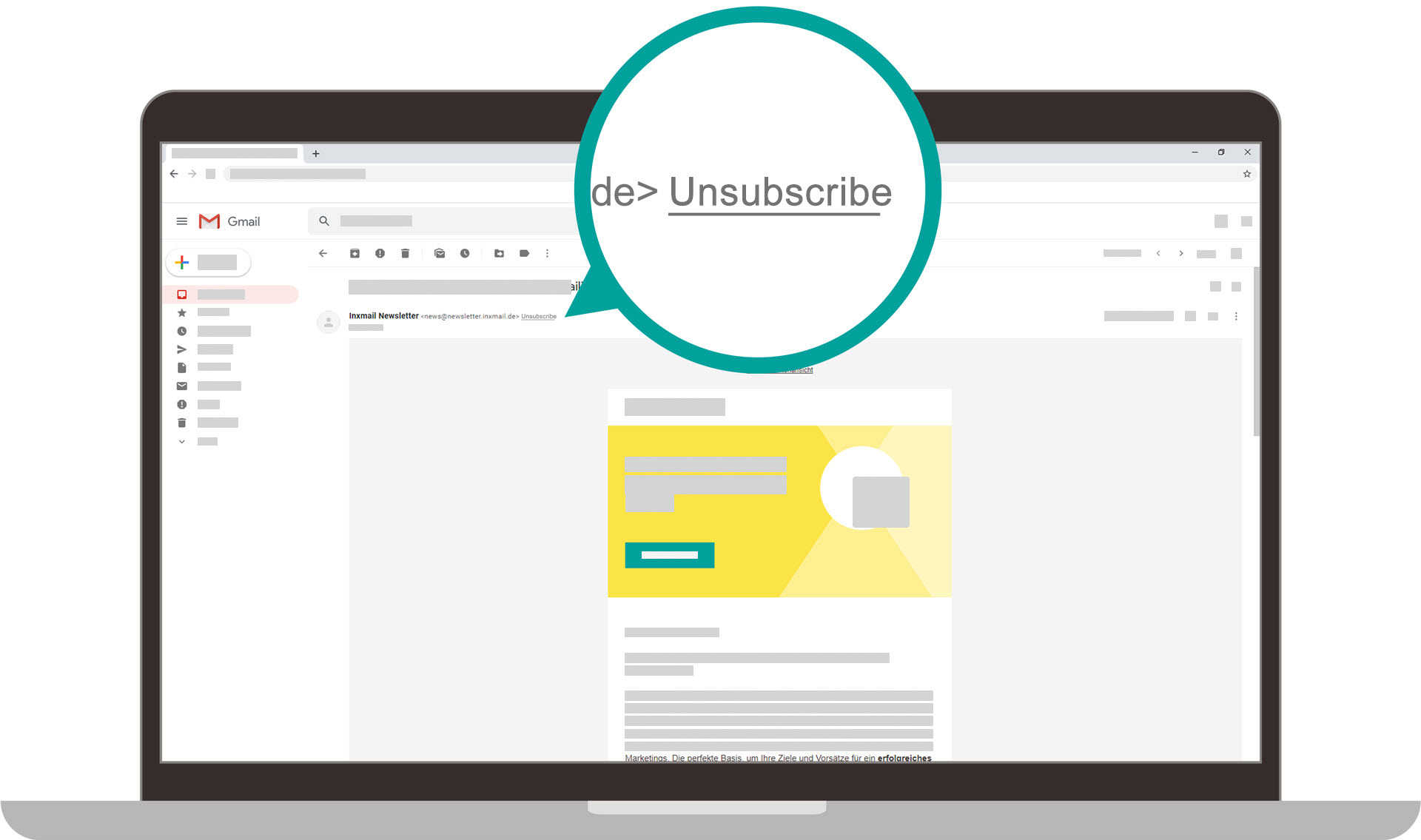Why Unsubscribe from a Newsletter or Mailing List?
Newsletters and mailing lists are commonly used by businesses and organizations to keep their audience informed about updates, promotions, and relevant content. While subscribing to these lists can be beneficial, there are times when it becomes necessary to unsubscribe. Here are a few reasons why you might consider unsubscribing:
- Information overload: Over time, you may find yourself subscribed to multiple newsletters, resulting in an overwhelming amount of emails flooding your inbox. Unsubscribing from lists that no longer bring value to your life can help declutter your inbox and improve your focus.
- Irrelevant content: As your interests and needs change, the content of newsletters may no longer align with what you find valuable. If you consistently find yourself skipping over or deleting emails without finding them useful, it may be time to unsubscribe.
- Email fatigue: Constantly receiving newsletters and promotional emails can lead to email fatigue, where you become less inclined to open or engage with the content. Unsubscribing from lists that do not capture your interest can help you better prioritize and engage with the emails that matter to you.
- Privacy concerns: Some newsletters may share your information with third parties or send emails more frequently than you prefer. If you are uncomfortable with the way your personal data is being handled or if you feel like your privacy is being compromised, unsubscribing is a viable solution.
- Change of circumstances: Life changes, such as career transitions or moving to a different location, may render certain newsletters irrelevant. Unsubscribing from lists that no longer provide value in your new circumstances can help tailor your inbox to your current needs.
Remember, subscribing to newsletters and mailing lists is a personal choice, and unsubscribing should be as well. Regularly evaluating and adjusting your subscriptions can ensure that your inbox remains organized, relevant, and manageable.
How to Unsubscribe Manually from a Newsletter
If you’ve decided to unsubscribe from a newsletter or mailing list manually, follow these steps:
- Open the email: Locate an email from the newsletter you wish to unsubscribe from in your inbox.
- Scroll to the bottom: Scroll down to the bottom of the email. Most newsletters have an unsubscribe link or button located in the footer section.
- Click the unsubscribe link: Look for the unsubscribe link or button and click on it. This will typically lead you to a webpage or prompt where you can confirm your unsubscribe request.
- Confirm your unsubscribe: In the unsubscribe confirmation page, you may be asked to confirm your decision. Follow the instructions provided to finalize the unsubscribe process.
- Check for confirmation: After unsubscribing, some newsletters may send a confirmation email to ensure your successful removal from their list. Check your inbox or spam folder for any emails related to your unsubscribe request.
It’s important to note that manual unsubscribe methods may vary depending on the newsletter. Some newsletters may require you to click a specific link or button, while others may ask you to reply to the email with an unsubscribe request.
If you’re unable to find an unsubscribe link in the email or if the manual unsubscribe process doesn’t work, don’t worry. There are alternative methods to unsubscribe that you can explore.
How to Unsubscribe Using the Unsubscribe Button in Gmail
Gmail provides a convenient and user-friendly way to unsubscribe from newsletters and mailing lists using the built-in unsubscribe button. Here’s how you can do it:
- Open the email: Locate the newsletter email in your Gmail inbox that you want to unsubscribe from.
- Look for the “Unsubscribe” button: Gmail automatically detects newsletters and mailing lists and places an “Unsubscribe” button at the top of the email, next to the sender’s name or email address.
- Click the “Unsubscribe” button: Simply click on the “Unsubscribe” button, and Gmail will handle the rest. It will send an unsubscribe request to the sender on your behalf.
Gmail’s unsubscribe button streamlines the process and saves you the hassle of searching for the unsubscribe link buried in the email. However, it’s worth noting that not all newsletters and mailing lists may have an identifiable “Unsubscribe” button in Gmail. In such cases, you can explore other methods to unsubscribe.
Remember, the Gmail unsubscribe button is designed to make the unsubscribe process more accessible and convenient, so take advantage of it whenever available to manage your subscriptions effectively.
How to Unsubscribe Using the “Mark as Spam” Option
If you want to unsubscribe from a newsletter or mailing list and cannot find an unsubscribe link or button, you can try using the “Mark as Spam” option in your email client, such as Gmail. Here’s how:
- Open the email: Locate the email from the newsletter or mailing list you wish to unsubscribe from.
- Select the email: Click on the checkbox next to the email to select it.
- Click on “Report spam” or “Mark as Spam”: Look for the option to mark the email as spam, which is usually found in the email toolbar or menu. Click on it to mark the email as spam.
By marking the email as spam, you are notifying your email client that the email is unwanted and should be treated as such. In some email clients, marking an email as spam will also prompt you with an option to unsubscribe from future emails from the sender.
It’s important to note that the “Mark as Spam” option should be used responsibly and solely for emails that are genuinely unsolicited or unwanted. Misusing the spam reporting feature can negatively impact legitimate senders.
If the “Mark as Spam” option doesn’t provide an option to unsubscribe, or if you prefer not to mark the email as spam, you can explore other methods to unsubscribe from the newsletter or mailing list.
How to Unsubscribe by Creating a Filter in Gmail
Gmail offers the ability to create filters to organize your emails and take specific actions automatically. You can use filters to unsubscribe from newsletters and mailing lists. Here’s how:
- Open the email: Locate an email from the newsletter or mailing list you want to unsubscribe from in your Gmail inbox.
- Click on the “More” button: Look for the “More” button represented by three vertical dots in the email toolbar. Click on it to reveal a dropdown menu.
- Select “Filter messages like these”: In the dropdown menu, select the option “Filter messages like these.” Gmail will open the filtering options based on the email you selected.
- Review the filtering options: Gmail will automatically fill in the filter details based on the selected email. Ensure that the filtering criteria are accurate and target the specific newsletter or mailing list.
- Click on “Create filter”: After reviewing the filtering options, click on the “Create filter” button located at the bottom right corner of the filtering window.
- Select the action: In the next window, you can choose the action to apply to the filtered emails. To unsubscribe, select the option “Delete it.
- Click on “Create filter” again: Once you have selected the action, click on the “Create filter” button to finalize the process.
By creating a filter, Gmail will automatically delete emails that meet the filtering criteria, effectively unsubscribing you from the newsletter or mailing list. It’s important to note that this method relies on the accuracy of the filtering options, so ensure that you review them correctly.
Creating filters in Gmail can help you manage your subscriptions effectively and keep your inbox organized. However, if the filtering options do not capture all the emails from the newsletter or mailing list, you may need to explore other methods to unsubscribe.
How to Unsubscribe Using the “Report Spam” Button
If you’re unable to find an unsubscribe link or button, you can utilize the “Report Spam” button in your email client to unsubscribe from newsletters or mailing lists. Here’s how you can do it:
- Open the email: Locate the email from the newsletter or mailing list that you want to unsubscribe from.
- Select the email: Click on the checkbox next to the email to select it.
- Click on “Report spam” or “Mark as Spam”: Look for the option to mark the email as spam, which is typically found in the email toolbar or menu. Click on it to report the email as spam.
By marking the email as spam, you indicate to your email client that the email is unwanted or unsolicited. In some cases, when you mark an email as spam, your email client may automatically unsubscribe you from future emails from the same sender.
It’s essential to use the “Report Spam” button responsibly and only for emails that genuinely qualify as unwanted or unsolicited. Improper use of the spam reporting feature may impact legitimate senders and email deliverability.
If the “Report Spam” button doesn’t offer an unsubscribe option or if you prefer not to mark the email as spam, there are alternative methods you can explore to unsubscribe from the newsletter or mailing list.
How to Unsubscribe Using the “Block” Option
If you want to unsubscribe from a newsletter or mailing list and the unsubscribe options are not readily available, you can try using the “Block” option in your email client. Here’s how you can do it:
- Open the email: Locate the email from the newsletter or mailing list that you wish to unsubscribe from.
- Select the email: Click on the checkbox next to the email to select it.
- Look for the “Block” or “Block sender” option: In the email toolbar or menu, find the option to block the sender. The exact wording may vary depending on your email client.
- Click on the “Block” or “Block sender” option: Clicking on this option will prompt your email client to block future emails from the sender.
By blocking the sender, you effectively unsubscribe from their emails and prevent any future messages from reaching your inbox. Keep in mind that blocking a sender means you won’t receive any emails from them, so use this option only if you’re certain you want to sever all contact with the sender.
If the email client doesn’t provide a straightforward “Block” option, you can explore other methods to unsubscribe from the newsletter or mailing list.
Remember, blocking a sender is a drastic action and should be used sparingly. It’s always a good idea to try the regular unsubscribe methods before resorting to blocking.
How to Unsubscribe from a Newsletter by Contacting the Sender
If you are unable to unsubscribe from a newsletter or mailing list using the options mentioned earlier, you can try reaching out to the sender directly. Here’s how you can unsubscribe by contacting the sender:
- Locate contact information: Look for the contact information of the newsletter or mailing list sender. This can usually be found in the emails they send or on their website.
- Compose an email: Open your email client and compose a new email addressed to the sender’s contact email address.
- Request to unsubscribe: In the email, politely and clearly state your intention to unsubscribe from their newsletter or mailing list. Provide any necessary details such as your email address or any subscription identifiers they may require.
- Send the email: Once you have written your unsubscribe request, click on the “Send” button to email the sender.
- Check your inbox: Keep an eye on your inbox for any response from the sender. They may confirm your unsubscribe request or provide further instructions.
When contacting the sender to unsubscribe, it’s important to maintain a professional and courteous tone. Remember that the sender may have a separate process for managing subscriptions or may require additional information from you. Be patient and give them a reasonable amount of time to process your request.
If you have difficulties locating the contact information for the sender or if they do not respond to your unsubscribe request, you can explore other methods to unsubscribe from the newsletter or mailing list.
Remember, contacting the sender directly is a reliable option when other methods are not feasible. However, it may not be as immediate as using automated unsubscribe options.
Tips for Managing Subscriptions and Unsubscribing Effectively
Unsubscribing from newsletters and mailing lists is a proactive step towards decluttering your inbox and managing your subscriptions efficiently. Here are some helpful tips to make the process of unsubscribing more effective:
- Regularly review your subscriptions: Take the time to go through your subscriptions periodically to evaluate their relevance and value. Unsubscribe from lists that no longer provide value or align with your interests.
- Check for unsubscribe links in emails: Before resorting to other methods, look for the unsubscribe link or button within the emails you receive. Many newsletters include a clear way to opt-out of their mailing list.
- Use automated unsubscribe options: Take advantage of features like the “Unsubscribe” button in Gmail or the “Report Spam” options in your email client. These automated options can make the unsubscribe process quicker and more convenient.
- Create filters to manage subscriptions: Use email filters to automatically sort incoming newsletters and mailing list emails into separate folders. This can help keep your inbox organized and make it easier to identify and manage subscriptions.
- Keep track of your subscribed services: Maintain a list or document of the newsletters and mailing lists you are subscribed to. This can make it easier to track your subscriptions and unsubscribe from them when needed.
- Contact the sender if necessary: If you are unable to unsubscribe using other methods, reach out to the sender directly and kindly request to be removed from their mailing list.
- Be cautious with sharing your email: When signing up for services or providing your email address, consider the potential consequences of receiving promotional emails. Be selective in sharing your email address to avoid unnecessary subscriptions.
- Check spam folders for missed unsubscribe emails: Occasionally, unsubscribe confirmation emails or information may end up in your spam or junk folder. Make sure to check these folders regularly to ensure you don’t miss any important unsubscribe confirmations.
By following these tips, you can effectively manage your subscriptions and reduce unwanted emails in your inbox. Remember, the goal is to have a more streamlined and personalized email experience that aligns with your interests and needs.
The Importance of Unsubscribing and Reducing Inbox Clutter
In today’s digital age, our inboxes often become overwhelmed with a constant influx of emails, including newsletters and promotional messages. Unsubscribing from unwanted mailing lists and reducing inbox clutter is crucial for several reasons:
- Improved productivity: An overcrowded inbox can lead to distractions and hinder productivity. By unsubscribing from irrelevant newsletters and promotions, you can focus on emails that are truly important and prioritize your tasks effectively.
- Better organization: Cluttered inboxes make it difficult to find important emails or information when needed. Unsubscribing from unnecessary subscriptions helps streamline your inbox and makes it easier to locate and manage important messages.
- Time-saving: Sorting through numerous emails every day can be time-consuming. Unsubscribing from newsletters and mailing lists that no longer provide value saves you time by reducing the number of emails you need to review and respond to.
- Reduced email fatigue: The constant bombardment of newsletters and promotional messages can lead to email fatigue, where you become desensitized to emails and may overlook important information. Unsubscribing from unwanted subscriptions can help alleviate email fatigue and make it easier to engage with important emails.
- Enhanced privacy: Unsubscribing from newsletters and mailing lists helps protect your privacy. By reducing the number of organizations that have access to your email address, you can mitigate the risk of your personal information being shared or compromised.
- Eco-friendly approach: Unsubscribing from newsletters can contribute to sustainability efforts by reducing the unnecessary consumption of resources associated with email transmission and storage. By eliminating unwanted emails, you can help reduce the energy and storage requirements of email servers.
Unsubscribing from newsletters and reducing inbox clutter is a proactive step towards maintaining a well-organized and manageable email inbox. By unsubscribing from irrelevant subscriptions and streamlining your inbox, you can regain control over your digital communication and improve overall productivity and efficiency in your online activities.