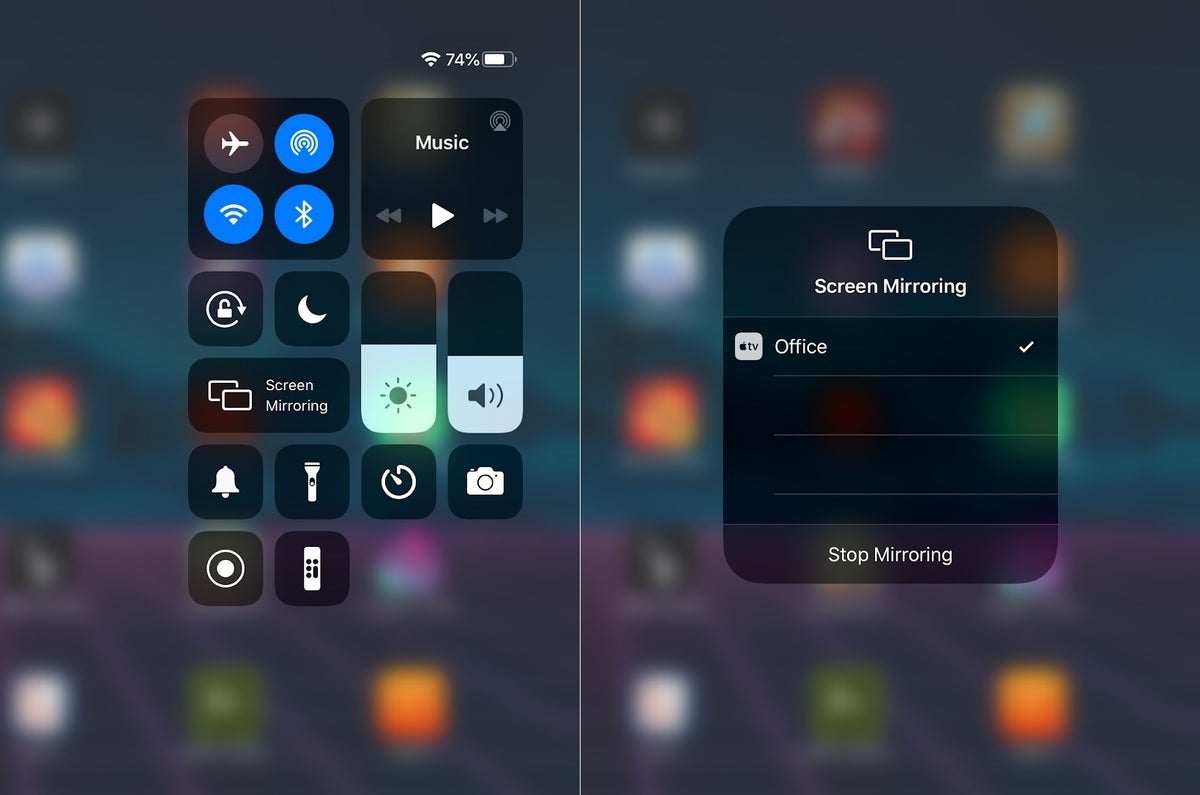Checking TV and iPhone Compatibility
Before attempting to connect your iPhone 11 to your LG TV, it's crucial to ensure that both devices are compatible and equipped with the necessary features. This compatibility check will help you avoid potential frustrations and ensure a smooth connection process.
LG TV Compatibility
First and foremost, verify that your LG TV supports the necessary connectivity options for linking it to an iPhone 11. Most modern LG TVs are equipped with HDMI ports, which are essential for a direct physical connection. Additionally, newer LG TV models may also offer wireless connectivity options such as AirPlay support, enabling seamless wireless screen mirroring from compatible Apple devices.
iPhone 11 Compatibility
On the iPhone 11 side, it's essential to confirm that your device is running a compatible operating system. For seamless connectivity, ensure that your iPhone 11 is updated to the latest iOS version. This ensures that your device is equipped with the latest features and bug fixes, optimizing its compatibility with external display devices like LG TVs.
Additional Considerations
In addition to hardware and software compatibility, it's beneficial to consider any additional accessories or adapters that may be required for the connection. For instance, if you plan to use a wired connection via HDMI, you may need to acquire a compatible HDMI adapter for your iPhone 11. Similarly, if you intend to utilize wireless connectivity options like AirPlay, ensure that your LG TV and iPhone 11 are connected to the same Wi-Fi network for seamless communication.
By thoroughly checking the compatibility of your LG TV and iPhone 11, you can proceed with confidence, knowing that both devices are primed for a successful connection. This proactive approach minimizes the likelihood of encountering compatibility issues during the connection process, allowing you to focus on enjoying the seamless integration of your iPhone 11 with your LG TV.
Connecting iPhone 11 to LG TV via HDMI Cable
Connecting your iPhone 11 to your LG TV via an HDMI cable offers a straightforward and reliable method for sharing your device's screen on a larger display. This direct physical connection provides a seamless way to enjoy your favorite content, including photos, videos, and apps, on the expansive screen of your LG TV. Here's a step-by-step guide to help you establish this wired connection:
-
Acquire the Necessary Equipment: To initiate the connection, you'll need an HDMI cable and a compatible HDMI adapter for your iPhone 11. Ensure that the HDMI adapter is designed to work specifically with your iPhone 11 model and that the HDMI cable is of sufficient length to comfortably reach your TV.
-
Connect the HDMI Adapter to Your iPhone 11: Begin by plugging the HDMI adapter into the charging port of your iPhone 11. This adapter serves as the bridge between your device and the HDMI cable, facilitating the transmission of audio and video signals from your iPhone to the LG TV.
-
Link the HDMI Cable to Your TV: With the HDMI adapter securely connected to your iPhone 11, proceed to attach one end of the HDMI cable to the adapter. The other end of the HDMI cable should be plugged into an available HDMI port on your LG TV. Ensure that both connections are secure to prevent any signal interruptions during usage.
-
Select the Correct Input Source on Your LG TV: Once the physical connections are in place, power on your LG TV and use the remote control to select the corresponding HDMI input source. This action ensures that the TV recognizes the connected iPhone 11 and prepares to display its content.
-
Enjoy Seamless Screen Mirroring: With the HDMI cable serving as the conduit for audio and video signals, your iPhone 11 screen should now be mirrored on the LG TV. You can navigate through your device's interface, launch apps, play videos, or showcase photos, all of which will be mirrored in real-time on the TV screen.
By following these steps, you can effortlessly connect your iPhone 11 to your LG TV using an HDMI cable, unlocking a new dimension of entertainment and productivity. Whether you're sharing memorable photos with friends and family or indulging in immersive video playback, this direct wired connection ensures a high-quality viewing experience on your LG TV, courtesy of your iPhone 11.
Connecting iPhone 11 to LG TV via Apple TV
Connecting your iPhone 11 to your LG TV via Apple TV opens up a world of seamless wireless connectivity and versatile multimedia sharing. Apple TV serves as a powerful intermediary device, enabling effortless screen mirroring and content streaming from your iPhone 11 to the expansive display of your LG TV. Here's a detailed exploration of the steps involved in establishing this wireless connection:
-
Acquire Apple TV: The first step in this process is to ensure that you have an Apple TV device at your disposal. Apple TV acts as a bridge between your iPhone 11 and the LG TV, facilitating wireless communication and content transmission. If you don't already have an Apple TV, you can acquire one from authorized retailers or the Apple Store.
-
Set Up Apple TV: Once you have your Apple TV, proceed to set it up according to the manufacturer's instructions. This typically involves connecting the Apple TV to your LG TV via an HDMI cable and configuring the initial settings, including network connectivity and device preferences.
-
Connect iPhone 11 and Apple TV to the Same Wi-Fi Network: To enable seamless communication between your iPhone 11 and Apple TV, ensure that both devices are connected to the same Wi-Fi network. This shared network connection forms the foundation for wireless screen mirroring and content sharing.
-
Enable AirPlay on Your LG TV: Many modern LG TVs come equipped with AirPlay support, allowing you to wirelessly mirror your iPhone 11 screen without the need for additional hardware. If your LG TV supports AirPlay, ensure that the feature is enabled in the TV's settings menu.
-
Initiate Screen Mirroring: On your iPhone 11, swipe down from the top-right corner of the screen to access the Control Center. Tap on the "Screen Mirroring" option and select your Apple TV from the available devices. This action establishes a wireless connection between your iPhone 11 and the Apple TV, initiating seamless screen mirroring on your LG TV.
-
Enjoy Wireless Multimedia Sharing: With the screen mirroring in progress, your iPhone 11 display is now mirrored on the LG TV, allowing you to effortlessly share photos, videos, apps, and more. Whether you're showcasing a presentation, streaming a movie, or indulging in mobile gaming, the wireless connectivity facilitated by Apple TV enhances your viewing experience.
By leveraging the capabilities of Apple TV, you can seamlessly connect your iPhone 11 to your LG TV, unlocking a world of wireless multimedia sharing and screen mirroring. This wireless connection eliminates the need for physical cables and adapters, offering a convenient and versatile way to enjoy your iPhone 11 content on the expansive display of your LG TV.
Using AirPlay to Connect iPhone 11 to LG TV
Utilizing AirPlay to connect your iPhone 11 to your LG TV offers a seamless and wireless method for sharing your device's screen and multimedia content on a larger display. This feature, pioneered by Apple, enables effortless screen mirroring and multimedia streaming, fostering a versatile and immersive viewing experience. Here's a comprehensive guide to leveraging AirPlay for connecting your iPhone 11 to your LG TV:
Check AirPlay Compatibility
Before initiating the connection, ensure that your LG TV supports AirPlay functionality. Many modern LG TV models are equipped with AirPlay support, allowing for direct wireless communication with compatible Apple devices. Verify that your LG TV's firmware is updated to enable AirPlay functionality, ensuring a smooth and seamless connection process.
Connect iPhone 11 and LG TV to the Same Wi-Fi Network
To establish a successful AirPlay connection, both your iPhone 11 and LG TV must be connected to the same Wi-Fi network. This shared network connectivity forms the foundation for wireless communication, enabling the seamless transmission of audio, video, and screen mirroring data between the devices.
Initiate AirPlay on Your iPhone 11
On your iPhone 11, navigate to the Control Center by swiping down from the top-right corner of the screen. Tap on the "Screen Mirroring" option to access the list of available devices. Select your LG TV from the list of AirPlay-compatible devices. This action initiates the wireless connection between your iPhone 11 and the LG TV, preparing the devices for seamless screen mirroring and multimedia sharing.
Enjoy Wireless Screen Mirroring and Multimedia Sharing
With the AirPlay connection established, your iPhone 11 screen is now mirrored on the expansive display of your LG TV. Whether you're showcasing photos, videos, presentations, or apps, the wireless connectivity facilitated by AirPlay enhances the visibility and impact of your content. Additionally, AirPlay enables the wireless streaming of multimedia content, allowing you to enjoy a wide range of entertainment options directly on your LG TV.
By leveraging the capabilities of AirPlay, you can effortlessly connect your iPhone 11 to your LG TV, eliminating the need for physical cables and adapters. This wireless connection fosters a seamless and immersive viewing experience, empowering you to share and enjoy multimedia content from your iPhone 11 on the expansive screen of your LG TV.
Troubleshooting Common Connection Issues
When connecting your iPhone 11 to your LG TV, you may encounter common connection issues that can hinder the seamless integration of the devices. By understanding and addressing these issues, you can ensure a smooth and uninterrupted connection experience. Here are some troubleshooting steps to overcome common connection issues:
1. Check Cable and Adapter Integrity
If you are using a physical HDMI connection, ensure that the HDMI cable and adapter are in good condition. Faulty cables or adapters can lead to intermittent connectivity or signal loss. Try using a different HDMI cable or adapter to rule out any hardware issues.
2. Verify HDMI Input Source
If you are using an HDMI cable to connect your iPhone 11 to the LG TV, ensure that the correct HDMI input source is selected on the TV. Navigate to the TV's input settings and verify that the corresponding HDMI port is active. Sometimes, selecting the wrong input source can result in a lack of signal detection.
3. Restart Devices
A simple yet effective troubleshooting step is to restart both your iPhone 11 and LG TV. Power cycling the devices can help reset any temporary glitches or software hiccups that may be affecting the connection. After restarting, attempt to reconnect the devices to check if the issue has been resolved.
4. Update Software and Firmware
Ensure that both your iPhone 11 and LG TV are running the latest software and firmware versions. Outdated software can lead to compatibility issues and connectivity problems. Check for updates on your iPhone 11 in the Settings app and on your LG TV in the system or settings menu.
5. Wi-Fi Network Stability
If you are using wireless connectivity options such as AirPlay, ensure that your Wi-Fi network is stable and robust. Weak or fluctuating Wi-Fi signals can disrupt the connection between your iPhone 11 and LG TV. Consider moving closer to the Wi-Fi router or using a Wi-Fi extender for improved signal strength.
6. Reset Network Settings
If you are experiencing persistent connectivity issues, consider resetting the network settings on your iPhone 11. This can help resolve any underlying network configuration issues that may be impacting the connection to your LG TV.
By addressing these common connection issues through systematic troubleshooting, you can enhance the reliability and stability of the connection between your iPhone 11 and LG TV. These proactive measures empower you to overcome potential obstacles and enjoy a seamless integration of your iPhone 11 with the expansive display of your LG TV.