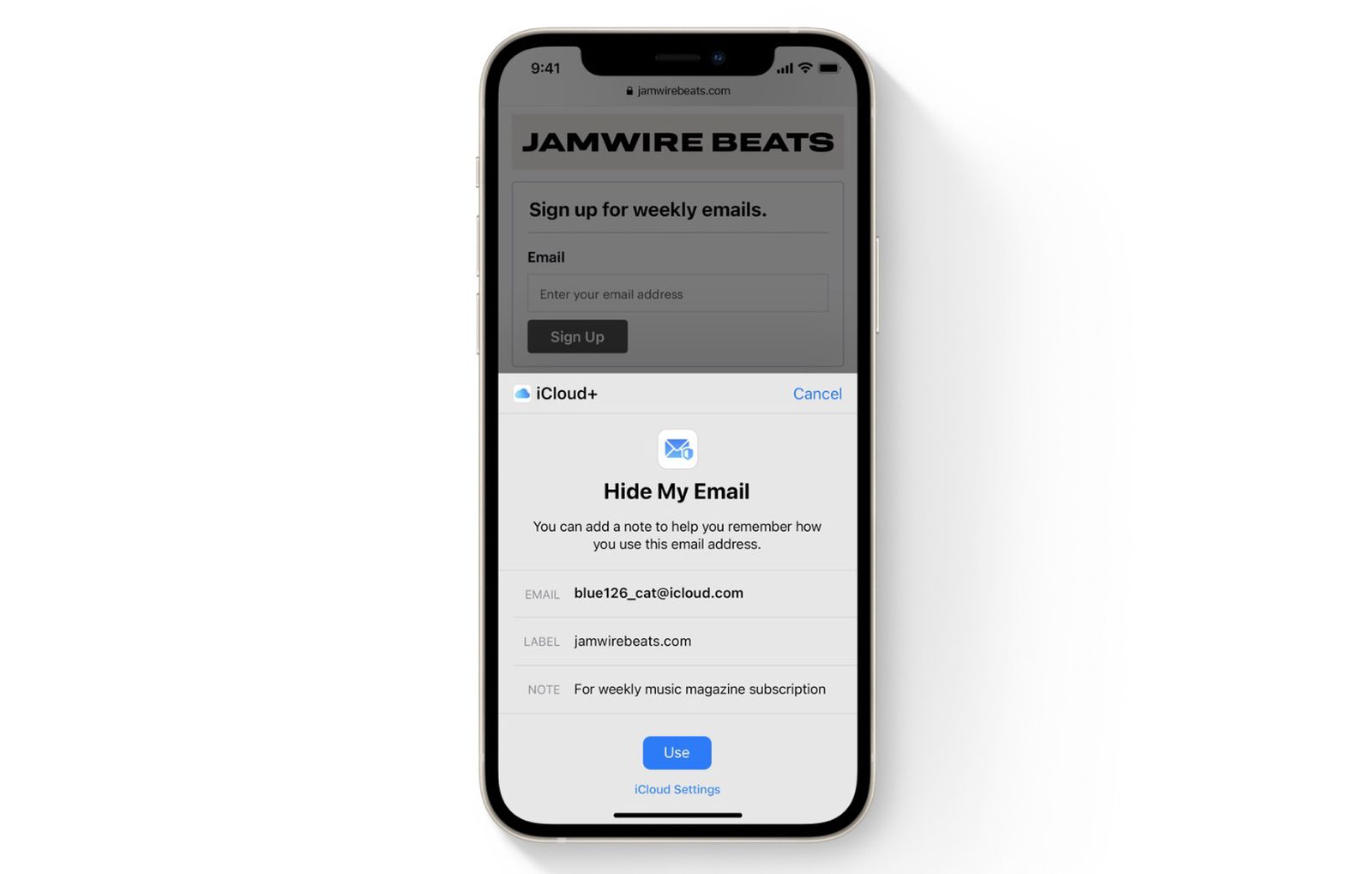What is Apple’s Hide My Email feature?
Apple’s Hide My Email feature is a privacy-focused tool that allows users to protect their personal email address while still being able to sign up for apps and services. With this feature, Apple provides a temporary email alias that can be used instead of your actual email address.
When you enable Hide My Email, you can create unique email addresses that are linked to your primary email account. These aliases serve as a buffer between your personal email and external services, ensuring that your inbox isn’t flooded with unwanted emails or spam.
This feature is especially useful in situations where you want to maintain privacy and control over your personal information. By using Hide My Email, you can limit the exposure of your primary email address, reducing the risk of receiving unsolicited emails or being targeted by spammers.
With Hide My Email, you have greater control over who can contact you and how they can reach you. Instead of sharing your actual email address, you can provide the temporary alias generated by Hide My Email. This way, even if the app or service’s database is compromised or sold to third parties, your personal email remains secure and protected.
The Hide My Email feature also helps users avoid email tracking and data mining. By using a unique alias for each sign-up, you can track and identify who is selling or sharing your email address with others. This not only safeguards your privacy but also provides valuable insights into how your personal data is being used.
Moreover, Hide My Email simplifies the task of managing multiple email accounts. Instead of juggling numerous email addresses, you can use one primary email account and create aliases for different apps and services. This streamlines your inbox and reduces the time and effort spent on managing multiple email accounts.
How does Hide My Email work?
Hide My Email is integrated into the Apple ecosystem and can be accessed through your Apple ID settings. Once enabled, you can start using it for various sign-ups and registrations.
When you choose to use Hide My Email, Apple generates a unique, randomized email address that is linked to your primary email account. This email address acts as an alias, allowing you to receive emails without revealing your actual address.
When you sign up for a new app or service, instead of providing your personal email address, you can use the Hide My Email alias. Any emails sent to this alias will be forwarded to your primary email address, ensuring that you still receive the communication.
The Hide My Email feature also allows you to customize your alias by choosing a name or label for it. This makes it easier to identify the origin of emails and helps you stay organized.
In addition to receiving emails, you can also send messages through your Hide My Email alias. When you compose an email using the alias, the recipient will see the alias as the sender, protecting your personal email address from being exposed.
Apple ensures the privacy and security of your Hide My Email feature by encrypting messages and providing a secure channel for email delivery. This helps mitigate the risk of unauthorized access to your communications.
Furthermore, if you ever encounter spam or abuse from a particular alias, you have the option to disable it or block emails from that specific address. This gives you control over managing unwanted messages and maintaining a clean inbox.
By using Hide My Email, you can enjoy a seamless and secure experience while using various apps and services without compromising your privacy or exposing your personal email address.
Benefits of using Hide My Email
Apple’s Hide My Email feature offers numerous benefits for users concerned about privacy and security. Here are some of the advantages of using this feature:
- Enhanced Privacy: Hide My Email provides a layer of privacy by allowing you to use temporary aliases instead of your personal email address. This reduces the chances of your email address being shared or sold to third parties.
- Reduced Spam and Unwanted Emails: By using unique aliases for different sign-ups, you can easily identify and block unwanted emails. This helps to keep your inbox organized and free from clutter.
- Protection Against Data Breaches: Since your Hide My Email alias is used instead of your personal email address, even if a service or app experiences a data breach, your primary email remains undisclosed.
- Simplified Email Management: Instead of managing multiple email accounts, you can use Hide My Email to keep everything centralized. This makes it easier to stay organized and saves time.
- Reduced Email Tracking: The use of unique aliases for sign-ups helps you identify which websites or services are sending you emails and potentially selling your information to other companies.
- Secure Email Communication: Hide My Email leverages encryption and secure delivery protocols to ensure that your communications are protected from unauthorized access.
- Control over Email Alias: You have the flexibility to enable, disable, or block specific aliases as needed. This allows you to have greater control over who can contact you and helps you avoid unwanted communications.
- Seamless Integration: Hide My Email is seamlessly integrated into the Apple ecosystem, making it easily accessible through your Apple ID settings.
- Protection from Phishing Attacks: By using Hide My Email for sign-ups, you can protect your personal email address from falling into the hands of phishers, who may use it for malicious activities.
Overall, Hide My Email empowers users to safeguard their personal information, mitigate spam, and maintain better control over their online communications.
How to enable Hide My Email on your Apple device
To take advantage of Apple’s Hide My Email feature, follow these steps to enable it on your Apple device:
- Ensure that you have the latest version of iOS or macOS installed on your device. Hide My Email is available on devices running iOS 15 or later and macOS Monterey or later.
- Go to the “Settings” app on your Apple device and tap on your name at the top of the screen. This will take you to your Apple ID settings.
- In the Apple ID settings, select “iCloud” and scroll down to find the “Hide My Email” option.
- Tap on “Hide My Email” to access the Hide My Email settings.
- Toggle the switch to turn on Hide My Email.
- At this point, you may be prompted to enter your Apple ID password or use Face ID/Touch ID for verification.
- Once Hide My Email is enabled, you can start creating and using aliases for various sign-ups and registrations.
It’s important to note that the Hide My Email feature is tied to your Apple ID, so any aliases you create can be used across all your Apple devices.
If you need to disable Hide My Email in the future, you can simply go back to the Hide My Email settings in your Apple ID settings and toggle the switch to turn it off.
Enabling Hide My Email on your Apple device gives you greater control over your personal information and enhances your privacy and security while using apps and services.
How to use Hide My Email when signing up for apps and services
Using Apple’s Hide My Email feature when signing up for apps and services is a straightforward process. Here’s a step-by-step guide on how to use Hide My Email:
- When you come across an app or service that requires you to provide an email address during the registration process, instead of using your personal email, look for the option to “Sign in with Apple.”
- Select the “Sign in with Apple” option, and if prompted, enter your Apple ID credentials to authenticate.
- Next, look for the option to choose an email address, where you will typically see two options: “Hide My Email” and “Share My Email.”
- Choose the “Hide My Email” option to use a Hide My Email alias for this particular app or service.
- Apple will automatically generate a unique alias for you, which you can review before proceeding.
- If you want to customize the alias, you can tap on the “Edit” button to change the display name or generate a new alias.
- Once you’re satisfied with the generated alias or any changes you’ve made, confirm your selection.
- The app or service will now have your Hide My Email alias associated with your account, allowing you to receive communications without exposing your personal email address.
- If you need to access any emails sent to the Hide My Email alias, simply go to your primary email inbox, as the emails are automatically forwarded there.
By using Hide My Email when signing up for apps and services, you can maintain your privacy and protect yourself from unsolicited emails or potential data breaches.
Remember, with Hide My Email, you can use a unique alias for each app or service, giving you more control over your online presence and minimizing the risk of your personal email address being shared or sold.
Managing Hide My Email addresses
Apple’s Hide My Email feature allows you to create and manage multiple aliases for different apps and services. Here’s how you can effectively manage your Hide My Email addresses:
- To view and manage your Hide My Email aliases, go to the “Settings” app on your Apple device and tap on your name at the top of the screen to access your Apple ID settings.
- In the Apple ID settings, select “iCloud” and scroll down to find the “Hide My Email” option. Tap on it to access the Hide My Email settings.
- Under the Hide My Email settings, you will see a list of all the aliases you have created. Additionally, you will have options to enable or disable specific aliases, delete individual aliases, or even generate new aliases.
- If you no longer want to use a particular alias, simply swipe left on it and tap the “Delete” button to remove it from your Hide My Email addresses.
- In case you want to temporarily disable an alias, you can toggle the switch next to it to turn it off. This will prevent any emails sent to that alias from being forwarded to your primary email address.
- If you wish to re-enable a previously disabled alias, you can toggle the switch again to turn it on.
- To generate a new alias, tap the “Create New Address” option. Apple will generate a unique alias for you, and you can customize the display name if desired.
- By managing your Hide My Email addresses, you can keep your aliases organized and easily enable or disable them as needed.
- If you encounter any issues or have questions about managing your Hide My Email aliases, you can refer to Apple’s support documentation or reach out to the Apple support team for assistance.
By effectively managing your Hide My Email addresses, you can maintain control over your privacy and ensure that you have the right level of protection for your personal information while using various apps and services.
Frequently Asked Questions about Hide My Email
Here are some common questions and answers about Apple’s Hide My Email feature:
- Is Hide My Email available on all Apple devices?
Hide My Email is available on devices running iOS 15 or later and macOS Monterey or later. Ensure that your device is updated to the compatible software version to access this feature. - Can I use Hide My Email for existing app or service accounts?
Hide My Email is primarily used for creating aliases during new app or service sign-ups. However, you may have the option to change your primary email address to a Hide My Email alias within some apps or services. - Can I delete or disable a Hide My Email alias?
Yes, you can manage your Hide My Email aliases by going to the Hide My Email settings in your Apple ID settings. From there, you can delete individual aliases or toggle the switch to disable and enable them. - Are Hide My Email aliases permanent?
Hide My Email aliases are not permanent and can be deleted or disabled at any time. You also have the option to generate new aliases whenever you need them. - Can I use Hide My Email with third-party email clients?
Hide My Email is primarily integrated into the Apple ecosystem for sign-ups within apps and services. While you can still access your primary email inbox using third-party email clients, the management of Hide My Email aliases may be limited to Apple’s settings. - Do I need additional software or a subscription to use Hide My Email?
Hide My Email is a built-in feature of the Apple ecosystem and does not require any additional software or subscription. You can access and use this feature through your Apple ID settings on compatible devices. - Does Hide My Email protect against all types of spam?
While Hide My Email helps to reduce spam and unwanted emails, it does not guarantee complete protection. However, you can actively manage your aliases and block or delete any aliases that receive spam or unwanted communication. - Can I use Hide My Email on websites that don’t support Sign in with Apple?
Hide My Email is specifically tied to the “Sign in with Apple” feature. If a website or service does not offer Sign in with Apple, you may not be able to utilize Hide My Email directly on that platform. - Is Hide My Email only available in certain regions?
Hide My Email is available to Apple users worldwide and is not restricted to specific regions. You can access and use this feature as long as your device meets the software requirements.
If you have additional questions about Hide My Email or need more information, you can refer to Apple’s official documentation or reach out to Apple support for assistance.