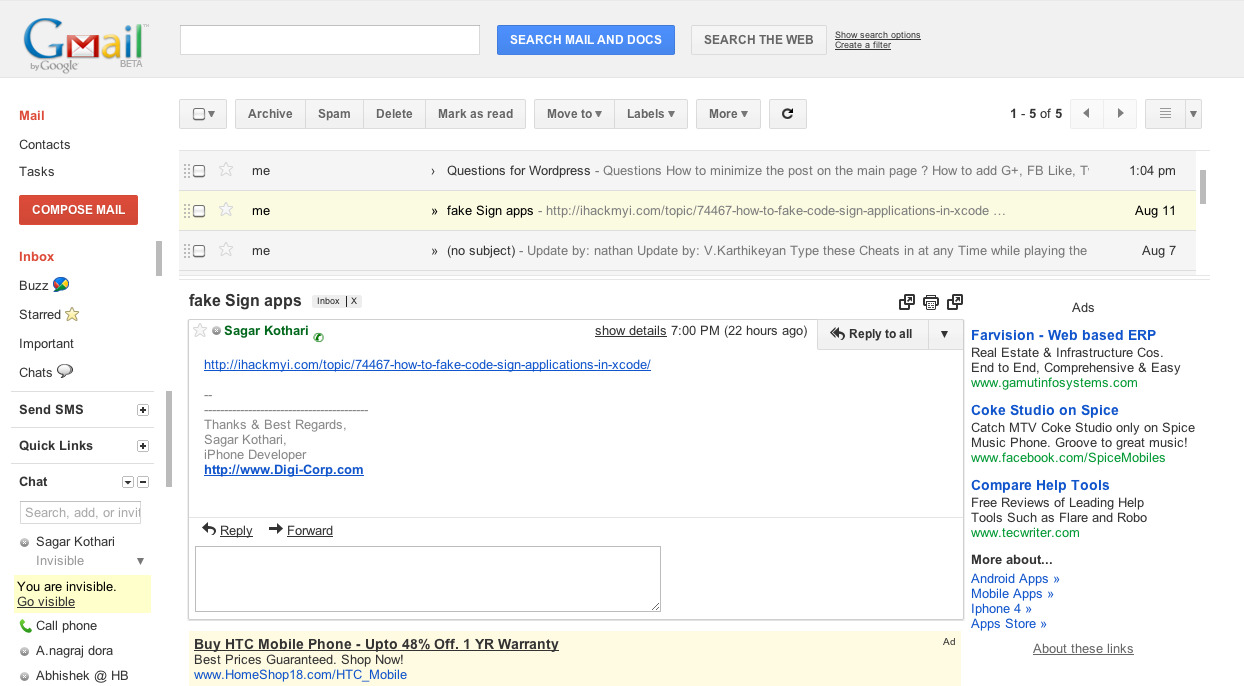Benefits of Hiding the Preview Pane
The preview pane in email clients allows users to see a preview of the email content without actually opening the email. While this feature can be helpful, there are several benefits to hiding the preview pane.
Improved Security: By hiding the preview pane, you can mitigate the risk of inadvertently opening a malicious email or downloading potentially harmful attachments. This can protect your computer and personal information from malware and phishing attacks.
Enhanced Privacy: With the preview pane turned off, you have better control over what you choose to view and when. This can prevent others from seeing your email content if you are working in a shared or public environment.
Reduced Distractions: The preview pane can be a source of distractions, especially if you receive a large volume of emails throughout the day. By hiding the preview pane, you can focus on the email list and read only the emails that require your immediate attention.
Increased Productivity: Without the distraction of the preview pane, you can process your emails more efficiently. You can quickly scan through the list, mark emails as important, and prioritize your replies without wasting time on unnecessary email previews.
Better Organization: Hiding the preview pane allows you to organize your email client in a way that suits your workflow. You can customize the layout and make better use of the available screen space to display the list of emails, folders, and other crucial components of your email client.
Easier Navigation: With the preview pane hidden, you can navigate through your emails more seamlessly. Instead of opening each email individually, you can use shortcuts or commands to move between emails, flag important messages, and perform other actions more efficiently.
Improved Email Management: By hiding the preview pane, you can quickly delete or archive emails without opening them. This saves time and can help keep your inbox clutter-free, allowing you to maintain better email management practices.
Overall, hiding the preview pane in your email client can have numerous benefits, from increased security and privacy to enhanced productivity and organization. Experiment with this feature and see how it can positively impact your email management and overall workflow.
How to Hide the Preview Pane in Different Email Providers
Hiding the preview pane in your email provider can vary depending on the platform you use. Here are some instructions for hiding the preview pane in popular email providers:
- Gmail: In Gmail, you can hide the preview pane by going to the Settings menu (click on the gear icon in the top right corner), selecting “Settings,” and navigating to the “Advanced” tab. Look for the option called “Preview Pane” and choose the “No Split” option to hide the preview pane.
- Outlook: If you’re using Outlook, hiding the preview pane is also straightforward. Simply go to the View menu at the top and click on “Reading Pane.” From there, you can select “Off” to hide the preview pane.
- Yahoo Mail: In Yahoo Mail, you can hide the preview pane by clicking on the gear icon in the top right corner to access the settings. From the settings menu, select “More Settings” and then go to the “Preview Pane” section. Choose the “Hide” option to hide the preview pane.
- Apple Mail: For Apple Mail users, hiding the preview pane can be done by going to the “View” menu and selecting “Hide Message Preview” or pressing the “Command + /” keyboard shortcut.
- Other Email Providers: If you are using a different email provider, look for the settings or preferences section in your email client. There should be an option to hide or disable the preview pane. You can also consult the provider’s help documentation or support resources for more specific instructions.
Remember, these instructions may differ based on the version of the email client and any customizations you may have made. If you’re having trouble finding the option to hide the preview pane, refer to your email provider’s support resources for further assistance.
Why Hiding the Preview Pane Can Improve Productivity
Hiding the preview pane in your email client can have a significant impact on your productivity. Here are several reasons why hiding the preview pane can help improve your efficiency:
Minimize Distractions: The preview pane can be a major source of distractions. When emails are automatically displayed in the preview pane, it’s easy to get sidetracked by irrelevant or low-priority messages. By hiding the preview pane, you can stay focused on the task at hand and avoid unnecessary distractions.
Streamline Email Processing: With the preview pane turned off, you can focus on the email list and quickly scan through the subject lines and senders. This allows you to identify important emails that require immediate attention and prioritize your responses accordingly. It streamlines the process of reviewing and managing your emails efficiently.
Reduce Clutter: When the preview pane is visible, you may end up with a cluttered view, especially if you receive a large volume of emails. Hiding the preview pane provides a cleaner and more organized workspace. It allows you to see more emails at once, making it easier to navigate and locate specific messages.
Speed Up Email Management: Hiding the preview pane enables you to delete or move emails without opening them. This can save you a significant amount of time, especially when dealing with promotional emails, newsletters, or emails that don’t require a response. You can swiftly select and manage multiple emails without the need to open each one individually.
Improve Email Security: By hiding the preview pane, you can mitigate the risk of accidentally opening malicious emails or downloading harmful attachments. This helps to safeguard your computer and personal information from potential cyber threats. It’s an important step in maintaining a secure email environment.
Create a Customized Workspace: When you hide the preview pane, you have more control over the layout and organization of your email client. You can customize the design according to your preferences and workflow, allowing you to create a personalized workspace that suits your needs and enhances your productivity.
Facilitate Quick Navigation: Without the preview pane taking up valuable screen space, you can navigate through your emails more smoothly. Shortcuts and commands can be used to move between emails, reply, archive, or flag important messages. This makes the email navigation process more efficient and saves you time.
Overall, hiding the preview pane in your email client can have a positive impact on your productivity. It minimizes distractions, streamlines email processing, reduces clutter, speeds up email management, improves security, and allows for a customized workspace. Consider hiding the preview pane and experience the benefits firsthand in your daily email interactions.
How to Delete Mail Without Opening It in Gmail
Gmail provides a convenient way to delete email messages without opening them. Here’s a step-by-step guide on how to do it:
- Step 1: Open your Gmail inbox and select the email you want to delete.
- Step 2: Without opening the email, you can delete it by clicking on the checkbox located next to the email’s subject line.
- Step 3: Once the email is selected, you’ll see a row of icons at the top of the inbox. Look for the trash can icon, which represents the delete function. Click on this icon to delete the selected email without opening it.
- Step 4: Gmail will prompt you to confirm the deletion. Click “OK” to confirm and permanently remove the email from your inbox.
- Step 5: The selected email will disappear from your inbox, indicating that it has been successfully deleted.
- Tip: If you want to delete multiple emails without opening them, you can select multiple emails by clicking on their respective checkboxes. Once you have selected all the emails you wish to delete, follow steps 3 and 4 to delete them in bulk.
By following these steps, you can efficiently delete unwanted emails without the need to open them individually. This saves time and allows you to declutter your inbox more effectively.
Tips for Deleting Mail Without Opening It in Outlook
Outlook offers several helpful tips for deleting email messages without the need to open them. Here are some strategies you can use:
- Tip 1: Enable the Reading Pane: By default, the Reading Pane is displayed in Outlook, allowing you to preview the content of an email without opening it. To delete an email without opening it, you can simply select it in the email list and press the “Delete” key on your keyboard.
- Tip 2: Use the Right-Click Menu: Another way to delete an email without opening it is by right-clicking on the email in your inbox and selecting the “Delete” option from the context menu. This allows you to quickly remove the email without the need for additional steps.
- Tip 3: Utilize Keyboard Shortcuts: Outlook provides several keyboard shortcuts that can streamline the email deletion process. For example, you can select an email and press the “Ctrl + D” combination to delete it without opening it. Familiarize yourself with these shortcuts to save time and improve your efficiency.
- Tip 4: Customizing the Toolbar: Outlook allows you to customize the toolbar, making it easier to access commonly used commands, including the delete function. By adding the delete icon to your toolbar, you can quickly select an email and click on the delete icon to remove it without opening it.
- Tip 5: Choose the Conversation Clean Up Feature: The Conversation Clean Up feature in Outlook can help you delete redundant or unnecessary emails from a conversation thread. This feature allows you to remove duplicate messages or emails with the same content, reducing clutter and simplifying your inbox.
- Tip 6: Filter Emails for Deletion: Outlook provides powerful filtering options that allow you to sort and categorize your emails. You can create custom filters to identify certain types of emails that you want to delete without opening. Once you have set up the filters, you can select and delete the filtered emails in batch.
By implementing these tips, you can delete unwanted emails in Outlook quickly and efficiently without having to open each one individually. This streamlines your email management process, improves productivity, and helps you maintain a clutter-free inbox.
Deleting Mail Without Opening It in Yahoo Mail
Yahoo Mail provides users with a straightforward way to delete email messages without opening them. Follow these steps to delete mail without going through the hassle of opening individual emails:
- Step 1: Sign in to your Yahoo Mail account and navigate to your inbox.
- Step 2: Locate the email you want to delete without opening it.
- Step 3: Hover your mouse cursor over the email to reveal a checkbox on the left-hand side of the email listing. Click on this checkbox to select the email.
- Step 4: Once the email is selected, you will notice that a row of icons appears at the top of the inbox. Locate the trash can icon, which represents the delete function, and click on it.
- Step 5: A confirmation message will pop up, asking if you want to move the selected email to the Trash folder. Click “OK” to confirm the deletion.
- Tip: To delete multiple emails without opening them individually, you can select multiple emails by clicking on their respective checkboxes. Once you have selected all the emails you want to delete, click on the trash can icon to delete them in bulk.
By following these simple steps, you can effectively delete unwanted emails in Yahoo Mail without the need to open each email individually. This method saves time and allows for more efficient email management.
Important Considerations When Using Hide the Preview Pane and Delete Mail Without Opening It
While hiding the preview pane and deleting mail without opening it can provide numerous benefits, there are important considerations to keep in mind:
Accidental Deletion: When deleting mail without opening it, there is a risk of accidentally deleting important emails. Take extra caution while selecting emails for deletion to avoid deleting messages that are essential or require further attention. Consider using other features such as email filters and folders to help organize and prioritize your emails.
Reviewing Attachments: By deleting mail without opening it, you may miss out on the content of attachments. Take note of any important attachments that may be relevant to your work or personal matters. Ensure that you have a backup or alternative method to access and review attachments if necessary.
Confirmation of Deletion: Email clients often provide a confirmation prompt before permanently deleting an email. Pay attention to these prompts to avoid accidentally deleting emails without proper consideration. Double-check the confirmation message to ensure that you are deleting the correct emails.
Data Recovery: Keep in mind that once an email is deleted, it may not be easily recoverable. Each email provider has its own policies and mechanisms for recovering deleted emails. Familiarize yourself with your email client’s data recovery options and backup procedures to prevent permanent loss of important information.
Data Security and Privacy: Even when hiding the preview pane, be cautious about the sensitive content that appears in the email list view. Ensure that your device and email account are secure to prevent unauthorized access to your emails and personal information. Use strong passwords, enable two-factor authentication, and regularly update and scan your device for any security vulnerabilities.
Email Management Strategy: Hiding the preview pane and deleting mail without opening it is just one aspect of email management. It’s important to develop a comprehensive strategy to organize, prioritize, and handle your emails effectively. Consider using email filters, creating folders, and establishing routine practices to keep your inbox organized and manageable.
Personal Preference: Lastly, the decision to hide the preview pane and delete mail without opening it ultimately comes down to personal preference and work style. Experiment with different approaches and find a method that suits your workflow and enhances your productivity. Remember that what works for one person may not work for another.
By considering these factors, you can make the most of hiding the preview pane and deleting mail without opening it, optimizing your email management practices while ensuring data security and privacy.