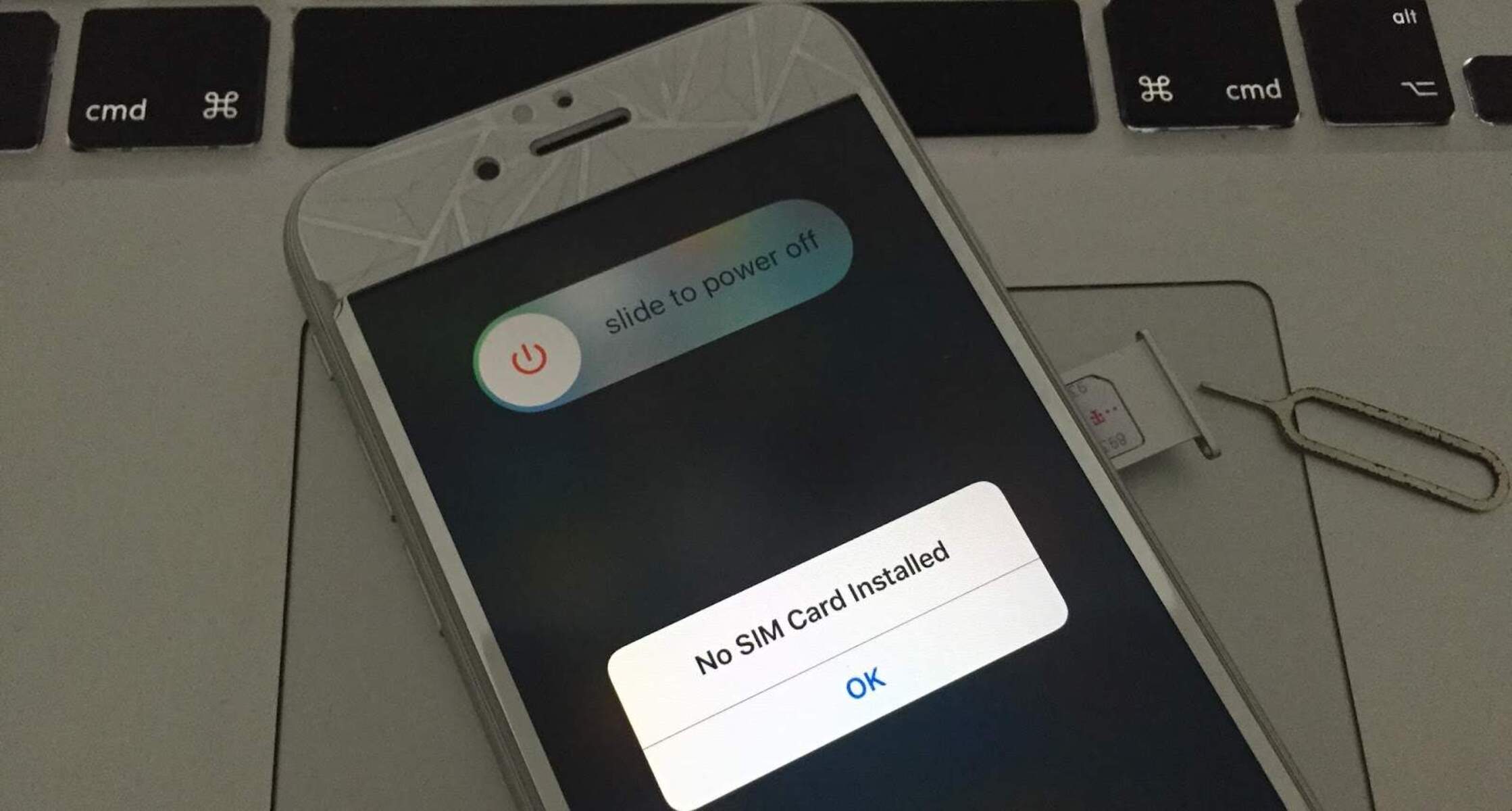Check the SIM Card
When your phone displays the “No SIM Card” error, the first step is to ensure that the SIM card is properly inserted and functioning. Here’s how to troubleshoot this issue:
- Verify Proper Insertion: Power off your phone and locate the SIM card tray. Use the SIM ejection tool or a paperclip to gently remove the SIM card tray. Inspect the SIM card for any visible damage, and ensure it is not dislodged or improperly positioned. Reinsert the SIM card tray securely into the phone.
- Check Compatibility: Confirm that your phone is compatible with the SIM card and that it has not been deactivated by your carrier. If you recently switched to a new phone, ensure that the SIM card is compatible with the device.
- Clean the SIM Card: Dust and debris can accumulate on the SIM card contacts over time, leading to connectivity issues. Use a soft, dry cloth to gently wipe the gold contacts on the SIM card, then reinsert it into the phone.
- Try Another SIM Card: If possible, test your phone with a different SIM card to determine if the issue lies with the SIM card itself. This can help identify whether the problem is with the SIM card or the phone’s SIM card reader.
By following these steps, you can effectively troubleshoot the “No SIM Card” error and determine whether the issue is related to the SIM card or the phone itself.
Restart Your Phone
When encountering the “No SIM Card” error on your phone, a simple yet effective troubleshooting step is to restart your device. Restarting can resolve temporary software glitches and reinitialize the SIM card connectivity. Here’s how to go about it:
- Power Off and On: Press and hold the power button on your phone until the power-off prompt appears on the screen. Follow the on-screen instructions to power off the device completely. After a few seconds, press and hold the power button again to turn the phone back on. This process can refresh the phone’s software and reestablish the connection with the SIM card.
- Remove and Reinsert the SIM Card: If a simple restart does not resolve the issue, consider removing the SIM card from the phone and reinserting it after a brief interval. This action can help reset the SIM card connection and address any underlying connectivity issues.
- Perform a Soft Reset: In some cases, a soft reset may be necessary to address persistent software issues. This involves restarting the phone using a specific key combination or sequence, as outlined in the device’s user manual or support documentation. A soft reset can clear temporary system errors and refresh the phone’s functionality.
By restarting your phone and reseating the SIM card, you can often resolve the “No SIM Card” error without the need for advanced troubleshooting or technical intervention.
Update Your Phone’s Software
Keeping your phone’s software up to date is crucial for maintaining optimal performance and resolving various software-related issues, including the “No SIM Card” error. Here’s how you can ensure that your phone’s software is current:
- Check for Updates: Access your phone’s settings and navigate to the software update section. Here, you can manually check for available updates. If an update is available, follow the on-screen prompts to download and install it. Software updates often include bug fixes and enhancements that can address SIM card recognition issues.
- Enable Automatic Updates: To streamline the update process, consider enabling automatic software updates on your phone. This feature ensures that your device receives the latest software improvements as soon as they become available, reducing the likelihood of encountering SIM card-related issues due to outdated software.
- Connect to Wi-Fi: When initiating a software update, it’s advisable to connect your phone to a stable Wi-Fi network to facilitate the download process. This can prevent interruptions and ensure a smooth update installation, reducing the risk of potential connectivity issues affecting the SIM card functionality.
By regularly updating your phone’s software, you can proactively address software-related glitches and enhance the overall stability and performance of your device, potentially resolving the “No SIM Card” error in the process.
Clean the SIM Card and Slot
When your phone displays the “No SIM Card” error, dirt, dust, or debris on the SIM card or within the SIM card slot may be contributing to the connectivity issue. Here’s how you can effectively clean the SIM card and slot to address potential obstructions:
- Power Off Your Phone: Before proceeding, power off your phone to avoid any potential damage to the device or SIM card during the cleaning process.
- Remove the SIM Card: Use the SIM ejection tool or a paperclip to carefully remove the SIM card tray from your phone. Gently take out the SIM card and inspect it for any visible dirt or residue. Similarly, examine the SIM card slot for any foreign particles that may be obstructing the connection.
- Clean the SIM Card: Using a soft, dry cloth, gently wipe the gold contacts on the SIM card to remove any dirt or grime. Avoid using liquids or abrasive materials, as these can damage the SIM card. Ensure that the contacts are thoroughly clean before reinserting the SIM card into the phone.
- Clean the SIM Card Slot: Carefully blow into the SIM card slot to dislodge any debris that may be present. Alternatively, use a can of compressed air to remove stubborn particles. Be cautious not to insert any objects into the slot, as this can cause damage to the phone. Once the slot is clean, reinsert the SIM card tray securely.
By meticulously cleaning the SIM card and slot, you can eliminate potential impediments to the SIM card’s functionality, thereby addressing the “No SIM Card” error and restoring seamless connectivity on your phone.
Check for Physical Damage
Physical damage to the SIM card or phone components can result in the “No SIM Card” error. It’s essential to carefully inspect both the SIM card and the phone for any visible signs of damage that may be impacting connectivity. Here’s how to assess and address potential physical damage:
- Examine the SIM Card: Inspect the SIM card for any cracks, scratches, or dents. Physical damage to the SIM card can hinder its ability to establish a stable connection with the phone’s SIM card reader. If the SIM card exhibits signs of damage, contact your carrier to obtain a replacement card.
- Check the SIM Card Tray: If your phone utilizes a SIM card tray, carefully examine it for any bends, misalignments, or damage. A damaged SIM card tray can impede the proper insertion and functioning of the SIM card. If necessary, seek assistance from a certified technician to repair or replace the SIM card tray.
- Inspect the Phone’s SIM Slot: Take a close look at the SIM card slot on your phone for any foreign objects, corrosion, or physical damage. Ensure that the slot is clean and free from obstructions that may prevent the SIM card from making a secure connection. If damage is detected, consult a professional for repair or replacement options.
- Assess External Damage: Evaluate the exterior of your phone for any indications of impact or damage. Cracked screens, dents, or other physical impairments can impact the phone’s overall functionality, potentially affecting the SIM card’s recognition and connectivity. Address any external damage through authorized repair services.
By conducting a thorough assessment for physical damage, you can identify and address potential issues that may be contributing to the “No SIM Card” error, ultimately restoring the proper functionality of your phone’s SIM card.
Contact Your Carrier
When encountering persistent “No SIM Card” errors on your phone, reaching out to your mobile carrier can provide valuable assistance in resolving the issue. Carrier support teams are equipped to address SIM card-related concerns and offer guidance on troubleshooting steps. Here’s how you can effectively engage with your carrier to address the issue:
- Customer Support Hotline: Utilize the customer support hotline provided by your carrier to speak with a representative. Explain the “No SIM Card” error and any troubleshooting steps you have already attempted. The representative can offer specific guidance tailored to your carrier’s network and services.
- Inquire About SIM Card Status: Ask the carrier to verify the status of your SIM card. They can check for any account-related issues, such as a suspended or deactivated SIM card, which may be contributing to the error. If necessary, they can initiate the process for a replacement SIM card.
- Network Refresh: Request a network refresh or reset from the carrier’s end. This action can reestablish the connection between your phone and the carrier’s network, potentially resolving underlying issues causing the “No SIM Card” error.
- Account Verification: Be prepared to provide account verification details, such as your phone number, account PIN, or other security information, to facilitate the troubleshooting process. This helps ensure that the carrier can accurately address your SIM card concerns.
- Service Location Visit: If necessary, inquire about visiting a carrier service location for in-person assistance. A technician can inspect the SIM card, phone, and network settings to diagnose and resolve the “No SIM Card” error effectively.
By proactively engaging with your carrier’s support resources, you can leverage their expertise and resources to address the “No SIM Card” error, ultimately restoring seamless connectivity on your phone’s network.
Reset Network Settings
When confronted with persistent “No SIM Card” errors on your phone, resetting the network settings can serve as an effective troubleshooting step to address connectivity issues. This process can clear out network-related configurations that may be contributing to the error. Here’s how you can initiate a network settings reset:
- Access Network Settings: Navigate to the settings menu on your phone and locate the network or connectivity settings. Depending on your device, this option may be listed as “Network & Internet,” “Connections,” or a similar designation.
- Reset Network Settings: Within the network settings menu, look for the option to reset network settings. This action will revert network-related configurations, including Wi-Fi, cellular, and Bluetooth settings, back to their default state. Confirm the reset when prompted.
- Restart Your Phone: After resetting the network settings, restart your phone to apply the changes. This process can refresh the network configurations and reestablish the connection with the SIM card and your carrier’s network.
- Reconfigure Wi-Fi and Cellular Settings: Following the network settings reset, reconfigure any Wi-Fi network connections and cellular settings as needed. Ensure that the correct network credentials and preferred network settings are entered to restore connectivity.
By resetting the network settings on your phone, you can effectively clear out potential network-related issues that may be contributing to the “No SIM Card” error, ultimately facilitating the restoration of seamless connectivity and functionality.
Replace the SIM Card
If all previous troubleshooting steps have failed to resolve the persistent “No SIM Card” error on your phone, replacing the SIM card may be the most effective solution. Over time, SIM cards can degrade, leading to connectivity issues. Here’s how you can proceed with replacing the SIM card:
- Contact Your Carrier: Reach out to your mobile carrier’s customer support to request a replacement SIM card. Explain the ongoing “No SIM Card” error and the steps you have already taken to troubleshoot the issue. The carrier can arrange for a new SIM card to be sent to you.
- Verify Compatibility: When receiving the replacement SIM card, ensure that it is compatible with your phone and network. Confirm that the new SIM card is activated and ready for use before proceeding with the replacement.
- Power Off Your Phone: Prior to replacing the SIM card, power off your phone to prevent any disruptions during the process. Locate the SIM card tray and use the SIM ejection tool or a paperclip to remove the existing SIM card.
- Insert the New SIM Card: Carefully insert the new SIM card into the designated slot, ensuring that it is positioned correctly and securely within the tray. Take care not to damage the SIM card or the phone’s SIM card slot during the installation process.
- Power On and Test: Once the new SIM card is in place, power on your phone and allow it to establish a connection with the carrier’s network. Test the phone’s functionality and verify that the “No SIM Card” error has been resolved.
By replacing the SIM card with a new, functional one, you can effectively address underlying connectivity issues and eliminate the persistent “No SIM Card” error, restoring seamless network connectivity on your phone.