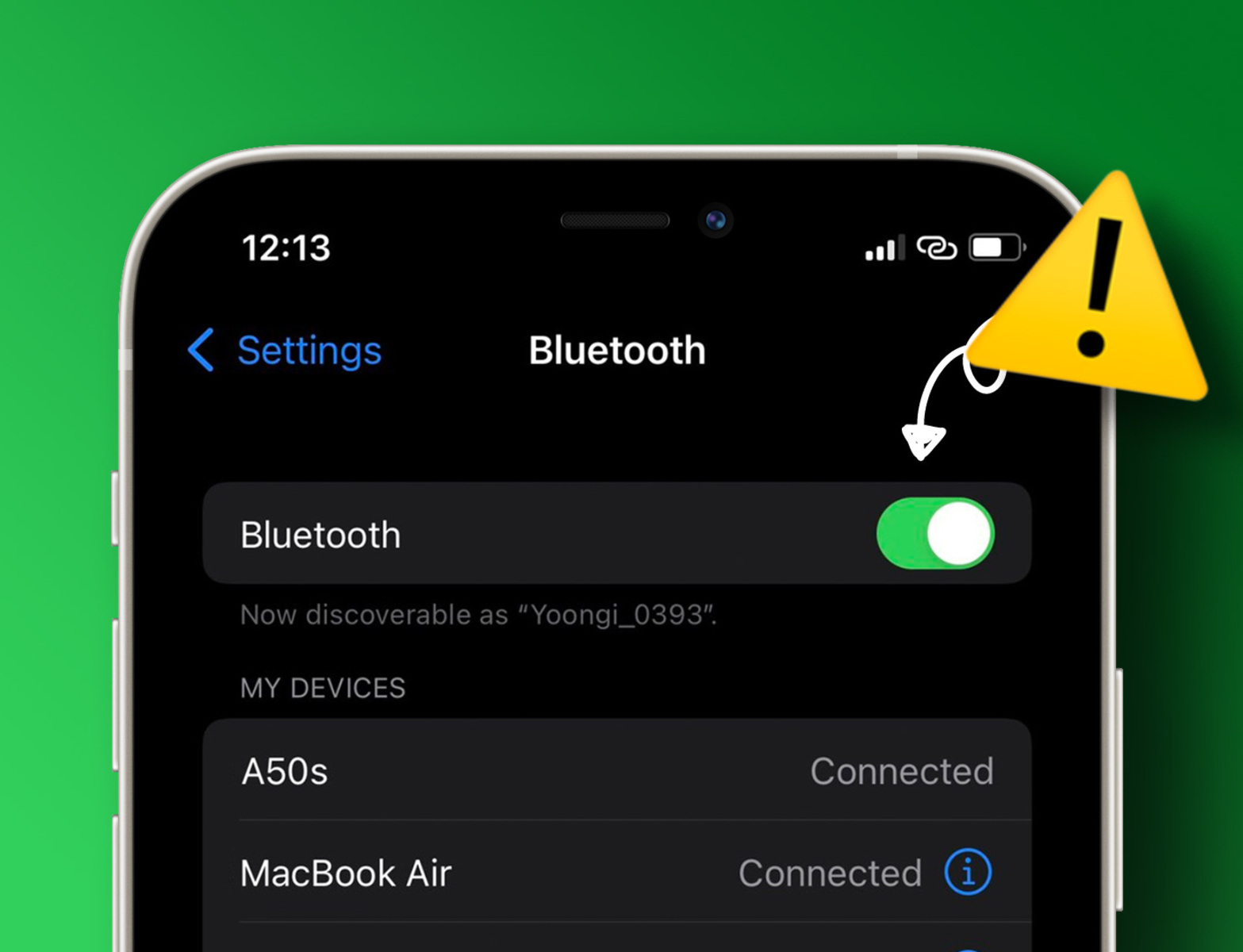Common iPhone 13 Bluetooth Issues
Bluetooth connectivity issues can be a frustrating experience for iPhone 13 users. These issues can manifest in various ways, such as difficulty in pairing devices, intermittent disconnections, or poor audio quality during calls or media playback. Understanding the common Bluetooth issues encountered by iPhone 13 users is the first step toward resolving these issues effectively.
-
Pairing Problems: Some users may encounter difficulties when attempting to pair their iPhone 13 with Bluetooth devices such as headphones, speakers, or car audio systems. This can be attributed to compatibility issues, outdated firmware, or interference from other nearby devices.
-
Intermittent Disconnections: Users may experience intermittent disconnections between their iPhone 13 and Bluetooth devices, leading to disruptions during calls or music playback. This can be particularly frustrating, especially when using Bluetooth accessories for hands-free communication or audio streaming.
-
Audio Quality Issues: Poor audio quality, including distorted sound or inconsistent playback, can occur when using Bluetooth headphones or speakers with the iPhone 13. This can detract from the overall user experience, especially during phone calls or while enjoying multimedia content.
-
Battery Drain: In some cases, users may notice that the Bluetooth feature on their iPhone 13 is causing excessive battery drain. This can be a significant concern, as it impacts the overall battery life and usability of the device.
Understanding these common Bluetooth issues is essential for iPhone 13 users who are seeking to troubleshoot and resolve connectivity problems. By identifying the specific nature of the issue, users can take targeted steps to address the underlying causes and restore seamless Bluetooth functionality to their devices.
Check Bluetooth Connection
Before delving into complex troubleshooting steps, it's crucial to start with the basics. When encountering Bluetooth issues on your iPhone 13, the first step is to check the Bluetooth connection itself. This involves verifying the status of the Bluetooth feature on your device and ensuring that it is functioning as intended.
Begin by accessing the Control Center on your iPhone 13. Swipe down from the top-right corner of the screen (or swipe up from the bottom, depending on your device model) to reveal the Control Center. Look for the Bluetooth icon, which resembles a stylized "B," and ensure that it is highlighted or activated. If the icon appears dimmed or grayed out, it indicates that Bluetooth is currently disabled.
Once you have confirmed that Bluetooth is enabled, proceed to the Settings app on your iPhone 13. Navigate to "Bluetooth" within the Settings menu and verify that the Bluetooth feature is turned on. Additionally, check if your iPhone 13 is actively connected to any Bluetooth devices. If there are existing connections, ensure that they are stable and not experiencing any disruptions.
Furthermore, it's important to consider the physical proximity between your iPhone 13 and the Bluetooth device you are attempting to connect to. Bluetooth technology operates within a limited range, typically up to 30 feet, and can be affected by obstacles such as walls or interference from other electronic devices. Ensure that the Bluetooth device is within close proximity to your iPhone 13 to establish a reliable connection.
In some cases, a simple restart of the Bluetooth feature on your iPhone 13 may help resolve connectivity issues. Toggle the Bluetooth setting off, wait for a few seconds, and then toggle it back on. This can initiate a fresh search for nearby Bluetooth devices and potentially address any underlying connection issues.
By thoroughly checking the Bluetooth connection status, ensuring that Bluetooth is enabled, and verifying the proximity and stability of existing connections, iPhone 13 users can lay the groundwork for effective troubleshooting. These initial steps serve as a foundational assessment before proceeding to more advanced troubleshooting methods, helping users identify and address potential Bluetooth connectivity issues with their devices.
Restart iPhone 13 and Bluetooth Device
When encountering Bluetooth issues with your iPhone 13, a simple yet effective troubleshooting step is to restart both your iPhone 13 and the Bluetooth device you are attempting to connect to. This straightforward approach can help resolve temporary software glitches, refresh wireless connections, and restore seamless Bluetooth functionality.
To initiate the restart process for your iPhone 13, begin by pressing and holding the side button along with either volume button until the power off slider appears on the screen. Drag the slider, wait for the device to power off completely, and then press and hold the side button again until the Apple logo appears, indicating that the device is restarting.
Simultaneously, it's essential to restart the Bluetooth device you are attempting to pair with your iPhone 13. Depending on the type of Bluetooth device, this may involve powering it off and then turning it back on, or following specific restart procedures outlined in the device's user manual. By restarting both the iPhone 13 and the Bluetooth device, you can effectively clear any temporary connectivity issues and initiate a fresh connection attempt.
After restarting both devices, proceed to the Bluetooth settings on your iPhone 13 and the pairing mode on the Bluetooth device. Ensure that Bluetooth is enabled on your iPhone 13 and that the Bluetooth device is actively discoverable. Initiate the pairing process and follow any on-screen prompts to establish a new connection between the devices.
By restarting both the iPhone 13 and the Bluetooth device, users can effectively address common Bluetooth connectivity issues, such as pairing problems, intermittent disconnections, or audio quality issues. This straightforward troubleshooting step serves as a proactive measure to refresh wireless connections and eliminate potential software hiccups that may be hindering Bluetooth functionality.
In the event that the issue persists after restarting both devices, users can proceed to explore additional troubleshooting steps to further diagnose and resolve the Bluetooth issues affecting their iPhone 13. However, the simple act of restarting both the iPhone 13 and the Bluetooth device often serves as an effective initial intervention, setting the stage for successful Bluetooth connectivity and seamless device integration.
Update iPhone 13 Software
Ensuring that your iPhone 13 is running the latest software is crucial for addressing Bluetooth issues and maintaining overall device performance. Apple regularly releases software updates that include bug fixes, security enhancements, and improvements to device functionality, including Bluetooth connectivity. By updating the iPhone 13 software, users can leverage the latest optimizations and compatibility enhancements to mitigate Bluetooth-related challenges.
To check for available software updates on your iPhone 13, navigate to the "Settings" app and select "General." Within the General settings, tap on "Software Update" to initiate a check for any available updates. If an update is available, follow the on-screen prompts to download and install the latest software version.
It's important to ensure that your iPhone 13 is connected to a stable Wi-Fi network and has an adequate battery charge before initiating the software update. This helps prevent interruptions during the update process and ensures a seamless installation of the latest software version.
Once the update is downloaded, proceed with the installation, and allow your iPhone 13 to complete the update process. During this time, the device may restart multiple times as it applies the new software. It's essential to allow the update to complete without interruption to ensure the successful integration of the latest enhancements and bug fixes.
By updating the iPhone 13 software, users can benefit from potential Bluetooth-related optimizations introduced in the latest release. These optimizations may include improvements to Bluetooth stability, enhanced compatibility with a wide range of Bluetooth devices, and fixes for known Bluetooth connectivity issues reported by users.
In addition to addressing Bluetooth concerns, software updates often introduce new features and performance enhancements that contribute to an overall improved user experience. Therefore, staying current with software updates not only resolves existing Bluetooth issues but also ensures that your iPhone 13 is equipped with the latest capabilities and security enhancements provided by Apple.
In the event that Bluetooth issues persist after updating the iPhone 13 software, users can explore additional troubleshooting steps to further diagnose and resolve the connectivity challenges. However, prioritizing the update of the iPhone 13 software serves as a proactive measure to leverage the latest optimizations and enhancements, setting the stage for improved Bluetooth functionality and overall device performance.
Forget and Re-pair Bluetooth Device
When traditional troubleshooting methods fail to resolve Bluetooth issues on your iPhone 13, the "forget and re-pair" approach can serve as a powerful intervention to address underlying connectivity challenges. This method involves removing the existing Bluetooth pairing between your iPhone 13 and the affected device, followed by initiating a fresh pairing process to establish a new and stable connection.
To initiate the "forget and re-pair" process, begin by accessing the Bluetooth settings on your iPhone 13. Within the Bluetooth settings, locate the specific Bluetooth device that is experiencing connectivity issues. Once identified, tap on the "i" icon or the information symbol next to the device name to access additional options and settings.
Within the device details, you will find an option to "Forget This Device" or a similar prompt that allows you to remove the Bluetooth pairing. Selecting this option effectively dissociates the Bluetooth device from your iPhone 13, clearing any existing connection data and settings associated with the device.
After removing the Bluetooth device from your iPhone 13, proceed to power off the Bluetooth device itself. Depending on the type of device, this may involve turning it off and then turning it back on, or following specific restart procedures outlined in the device's user manual. This step ensures that the Bluetooth device is ready to enter pairing mode and establish a new connection with your iPhone 13.
With the previous Bluetooth pairing removed and the Bluetooth device prepared for reconnection, navigate back to the Bluetooth settings on your iPhone 13. Ensure that Bluetooth is enabled and actively searching for nearby devices. Place the Bluetooth device in pairing mode, following the manufacturer's instructions, to make it discoverable to other devices.
Once the Bluetooth device is in pairing mode, it should appear in the list of available devices within the Bluetooth settings on your iPhone 13. Select the device from the list to initiate the pairing process. Follow any on-screen prompts or authentication steps required by the Bluetooth device to complete the pairing.
By forgetting the previous Bluetooth pairing and re-pairing the device with your iPhone 13, users can effectively address common connectivity issues such as intermittent disconnections, audio quality problems, or pairing difficulties. This method establishes a fresh and stable connection between the iPhone 13 and the Bluetooth device, bypassing any lingering issues associated with the previous pairing.
In the event that Bluetooth issues persist after re-pairing the device, users can explore additional troubleshooting steps to further diagnose and resolve the connectivity challenges. However, the "forget and re-pair" method often serves as a definitive intervention, allowing users to establish a robust and reliable Bluetooth connection between their iPhone 13 and the affected device.
Reset Network Settings
Resetting the network settings on your iPhone 13 can be a potent solution when grappling with persistent Bluetooth issues. This comprehensive reset clears all network-related configurations, including Wi-Fi, cellular, and Bluetooth settings, effectively erasing any potential inconsistencies or corrupted data that may be hindering Bluetooth functionality.
To initiate the reset of network settings on your iPhone 13, navigate to the "Settings" app and select "General." Within the General settings, scroll down and tap on "Reset." Here, you will find the option to "Reset Network Settings." Upon selecting this option, you will be prompted to confirm the reset, emphasizing that all network settings will be cleared and restored to their default configurations.
It's important to note that performing a network settings reset will not erase your personal data or media. However, it will revert all network-related settings to their default state, requiring you to reconfigure Wi-Fi networks, re-enter Wi-Fi passwords, and re-pair Bluetooth devices after the reset is complete.
Once the network settings reset is confirmed, your iPhone 13 will proceed to clear all network configurations and restart. This process may take a few moments, after which the device will boot up with default network settings restored.
Following the network settings reset, navigate back to the Bluetooth settings on your iPhone 13. Ensure that Bluetooth is enabled and proceed to re-pair your Bluetooth devices. By initiating a fresh pairing process after the network settings reset, you can establish a clean and stable Bluetooth connection, free from any lingering inconsistencies or corrupted settings.
Resetting network settings serves as a comprehensive intervention to address a wide range of network-related issues, including persistent Bluetooth connectivity challenges. By clearing and restoring network configurations to their default state, users can effectively eliminate potential software conflicts or irregularities that may be impeding Bluetooth functionality.
In the event that Bluetooth issues persist after the network settings reset, users can explore additional troubleshooting steps to further diagnose and resolve the connectivity challenges. However, the network settings reset often serves as a definitive intervention, allowing users to establish a robust and reliable Bluetooth connection between their iPhone 13 and the affected devices.
Contact Apple Support
In the event that persistent Bluetooth issues continue to disrupt the seamless functionality of your iPhone 13, reaching out to Apple Support can provide invaluable assistance and guidance. Apple's dedicated support channels offer direct access to knowledgeable experts who specialize in diagnosing and resolving a wide array of technical challenges, including Bluetooth connectivity issues.
To initiate contact with Apple Support, iPhone 13 users can explore several convenient avenues tailored to their preferences and needs. The official Apple Support website serves as a comprehensive resource, offering access to extensive troubleshooting guides, community forums, and the option to engage in real-time chat support with Apple's technical specialists. This interactive platform empowers users to seek immediate assistance, exchange insights with fellow community members, and explore tailored solutions for their specific Bluetooth concerns.
Additionally, iPhone 13 users can leverage the Apple Support app, available on the App Store, to access personalized support resources and initiate direct communication with Apple's support team. The app streamlines the support process, allowing users to conveniently schedule appointments at Apple Stores, receive expert guidance via phone calls, and explore detailed articles addressing common technical queries, including Bluetooth-related challenges.
For those who prefer direct interaction, scheduling an appointment at an Apple Store or an Apple Authorized Service Provider presents an opportunity to receive hands-on support from Apple's skilled technicians. These in-person appointments enable thorough diagnostics of the iPhone 13 and its Bluetooth functionality, facilitating tailored solutions and potential hardware interventions if necessary.
By engaging with Apple Support, iPhone 13 users can benefit from the expertise and insights of Apple's technical specialists, who possess in-depth knowledge of the device's capabilities and intricate Bluetooth integration. Whether seeking guidance on advanced troubleshooting techniques, exploring potential software optimizations, or considering hardware assessments, Apple Support offers a personalized and comprehensive approach to addressing Bluetooth issues, empowering users to restore seamless connectivity and maximize the functionality of their iPhone 13.
In summary, contacting Apple Support serves as a proactive and effective measure for iPhone 13 users grappling with persistent Bluetooth issues. By leveraging Apple's diverse support channels, users can access tailored guidance, expert insights, and potential resolutions to overcome challenging Bluetooth connectivity issues, ultimately ensuring a seamless and optimized user experience with their iPhone 13.