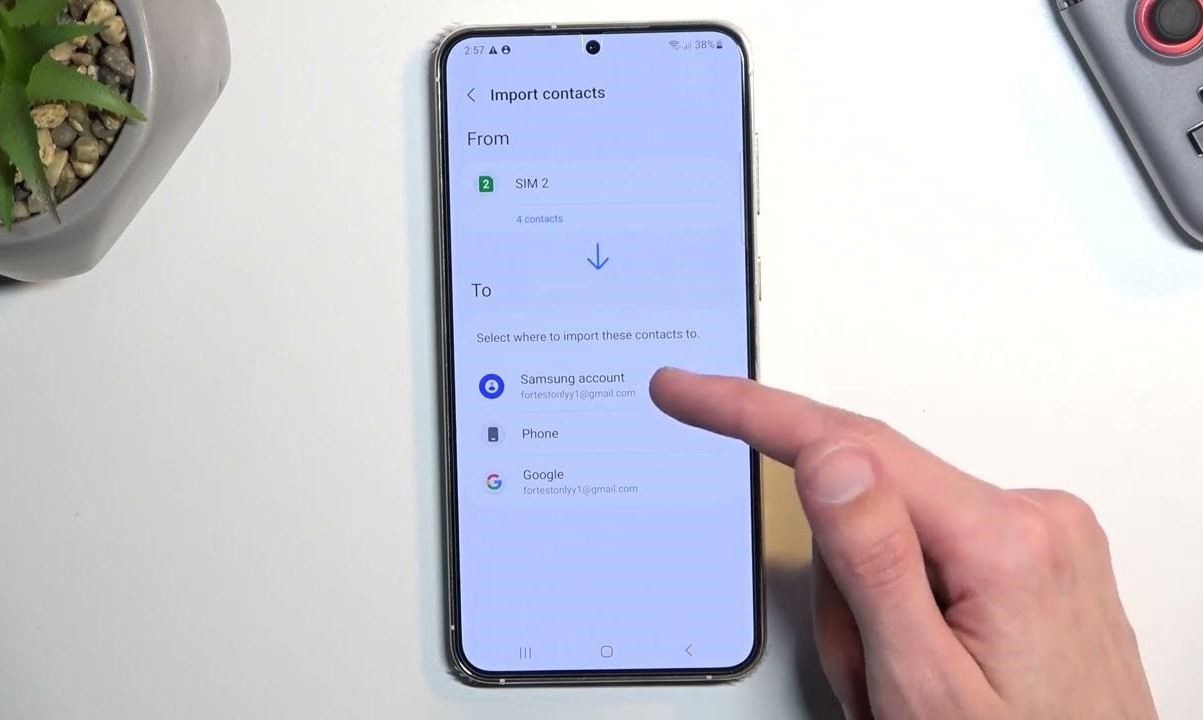Checking Compatibility
Before transferring your contacts to a SIM card, it’s crucial to ensure that your device and SIM card are compatible. Not all phones support the transfer of contacts to a SIM card, so it’s essential to verify this compatibility beforehand. Here’s how you can check:
- Phone Compatibility: First, determine if your phone allows contacts to be stored on a SIM card. You can consult the user manual or visit the manufacturer’s official website for this information. Alternatively, you can navigate to the settings on your phone and look for the “Import/Export” or “Copy to SIM” option within the contacts app. If these options are available, your phone likely supports SIM card contact storage.
- SIM Card Compatibility: Similarly, ensure that your SIM card is compatible with contact storage. While most modern SIM cards support contact storage, it’s best to confirm this with your mobile service provider or refer to the SIM card documentation.
Once you’ve verified the compatibility of your phone and SIM card, you can proceed with confidence to back up and transfer your contacts.
Backing Up Contacts
Before initiating the process of transferring your contacts to a SIM card, it’s prudent to create a backup to prevent any potential data loss. Backing up your contacts ensures that you can recover them in case of an unexpected issue during the transfer process. Here’s how you can back up your contacts:
- Cloud Backup: Many smartphones offer the option to back up contacts to a cloud service, such as Google Drive, iCloud, or Microsoft OneDrive. Navigate to your phone’s settings, locate the backup and reset option, and select “Back up my data” or a similar feature. This will safeguard your contacts by storing them securely in the cloud.
- Export to SD Card: If your device supports external storage, you can export your contacts to the SD card. Access the contacts app, select the import/export option, and choose “Export to SD card.” This action will create a backup file on your SD card, ensuring that your contacts are safely stored externally.
- Third-Party Apps: Additionally, you can explore third-party apps designed for contact backup. These apps offer a convenient way to back up and restore contacts, often providing advanced features such as scheduled backups and contact management tools.
By backing up your contacts using one or more of these methods, you can proceed with the transfer process with peace of mind, knowing that your valuable contact information is securely preserved.
Transferring Contacts to SIM Card
Once you’ve confirmed compatibility and backed up your contacts, you can proceed with the process of transferring them to your SIM card. This straightforward procedure may vary slightly depending on your device and operating system. Here’s a general guide to transferring contacts to a SIM card:
- Access Contacts Application: Open the contacts app on your device. This can usually be found in the main menu or on the home screen.
- Open Contact Settings: Look for the settings or options menu within the contacts app. This may appear as three dots or lines in the corner of the screen, or as a separate tab within the app.
- Choose “Import/Export”: Within the contact settings, select the option for importing or exporting contacts. This function allows you to manage your contact data.
- Select “Export to SIM Card”: Once in the import/export menu, choose the “Export to SIM Card” or similar option. This action will initiate the transfer process.
- Confirm Transfer: Depending on your device, you may be prompted to select the contacts you wish to transfer or to confirm the transfer process. Follow the on-screen instructions to complete the transfer.
After following these steps, your contacts should be successfully transferred to your SIM card. It’s important to note that SIM cards have limited storage capacity, so if you have a large number of contacts, you may need to select a subset for transfer or consider alternative storage options.
Keep in mind that the specific steps for transferring contacts to a SIM card may differ based on your device’s manufacturer and software version. If you encounter any challenges during the process, referring to the device’s user manual or seeking assistance from the manufacturer’s support resources can provide additional guidance.
Managing SIM Card Contacts
Once your contacts are successfully transferred to your SIM card, it’s important to understand how to manage and utilize this stored information effectively. While SIM cards offer a convenient way to store and carry essential contacts, they also come with certain limitations and considerations. Here’s how you can manage your SIM card contacts:
- Accessing SIM Card Contacts: Depending on your device, you can access SIM card contacts through the contacts app or the settings menu. Look for an option to view SIM card contacts, which will display the contacts stored on your SIM card separately from those saved on your device or cloud accounts.
- Editing and Deleting Contacts: Most smartphones allow you to edit or delete SIM card contacts directly from the contacts app. This enables you to update contact information or remove outdated entries as needed.
- Importing SIM Card Contacts: If you upgrade to a new device or switch SIM cards, you can easily import your SIM card contacts to the new device. This process typically involves accessing the import/export settings within the contacts app and choosing the option to import contacts from the SIM card.
- Considerations for Dual SIM Devices: If your phone supports dual SIM cards, you may need to specify whether to save new contacts to the SIM card or the device memory. This distinction ensures that new contacts are stored in the desired location based on your preferences.
- Backup and Data Security: While SIM cards provide a basic form of contact backup, it’s important to regularly back up your contacts to a cloud service or external storage. This additional layer of backup safeguards your contacts in the event of SIM card failure or loss.
By effectively managing your SIM card contacts, you can maximize the utility of this storage option while understanding its limitations. Keeping your contacts organized and backed up ensures that you can access and preserve your valuable connections seamlessly.